To create a new menu :
- Navigate to Appearance > Menus.
- Click on Create a new menu, give the menu a name.
- Now to the left are available menu items that can be added to the screen, check the items you want to add and click on Add to Menu button.
- The items are now added to Menu, you can then sort and lay the menu items in levels by drag and drop.
- Click on Save Menu.
- After you have saved the menu, hook the menu to any of the available Kidos Nav menu locations.
Theme Locations in Kidos
Kidos has ten navigation menu locations. They are :
- Top Bar Left Menu
- Top Bar Right Menu
- Primary Menu (Header v1)
- Primary Menu (Header v2)
- Primary Menu (Header v3)
- Secondary Menu
- Footer Primary Menu
- Footer Social Links Menu
- Site Info Links Menu
- Handheld Menu
Enabling CSS Classes Field, Static Content Block and and Product Categories options
By default CSS Classes field, Static Content Blocks and Product Categories menu items may not be available. The will have to be enabled. To enable it please click on Screen Options at the top right screen of Appearance > Menus page. In the pull down menu that appears, check CSS Classes in Show Advanced menu properties. Please also check Static Content Blocks and Product Categories in Boxes. We’ve explained it in the screenshot below.
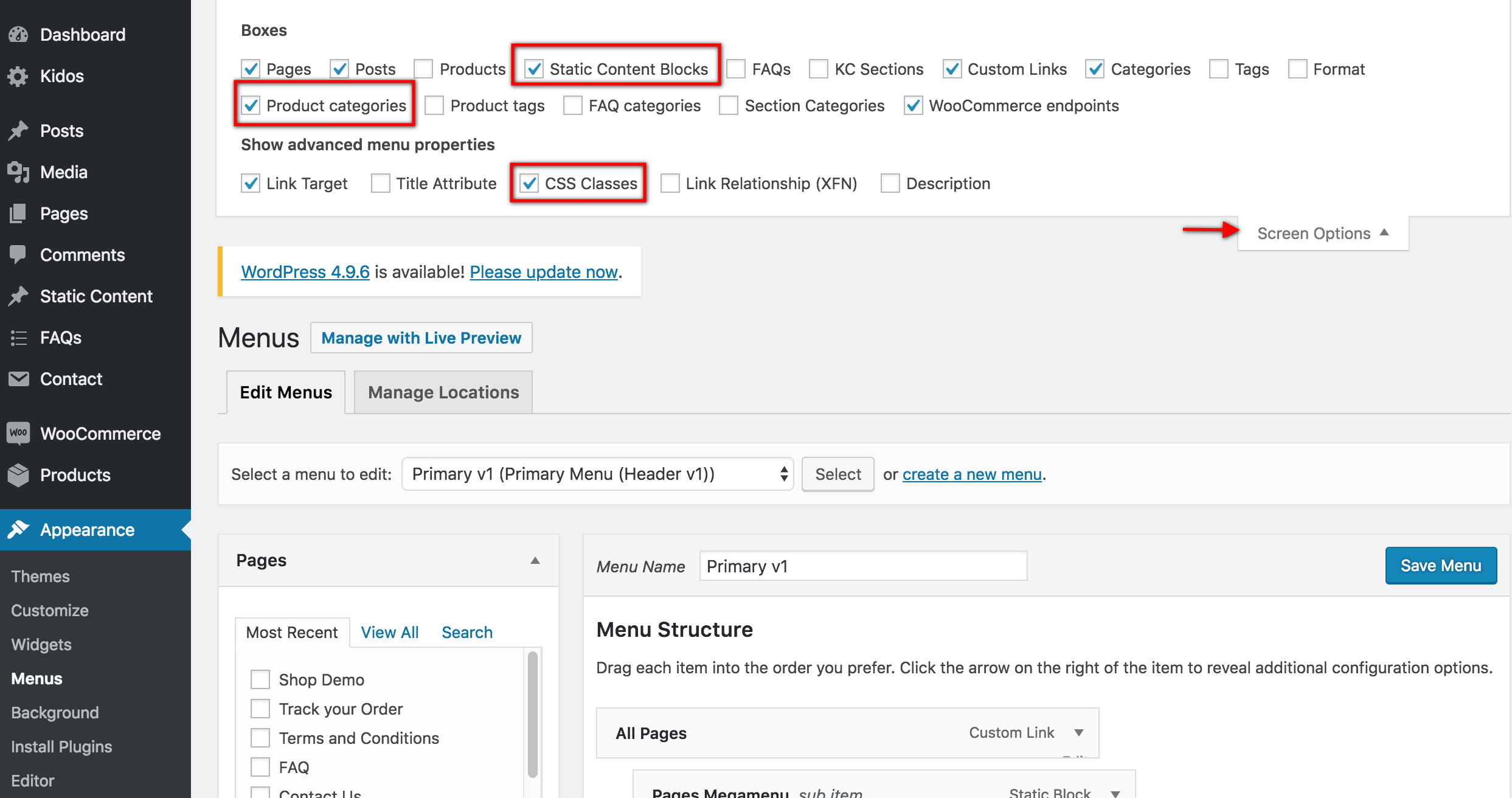
Add Icons to Menu items
Settings
- Navigate to Appearance > Menus.
- Click on the caret on the top-right of menu item that contains the megamenu subitem to expand it.
- In the Icon Class text box, enter the icon name as you wish.for ex: flaticon-placeholder.
- Click on Save Menu.
Making the megamenu dropdown as full-width
Output
Settings
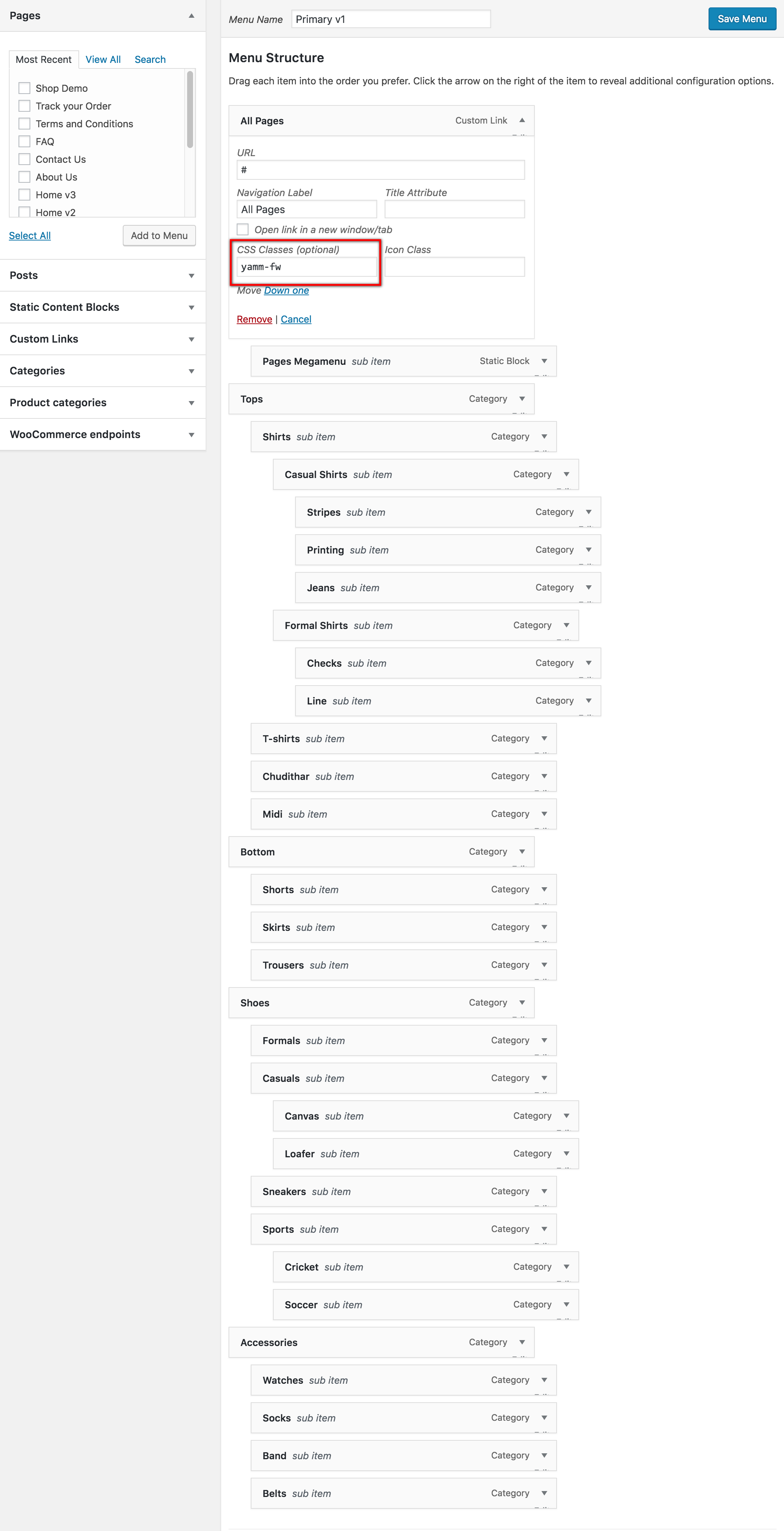
The megamenu now looks advanced and neat. What if we want the megamenu to be full width ? It is easy.
- Go back to Appearance > Menus.
- Click on the caret on the top-right of menu item that contains the megamenu subitem to expand it.
- In the CSS Classes text box, enter yamm-fw. This will make the subitem extend to full width of the container.
- If the CSS Classes field is not visible. Click on Screen Options on the top-right corner of the screen and check on CSS Classess under Show advanced menu properties.
- Click on Save Menu.
