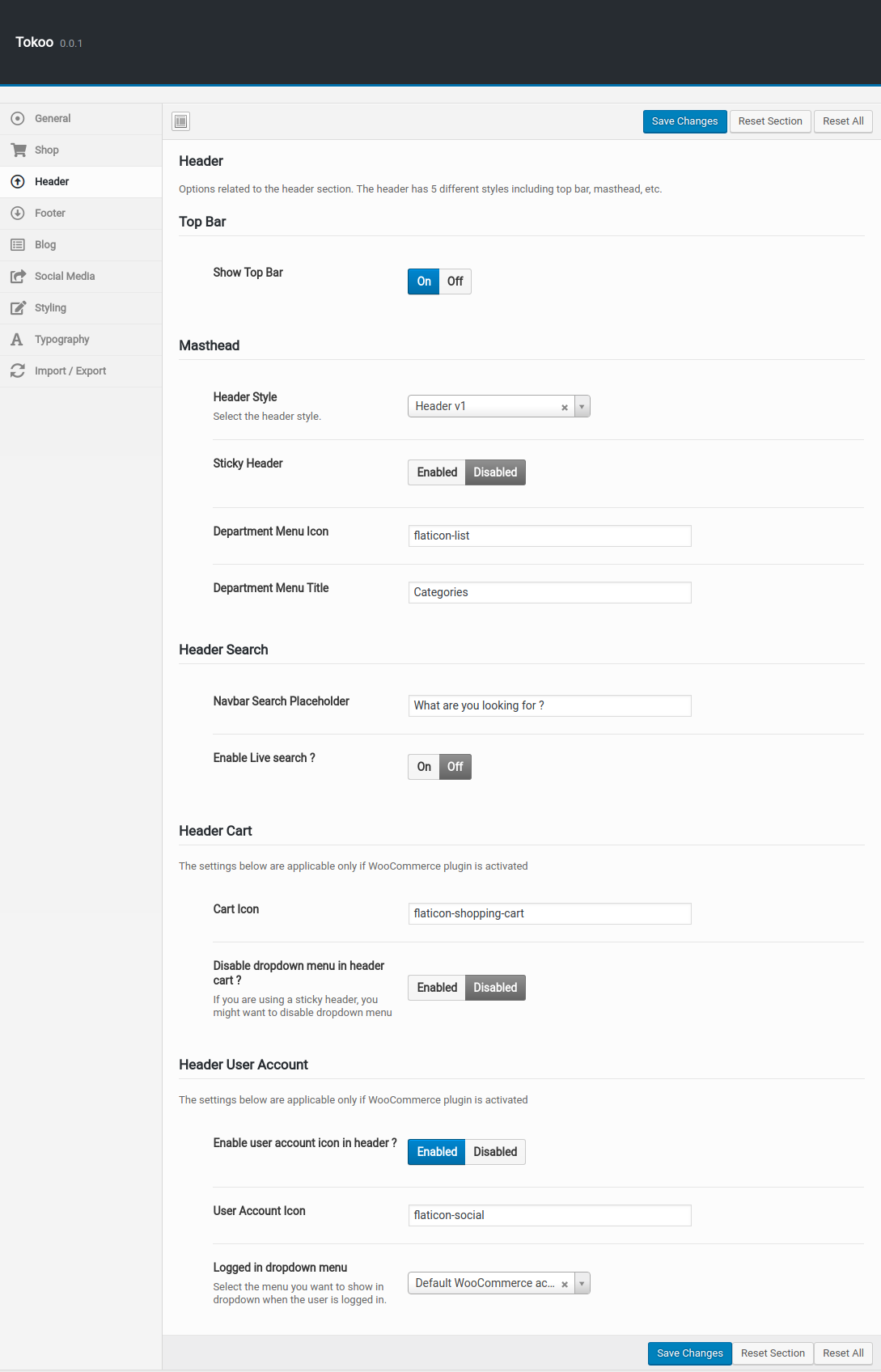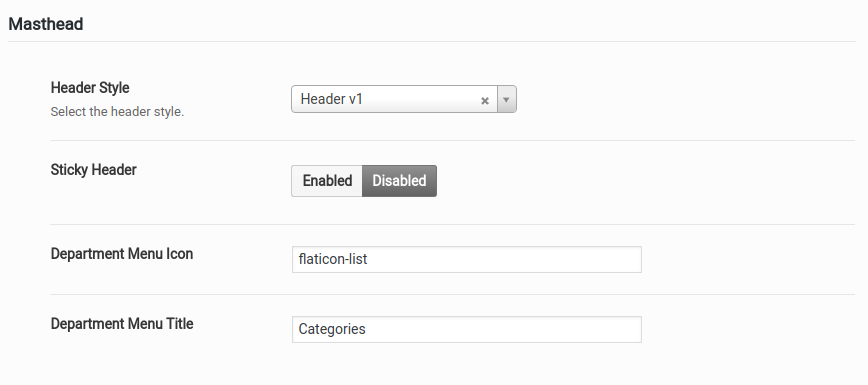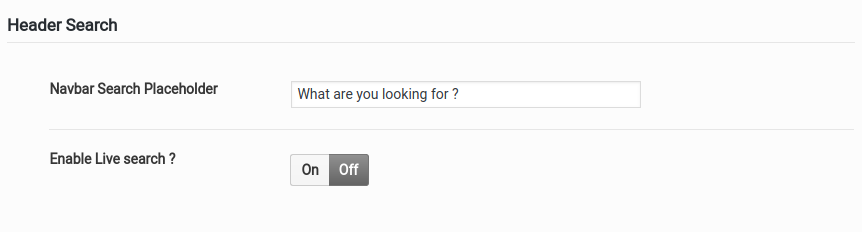Options that apply to header related to all pages. The header has 5 different styles including top bar, masthead, etc. You can access this option from Tokoo > Header
Top Bar
Show Top Bar
Enable or disable the top bar which is in the top of the page.
Masthead
Header Style
You will find Header Style option with Header v1, Header v2, Header v3, Header v4 and Header v5 as five choices presented as dropdown. Choose the dropdown that represents the style of your choice and click on Save Changes.
Sticky Header
Enable or disable sticky header. Sticky Header option enabled for all Header style. Sticky Header means header remain visible even after the user scrolls down on the page. If not the whole, at least a part of the header is visible depending on its settings.
Department Menu Icon
Enter department menu icon. flaticon-list is chosen by default Department Menu Icon.
Department Menu Title
Enter department menu title. Categories is chosen by default Department Menu Title.
Header Search
Navbar Search Placeholder
Enter Placeholder text for search box.It will disappear when you start typing in the input field.
Enable Live search
Enable or disable Live Search option.
Header Cart
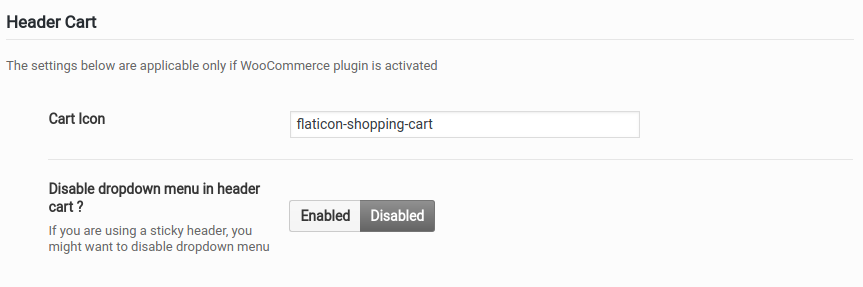
The settings below are applicable only if WooCommerce plugin is activated
Cart Icon
Enter the icon for Mini Shopping Cart. flaticon-shopping-car is chosen by default Cart Icon.
Disable dropdown menu in header cart ?
Enable or disable dropdown menu in header cart. If you are using a sticky header, you might want to disable dropdown menu
Header User Account
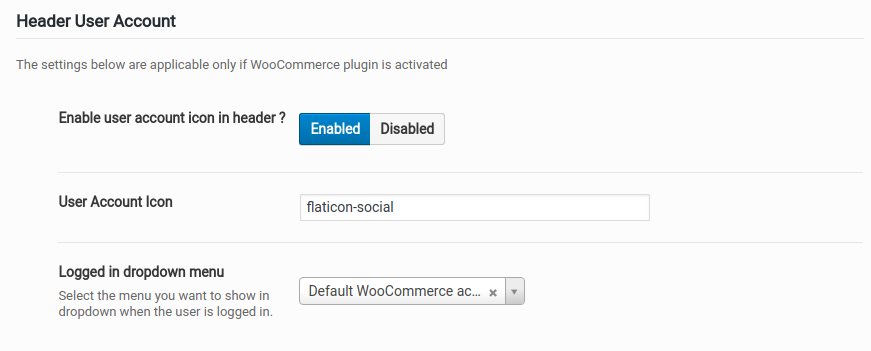
The settings below are applicable only if WooCommerce plugin is activated
Enable user account icon in header ?
Enable or disable user account icon in header.
User Account Icon
if enabled user account icon in header option, it expand User Account Icon text box. In default flaticon-social icon was updated, you can change the icon as you wish.
Logged in dropdown menu
Select the menu you want to show in dropdown when the user is logged in.