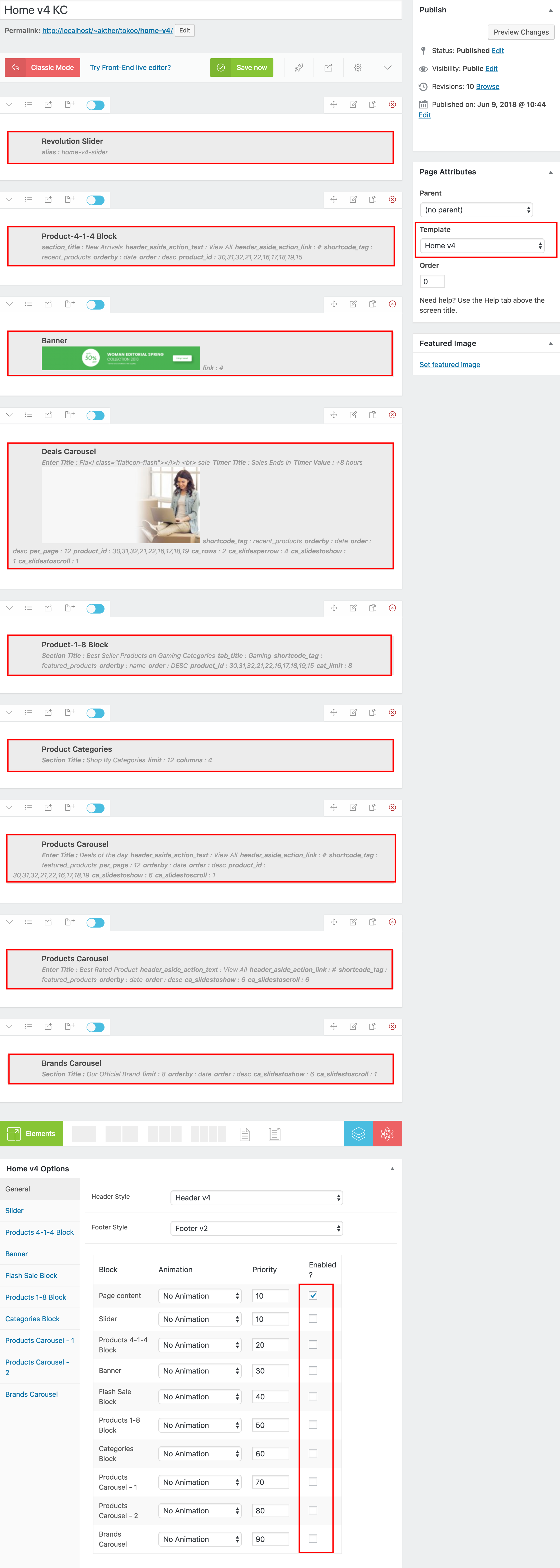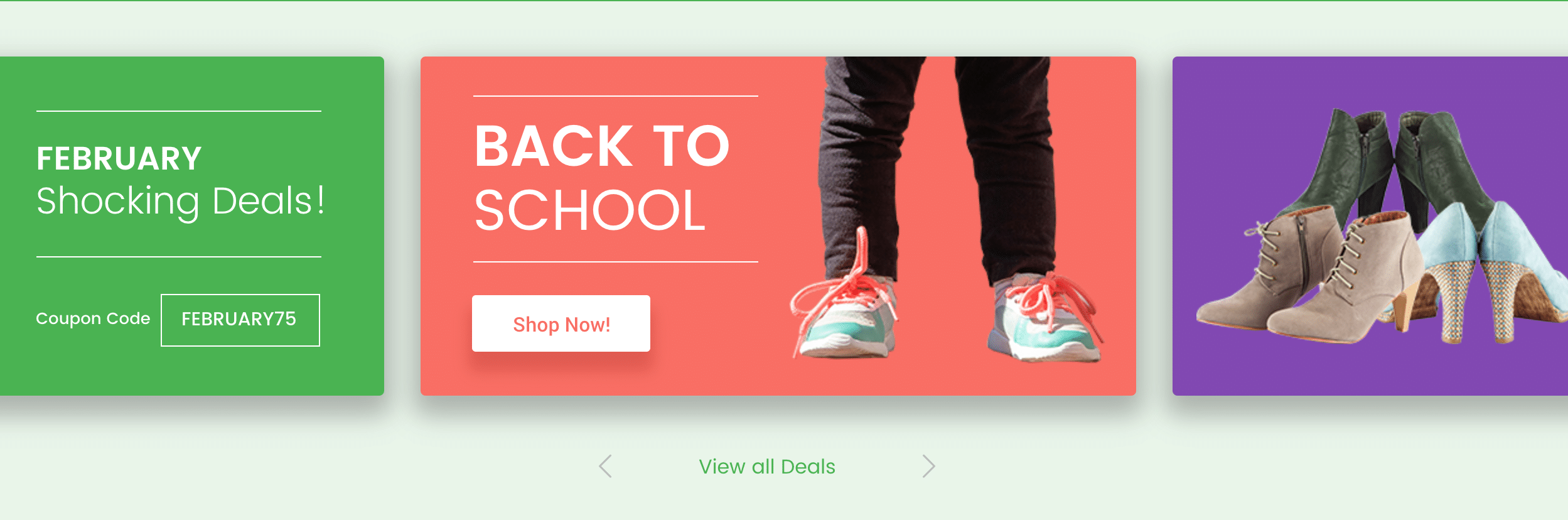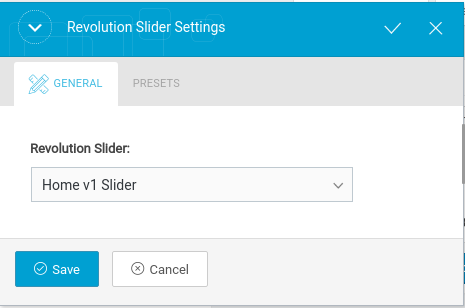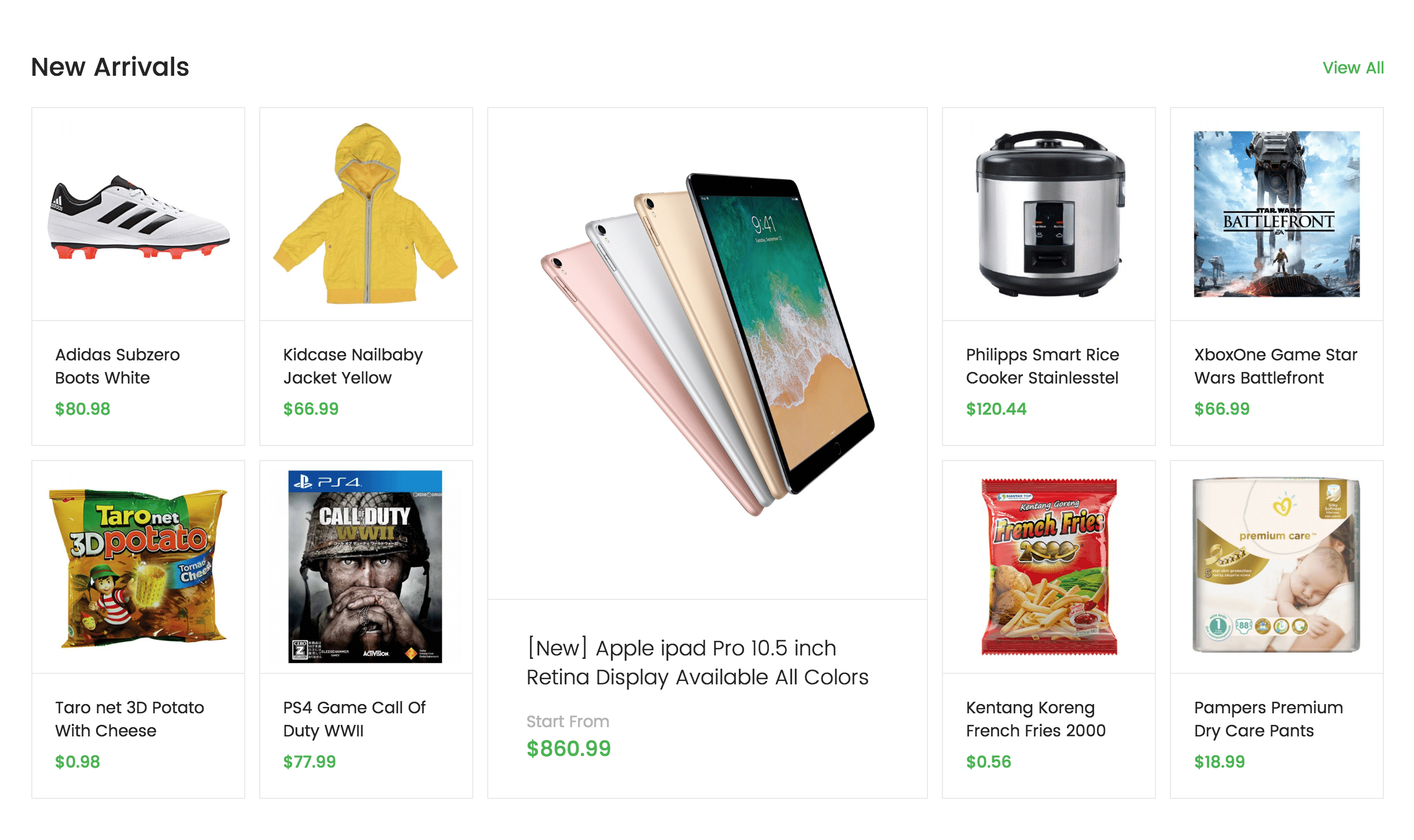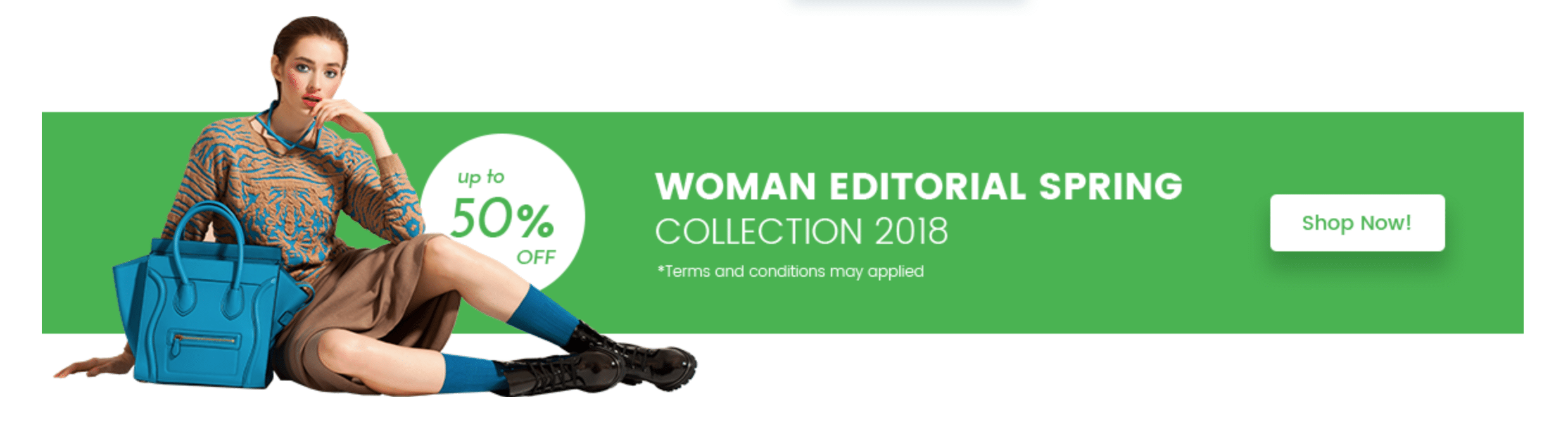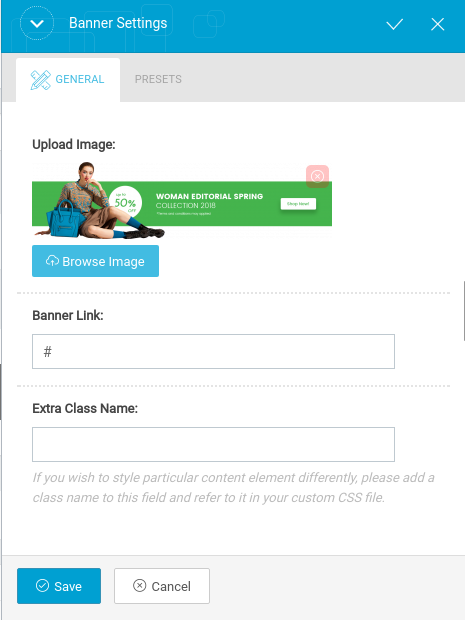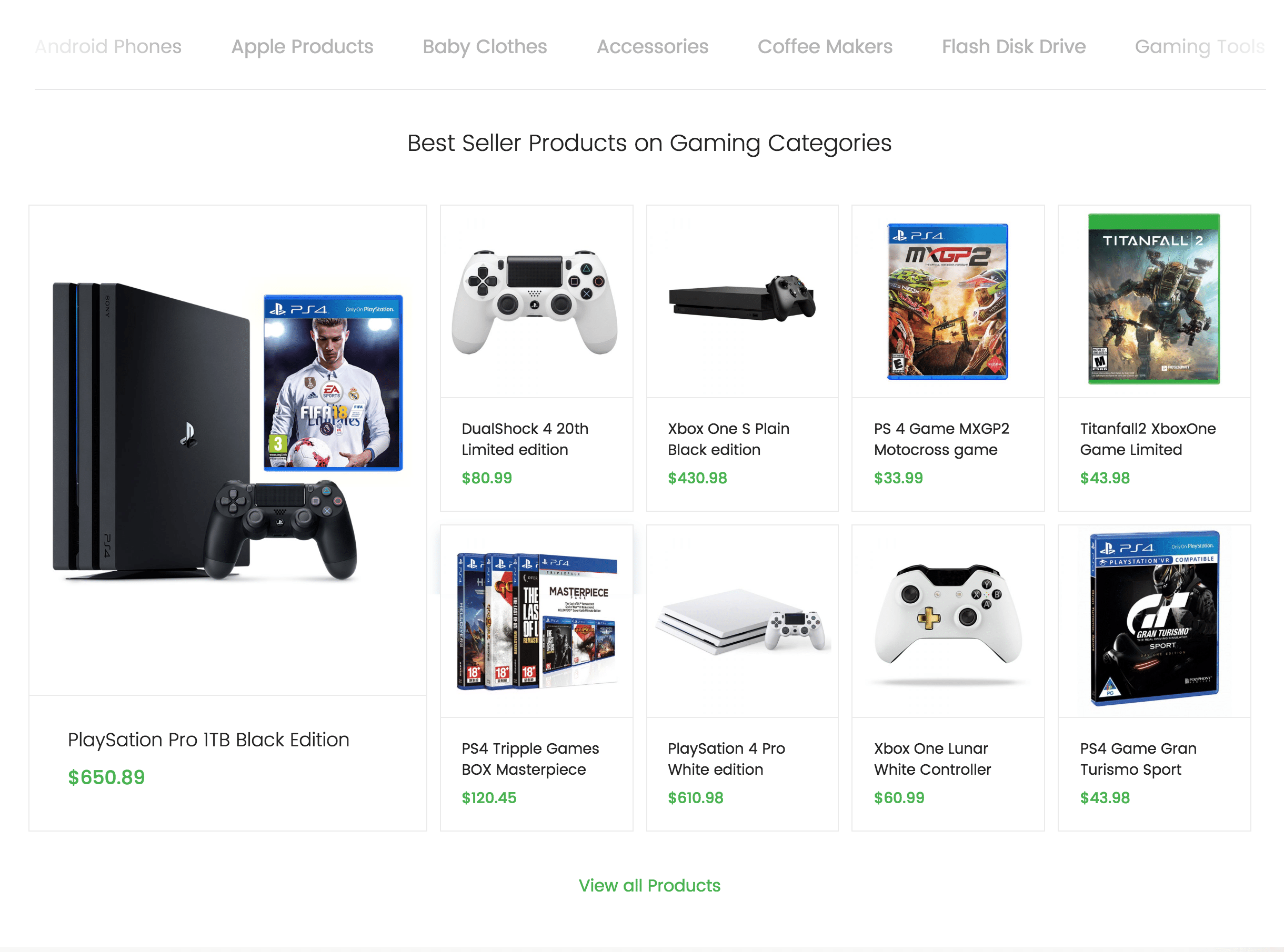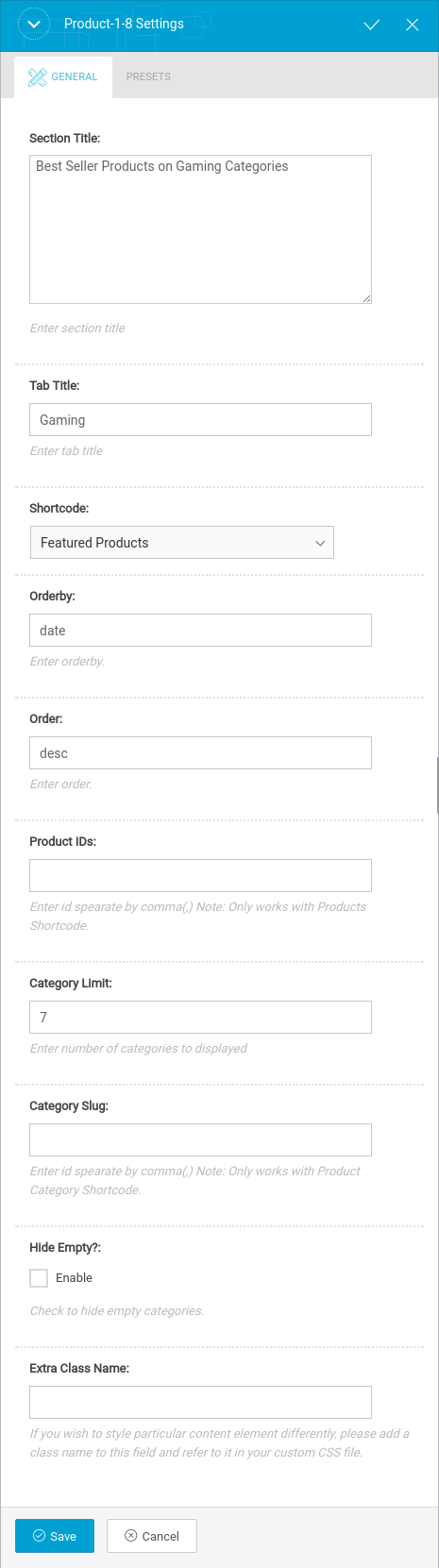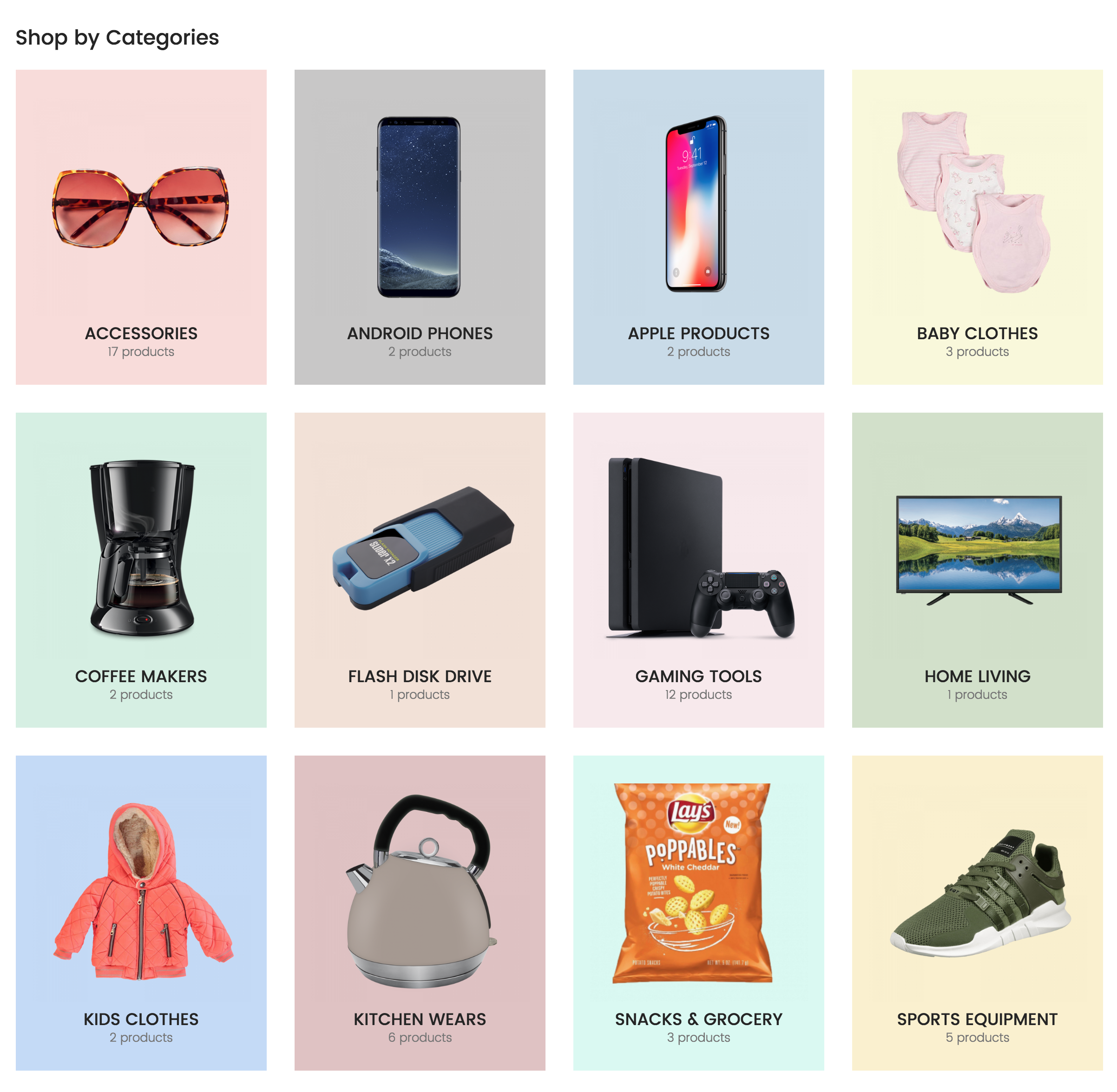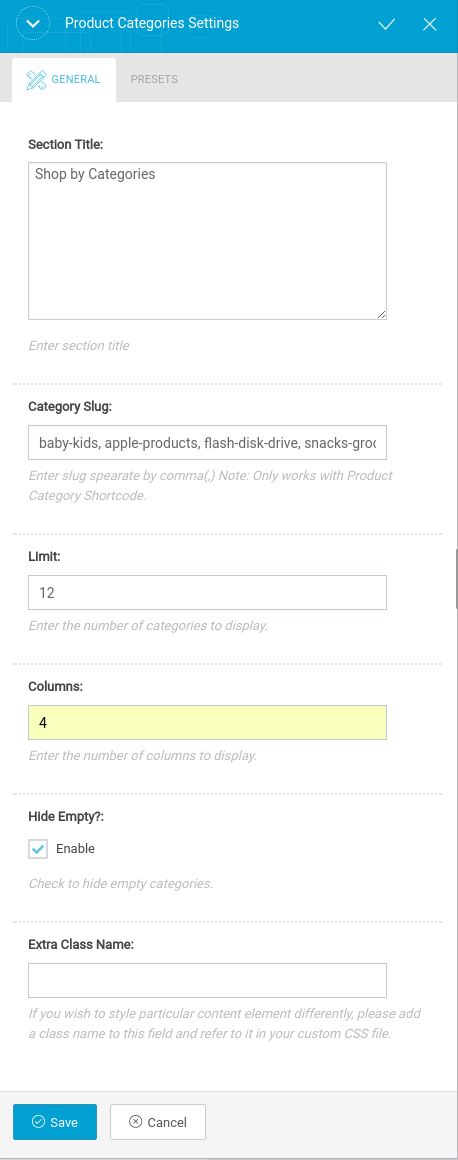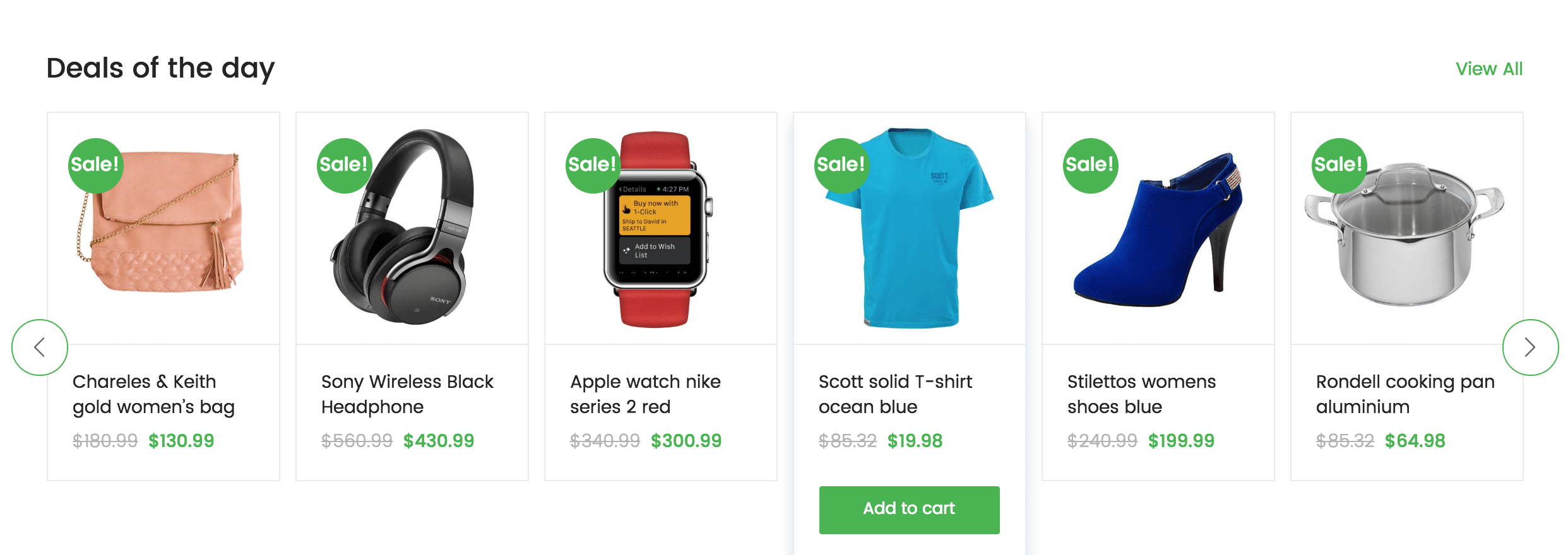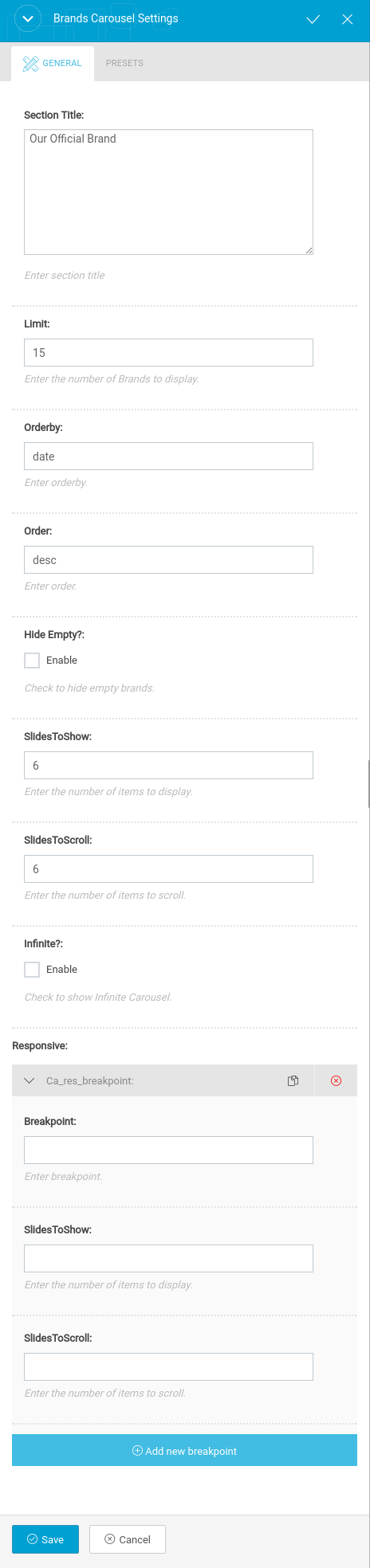Home v4 of Tokoo is built using King Composer.It has 9 elements. The King Composer Backend editor of the page look like this
Home v4 KC Code
Please switch your editor to classic mode and paste the code given here :
After pasting the code, you can simply switch to Backend Editor to view the screen just like in the screenshot above. We have documented this step here :
The Details
Slider
Output
Settings
- Revolution Silder : Enter the shortcode for your slider – Default: [rev_slider alias=”home-v1-slider”]
Products 4-1-4 Block
Output
Settings
- Show Header – Check to have header
- Section Title – Enter section title – Default: New Arrivals
- Header Aside Action Text – Enter header aside text – Default: View All
- Header Aside Action Link – Enter header aside text link – Default: #
- Products – Select the products to be displayed
- per_page – Enter the number of products to be displayed – Default: 8
- Orderby – Choose the order of your products, either by date, id, menu order, popularity, rand, rating and title. The title will arrange it based on the alphebetical order. – Default: Date
- Order – Choose the products to be displayed either in Ascending or Descending Order – Deafult: ASC
Banner
Output
Settings
- Banner image – Upload banner image
- Link – Enter banner link
- Extra Class Name – Enter additional class name for this block
Flash Sale Block
Output
Settings
- Show Header – Check to have header
- Section Title – Enter section title – Default: Flah
sale - Show Timer – Check to have timer in header portion
- Background Image – Upload background image
- Timer Value – Enter header timer value – Default: +8 hours
- Timer Title – Enter header timer title – Default: Timer Value
- Shortcode Content – Choose products to displayed
- Per_page – Enter number of products to be displayed in a page – Default: 20
- Orderby – Choose the order of your products, either by date, id, menu order, popularity, rand, rating and title. The title will arrange it based on the alphebetical order. – Default: Date
- Order – Choose the products to be displayed either in Ascending or Descending Order – Deafult: ASC
- Carousel Args
- rows – Enter the number of rows to displayed- Default: 2
- slidesPerRow – Enter the number of products to displayed in a row- Default: 4
- slidesToShow – Enter the number of products to displayed – Default: 1
- slidesToScroll – Enter the number of products to scroll – Default: 1
- autoplay– Check to have autoplay option in carousel
Products 1-8 Block
Output
Settings
- Section Title – Enter section title – Default: Best Seller Products on Gaming Categories
- Show Categories Tab – Check to have categories tab
- Tab Title – Enter tab title – Default: Gaming
- Category Number – Enter the number of categories to be displayed – Default: 7
- Category Slugs – Enter categories to displayed
- Products – Choose products to displayed
- Category Slugs – Enter categories to displayed
- Orderby – Choose the order of your products, either by date, id, menu order, popularity, rand, rating and title. The title will arrange it based on the alphebetical order. – Default: Date
- Order – Choose the products to be displayed either in Ascending or Descending Order – Deafult: ASC
Categories Block
Output
Settings
- Section Title – Enter section title – Default: Shop by Categories
- Category Slug – Enter category slug
- Limit – Total number of products to show. Default: 12
- Columns – Enter the number of product columns to be displayed – Default: 4
- Hide Empty? – Enable/disable if you would like to hide the category or not
Products Carousel 1
Output
Settings
- Show Header – Check to have header portion
- Section Title – Enter section title – Default: Deals of the day
- Header Aside Action Text – Enter header aside text – Default: View All
- Header Aside Action Link – Enter header aside text link – Default: #
- Products – Select the products to be displayed
- per_page – Enter the number of products to be displayed – Default: 8
- Orderby – Choose the order of your products, either by date, id, menu order, popularity, rand, rating and title. The title will arrange it based on the alphebetical order. – Default: Date
- Order – Choose the products to be displayed either in Ascending or Descending Order – Deafult: ASC
- Carousel Args
- slidesToShow – Enter the number of products to displayed – Default: 6
- slidesToScroll – Enter the number of products to scroll – Default: 6
- autoplay– Check to have autoplay option in carousel
Products Carousel 2
Output
Settings
- Show Header – Check to have header portion
- Section Title – Enter section title – Default: Best Rated Products
- Header Aside Action Text – Enter header aside text – Default: View All
- Header Aside Action Link – Enter header aside text link – Default: #
- Products – Select the products to be displayed
- per_page – Enter the number of products to be displayed – Default: 8
- Orderby – Choose the order of your products, either by date, id, menu order, popularity, rand, rating and title. The title will arrange it based on the alphebetical order. – Default: Date
- Order – Choose the products to be displayed either in Ascending or Descending Order – Deafult: ASC
- Carousel Args
- slidesToShow – Enter the number of products to displayed – Default: 6
- slidesToScroll – Enter the number of products to scroll – Default: 6
- autoplay– Check to have autoplay option in carousel
Brands Carousel
Output
Settings
- Section Title – Enter section title – Default: Our Official Brand
- Orderby – Choose the order of your products, either by date, id, menu order, popularity, rand, rating and title. The title will arrange it based on the alphebetical order. – Default: Date
- Order – Choose the products to be displayed either in Ascending or Descending Order – Deafult: ASC
- Limit – Enter the number of products to be displayed – Default: 15
- Hide Empty? – Enable or disable empty brands to displayed
- Carousel Args
- slidesToShow – Enter the number of brands to displayed – Default: 6
- slidesToScroll – Enter the number of brands to scroll – Default: 6
- autoplay– Check to have autoplay option in carousel