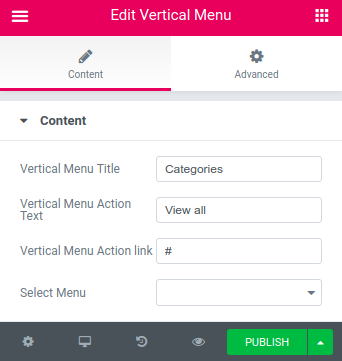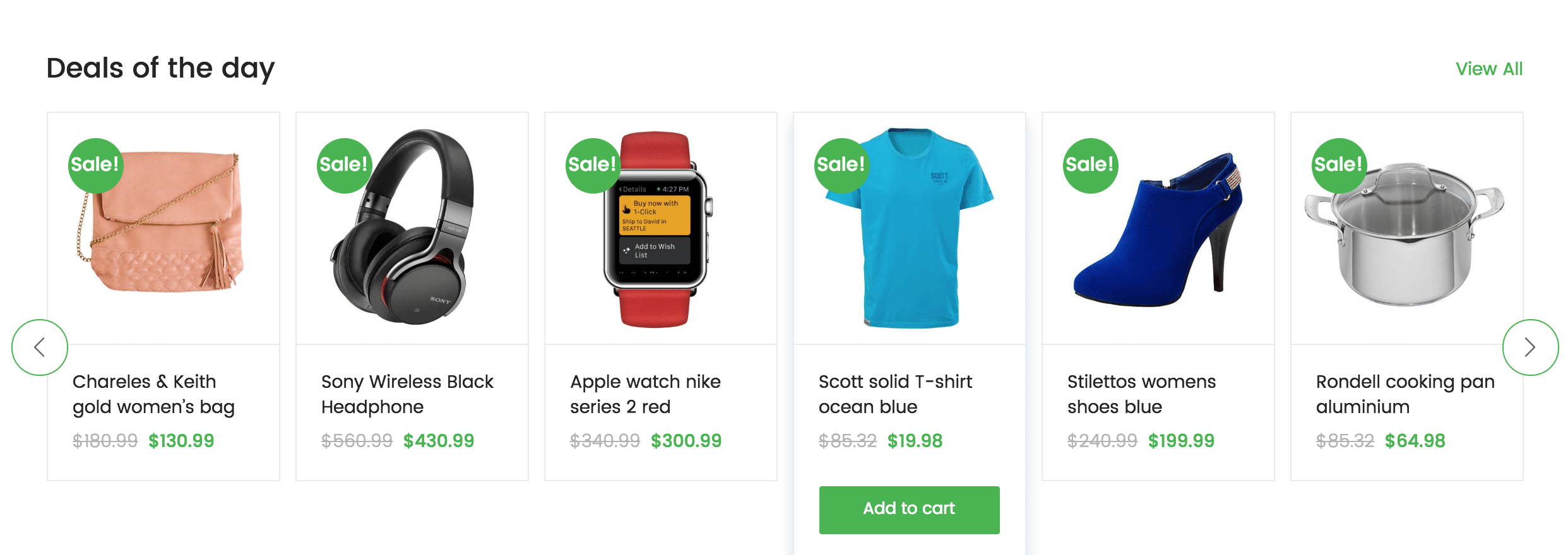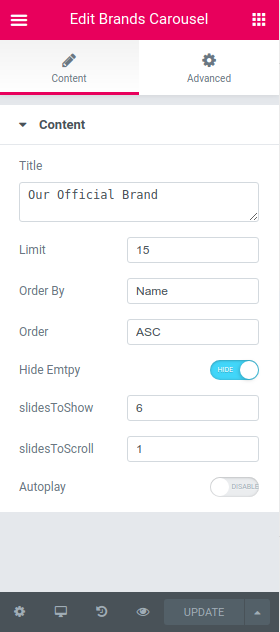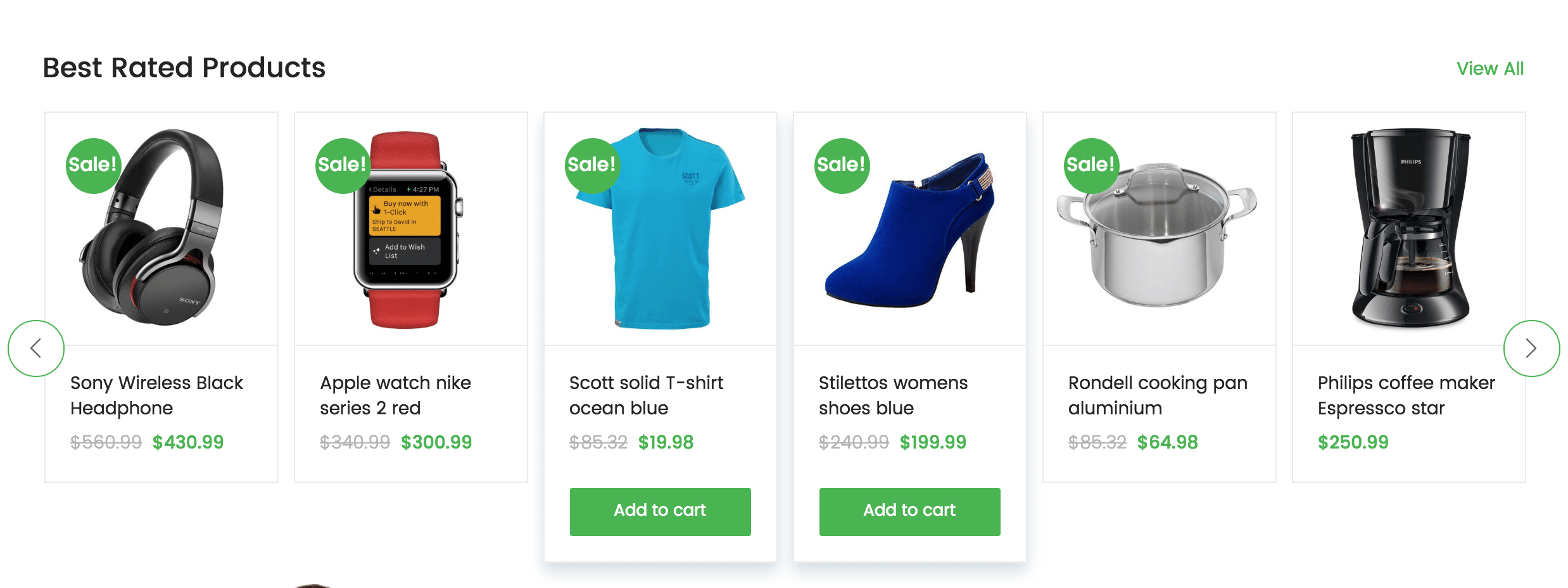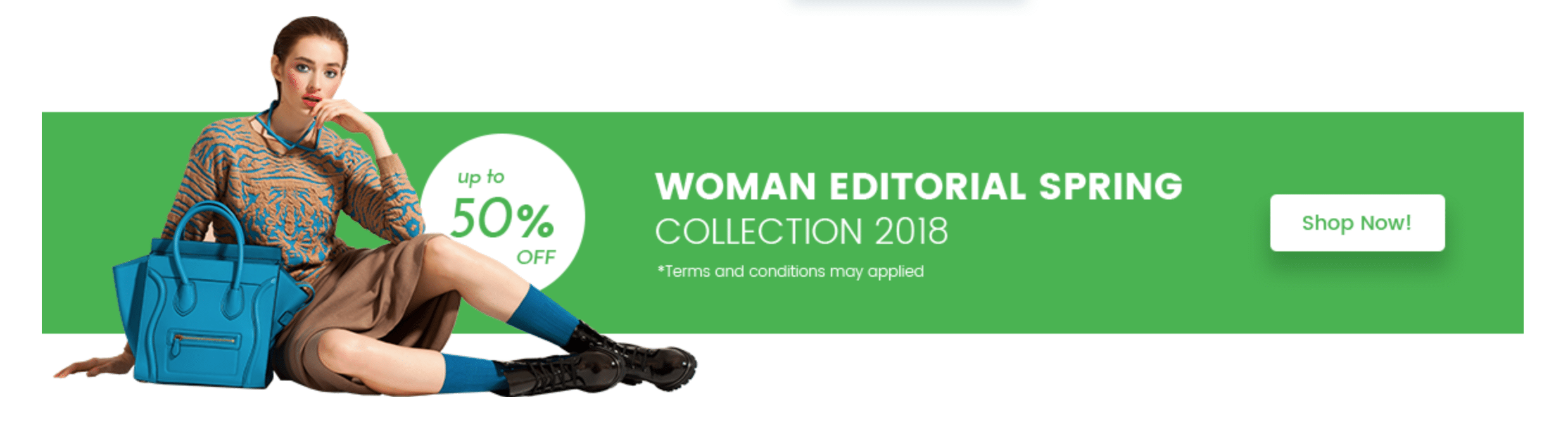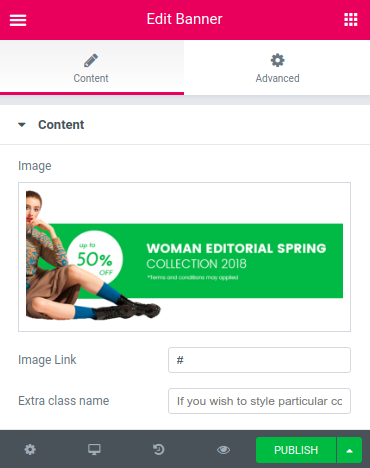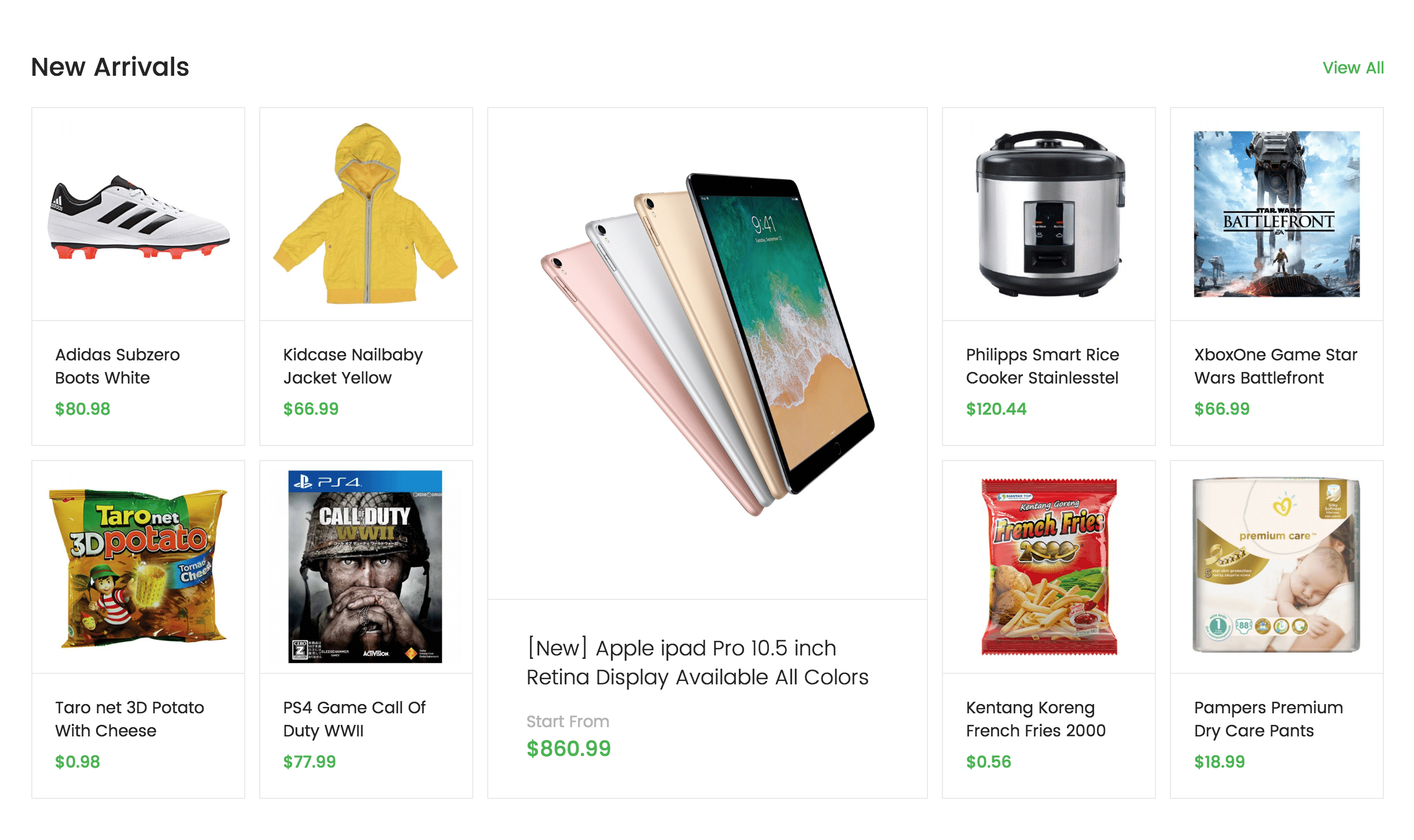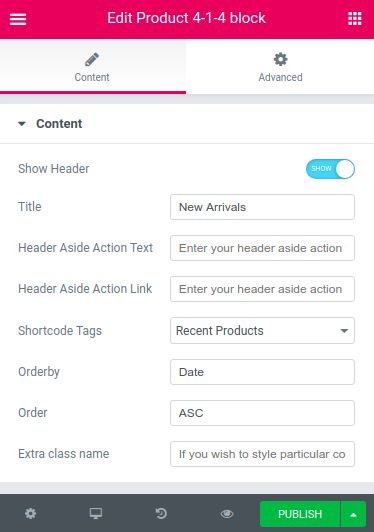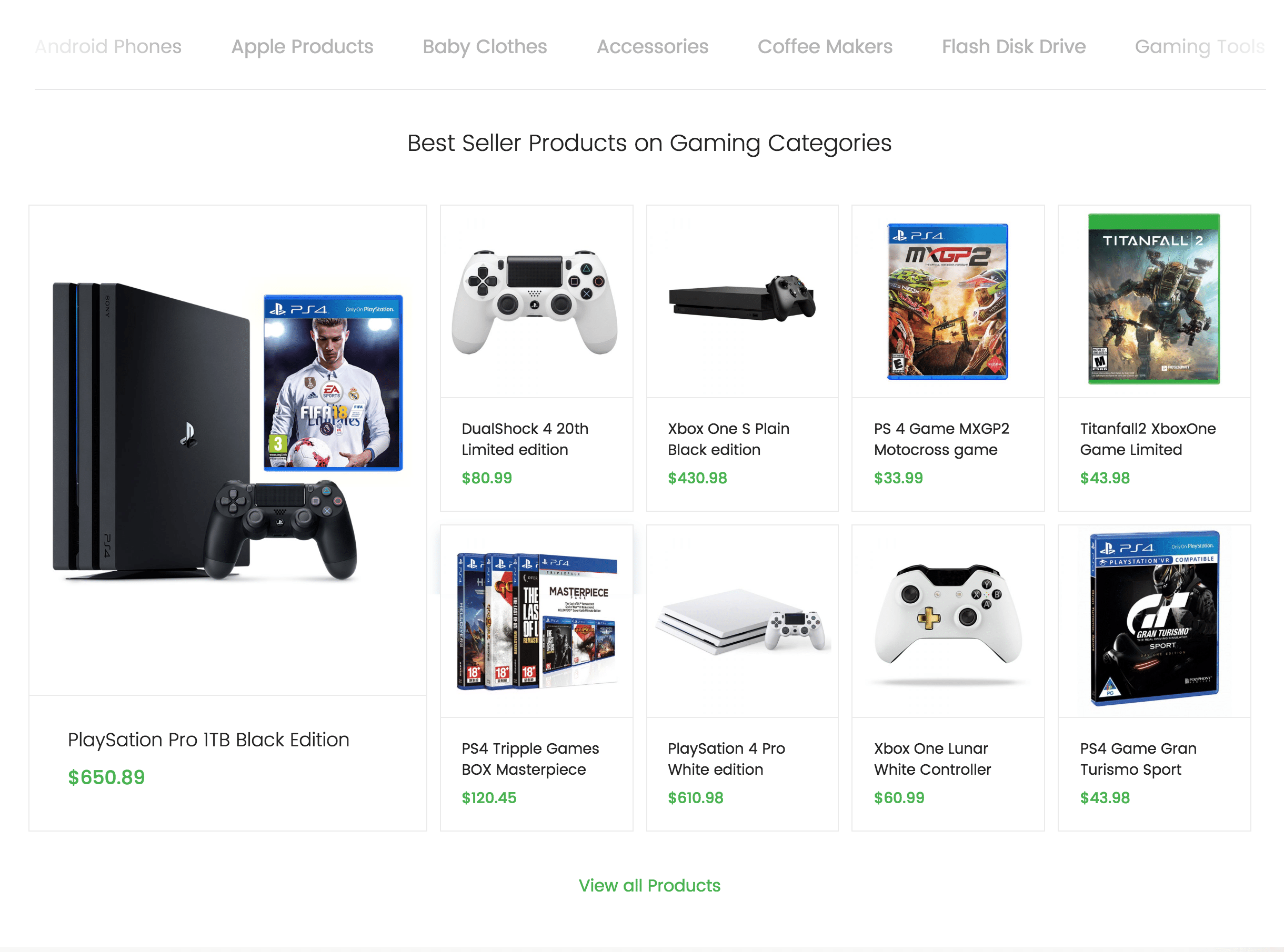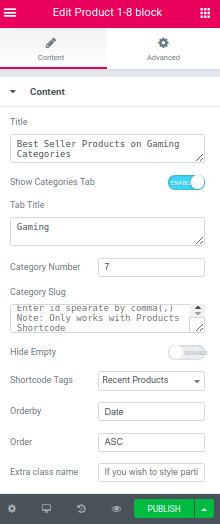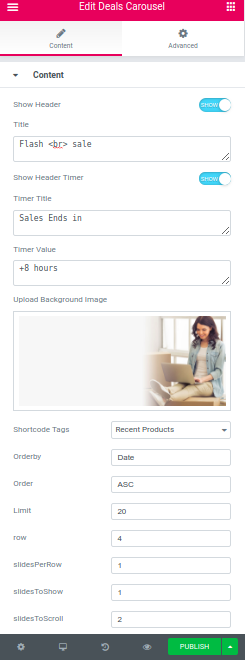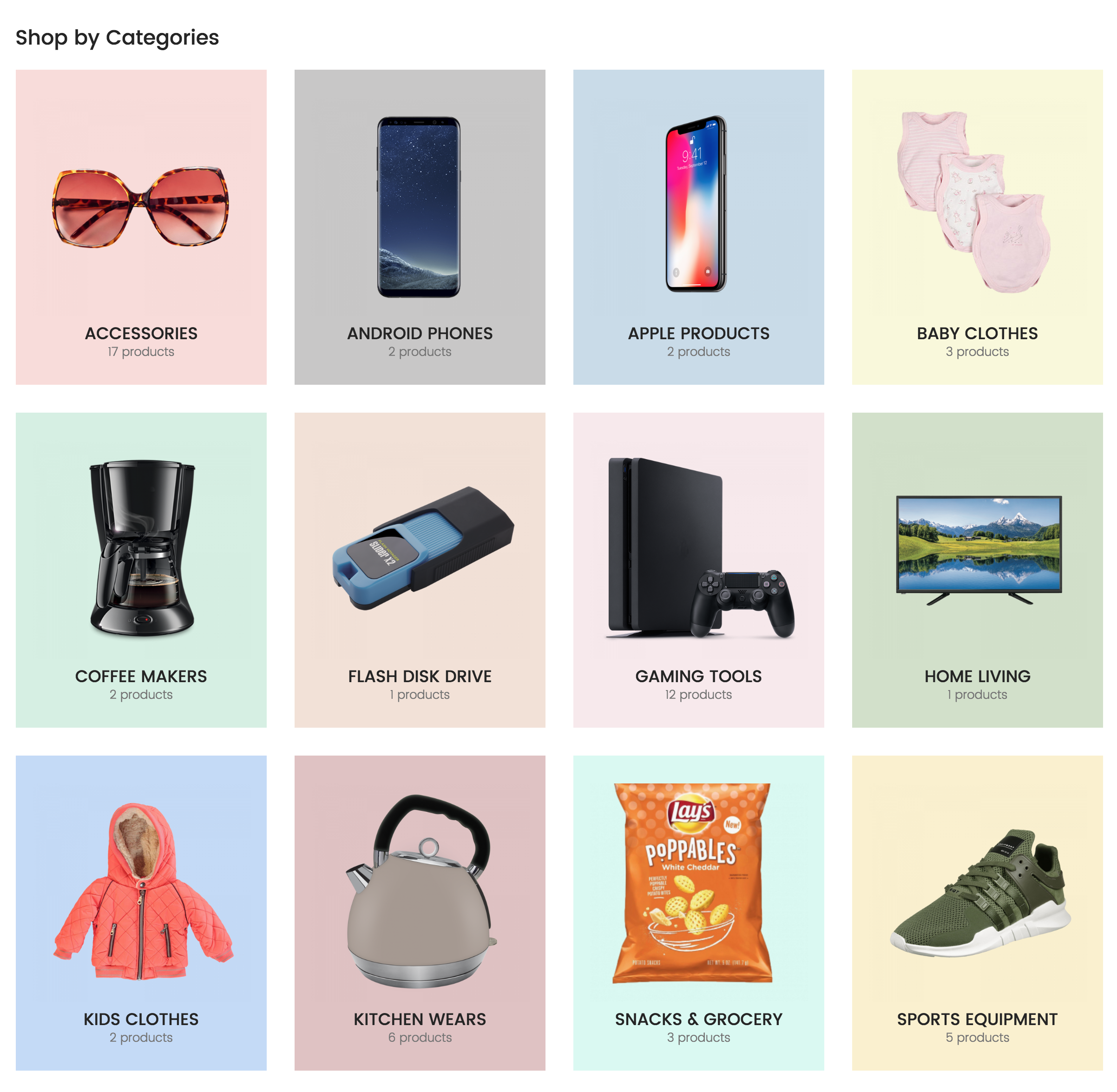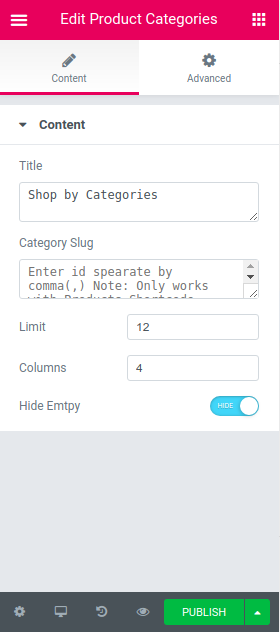Home v3 of Tokoo is built using Elementor.It has 9 elements. The Elementor Backend editor of the page look like this
Import the Home v3 Elementor Template
Here we pasted the json file, copy and save the file as json extension and import it in your library to get home v3 page.
The Details
Vertical Menu, Slider, Category & Features
Output
Settings
- Vertical Menu
- Enable vertical Menu – Enable or disable vertical menu
- Title – Enter title – Default: Categories
- Vertical Menu Aside Action Text – Enter vertical menu aside action text – Default: View All
- Vertical Menu Aside Action Text Link – Enter vertical menu aside action text link
- Menu – Choose menu to displayed – Default: Vertical Menu
- Slider
- Slider Shortcode – Enter slider to displayed on your page
- Category Block
- Enable Category Block – Enable to have category block
- Category Slug – Enter categories
- Limit – Enter number of products to displayed – Default: 5
- Column – Enter number of columns – Default: 5
- Hide Empty – Check to hide category without product
- Features List
- Enable Features list – Check to display features list
- Feature 1
- Icon – Enter feature icon – Default: flaticon-security
- Label – Enter feature label – Default: 100% Payment
Secured
- Feature 2
- Icon – Enter feature icon – Default: flaticon-security
- Label – Enter feature label – Default: 100% Payment Secured
- Feature 1
- Enable Features list – Check to display features list
Products Carousel 1
Output
Settings
- Show Header – Check to have header portion
- Section Title – Enter section title – Default: Deals of the day
- Header Aside Action Text – Enter header aside text – Default: View All
- Header Aside Action Link – Enter header aside text link – Default: #
- Products – Select the products to be displayed
- per_page – Enter the number of products to be displayed – Default: 8
- Orderby – Choose the order of your products, either by date, id, menu order, popularity, rand, rating and title. The title will arrange it based on the alphebetical order. – Default: Date
- Order – Choose the products to be displayed either in Ascending or Descending Order – Deafult: ASC
- Carousel Args
- slidesToShow – Enter the number of products to displayed – Default: 6
- slidesToScroll – Enter the number of products to scroll – Default: 6
- autoplay– Check to have autoplay option in carousel
Products Carousel 2
Output
Settings
- Show Header – Check to have header portion
- Section Title – Enter section title – Default: Best Rated Products
- Header Aside Action Text – Enter header aside text – Default: View All
- Header Aside Action Link – Enter header aside text link – Default: #
- Products – Select the products to be displayed
- per_page – Enter the number of products to be displayed – Default: 8
- Orderby – Choose the order of your products, either by date, id, menu order, popularity, rand, rating and title. The title will arrange it based on the alphebetical order. – Default: Date
- Order – Choose the products to be displayed either in Ascending or Descending Order – Deafult: ASC
- Carousel Args
- slidesToShow – Enter the number of products to displayed – Default: 6
- slidesToScroll – Enter the number of products to scroll – Default: 6
- autoplay– Check to have autoplay option in carousel
Banner
Output
Settings
- Banner image – Upload banner image
- Link – Enter banner link
- Extra Class Name – Enter additional class name for this block
Products 4-1-4 Block
Output
Settings
- Show Header – Check to have header
- Section Title – Enter section title – Default: New Arrivals
- Header Aside Action Text – Enter header aside text – Default: View All
- Header Aside Action Link – Enter header aside text link – Default: #
- Products – Select the products to be displayed
- per_page – Enter the number of products to be displayed – Default: 8
- Orderby – Choose the order of your products, either by date, id, menu order, popularity, rand, rating and title. The title will arrange it based on the alphebetical order. – Default: Date
- Order – Choose the products to be displayed either in Ascending or Descending Order – Deafult: ASC
Products 1-8 Block
Output
Settings
- Section Title – Enter section title – Default: Best Seller Products on Gaming Categories
- Show Categories Tab – Check to have categories tab
- Tab Title – Enter tab title – Default: Gaming
- Category Number – Enter the number of categories to be displayed – Default: 7
- Category Slugs – Enter categories to displayed
- Products – Choose products to displayed
- Category Slugs – Enter categories to displayed
- Orderby – Choose the order of your products, either by date, id, menu order, popularity, rand, rating and title. The title will arrange it based on the alphebetical order. – Default: Date
- Order – Choose the products to be displayed either in Ascending or Descending Order – Deafult: ASC
Flash Sale Block
Output
Settings
- Show Header – Check to have header
- Section Title – Enter section title – Default: Flah
sale - Show Timer – Check to have timer in header portion
- Background Image – Upload background image
- Timer Value – Enter header timer value – Default: +8 hours
- Timer Title – Enter header timer title – Default: Timer Value
- Shortcode Content – Choose products to displayed
- Per_page – Enter number of products to be displayed in a page – Default: 20
- Orderby – Choose the order of your products, either by date, id, menu order, popularity, rand, rating and title. The title will arrange it based on the alphebetical order. – Default: Date
- Order – Choose the products to be displayed either in Ascending or Descending Order – Deafult: ASC
- Carousel Args
- rows – Enter the number of rows to displayed- Default: 2
- slidesPerRow – Enter the number of products to displayed in a row- Default: 4
- slidesToShow – Enter the number of products to displayed – Default: 1
- slidesToScroll – Enter the number of products to scroll – Default: 1
- autoplay– Check to have autoplay option in carousel
Categories Block
Output
Settings
- Section Title – Enter section title – Default: Shop by Categories
- Category Slug – Enter category slug
- Limit – Total number of products to show. Default: 12
- Columns – Enter the number of product columns to be displayed – Default: 4
- Hide Empty? – Enable/disable if you would like to hide the category or not
Brands Carousel
Output
Settings
- Section Title – Enter section title – Default: Our Official Brand
- Orderby – Choose the order of your products, either by date, id, menu order, popularity, rand, rating and title. The title will arrange it based on the alphebetical order. – Default: Date
- Order – Choose the products to be displayed either in Ascending or Descending Order – Deafult: ASC
- Limit – Enter the number of products to be displayed – Default: 15
- Hide Empty? – Enable or disable empty brands to displayed
- Carousel Args
- slidesToShow – Enter the number of brands to displayed – Default: 6
- slidesToScroll – Enter the number of brands to scroll – Default: 6
- autoplay– Check to have autoplay option in carousel