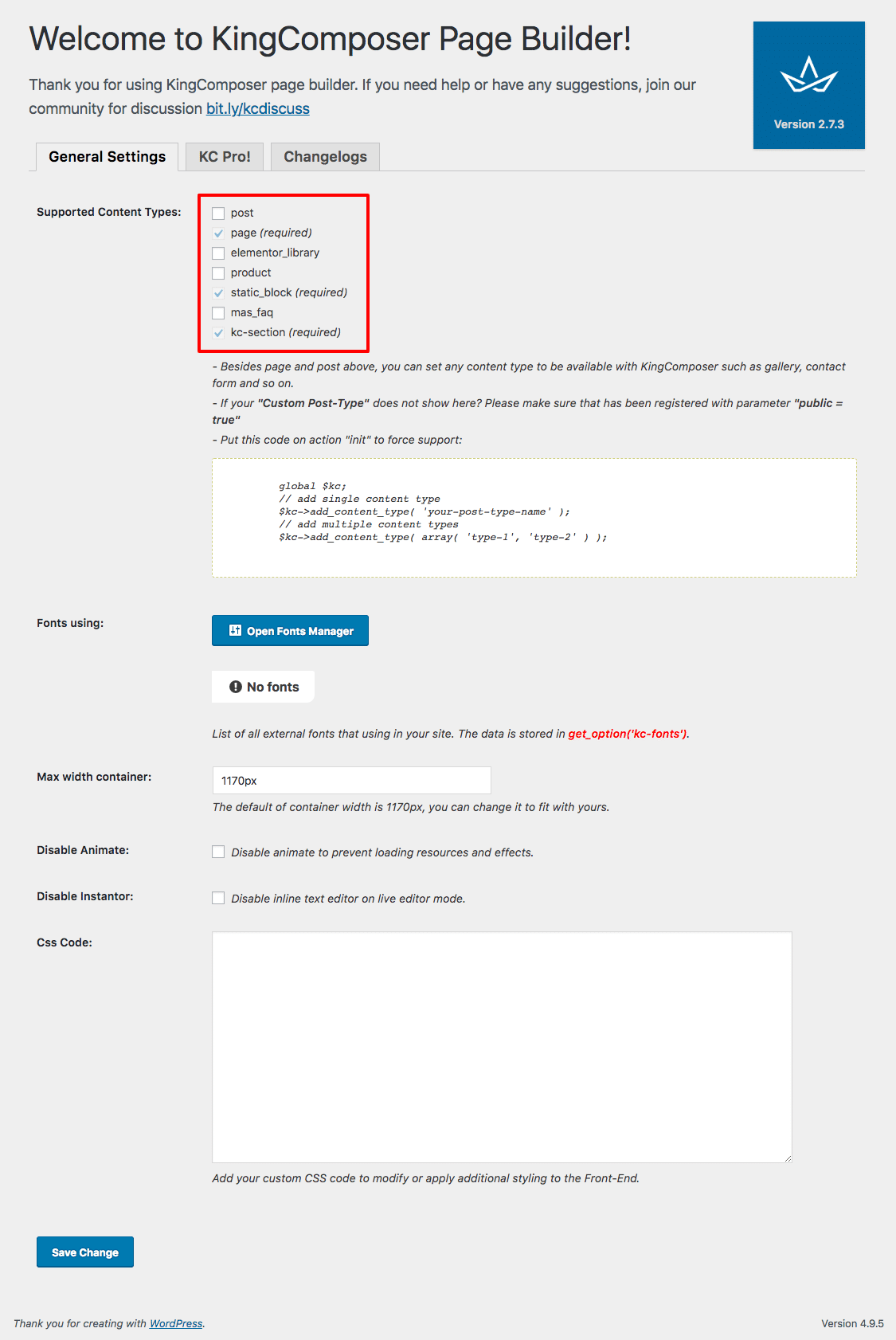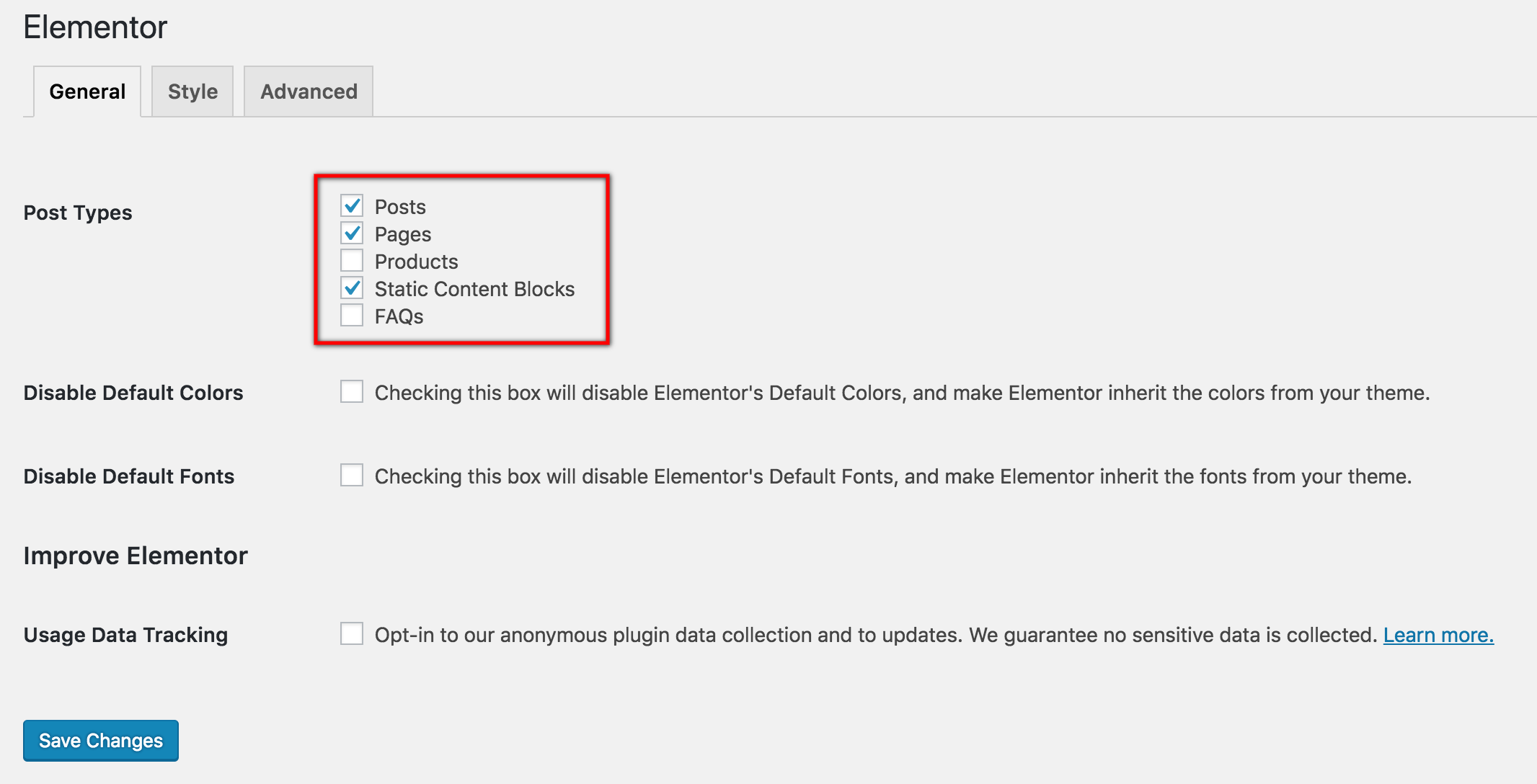The demo content is provided from Tokoo Demo Website. The dummy data file for the demo content is available inside dummy-data folder within the unzipped download package. You can either use dummy-data.xml or dummy-data.tar.gz, both of which are valid demo content files.
Import Demo Data
- Please navigate to Tools > Import inside the WP admin dashboard.
- At the bottom of table, there is WordPress Importer. Please click on Install Now, if WordPress Importer is not already installed or Run Importer if it has already been installed.
- In the Import WordPress page, click on the file upload button and upload dummy-data.xml file or dummy-data.tar.gz and click on Upload file and import
- In the next page, you will be asked to Assign authors. You can create a new user or assign all the newly about to be imported posts to an existing user.
- In the Import Attachments section please check the Download and import file attachments option. This options means that you are asking WordPress to download all images and other media files from the demo.
- Click on Submit
Importing Home page sliders
Sliders are not imported with WordPress Importer. The sliders are available inside the dummy-data folder within the download package. They need to be imported separately.
- Please navigate to Slider Revolution in your WordPress admin menu.
- In the Slider Revolution page, click on Import Slider icon.
- In the modal box that pops up, click on the upload file select button and choose home-v1-slider.zip file to import the slider for Home v1.
- Please check Append option for Custom Animations and Custom Navigations settings.
- Click on Import Slider.
- Repeat the above steps to import home-v2-slider.zip, home-v3-slider.zip, home-v4-slider.zip and home-v5-slider.zip sliders.
Importing Widgets
On clicking Submit, the WordPress Importer will start by importing all the file attachments. If your web server has low PHP memory ( recommended 256M ) or lower PHP version ( recommend 7+) or low execution timeout ( 30s for fast bandwidth servers and 60s for slow bandwidth servers ), the WordPress Importer will throw fatal 500 Internal Server Error or 502 Gateway time out error. If you have good server settings, the importer will display All Done message. This means all the demo files and posts have been imported. Wordpress Importer on completing import would have imported all pages, comments, products, posts, static blocks and other custom post types.
Setup Pages
King Composer Setup
King Composer is a premium drag drop plugin that comes bundled with the theme. It provides 40+ elements that can be easily added to your page. In addition to extending functionalities of existing elements, Tokoo theme has added 16 additional elements. With this set of elements, you will be able to create unlimited varities of pages.
Pages and Static Content of Tokoo is built using King Composer. Before creating Static Blocks, make sure static_block is enabled in KingComposer > General Settings.
Elementor Setup
Elementor is a premium drag drop plugin that comes bundled with the theme. It provides 40+ elements that can be easily added to your page. In addition to extending functionalities of existing elements, Tokoo theme has added 16 additional elements. With this set of elements, you will be able to create unlimited varities of pages.
Pages and Static Content of Tokoo is built using Elementor. Before creating Static Blocks, make sure static_block is enabled in Elementor > Settings > General.
Assign Home & Blog Page
Tokoo comes with 5 different types of Home Pages. By default the home pages are built using Page templates. However it is also possible to build the home pages entirely with King Composer or Elementor. Please follow the steps below to assign one of the 5 home pages as your website’s home page.
- Navigate to Pages in your WordPress admin menu to make sure all pages have been imported.
- Navigate to Settings > Reading.
- For the Front page displays setting, choose A static page ( select below ) option.
- For Front Page, choose any one of the 5 home pages that was imported.
- For Posts Page, choose Blog page as your posts page.
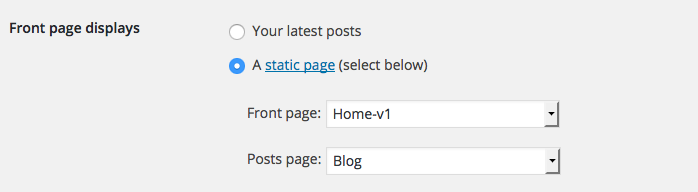
Navigation
Click here to know more details about Navigation setup.
Setup WooCommerce
Assign WooCommerce Pages
WooCommerce Pages are Shop, Cart, Checkout, Terms & Conditions and My Account pages. These pages are imported through the import process. Now we need to assign them to let WooCommerce plugin know about them. To do that :
- Shop : Navigate to WooCommerce > Settings > Products > General > Shop Page and choose Shop page from the dropdown.
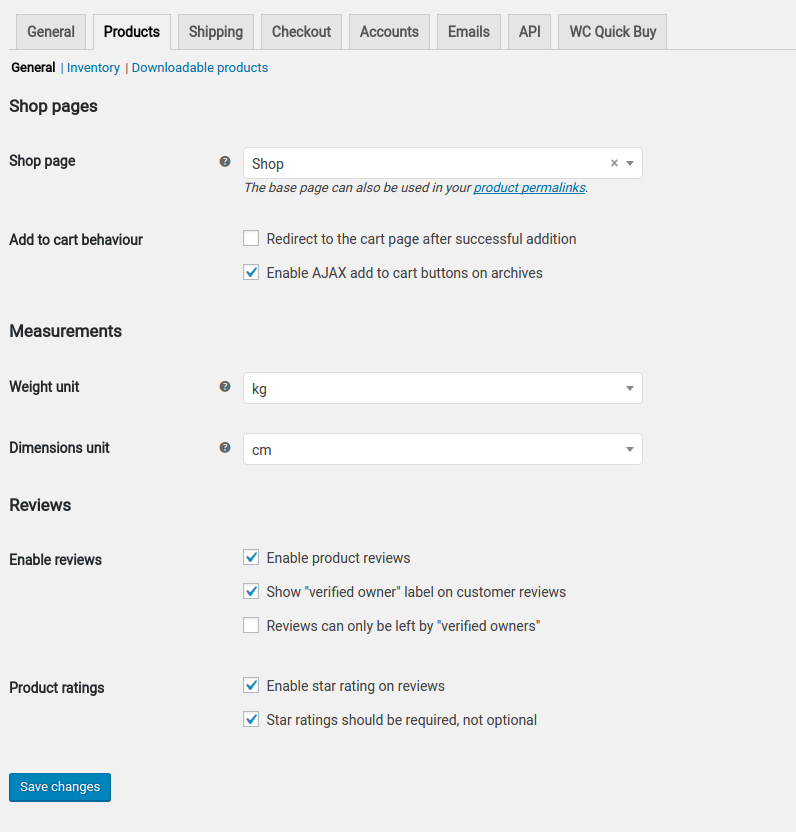
- Cart, Checkout and Terms & Conditions : Navigate to WooCommerce > Settings > Checkout and choose Cart, Checkout and Terms & Conditions pages from the dropdown.
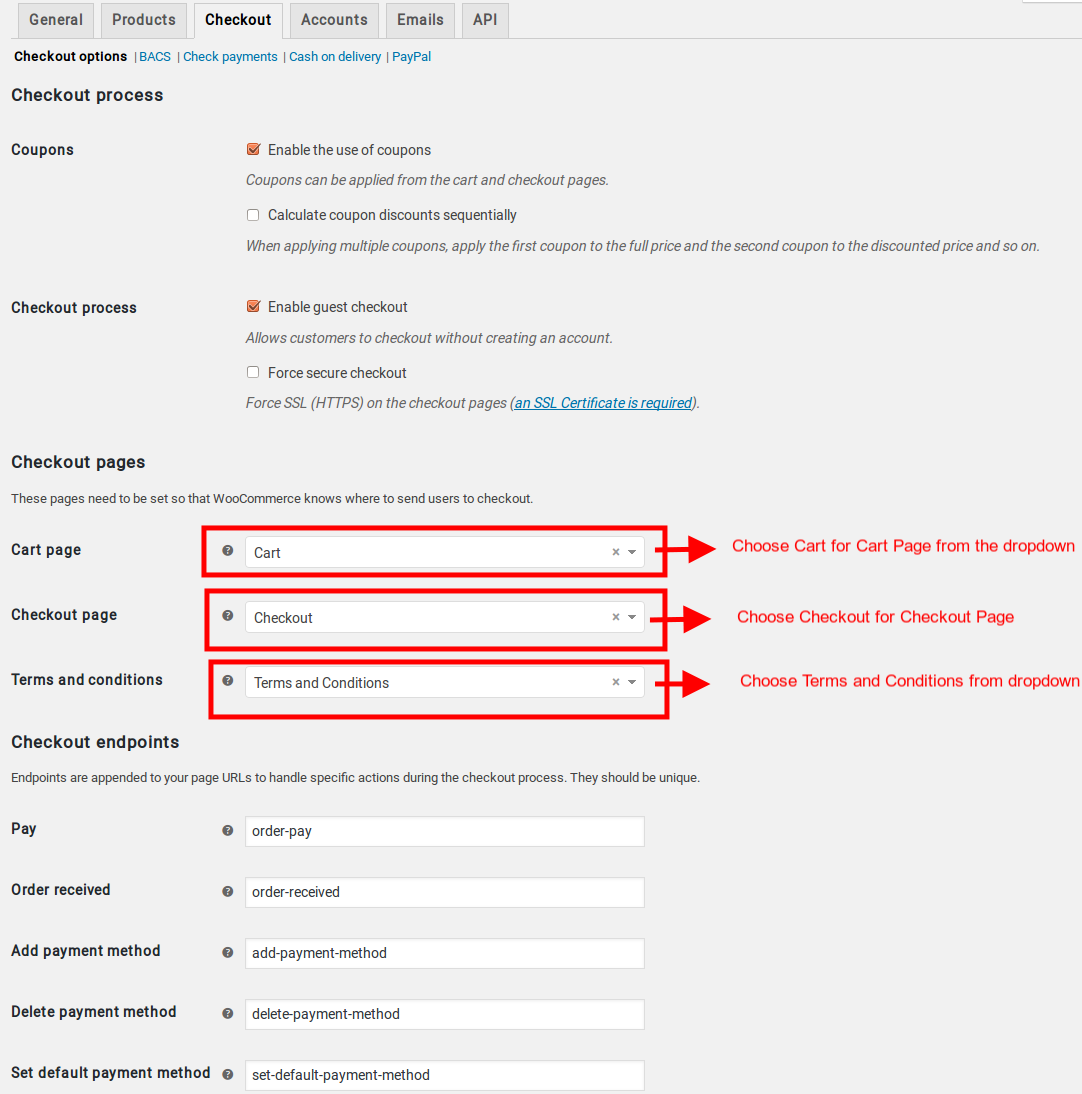
- My Account : Navigate to WooCommerce > Settings > Account > My Account Page and choose My Account page from the dropdown
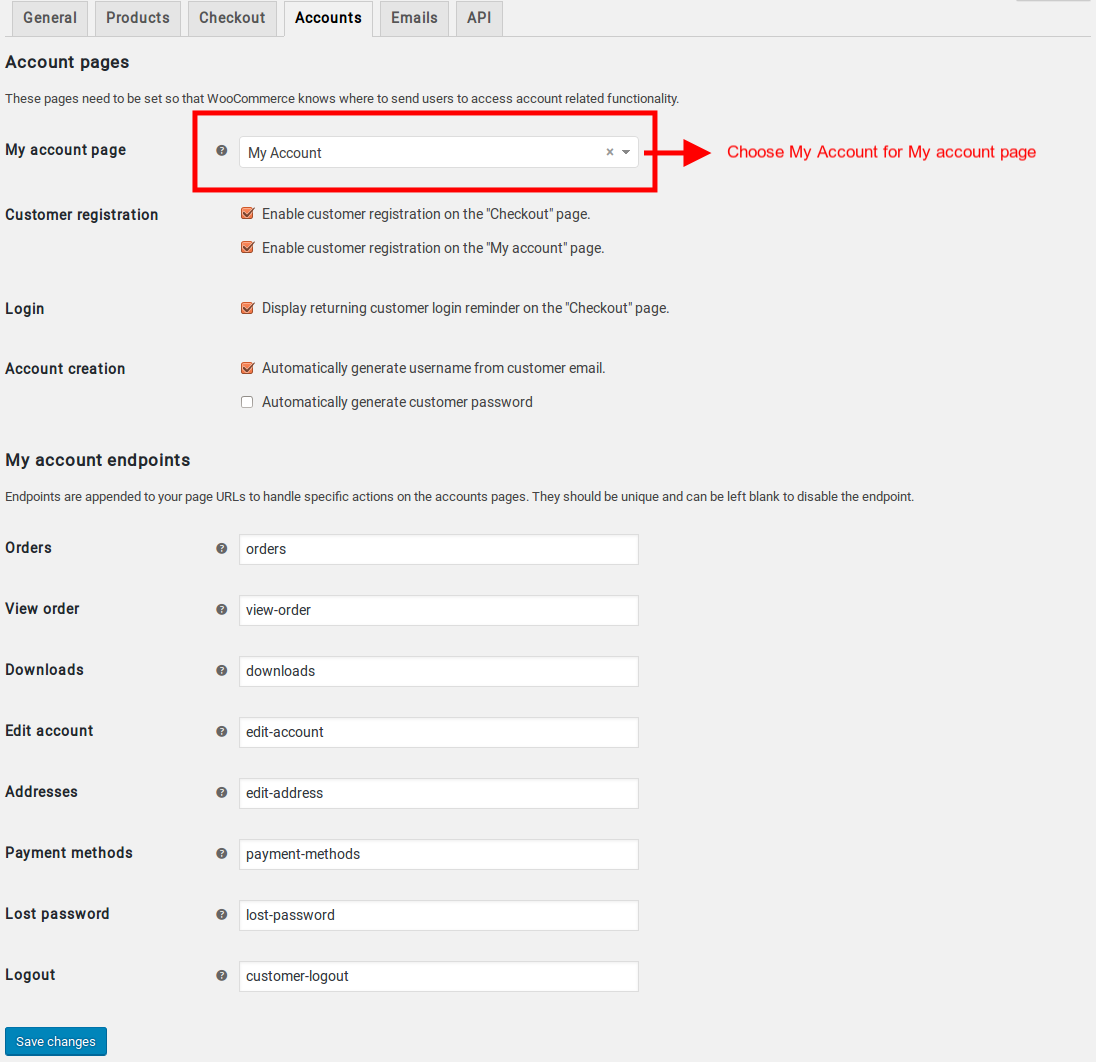
Setup Brand Attribute
Click here to know more details about Brand Attribute.