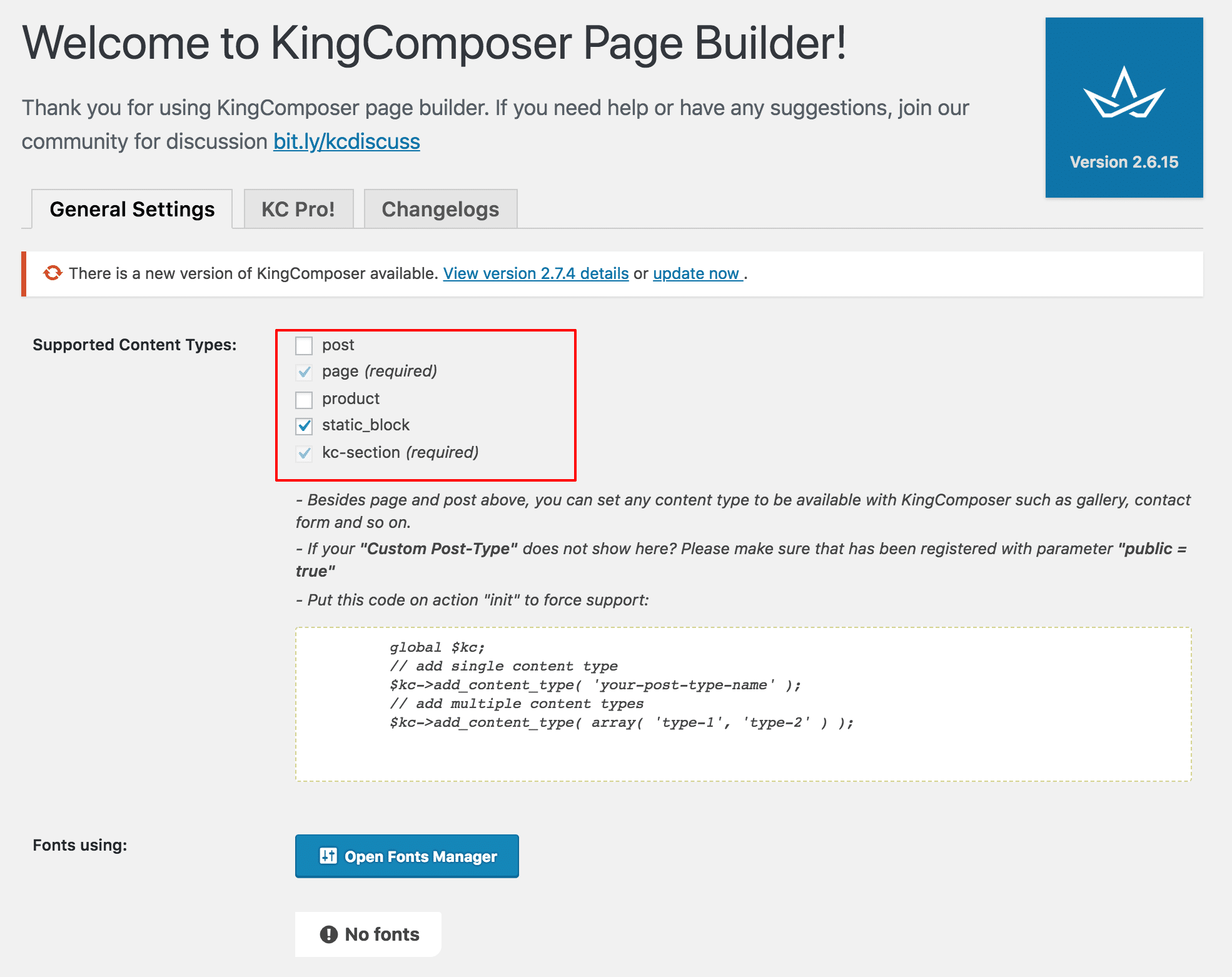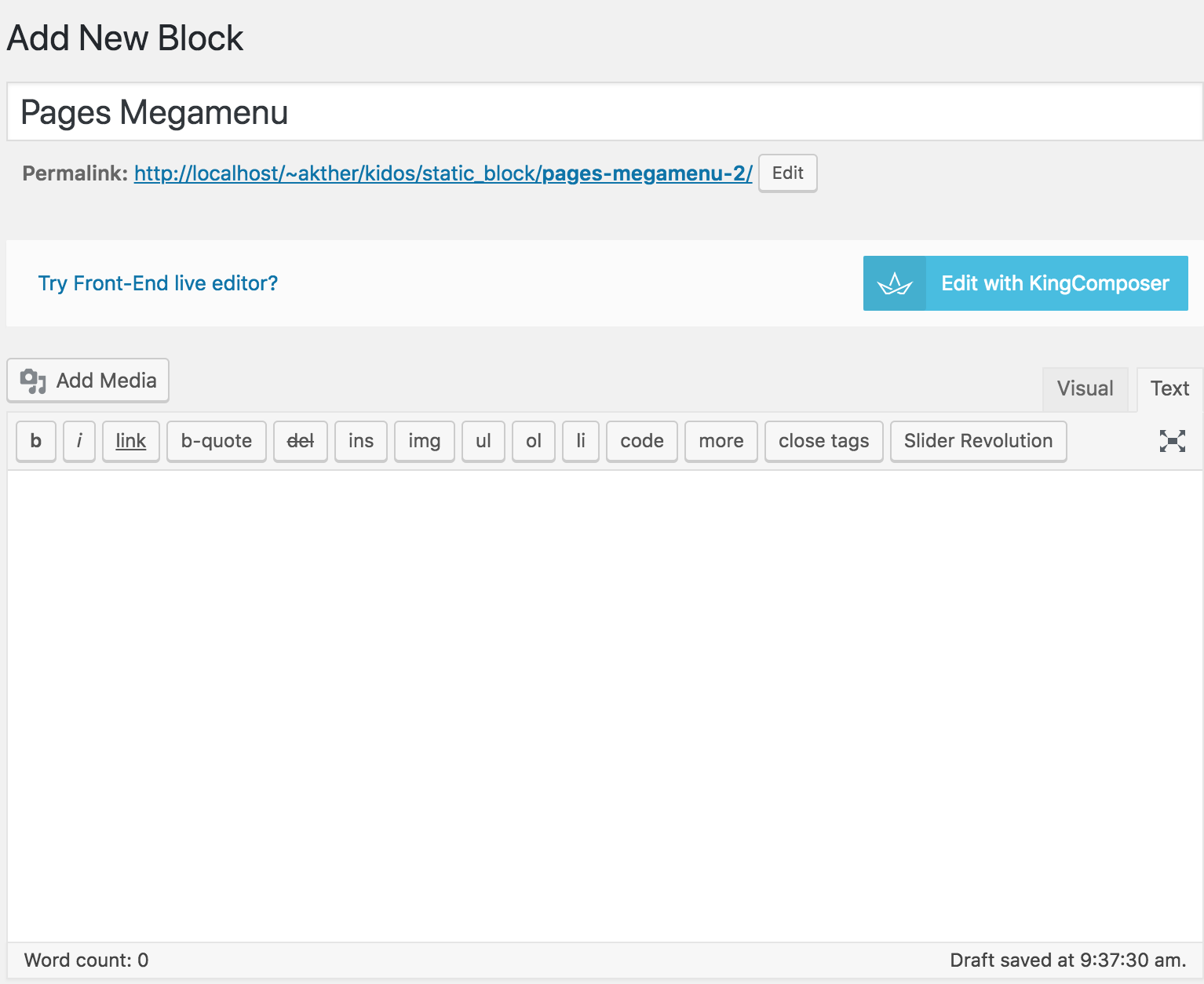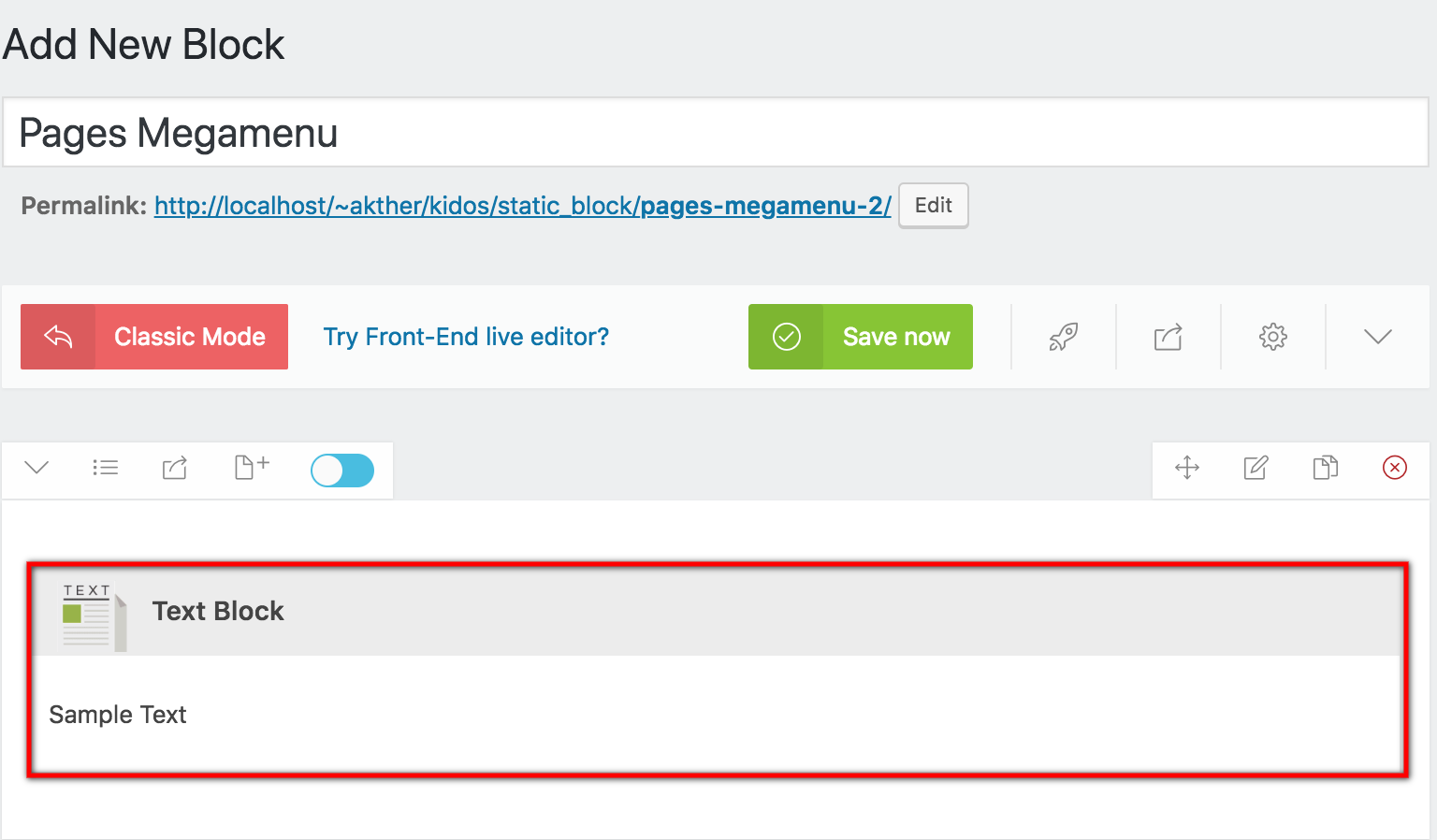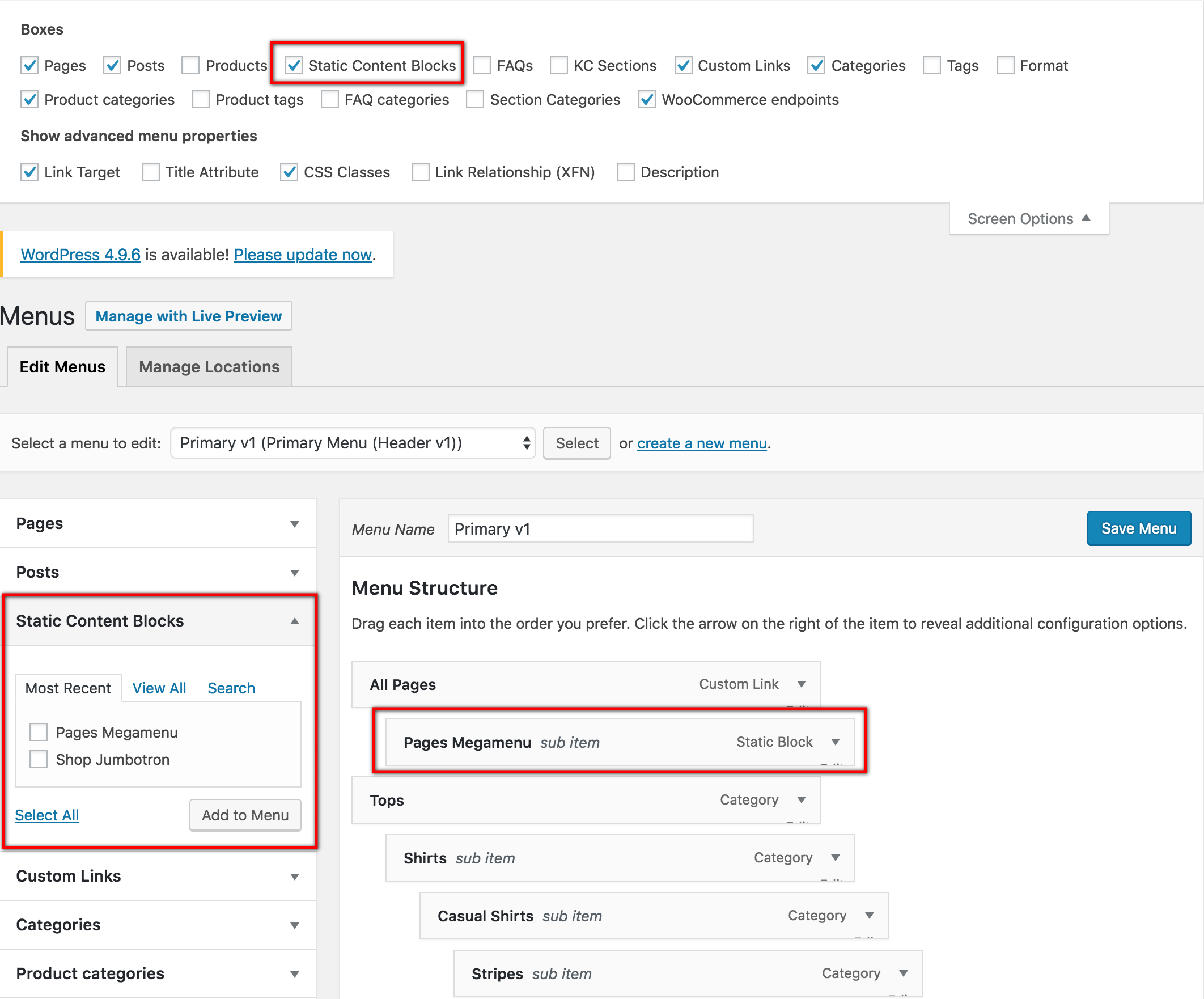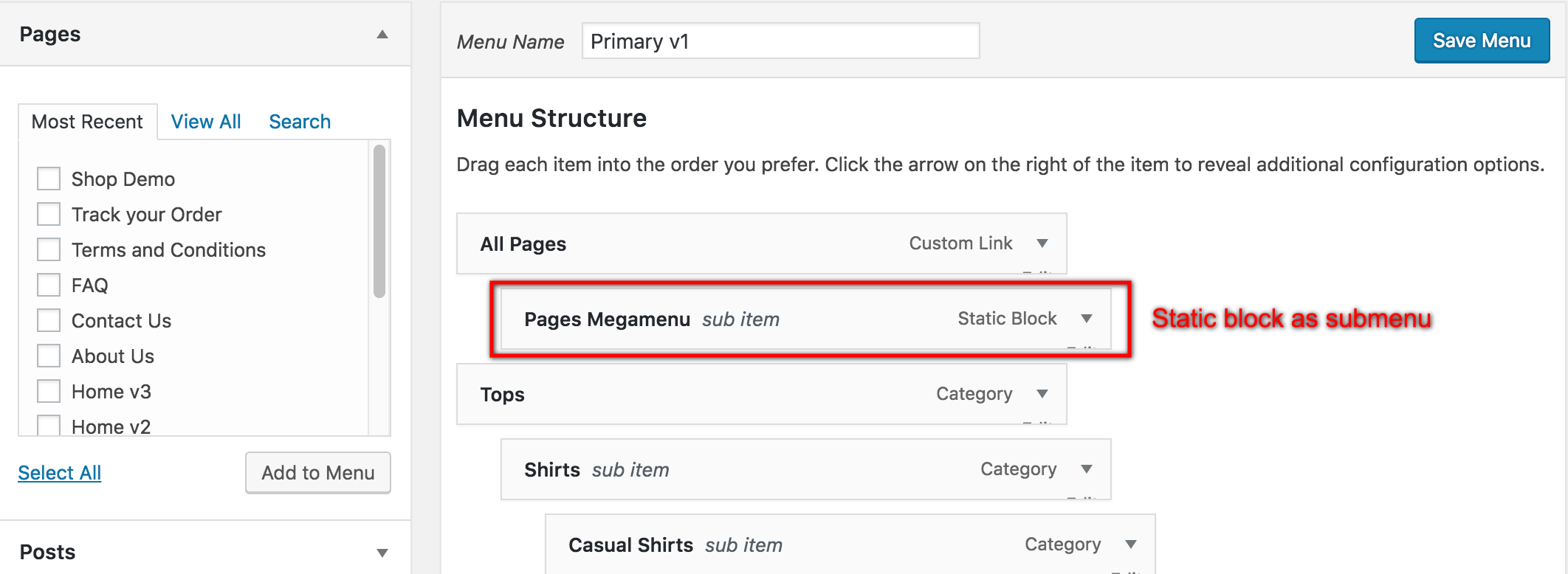Techmarket supports Megamenu Dropdown, with the help of two plugins that comes bundled with the theme namely : King Composer plugin and Techmarket Extensions plugin.
Building a megamenu dropdown item
1. Static Block Post Type
A megamenu item in Techmarket theme is a Static Block. This Static Block is available on activating Techmarket Extensions Plugin.

2. Enable King Composer for Static Block
- Navigate to Settings > King Composer.
- In Supported Content Types: under General Settings tab , make sure static_block is checked.
- Go to Static Content > Add New and make sure it has a button just below the title with King composer icon and text that reads Edit with KingComposer.
3. Add a new megamenu item
- Navigate to Static Content > Add New.
- Give it a title, lets say “Pages Megamenu” item. The title is not used anywhere in displaying the menu.
- Click on Edit with KingComposer. It will display King Composer Backend Editor. We will use this back end editor to build our megamenu item.
- Let us add a simple text block. Click on Add text block button and the result will look like this.
- Click on Publish button.
4. Adding megamenu item as a submenu to a menu item
- Navigate to Appearance > Menus.
- On top right corner of your screen, you will find a dropdown menu Screen Options. Click on it.
- In the dropdown that appears, check on Static Content Blocks under Show on screen. You will now see Static Content Blocks listed in the left side.
- Choose the menu you want to edit. In my case I’ve chose a menu that is hooked to Primary Menu location.
- Now check the Pages Megamenu item and click on Add to menu.
- Drag the Pages Megamenu box and drop it under any existing menu as a submenu.
- Click on Save Menu.
- Now the megamenu will is added as a submenu.