General Guidelines
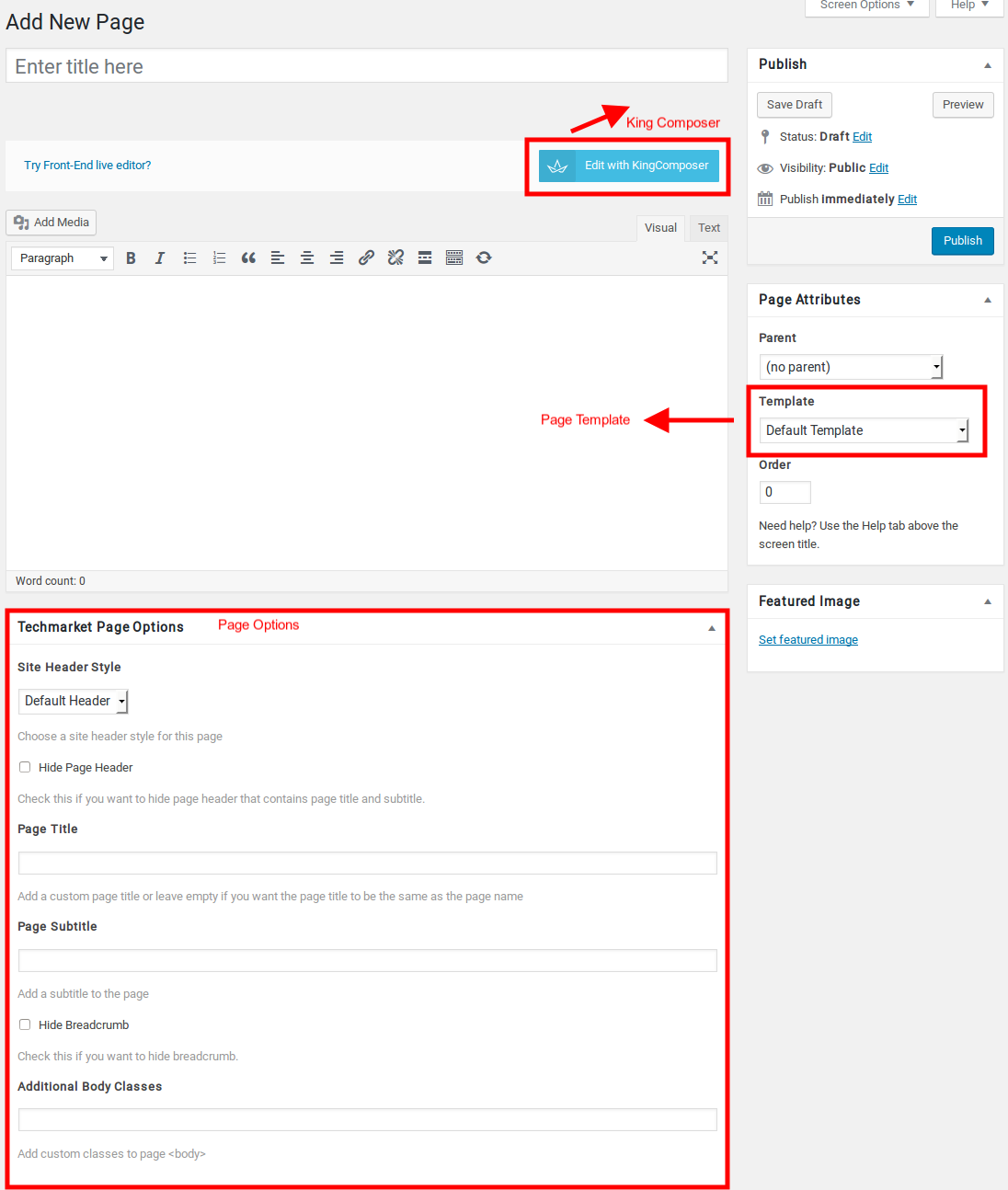
- Navigate to Pages > Add New .
- In the Page Attributes, select on of the available templates in the dropdown.
- Start adding content in the text editor or use the “Back-End editor” to build pages using the built-in drag and drop visual composer.
- Use Techmarket Page Options metabox if required.
King Composer
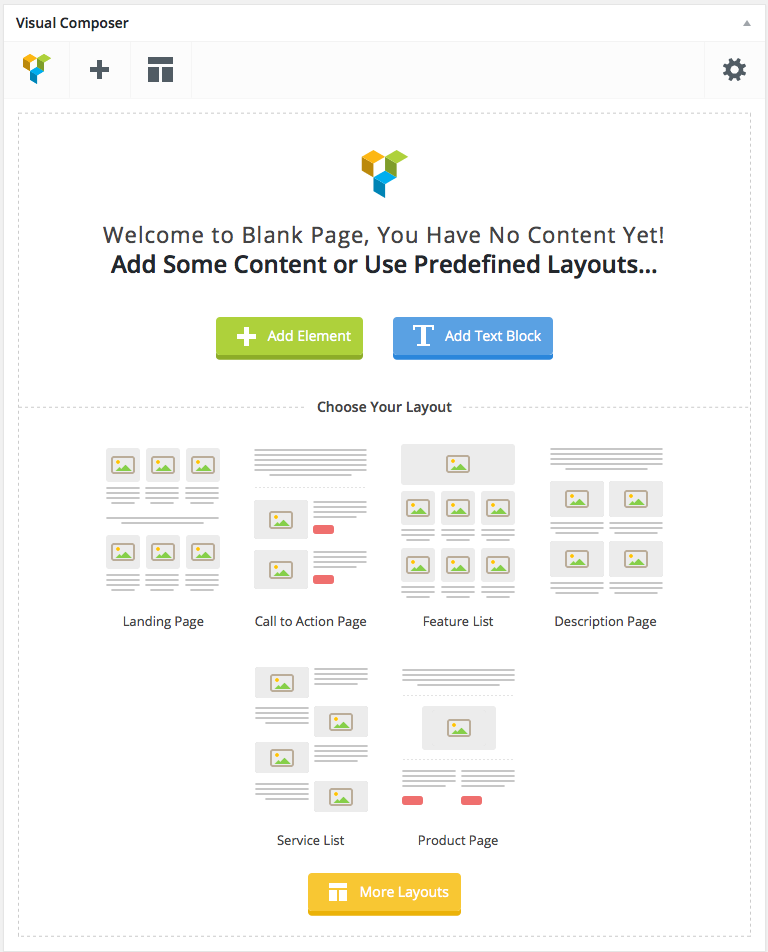
King Composer is drag and drop frontend and backend page builder plugin that will save you tons of time working on the site content. You will be able to take full control over your WordPress site, build any layout you can imagine – no programming knowledge required. Moreover, now you can choose either work on a backend or move your page building process to frontend and instantly see changes you make.
It has 40+ predefined elements that you can add to your pages. Techmarket Theme has added 30 exclusive Techmarket Elements to the King Composer and has also extended the functionality of existing King Composer Elements.
Page Templates
Techmarket has 15 Page templates and they are :
- Default Template – The default template is a full-width page. It does not has sidebar and it is contained within a container.
- Centered Fullwidth Template – This template helps the page to display the content in center of the screen.
- Homepage v1 Template – This template will dislay Home v1 page.
- Homepage v2 Template – This template will dislay Home v2 page.
- Homepage v3 Template – This template will dislay Home v3 page. 6.Homepage v4 Template – This template will dislay Home v4 page. 7.Homepage v5 Template – This template will dislay Home v5 page.
- Homepage v6 Template – This template will dislay Home v6 page.
- Homepage v7 Template – This template will dislay Home v7 page.
- Homepage v8 Template – This template will dislay Home v8 page.
- Homepage v9 Template – This template will dislay Home v9 page.
- Homepage v10 Template – This template will dislay Home v10 page.
- Landingpage v1 Template – This template will dislay Landing page v1 page.
- Landingpage v2 Template – This template will dislay Landing Page v2 page.
- Sidebar Template – This template has sidebar and is contained within a container.
- Slider Revolution with Blank Template
Techmarket Page Options Meta Box
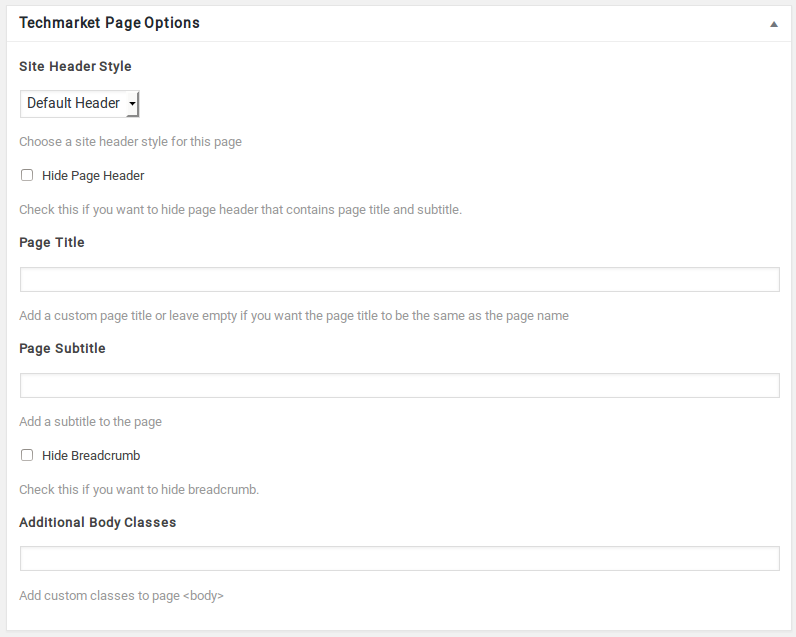
The Techmarket Page Options Meta Box is available for all Pages. It helps you to override certain default settings of the Page Template. The following are its settings :
| Setting | Type | Description |
|---|---|---|
| Site Header Style | Select | Choose the Header Style to display in the page. |
| Hide page Header | Checkbox | Check this if you want to hide page header that contains page title and subtitle. |
| Page Title | Text | Enter Page Title or leave empty if you want the page title to be the same as the page name. |
| Page Subtitle | Text | Enter Page Subtitle. |
| Hide Breadcrumb | Checkbox | Check this if you want to hide breadcrumb. |
| Additional Body Classes | Text | Add custom classes to page . |