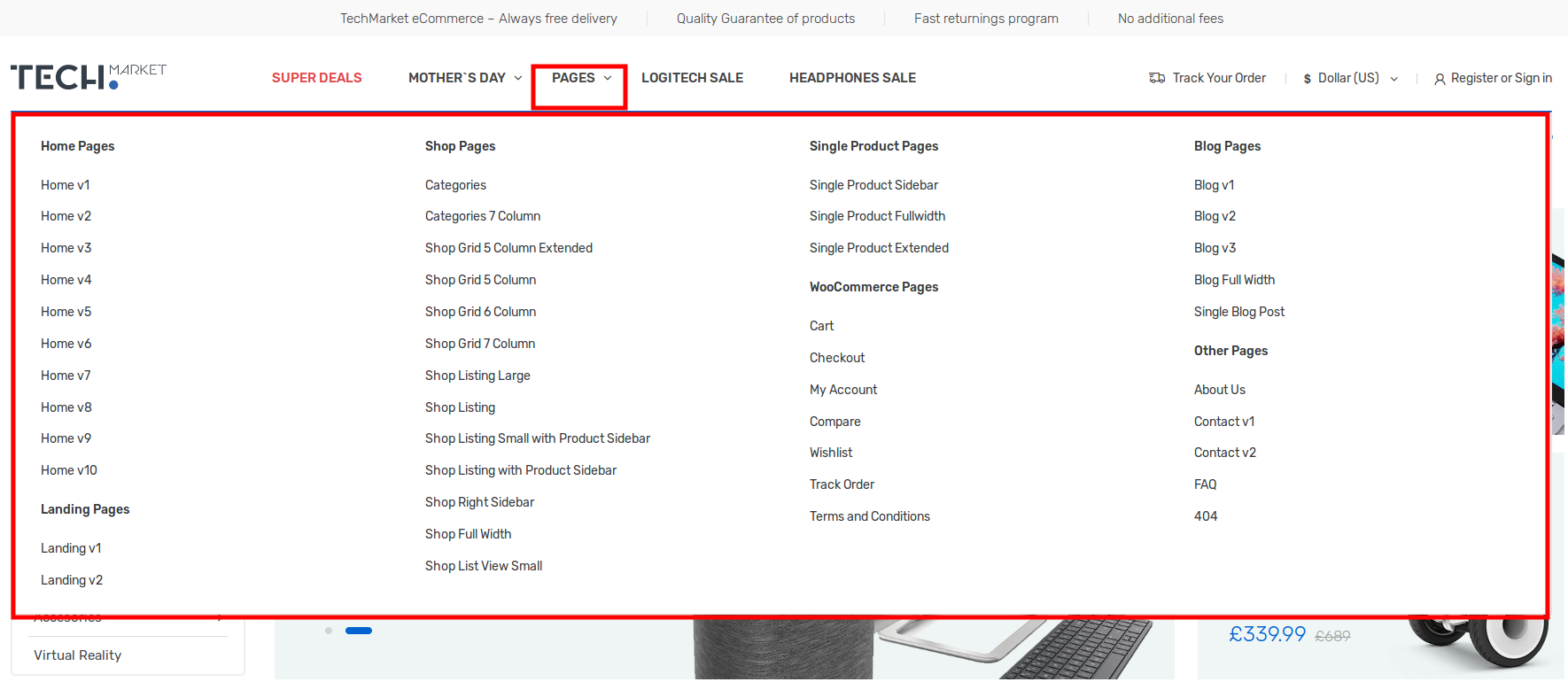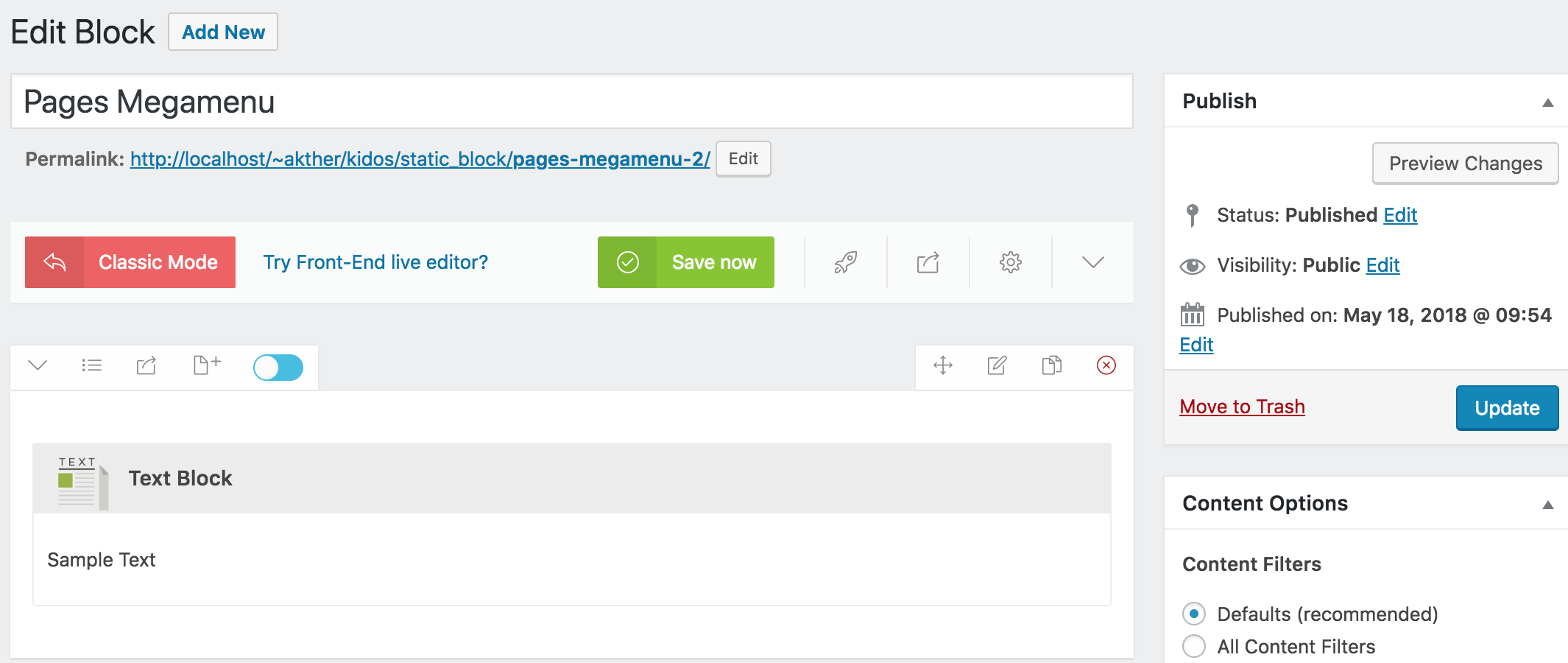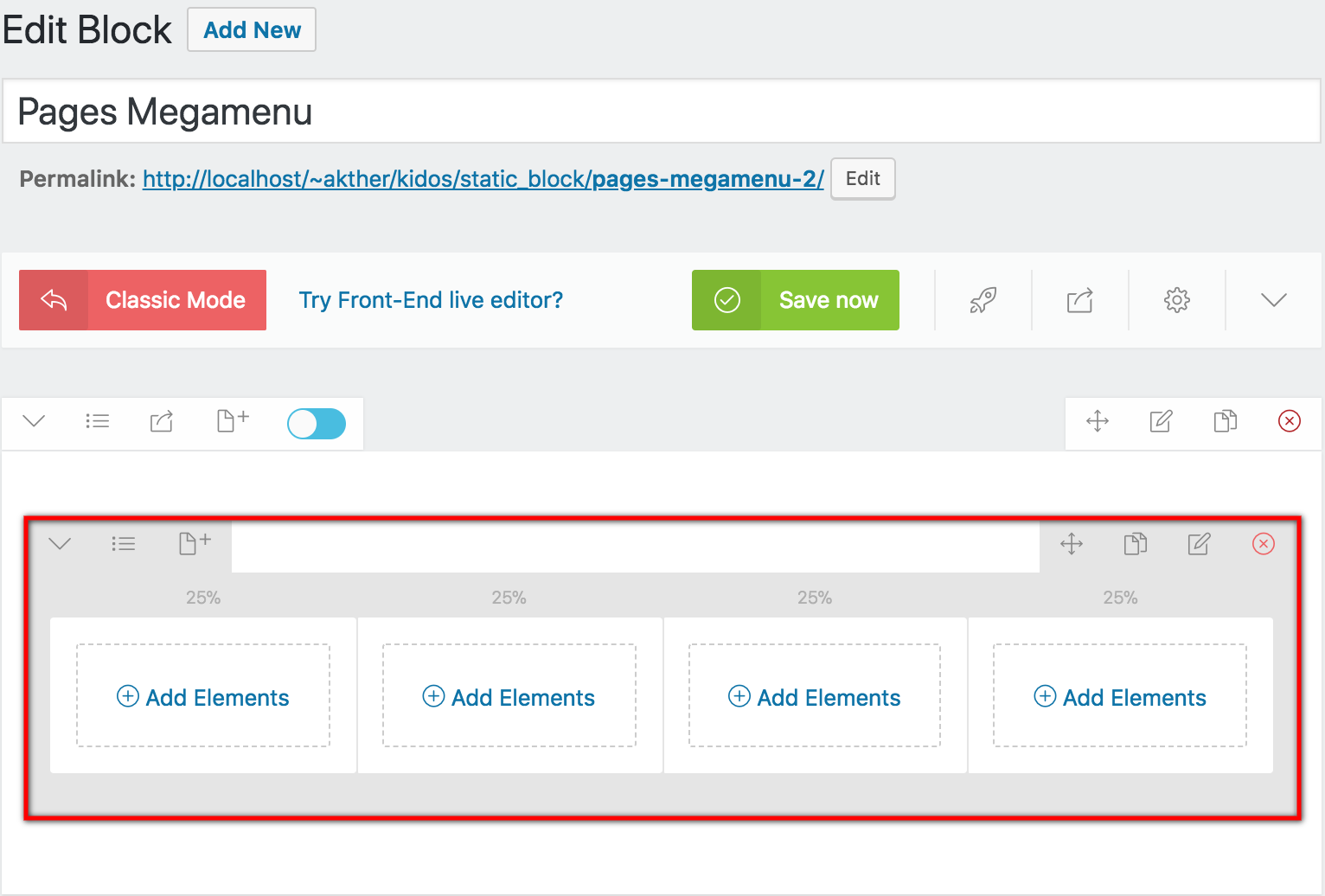We built our simple Megamenu in previous section. We are now going to build a little complex mega menu using King Composer.
Revisiting Test Megamenu Item Static Block
- Navigate to Static Content > Static Blocks.
- It should display the “Pages Megamenu Item” that we created from previous section.
- Click on edit and you should see an existing text block.
- Delete the text edit block by hovering over the block and clicking on the button which has the trash icon.
A complex Megamenu Item
1. The Grid
- Our Complex Megamenu item will now have 4 columns.
- We will select a predefined column which is 25% + 25% + 25% + 25%.
- The four column grid layout will look like this :
2. Populating the Grid
- King Composer comes with lot of elements that can be added to the Grid.
Row 1 has 4 columns.
- Column 1 – Click on the Add Elements text. It should popup Add Elements screen. Let us add Navigation Menu widget under Widgets. I have already created a menu (via Appearance > Menus).
- Widget Title :
- Menu : Pages Menu #1 ( name of the menu created already)
- Column 2 – Click on the Add Elements text. It should popup Add Elements screen. Let us add Navigation Menu widget under Widgets. I have already created a menu (via Appearance > Menus).
- Widget Title :
- Menu : Pages Menu #2 ( name of the menu created already)
- Column 3 – Click on the Add Elements text. It should popup Add Elements screen. Let us add Navigation Menu widget under Widgets. I have already created a menu (via Appearance > Menus).
- Widget Title :
- Menu : Pages Menu #3 ( name of the menu created already)
- Column 4 – Click on the Add Elements text. It should popup Add Elements screen. Let us add Navigation Menu widget under Widgets. I have already created a menu (via Appearance > Menus).
- Widget Title :
- Menu : Pages Menu #4 ( name of the menu created already)
3. How does the Grid look after populating ?
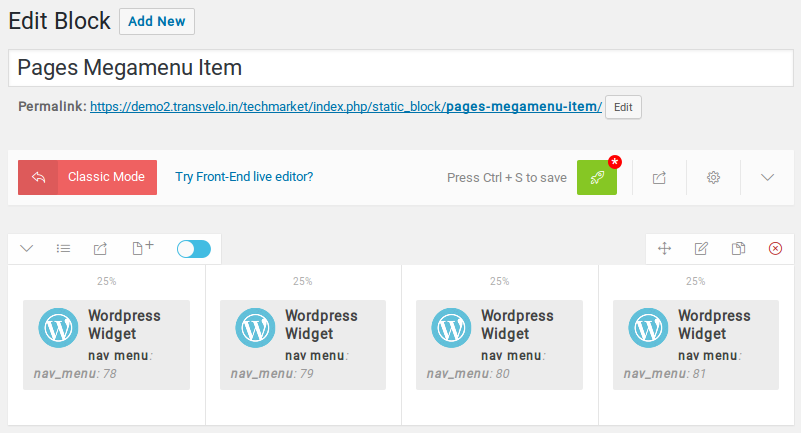
Click on Publish button and view the output.
4. Output of megamenu