Adding a video
Before adding your first video, let’s get familiar with how videos categories, tags, and attributes work.
Video Categories
Video categories and tags work in much the same way as normal categories and tags you have when writing posts in WordPress. They can be created, edited, and selected at any time. This can be done when you first create a video or come back and edit it or the category/tag specifically.
Attributes
These can be added per video, or you can set up global attributes for the entire store to use (e.g., in layered navigation).
To learn more, see: Managing Video Categories, Tags and Attributes
Adding a Video
Adding a Simple video is similar to writing a post in WordPress.
- Go to Videos > Add Videos. You then have a familiar interface and should immediately feel at home
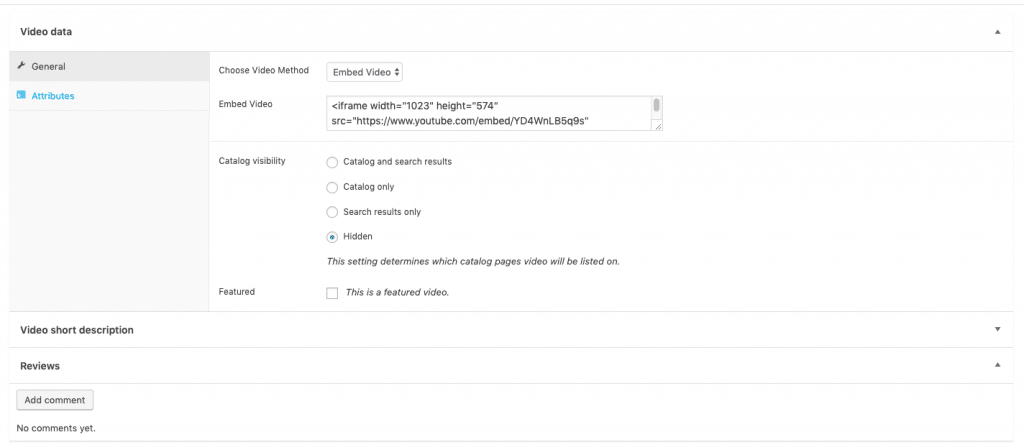
Choose Video method:
The videos are uploaded by three ways
1. Upload video: The video uploaded directly.
2. Embed video: The video uploaded directly from YouTube
3. Video URL: Upload a video by Video URL
Catalog visibility:
1. Catalog and search results: Visible everywhere, Archive pages, category pages and search results.
2. Catalog only: Visible in archive pages and category pages, but not search results.
3. Search Result Only: Visible in search results, but not in the archive page or category pages.
4. Hidden: Only visible on the single video page – not on any other pages.
Featured: You can also set whether the video is promoted in video categories, up-sells, related videos. For example, you could tick the Featured box on all bundles you sell.
Deleting a Video

To delete a video:
- Go to: Videos > All Videos.
- Find the video you wish to delete.
- Hover in the area under the Video name and click Trash.