TV Shows Genres
TV Shows genres are the primary way to group TV Shows with similar features. You can also add subcategories if desired.
For example, if you sell TV Shows, you might have “sports”, “entertainment” and “action” as genres.
How to add/edit TV Shows Genres
Categories are managed from the TV Shows > Genres screen.
Similar to genres on your posts in WordPress, you can add, delete, and edit TV Shows Genres.
- Add a Name.
- Add a Slug (optional); this is the URL-friendly version of the name.
- Choose a Parent if this is a subcategory.
- Enter a Description (optional); some themes display this.
When you add a new TV Shows via TV Shows > Add TV Shows, you can select this new TV Shows genre from the list.
Alternatively, you can go to TV Shows > Add TV Shows directly, and select Add New TV Shows Genres.
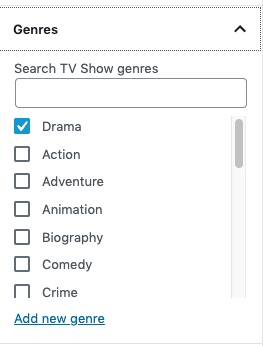
The taxonomy is tv_show_genre. And the filtering feature becomes AJAX-enabled for friendlier use once there are 100 genres.
TV Shows tags
What are TV Shows tags?
TV Shows tags are another way to relate TV Shows to each other, next to TV Shows genres. Contrary to categories, there is no hierarchy in tags; so there are no “subtags.”
How to add/edit TV Shows tags
Tags can be added similarly to adding TV Shows genres and work in exactly the same way as post tags. See the WordPress.org Codex for more information.
The taxonomy is tv_show_tag.
TV Shows attributes
What are TV Shows attributes?
A third and important way to group tv shows is to use attributes. “Filter TV Shows by Attribute” works based on attributes. If you add this widget to your sidebar, customers can filter tv shows in your site based on the attribute.
How to add/edit TV Shows attributes
Set global attributes
Go to TV Shows > Attributes to add, edit, and remove attributes.
Here you can quickly and easily add attributes and their terms.
- Add a Name.
- Add a Slug; (optional); this is the URL-friendly version of the name.
- Enable Archives if desired. If enabled, you can view a page with all TV Shows having this attribute.
- Select a Default sort order. Choose between “Name”, “Name (numeric)”, “Term ID” or “Custom ordering” where you decide by dragging and dropping the terms in the list when configuring the terms (see below). “Name (numeric)” is relevant if the values are numbers. If you select “Name”, it sorts alphabetically with 1 and 10 preceding 2. If you select “Name (numeric)” it sorts based on numerical value.
Select Add Attribute.
The attribute is added in the table on the right, but without values.
Select the “Configure terms” text to add attribute values.
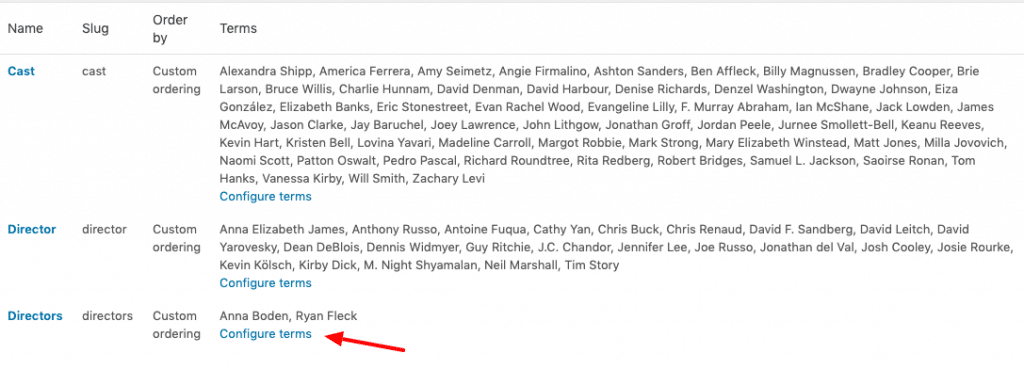
Next Add New “Attribute name”, where “Attribute name” automatically takes the name you gave the attribute in the previous step.
Add as many values as you wish. If you selected “Custom ordering” for the attribute, reordering your values can be done here.
Add global attributes to TV Shows
Add the created attributes to your TV Shows.
Go to: TV Shows > Add TV Shows (or edit an existing one).
Select the Attributes tab in the TV Shows Data. There you can choose any of the attributes that you’ve created in the dropdown menu.
Select Add.
If you selected a global attribute that you previously created, you can select terms that you added previously.
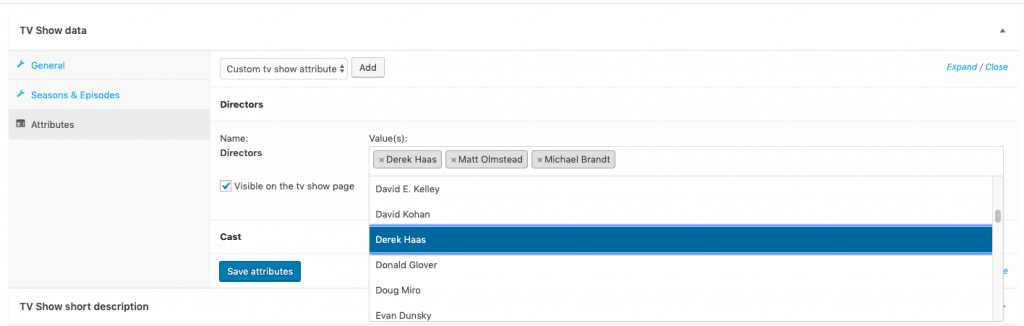
Add custom attributes
Alternatively, add an attribute you only want to use for one TV Shows. This would only be ideal if you have a TV Shows with unique attributes.
Go to: TV Shows > Add TV Shows.
Select the Attributes tab.
Select Custom TV Shows attribute in the dropdown and follow the above steps.