Content Tab
Layout
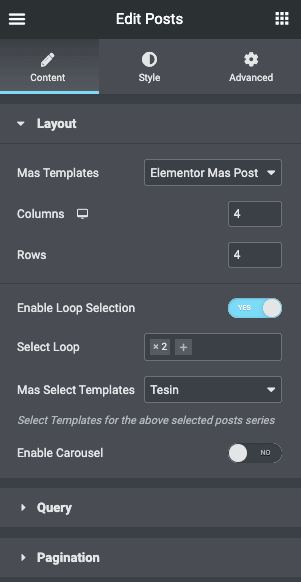
- Mas-Templates – Choose Mas-posts to templates.
- Columns: Set how many columns will be displayed.
- Rows: Set how many rows will be displayed.
- Enable Loop Selection – Select different template in Mas Select Templates to display in the selected loop in Select Loop control.
- Enable Carousel – Choose options Enable/Disable.
- Posts Per Page: Set the exact amount of posts displayed
Query
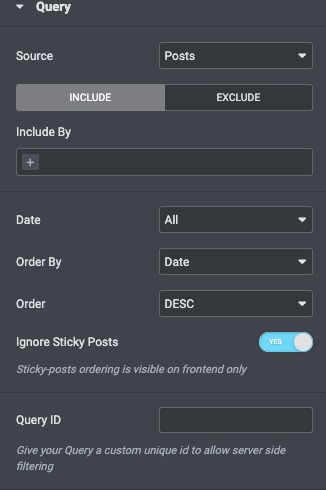
Source: Select the source from which the widget will display the content. Options include Posts, Pages, Custom post types if available, Manual Selection, Current Query, and Related. Depending upon which source you’ve chosen for the query, you’ll be given options which allow you to filter the results.
- Include By: Term or Author, then use Search and Select to choose which ones to use. Terms include all of the items in a taxonomy. The available taxonomies are: categories, tags, formats and custom taxonomies.
- Date: Select from All, Past Day, Past Week, Past Month, Past Quarter, Past Year, Custom (Choose Before or After dates)
- Order By: Set the order in which the posts will be displayed. Options include: Date, Title, Menu Order, or Random
- Order: DESC (descending) or ASC (ascending)
- Ignore Sticky Posts: Yes or No (Sticky Posts option works only if zero terms have been selected)
- Query ID: Give your Query a custom unique ID to allow server side filtering by entering it into the field or using Dynamic Tags
Pagination
Select the style how to displayed. Choose Numbers, Prev & Next, Number + Prev & Next, Loadmore, Infinite scroll.
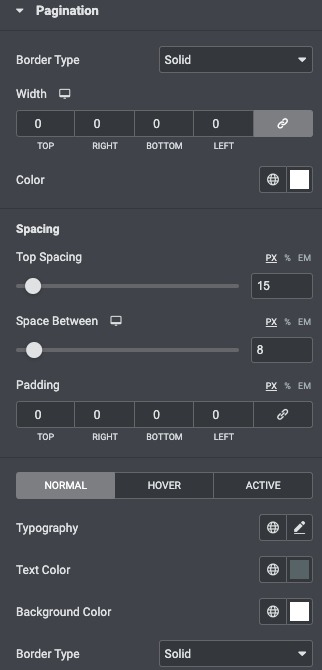
Style Tab
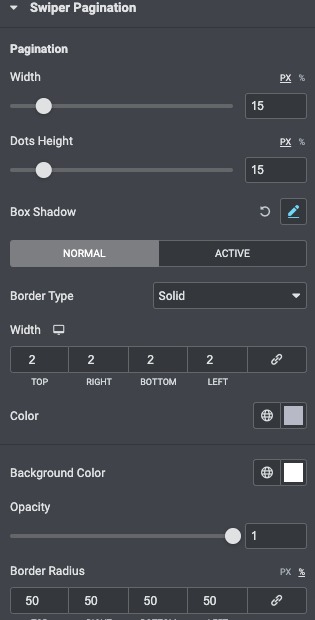
Swiper Pagination
- Width: Align the width spacing
- Dot-Height: Add the height.
- Box Shadow : Click the
 icon to design
icon to design - Border : Choose Border width , height
- Background Color : Choose background colour Options.
- Positions : Choose options Relative/Absolute.