Content Tab
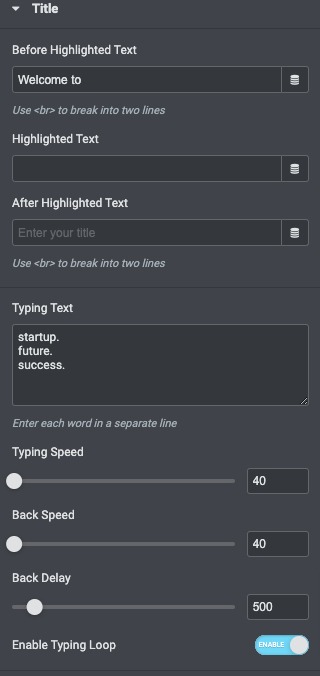
- Before Highlighted Text – Type your Before title text.
- Highlighted Text – Type your tile
- After Highlighted Text – Type your After title text.
- Typing Text – Enter Your Typing text.
- Link – Link the title to a URL
- HTML Tag – Set the heading’s HTML tag to H1- H6, Div, Span or Paragraph
- Alignment – Align the heading to the left, right, center, or justified
Style Tab
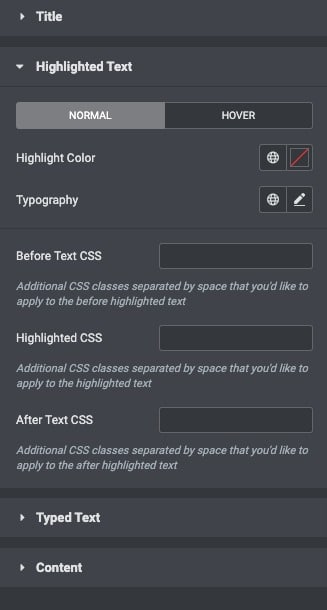
Title
- Before Text Color – Choose the color of the title text . Set it for Hover as well
- Typography – Change the typography options for the heading text
- Additional CSS – Additional CSS classes separated by space that you’d like to apply to the before title
- Text Color – Choose the color of the title text . Set it for Hover as well
- Typography – Change the typography options for the heading text
- Additional CSS – Additional CSS classes separated by space that you’d like to apply to the title
- After Text Color – Choose the color of the title text . Set it for Hover as well
- Typography – Change the typography options for the heading text
- Additional CSS – Additional CSS classes separated by space that you’d like to apply after to the title
Content
- Width: Align the width spacing.
- Max-width: Set the max-width option.
- Height: Add the height.