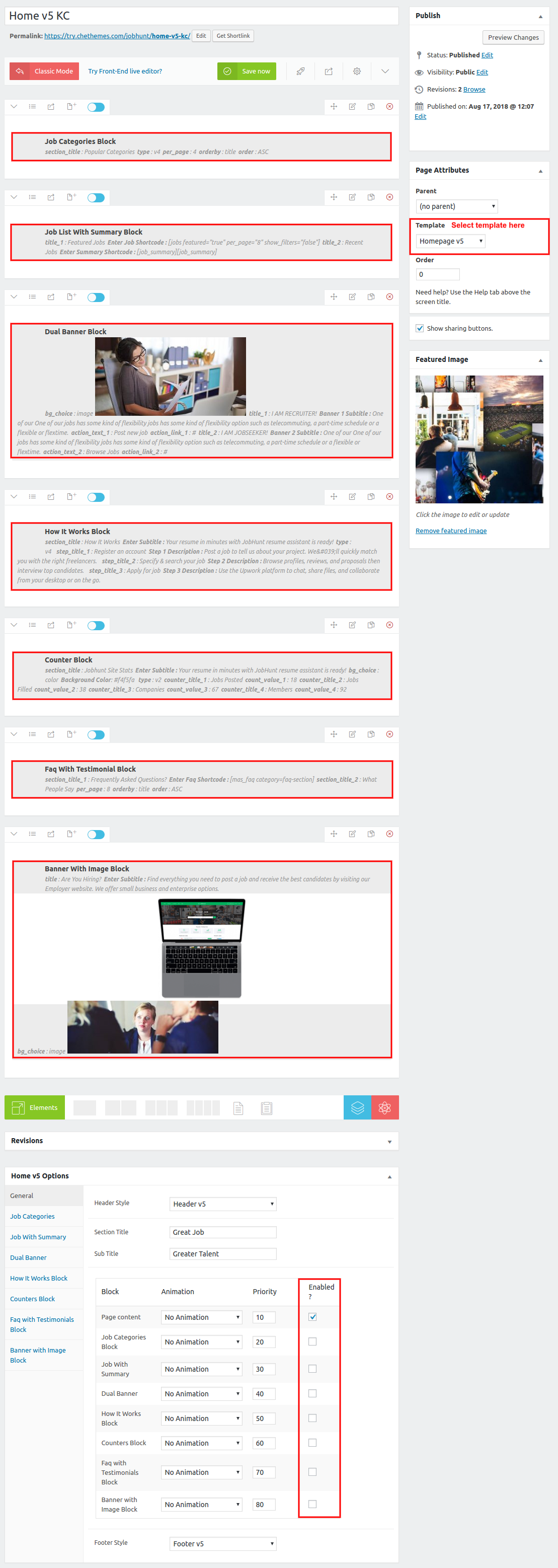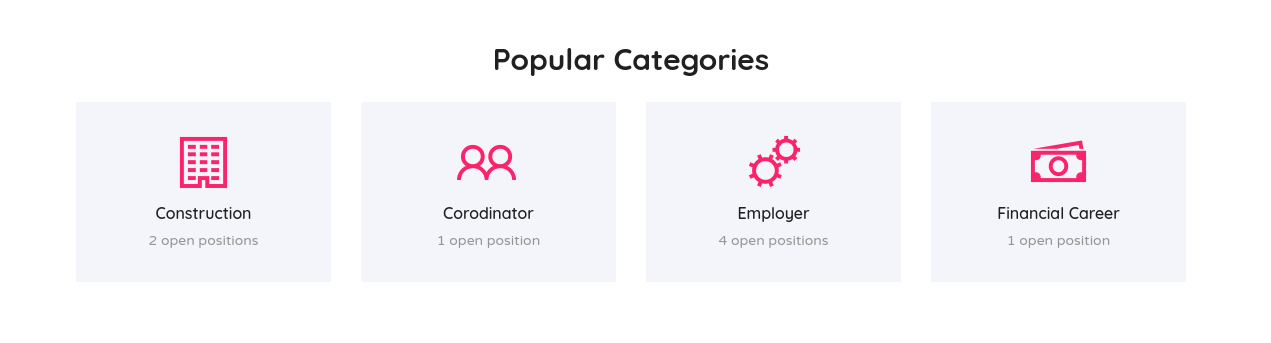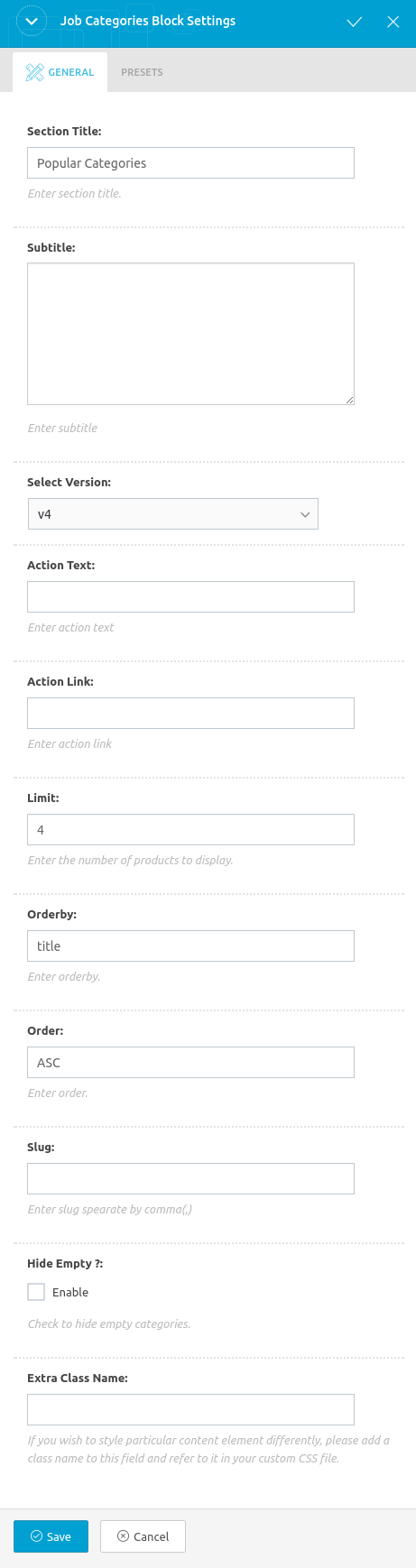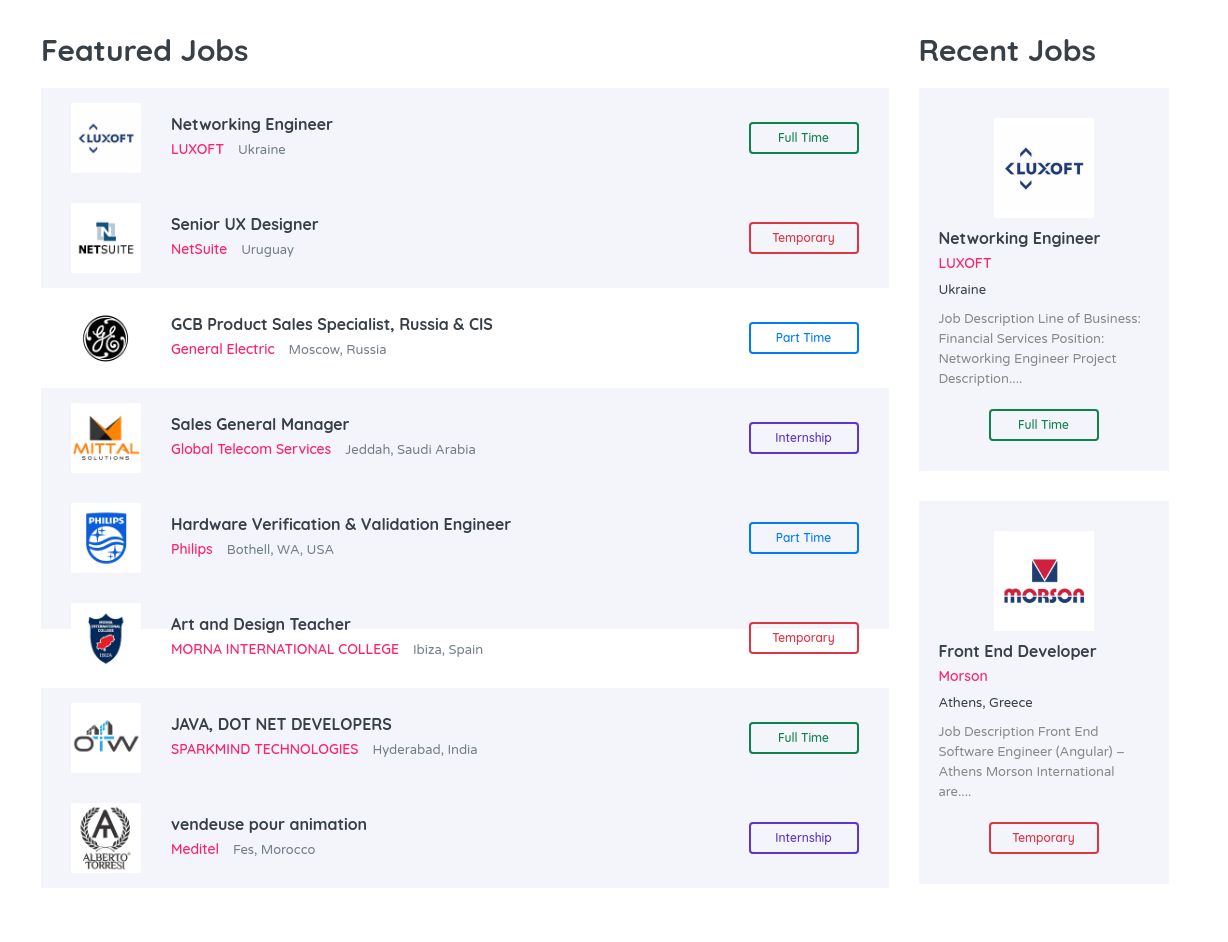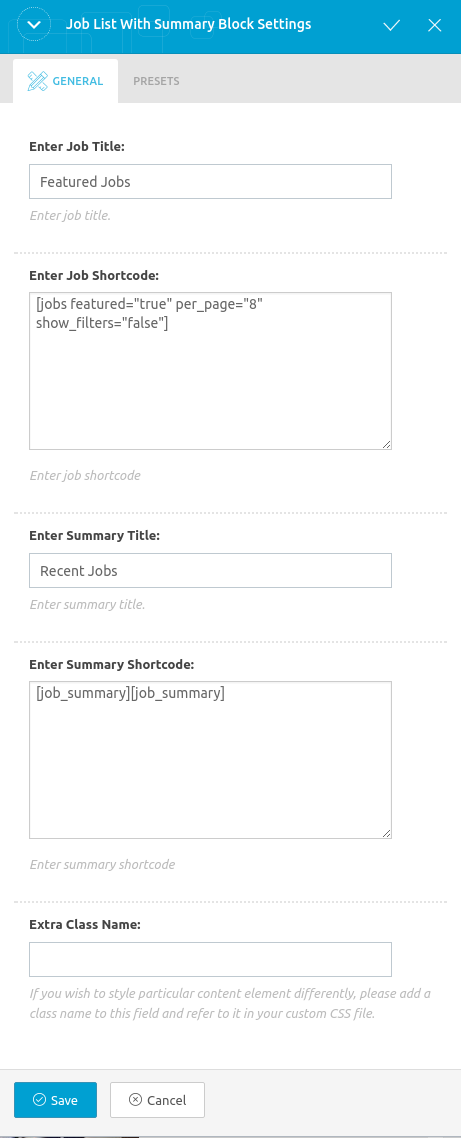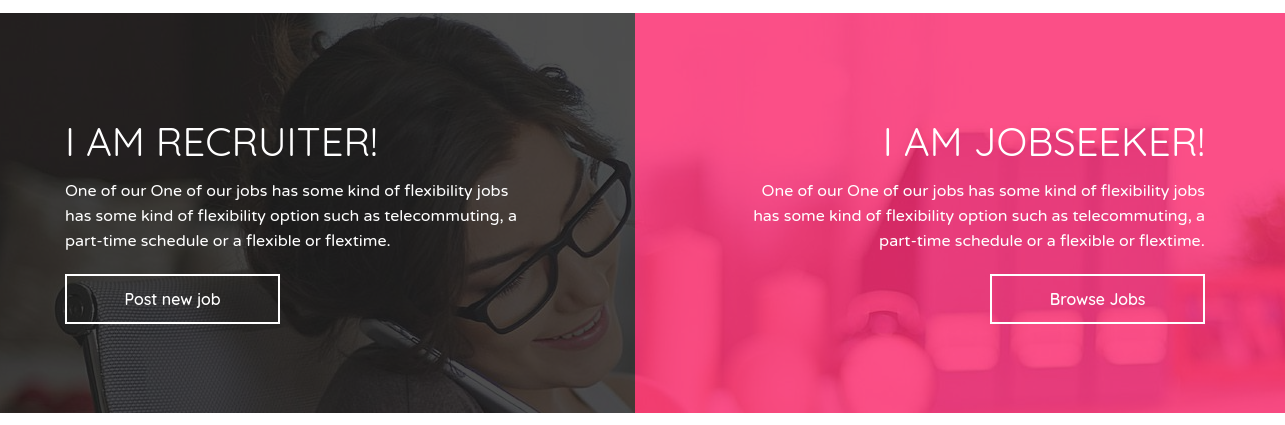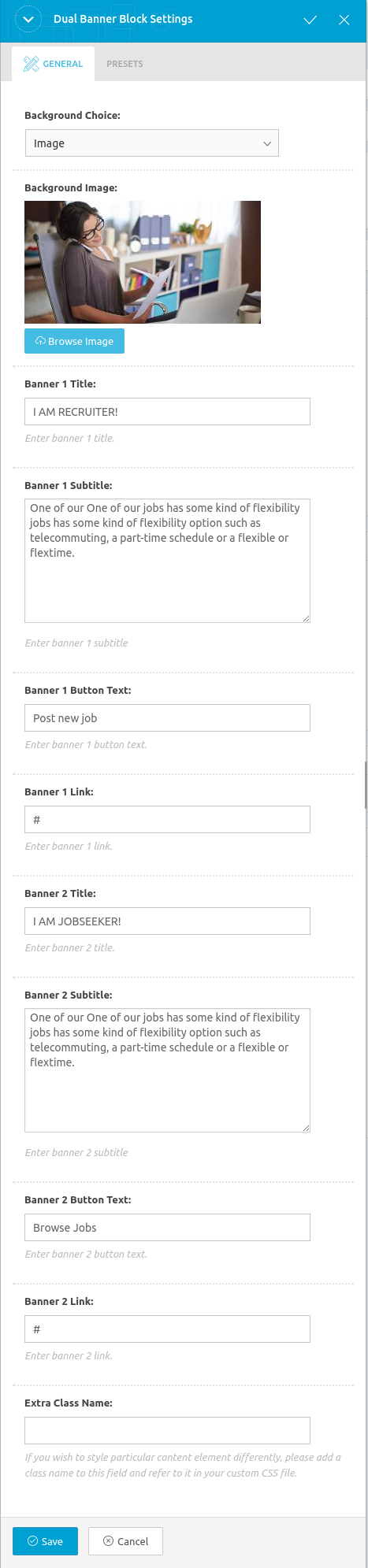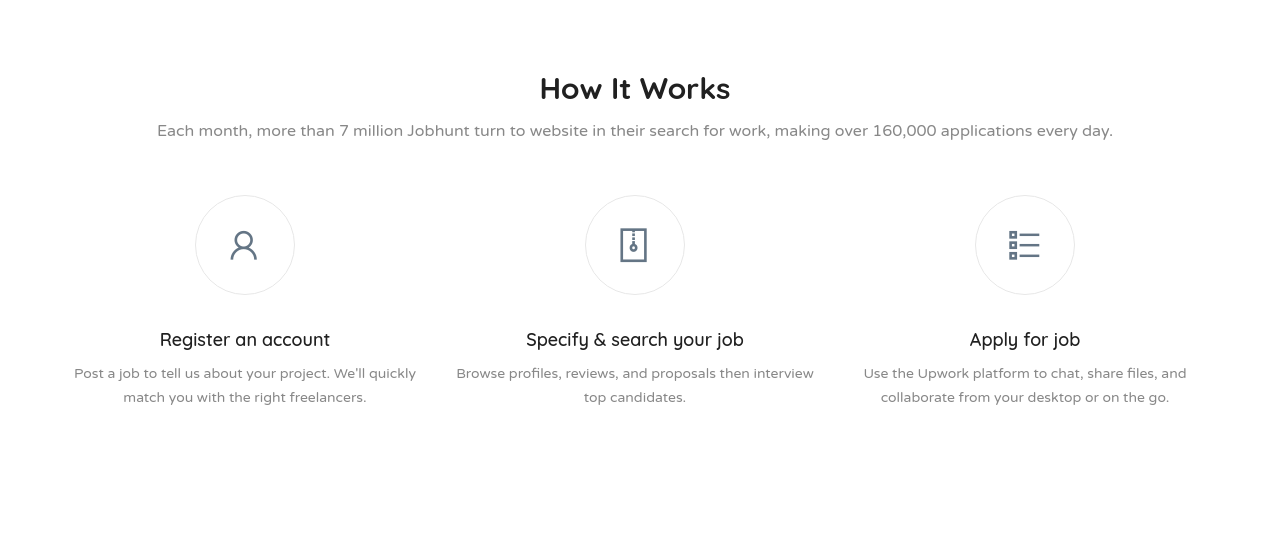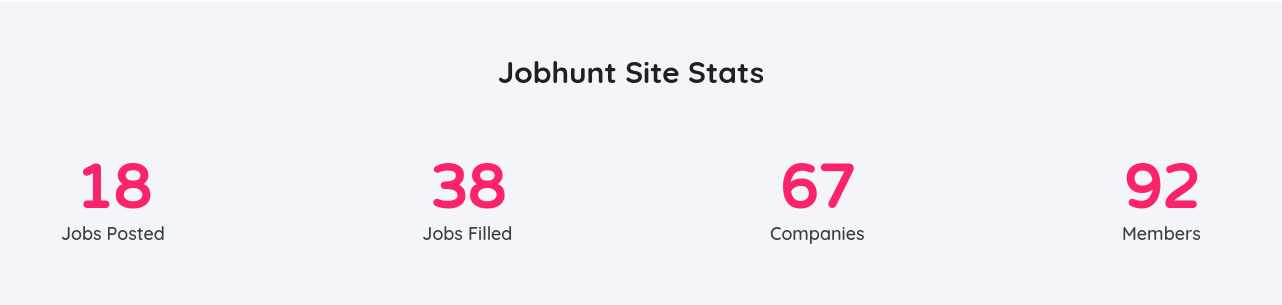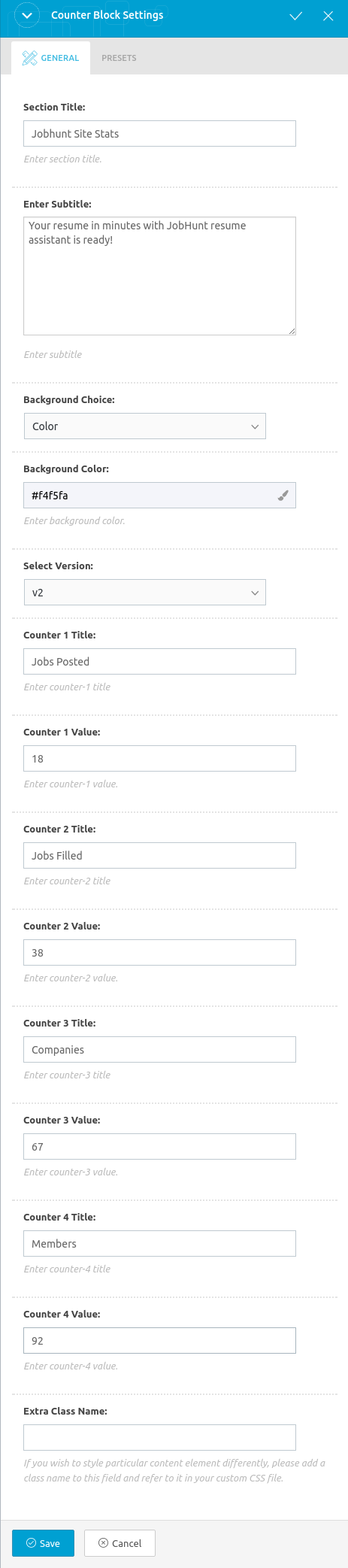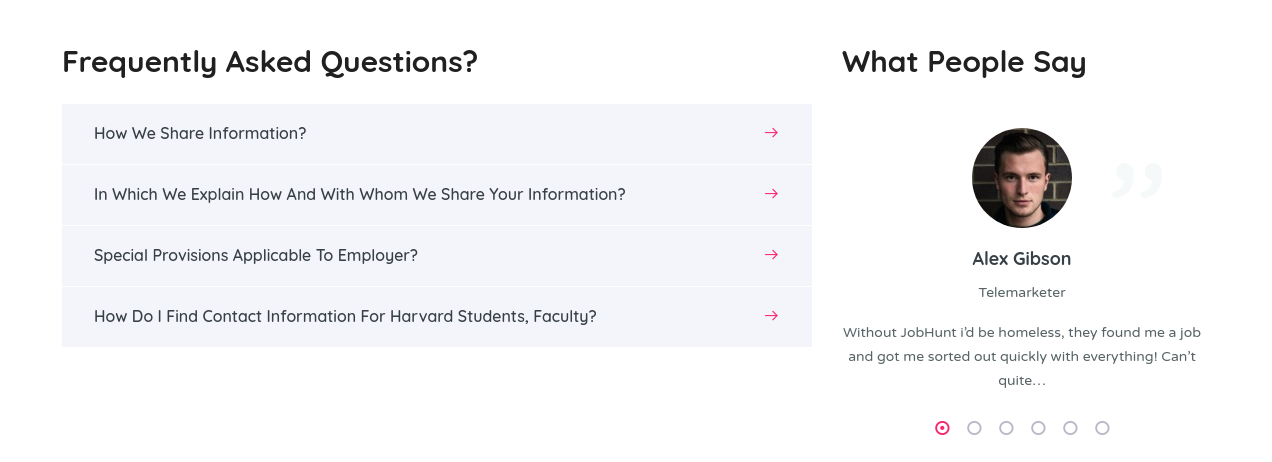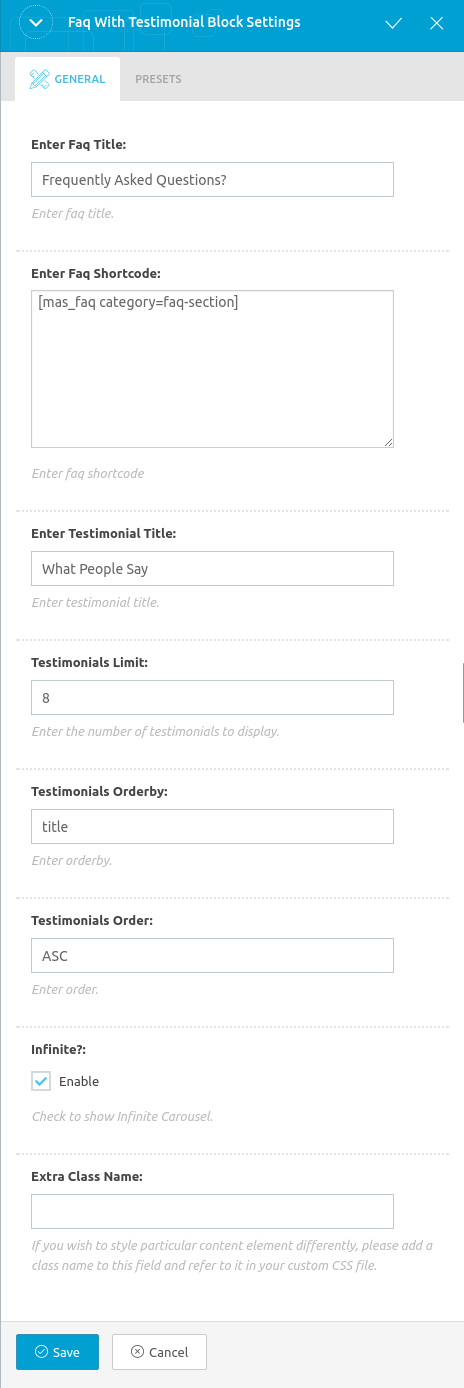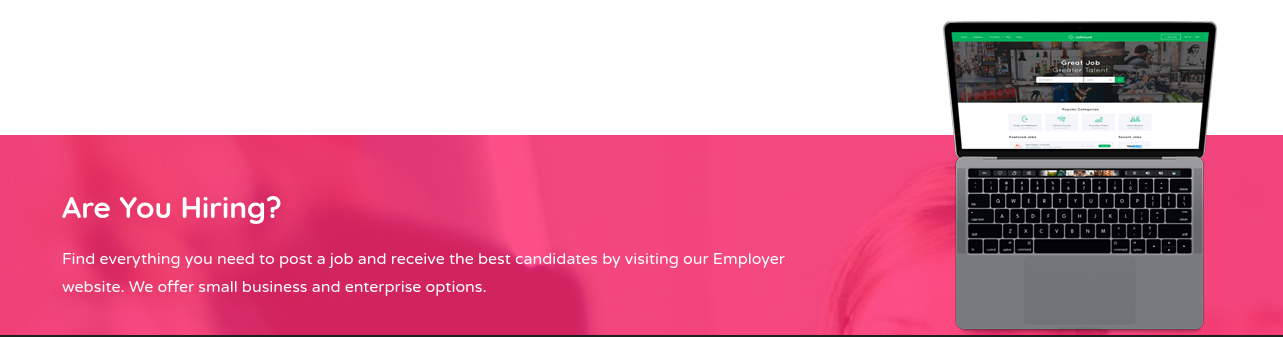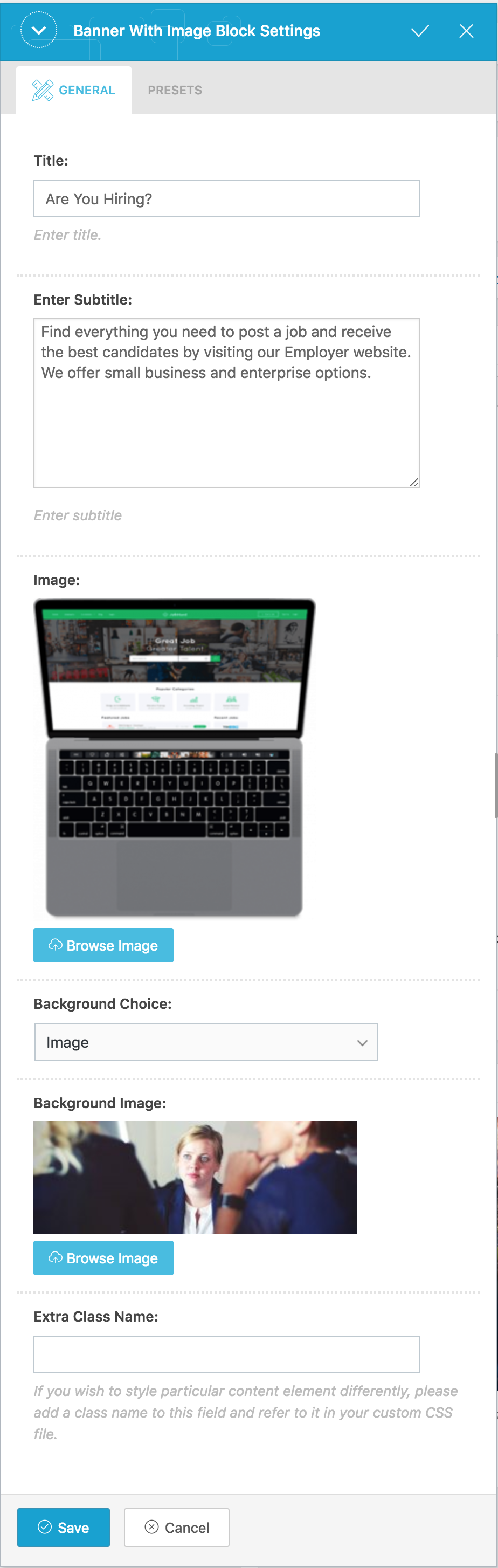Home v5 of Jobhunt is built using King Composer.It has 7 elements. The King Composer Backend editor of the page look like this
Home v5 KC Code
Please switch your editor to classic mode and paste the code given here :
After pasting the code, you can simply switch to Backend Editor to view the screen just like in the screenshot above. We have documented this step here :
The Details
Job Categories
Output
Settings
- Section Title : Enter section title – Default: Popular Categories
- Sub Title : Enter sub title
- Select Version : Select the job categories styles – Default: v4
- number : Enter number of categories to displayed – Default: 4
- hide_empty : Check to hide the categories
- orderby : Enter the order of categories to displayed – Default: Date
- order : Enter the categories to be displayed either in Ascending or Descending Order – Deafult: ASC
- slug : Enter the categories to be displayed
- Extra Class : Enter additional class name for this block
Job With Summary
Output
Settings
- Jobs
- Section Title : Enter section tiile – Default: Featured Jobs
- Job Shortcode : Enter job shortcode – Default: [jobs featured=”true” per_page=”8″ show_filters=”false”]
- Summary
- Section Title : Enter section tiile – Default: Recent Jobs
- Job Shortcode : Enter job shortcode – Default: [job_summary id=”61″][job_summary id=”58″]
- Extra Class : Enter additional class name for this block
Dual Banner
Output
Settings
- Background Choice : Choose background
- Background Image : Upload background image
- Extra Class : Enter additional class name for this block
- Banner 1
- Title : Enter title – Default: I AM RECRUITER!
- Sub Title : Enter sub title – Default: One of our One of our jobs has some kind of flexibility jobs has some kind of flexibility option such as telecommuting, a part-time schedule or a flexible or flextime.
- Action Text : Enter action text – Default: Post new job
- Action Link : Enter action link
- Banner 2
- Title : Enter title – Default: I AM RECRUITER!
- Sub Title : Enter sub title – Default: One of our One of our jobs has some kind of flexibility jobs has some kind of flexibility option such as telecommuting, a part-time schedule or a flexible or flextime.
- Action Text : Enter action text – Default: Browse Jobs
- Action Link : Enter action link
How It Works Block
Output
Settings
- Section Title : Enter section title – Default: How It Works
- Sub Title : Enter sub title – Default: Your resume in minutes with JobHunt resume assistant is ready!.
- Select Version : Select the how it works block style – Default: v4
- Extra Class : Enter additional class name for this block
- Step 1
- icon : Enter step icon – Default: la la-user
- Step Title : Enter step title – Default: Register an account
- Step Description : Enter step description – Default: Post a job to tell us about your project. We'll quickly match you with the right freelancers.
- Step 2
- icon : Enter step icon – Default: la la-file-archive-o
- Step Title : Enter step title – Default: Specify & search your job
- Step Description : Enter step description – Default: Browse profiles, reviews, and proposals then interview top candidates.
- Step 3
- icon : Enter step icon – Default: la la-lis
- Step Title : Enter step title – Default: Apply for job
- Step Description : Enter step description – Default: Use the Upwork platform to chat, share files, and collaborate from your desktop or on the go.
Counters Block
Output
Settings
- Section Title : Enter section title – Default: Projob Site Stats
- Sub Title : Enter sub title – Default: Here we list our site stats and how many people we’ve helped find a job and companies have found recruits. It's a pretty awesome stats area!
- Select Version : Select the how it works block style – Default: v2
- Background Choice : Choose the background as your wish
- Background Image : Upload background image
- Extra Class : Enter additional class name for this block
- Counter 1
- Counter Title : Enter counter title – Default: Jobs Posted
- Count Value : Enter count value – Default: 18
- Counter 2
- Counter Title : Enter counter title – Default: Jobs Filled
- Count Value : Enter count value – Default: 38
- Counter 3
- Counter Title : Enter counter title – Default: Companies
- Count Value : Enter count value – Default: 67
- Counter 4
- Counter Title : Enter counter title – Default: Members
- Count Value : Enter count value – Default: 92
Faq with Testimonial Block
Output
Settings
- Faq
- Section Title : Enter section title – Default: Frequently Asked Questions?
- Faq Shortcode : Enter faq shortcode – Default: [mas_faq category=faq-section]
- Testimonials
- Section Title : Enter section title – Default: What People Say
- limit : Enter number of testimonials to displayed – Default: 8
- orderby : Enter the order of testimonial to displayed – Default: Date
- order : Enter the testimonial to be displayed either in Ascending or Descending Order – Deafult: ASC
- Carousel Args
- autoplay – Check or uncheck to have autoplay option in carousel
- Extra Class : Enter additional class name for this block
- Title : Enter title – Default: Are You Hiring?
- Sub Title : Enter faq shortcode – Default: Find everything you need to post a job and receive the best candidates by visiting our Employer website. We offer small business and enterprise options.
- Image : Upload image
- Background Choice – Choose background form the dropdown
- Background Image – Upload background image
- Extra Class : Enter additional class name for this block
Banner with Image Block
Output
Settings