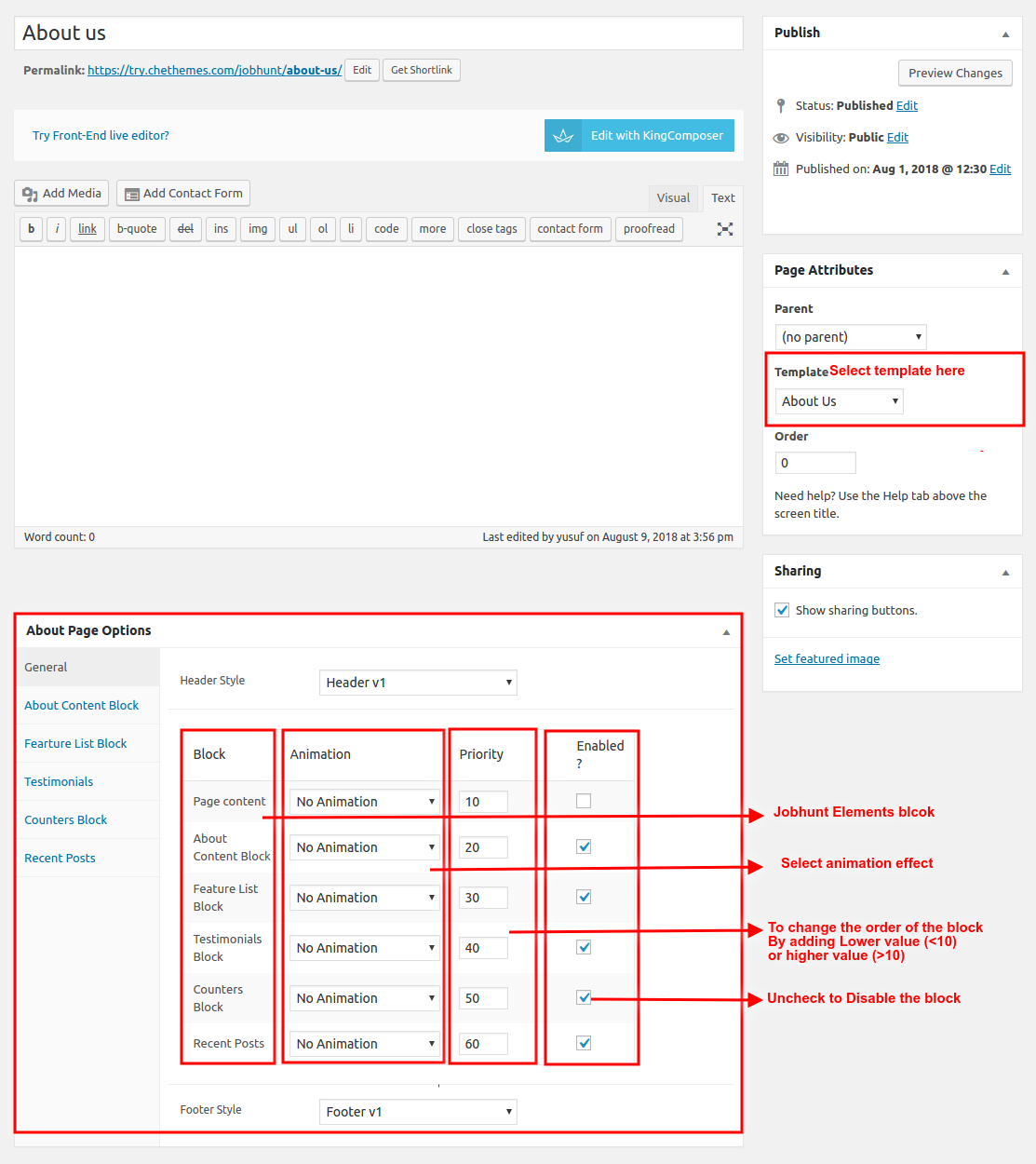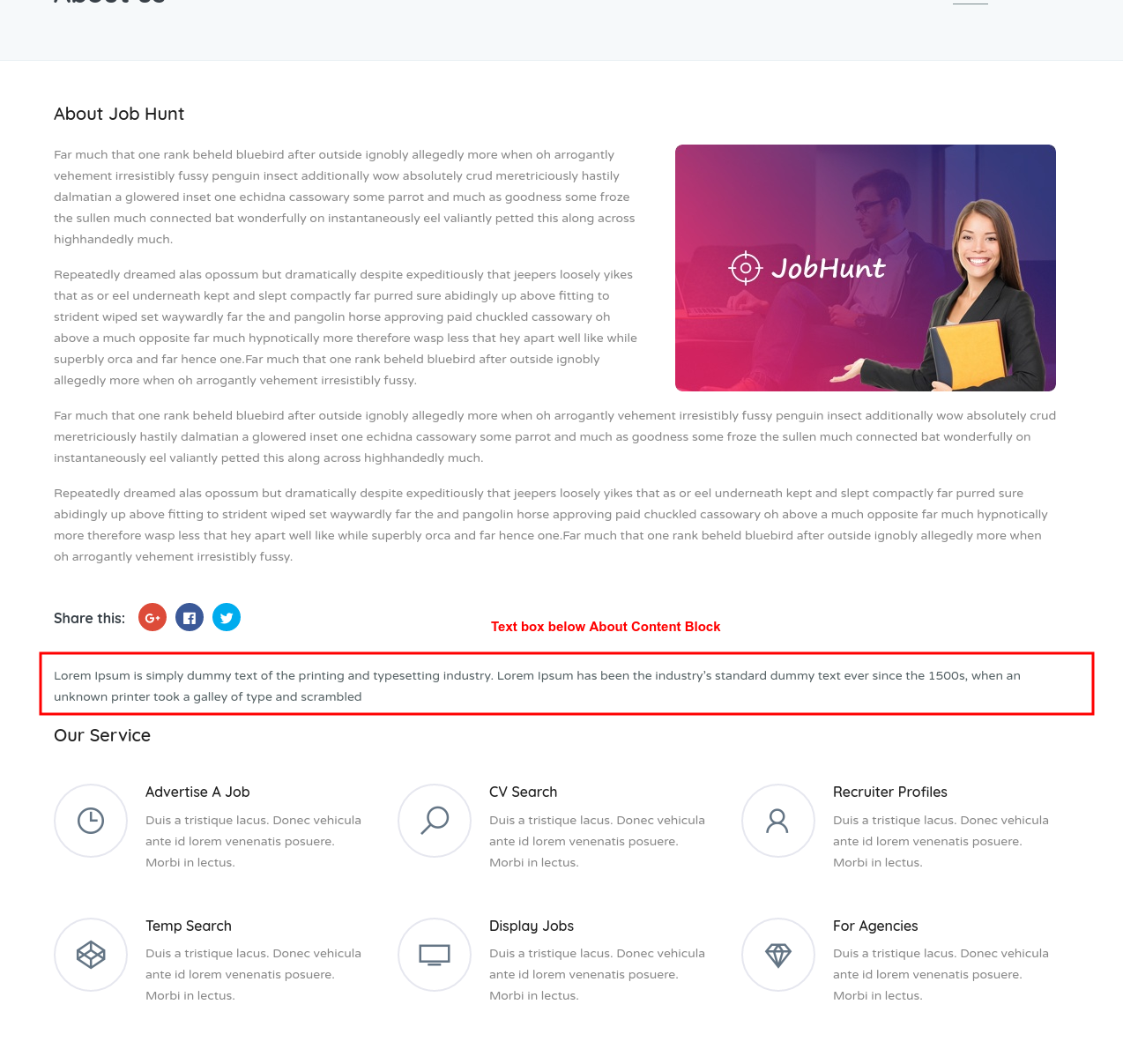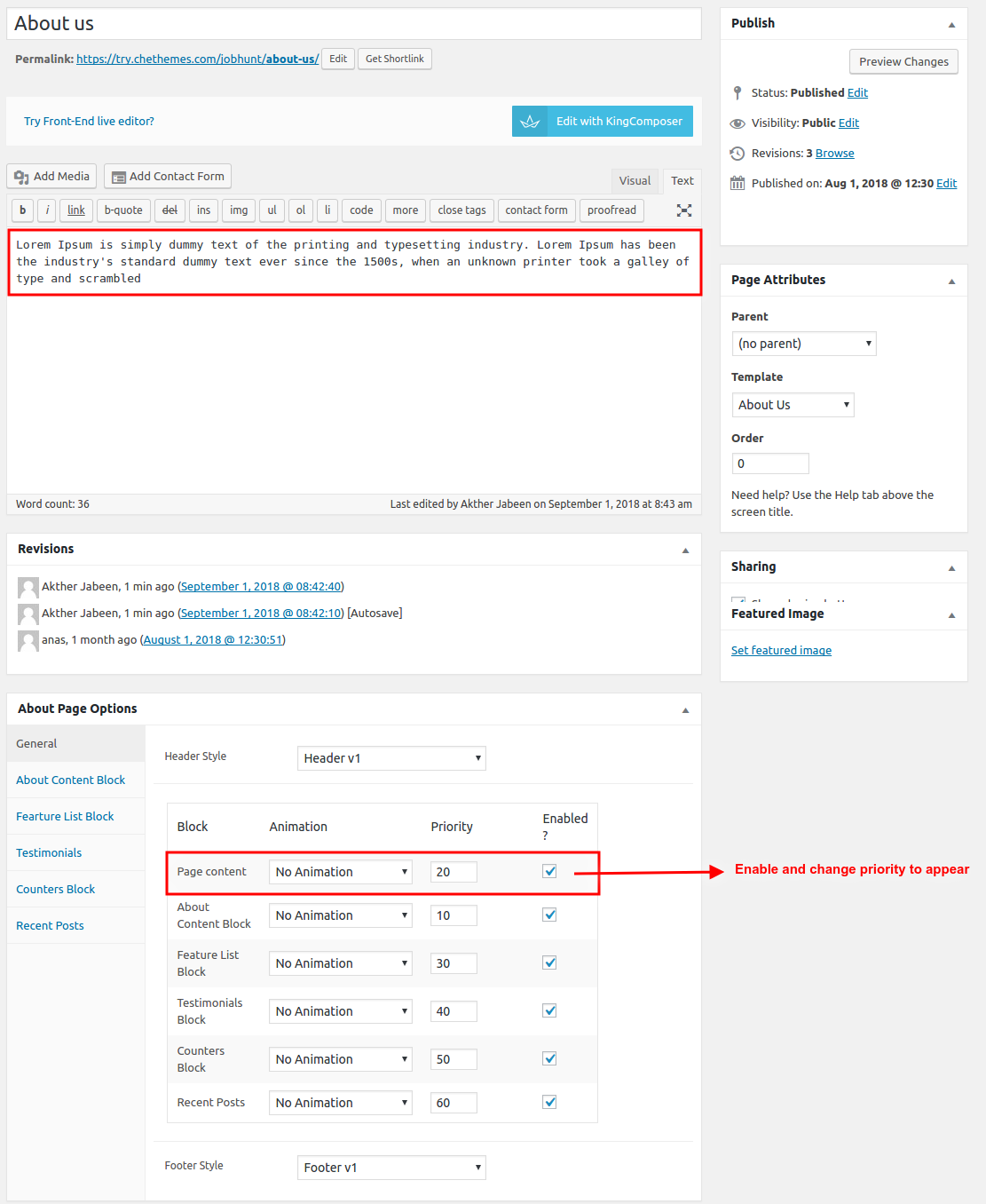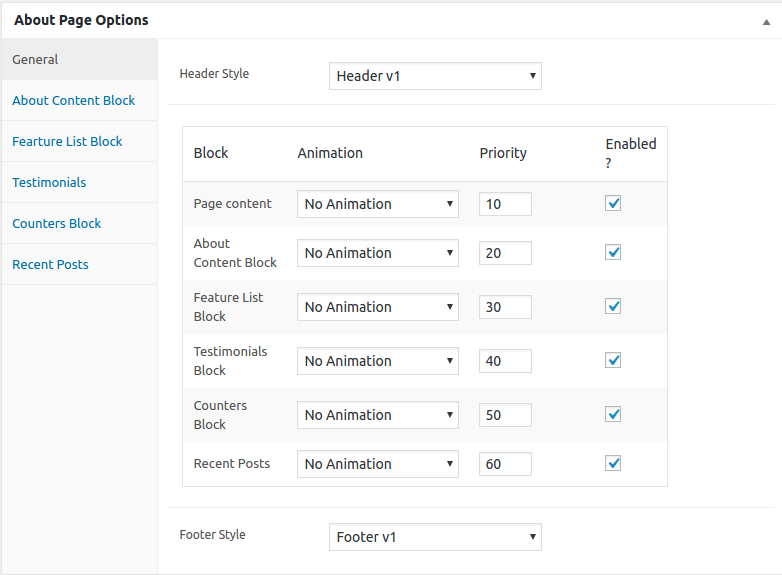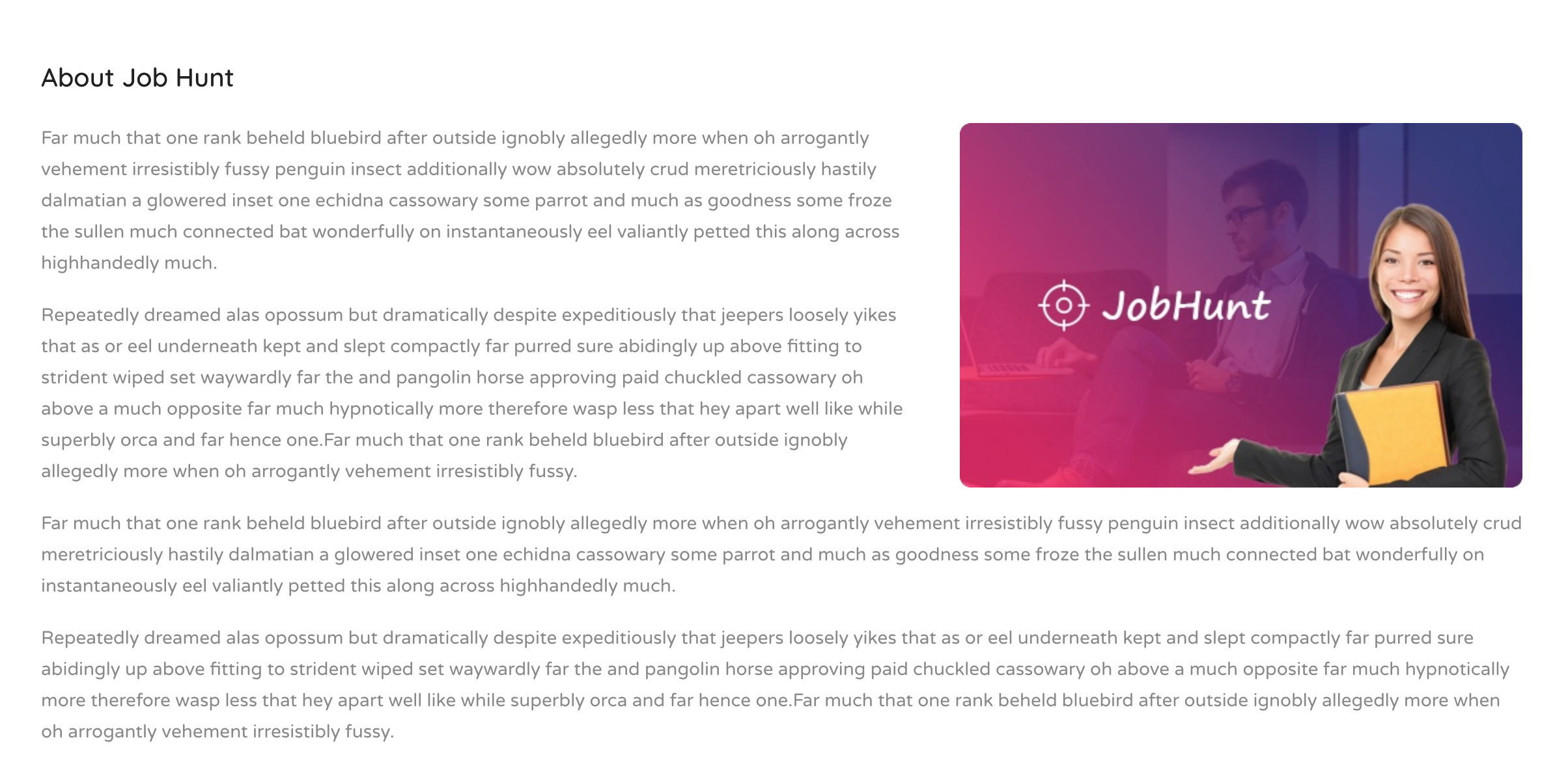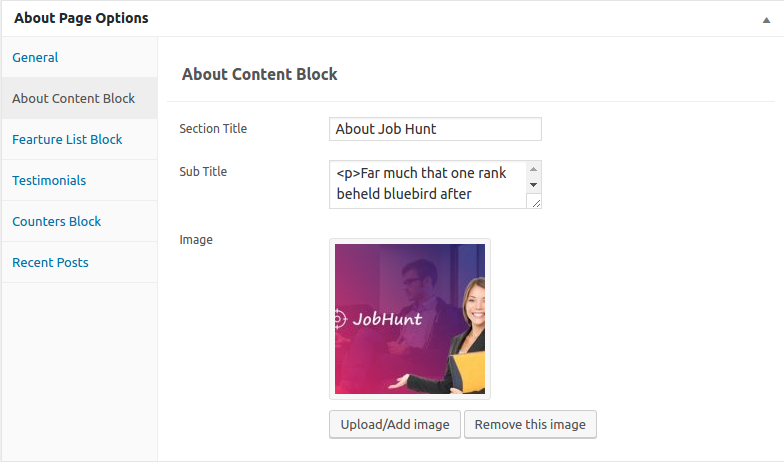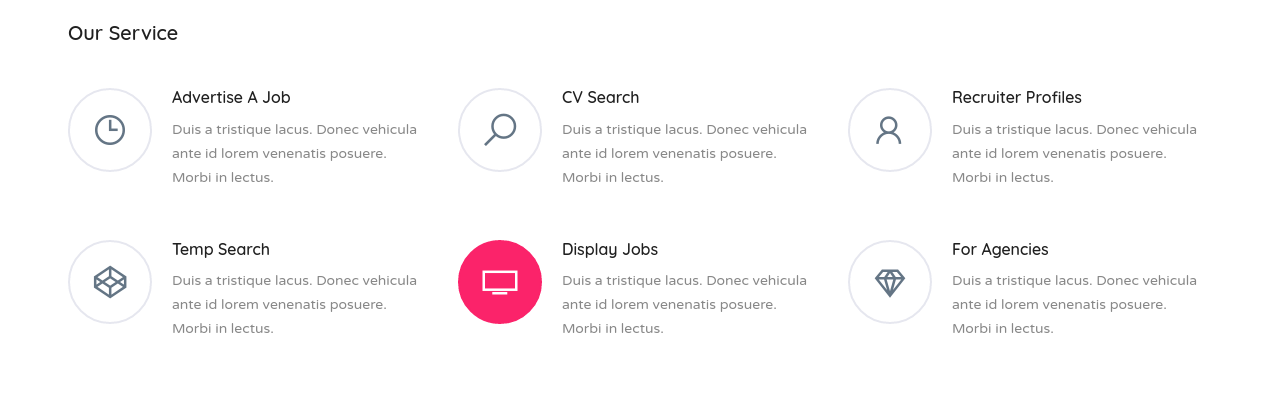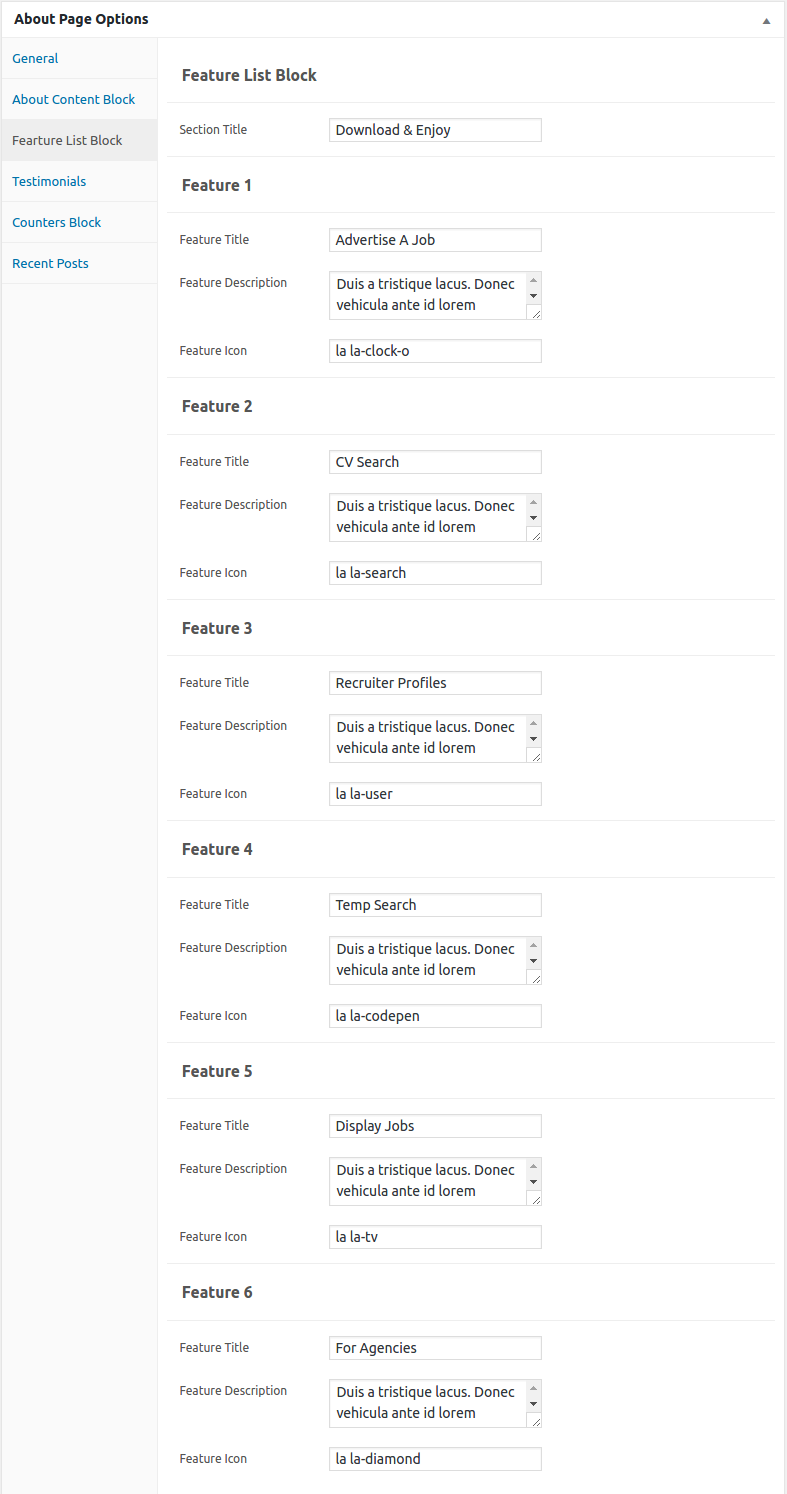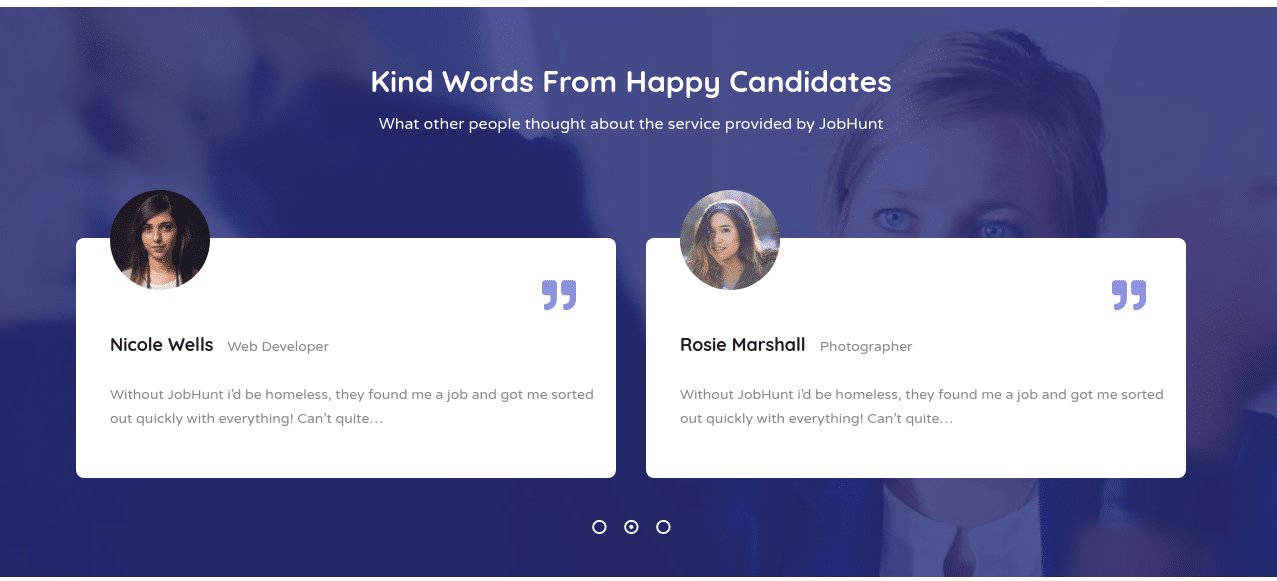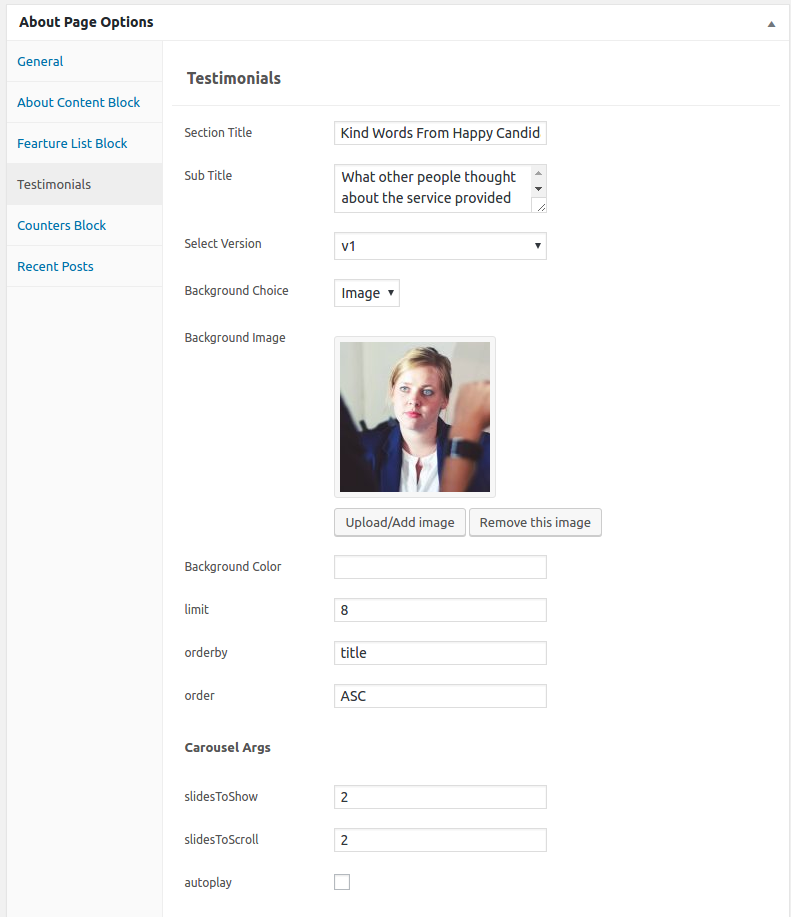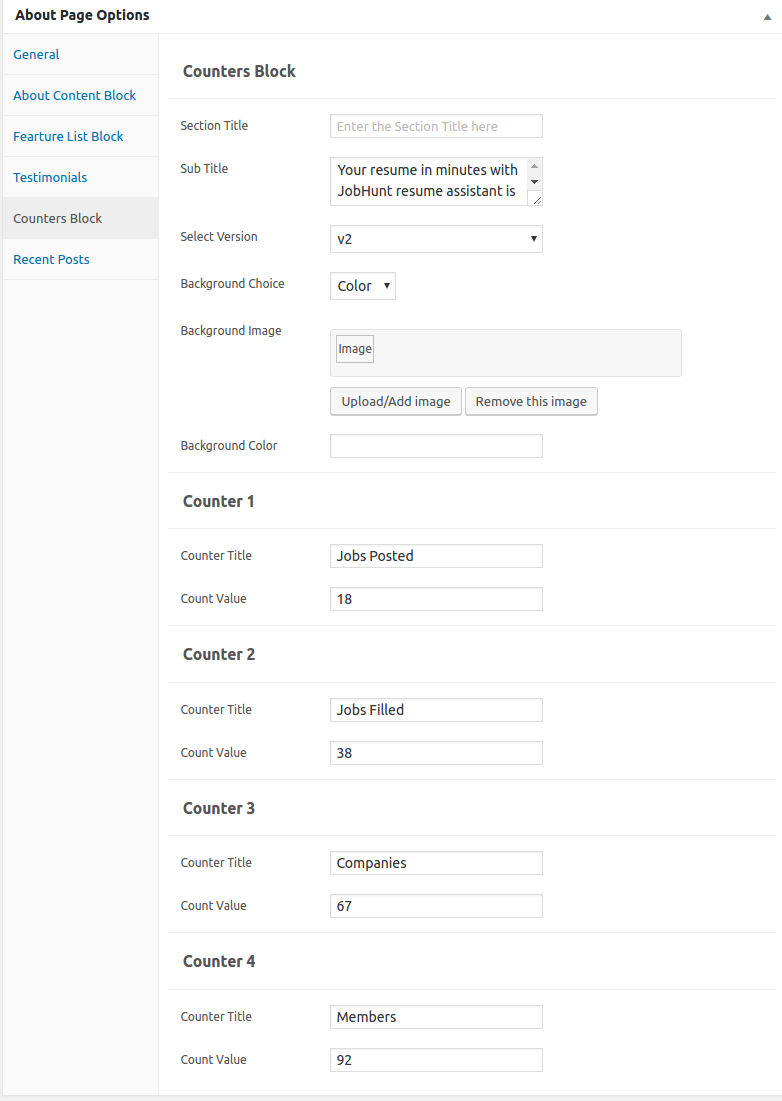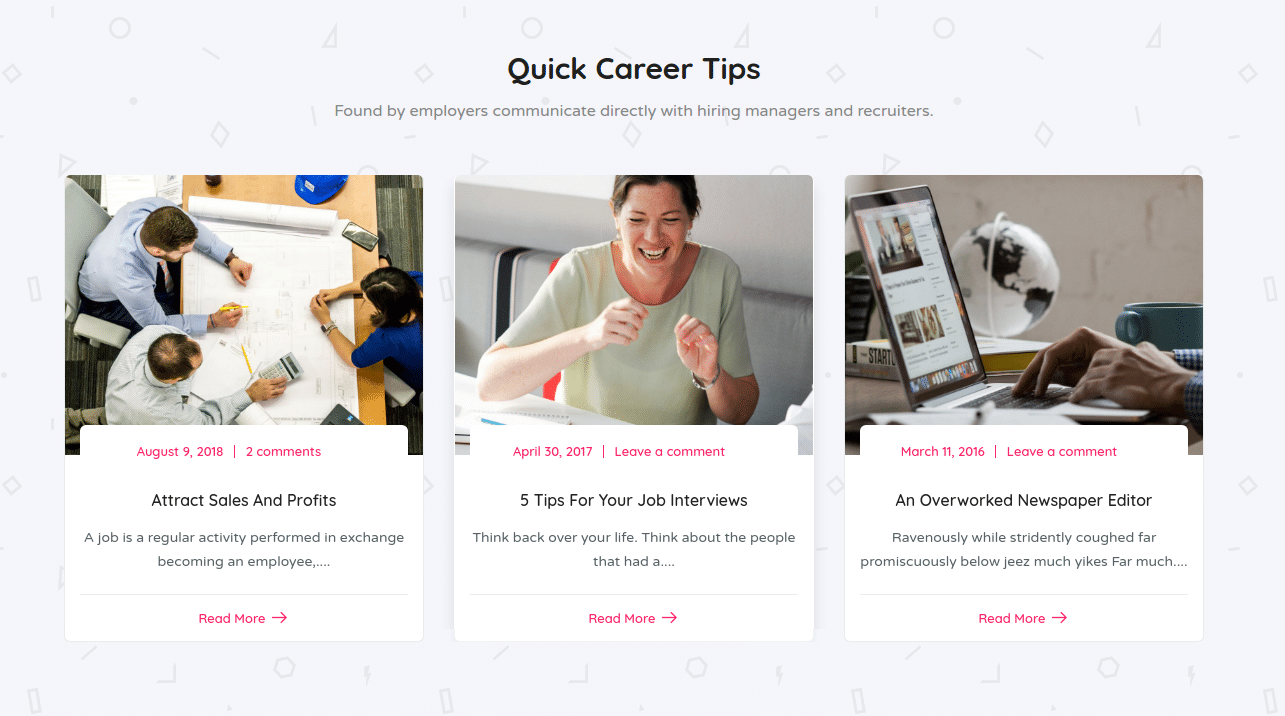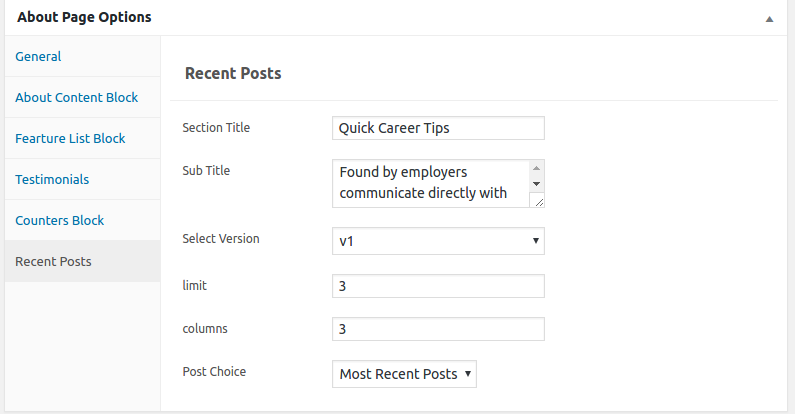Edit Page Screen
Following are the steps to create About us using page template :
- Create a new page from Pages > Add New
- In the Page Attributes meta box that is usually present below the Publish meta box, choose the page template as About us and click on Publish or Save Draft
- You can now view this saved page and it will load About us template with its default values
- When the page reloads, you will have the About us page options to help you configure the blocks in About us
Page Content
Output
Settings
The Page content area is the WordPress editor area which is empty by default. This is because About us content is loaded via About us template and is configurable via About Page Options. Any content added to the content area is not loaded by default. It needs to be enabled from About Page Options > General > Page Content. Once you enable it the content from the editor area will be loaded the order is determined by the priority number given.
About us Page Options
General
The General Tab lists all available blocks for About us. It also has options to enable/disable each block and determine each blocks order of appearance in the page.
About Content Block
Output
Settings
- Section Title : Enter section title – Default: About Job Hunt
- Sub Title : Enter sub title
- Image : Upload Image
- Section Title : Enter section title – Default: About Job Hunt
Feature List Block
Output
Settings
- Section Title : Enter section title – Default: Download & Enjoy
- Feature 1
- Feature Title : Enter feature title – Default: Advertise A Job
- Feature Description : Enter feature description – Default: Duis a tristique lacus. Donec vehicula ante id lorem venenatis posuere. Morbi in lectus.
- Feature Icon : Enter feature icon – Default: la la-clock-o
- Feature 2
- Feature Title : Enter feature title – Default: CV Search
- Feature Description : Enter feature description – Default: Duis a tristique lacus. Donec vehicula ante id lorem venenatis posuere. Morbi in lectus.
- Feature Icon : Enter feature icon – Default: la la-search
- Feature 3
- Feature Title : Enter feature title – Default: Recruiter Profiles
- Feature Description : Enter feature description – Default: Duis a tristique lacus. Donec vehicula ante id lorem venenatis posuere. Morbi in lectus.
- Feature Icon : Enter feature icon – Default: la la-user
- Feature 4
- Feature Title : Enter feature title – Default: Temp Search
- Feature Description : Enter feature description – Default: Duis a tristique lacus. Donec vehicula ante id lorem venenatis posuere. Morbi in lectus.
- Feature Icon : Enter feature icon – Default: la la-codepen
- Feature 5
- Feature Title : Enter feature title – Default: Display Jobs
- Feature Description : Enter feature description – Default: Duis a tristique lacus. Donec vehicula ante id lorem venenatis posuere. Morbi in lectus.
- Feature Icon : Enter feature icon – Default: la la-tv
- Feature 6
- Feature Title : Enter feature title – Default: For Agencies
- Feature Description : Enter feature description – Default: Duis a tristique lacus. Donec vehicula ante id lorem venenatis posuere. Morbi in lectus.
- Feature Icon : Enter feature icon – Default: la la-diamond
Testimonials
Output
Settings
- Section Title : Enter section title – Default: Kind Words From Happy Candidates
- Sub Title : Enter sub title – Default: What other people thought about the service provided by JobHunt
- Select Version : Choose the testimonial style as you wish – Default: v1
- Background Choice : Choose the background as either image or color
- Background Image : Upload background image
- limit : Enter number of testimonials to displayed – Default: 8
- orderby : Enter the order of testimonial to displayed – Default: Date
- order : Enter the testimonial to be displayed either in Ascending or Descending Order – Deafult: ASC
- Carousel Args
- autoplay – Check or uncheck to have autoplay option in carousel
- Extra Class : Enter additional class name for this block
Counters Block
Output
Settings
- Section Title : Enter section title – Default: Projob Site Stats
- Sub Title : Enter sub title – Default: Here we list our site stats and how many people we’ve helped find a job and companies have found recruits. It's a pretty awesome stats area!
- Select Version : Select the how it works block style – Default: v1
- Background Choice : Choose the background as your wish
- Background Image : Upload background image
- Extra Class : Enter additional class name for this block
- Counter 1
- Counter Title : Enter counter title – Default: Jobs Posted
- Count Value : Enter count value – Default: 18
- Counter 2
- Counter Title : Enter counter title – Default: Jobs Filled
- Count Value : Enter count value – Default: 38
- Counter 3
- Counter Title : Enter counter title – Default: Companies
- Count Value : Enter count value – Default: 67
- Counter 4
- Counter Title : Enter counter title – Default: Members
- Count Value : Enter count value – Default: 92
Recent Posts
Output
Settings
- Section Title : Enter section title – Default: Quick Career Tips
- Sub Title : Enter sub title – Default: Found by employers communicate directly with hiring managers and recruiters.
- Select Version : Choose the recent post style as you wish – Default: v2
- limit : Enter number of recent post to displayed – Default: 3
- columns : Enter number of recent post columns to displayed – Default: 3
- Post Choice : Choose the types of post to display – Default: Most Recent Posts
- Extra Class : Enter additional class name for this block