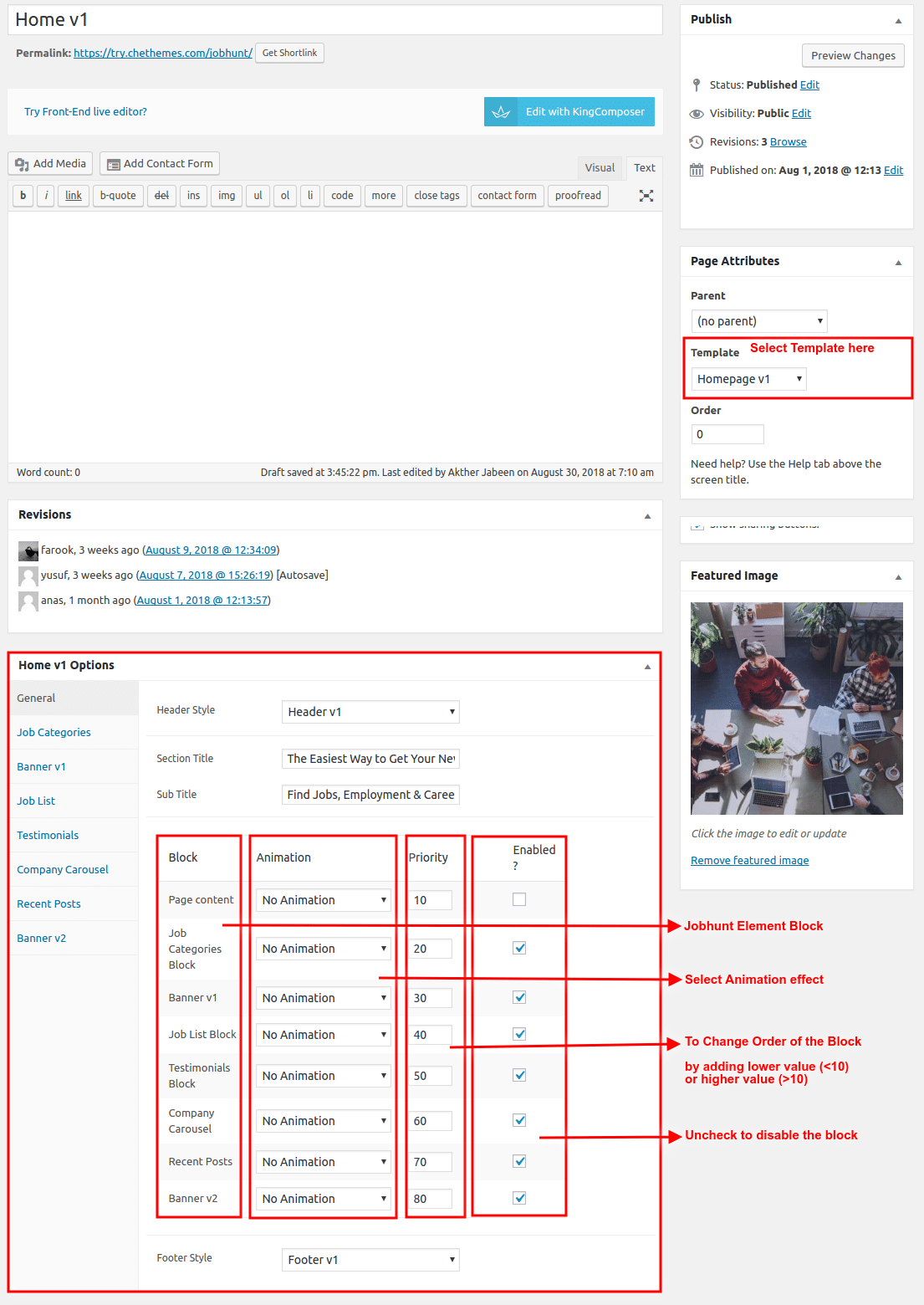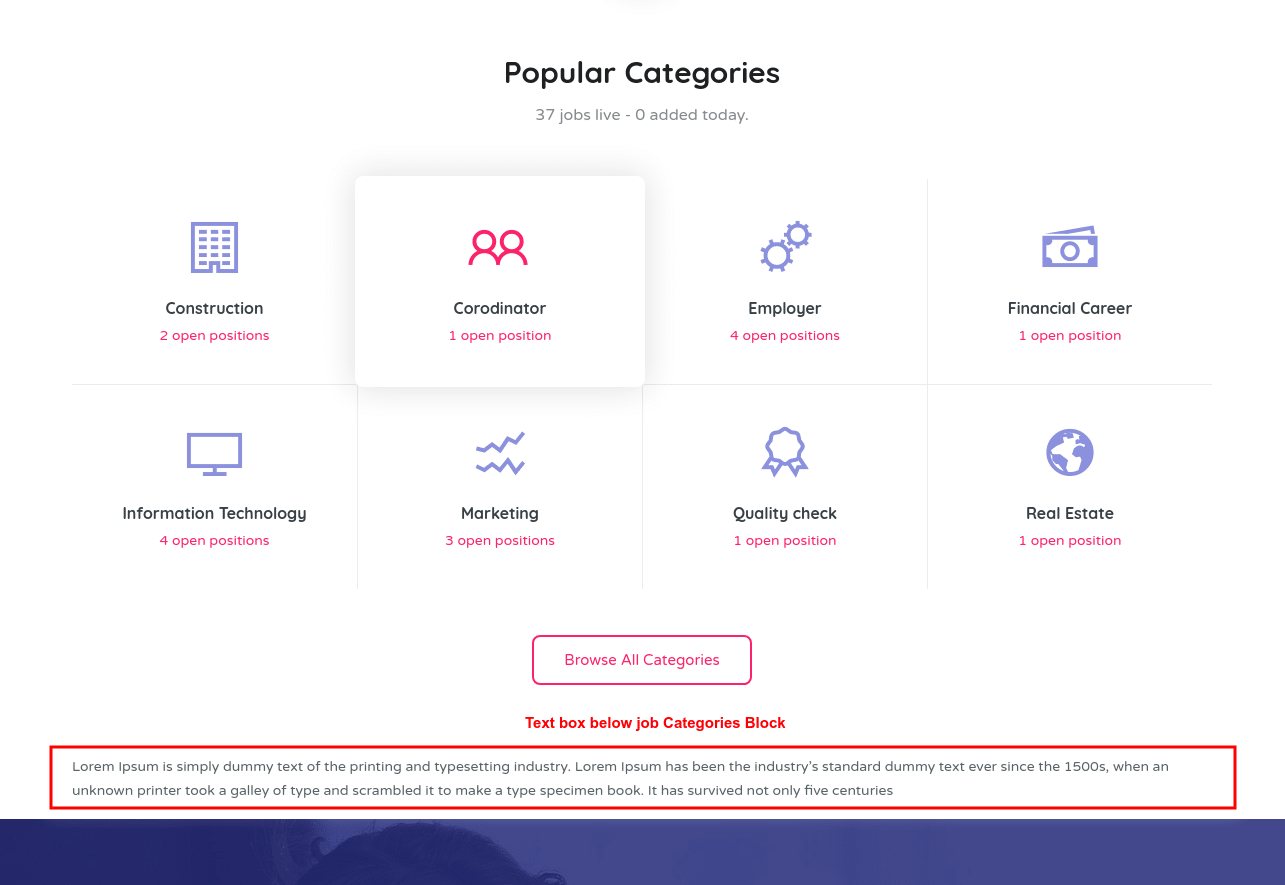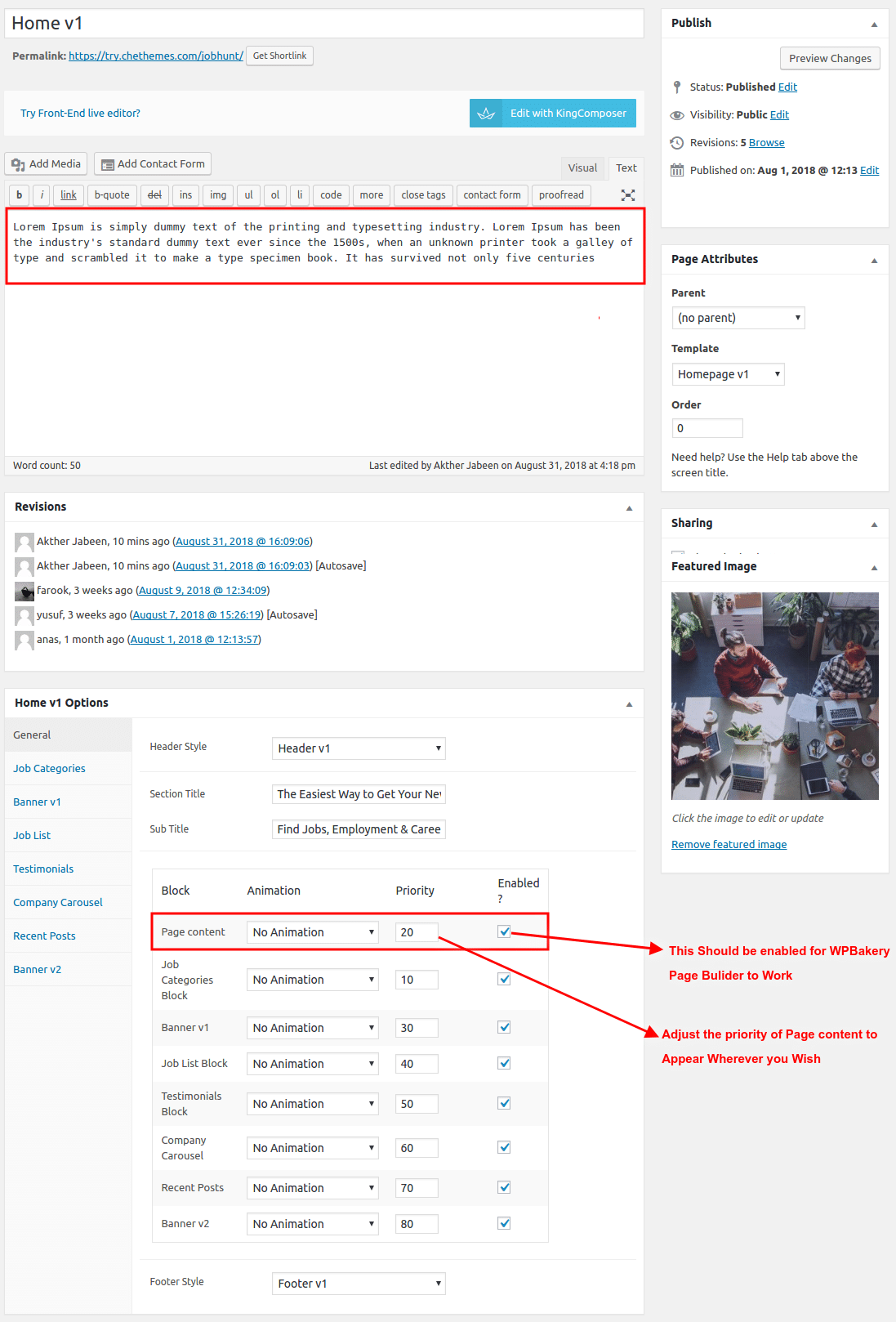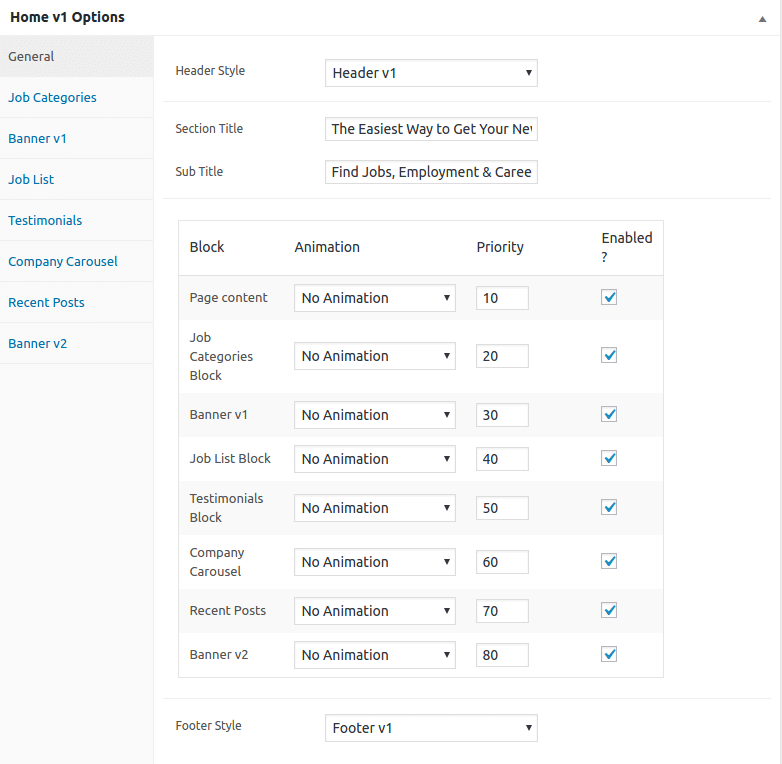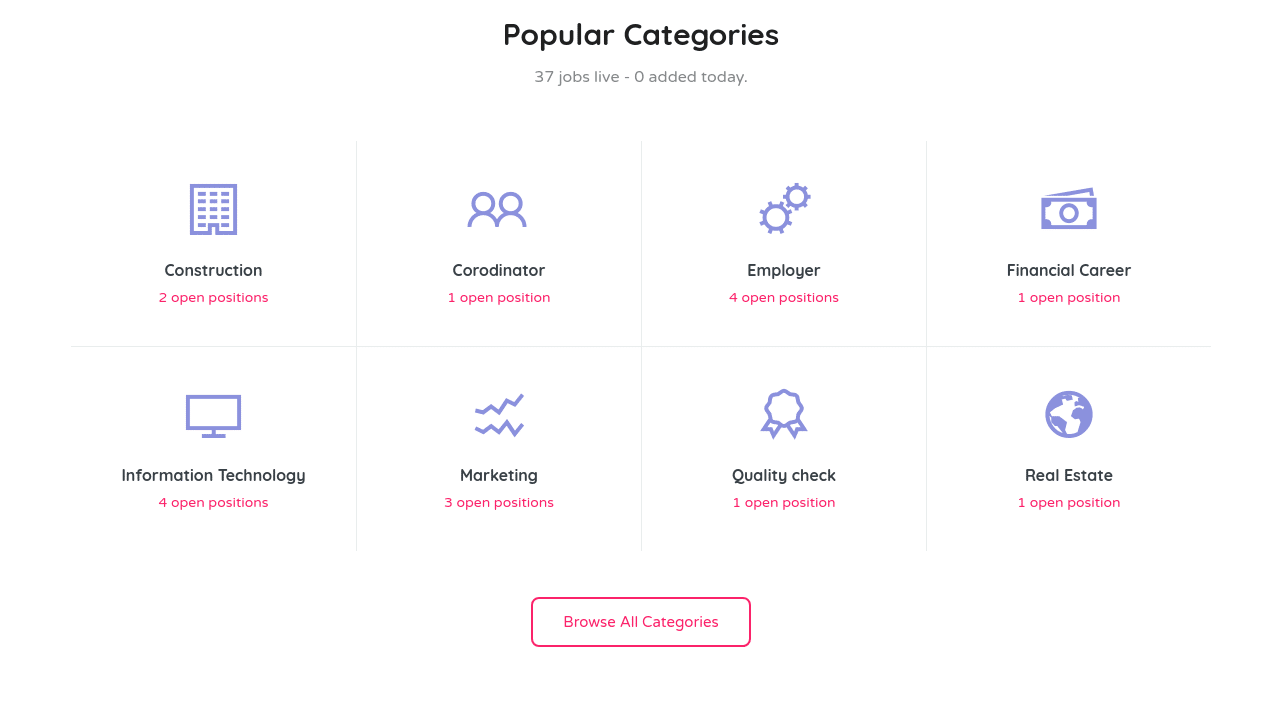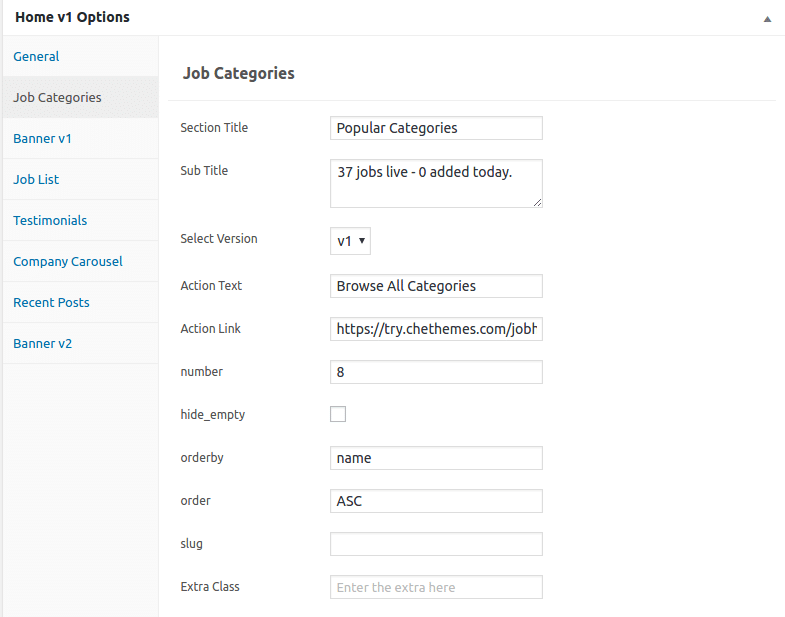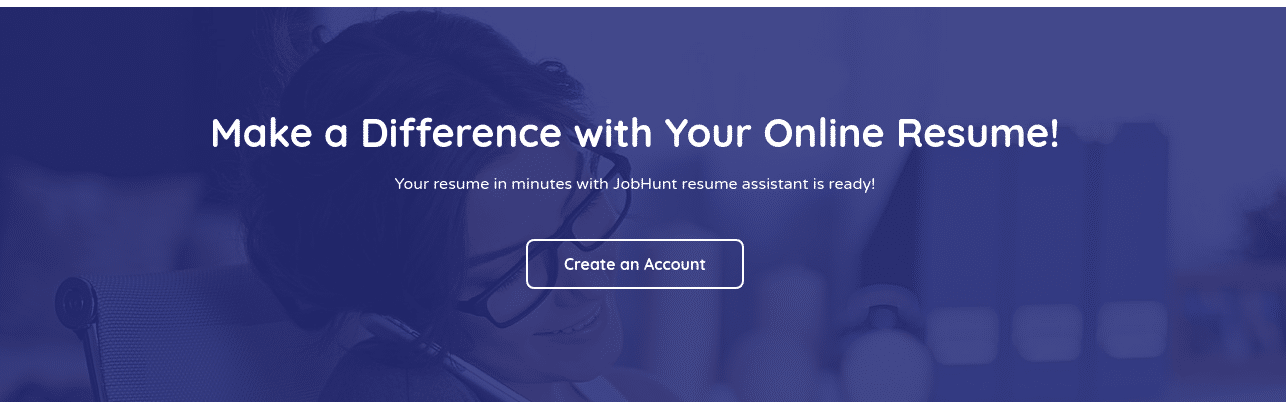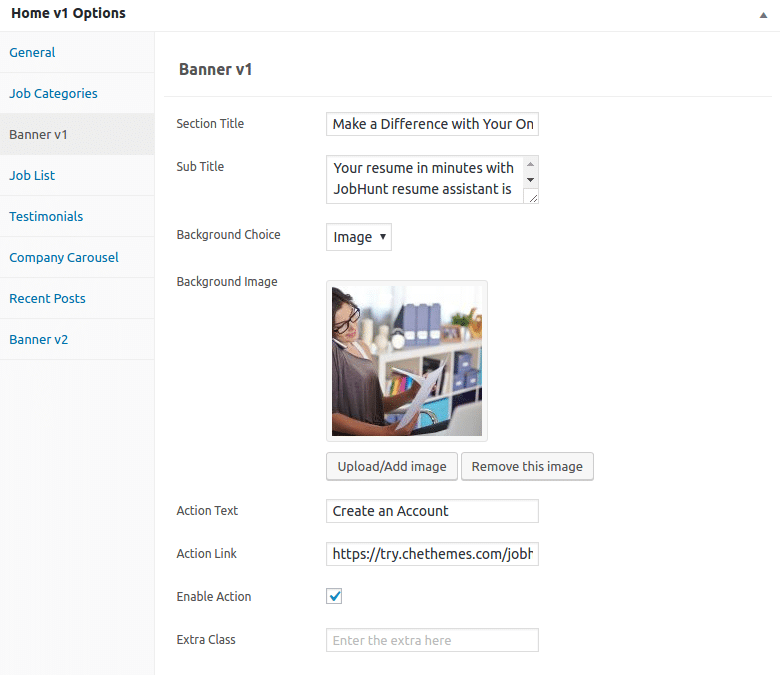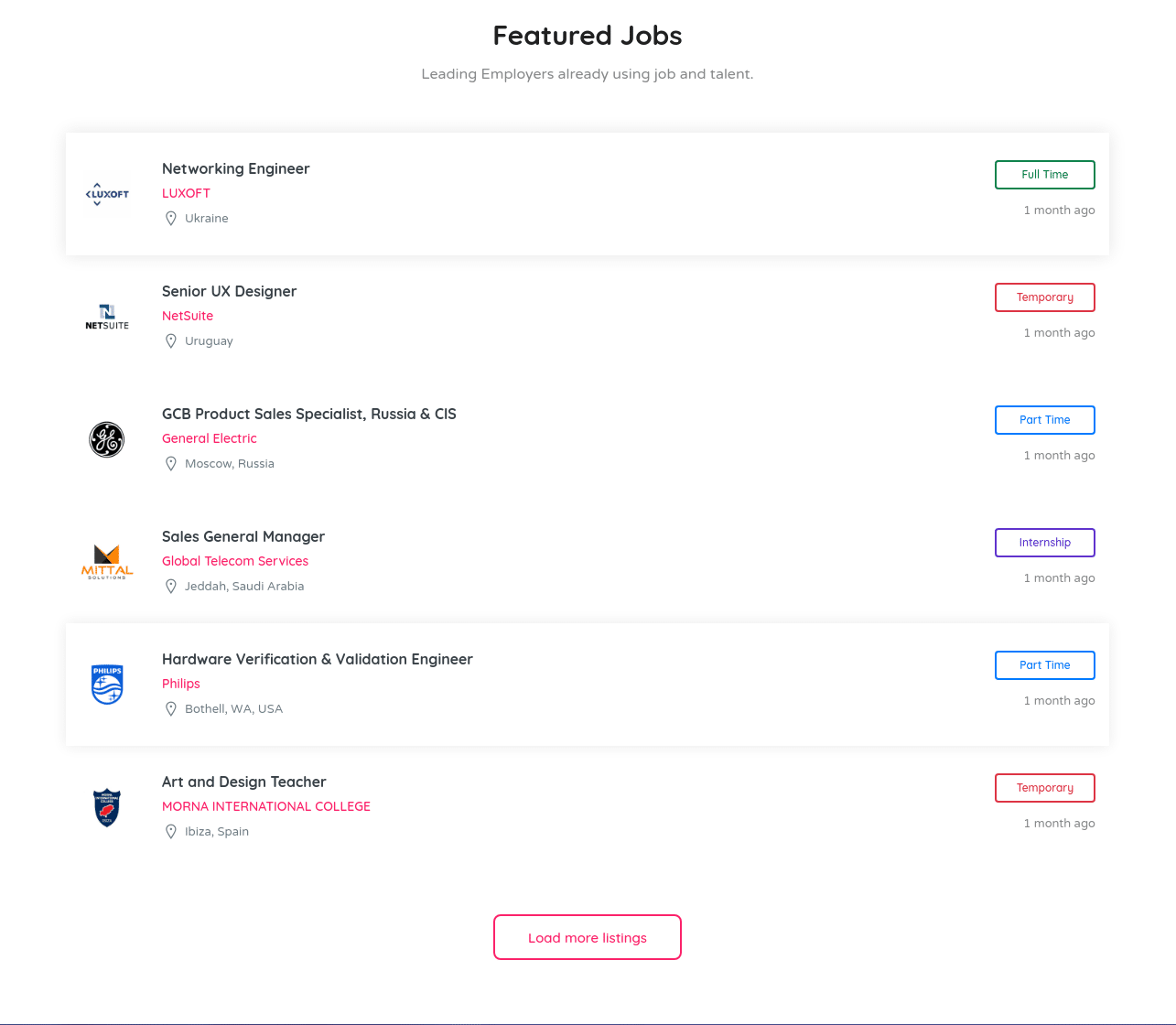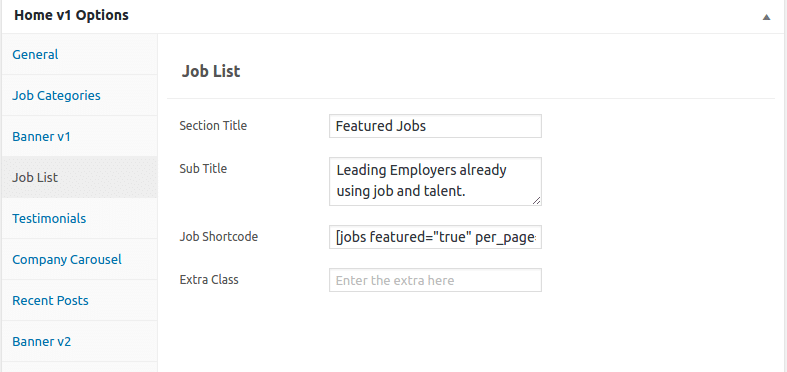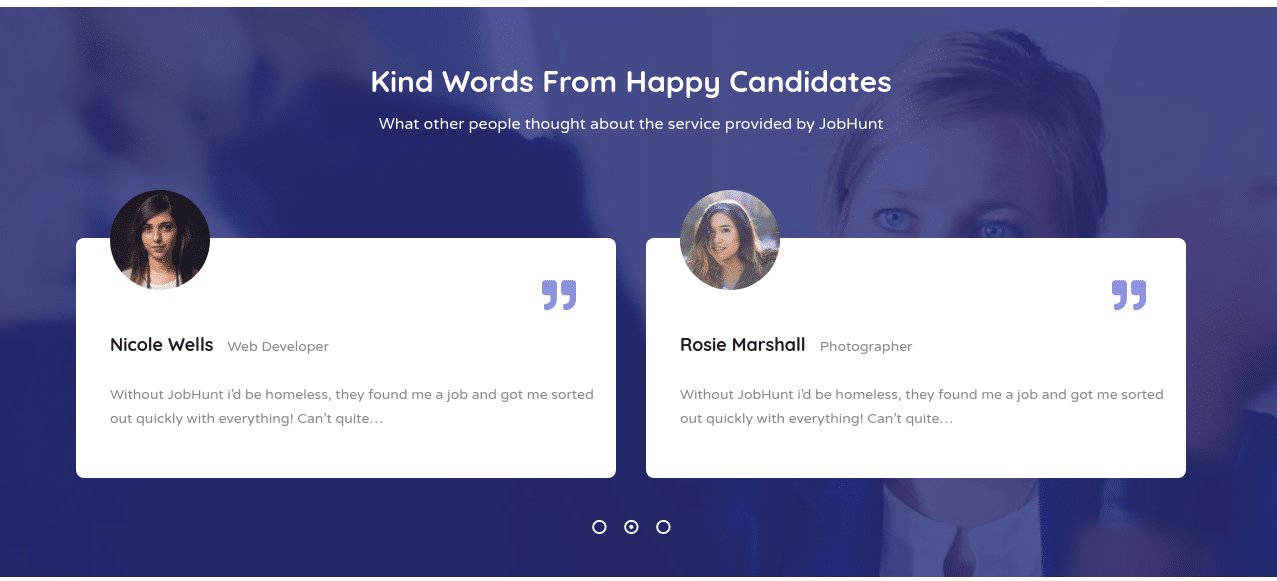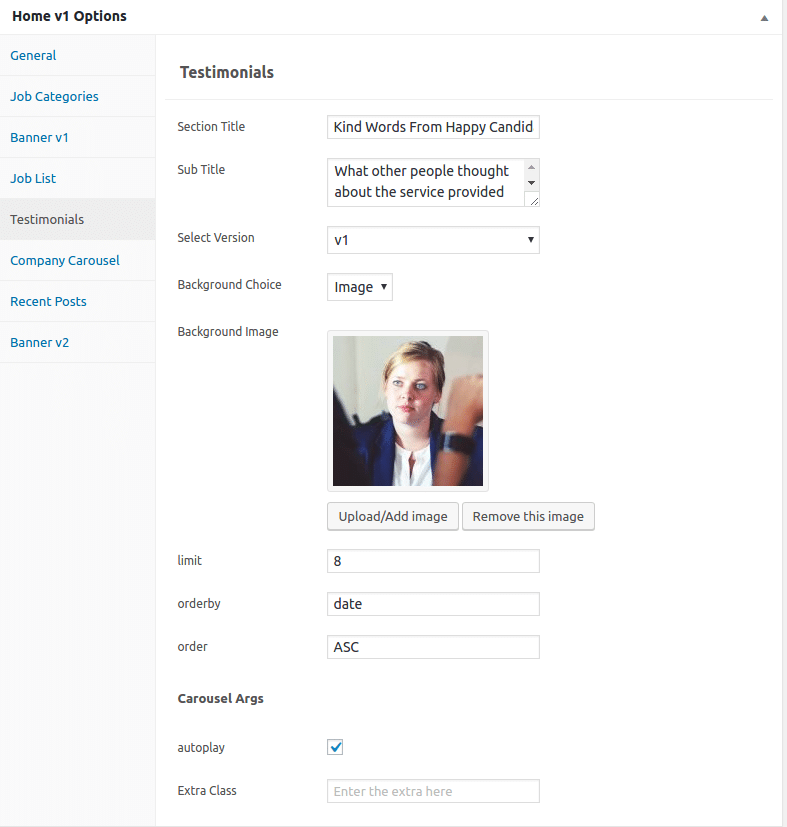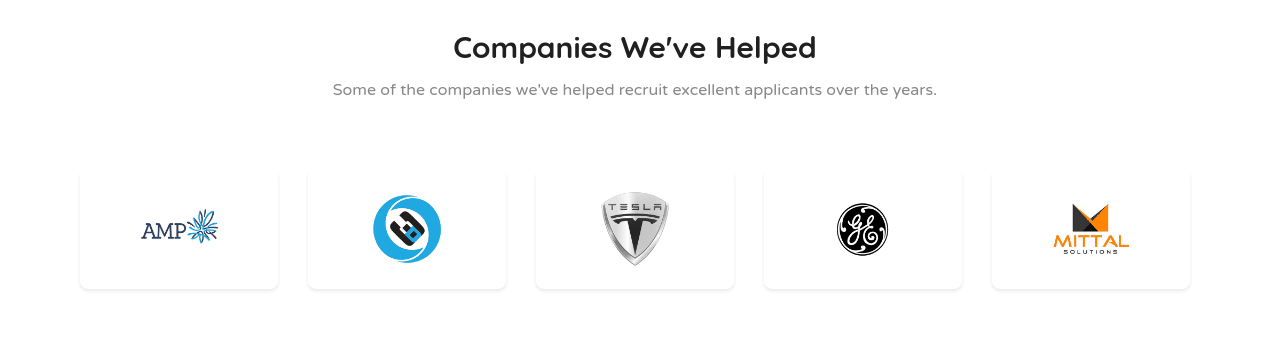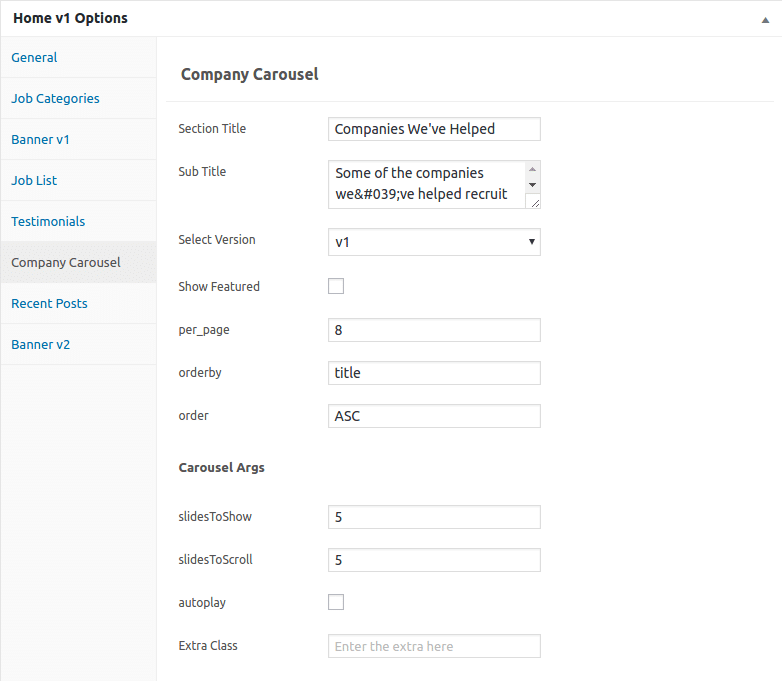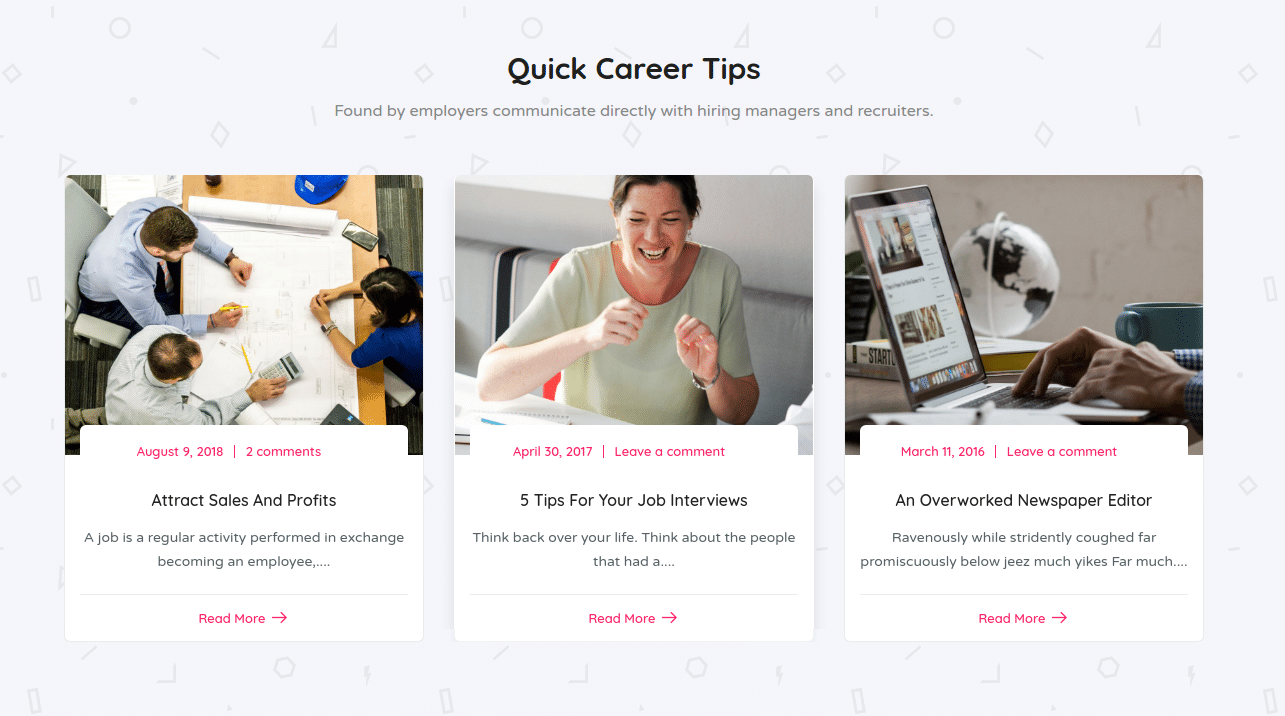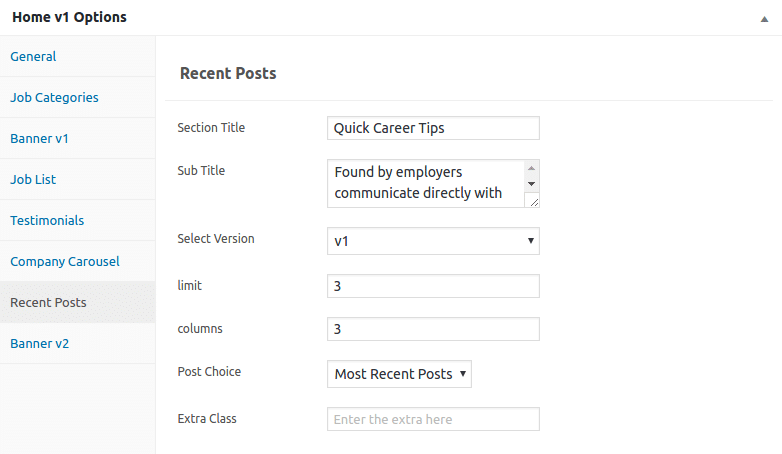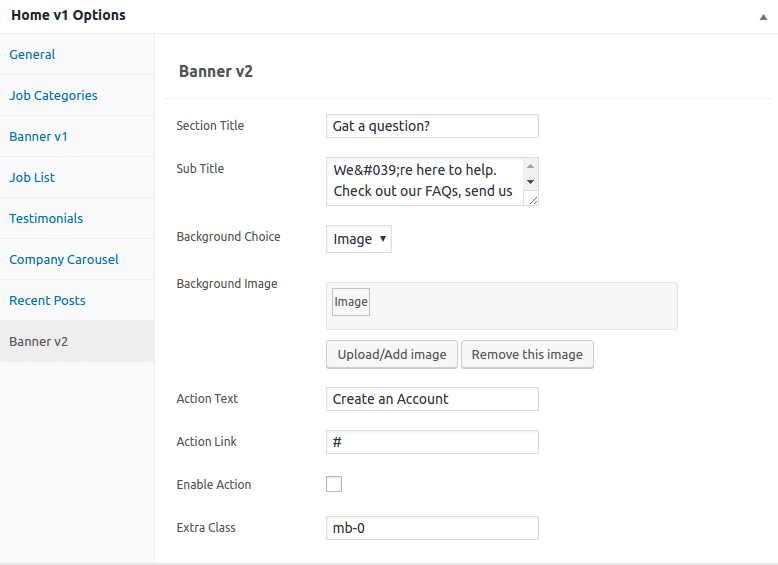Edit Page Screen
Following are the steps to create Home v1 using page template :
- Create a new page from Pages > Add New
- In the Page Attributes meta box that is usually present below the Publish meta box, choose the page template as Homepage v1 and click on Publish or Save Draft
- You can now view this saved page and it will load Home v1 template with its default values
- When the page reloads, you will have the Home v1 page options to help you configure the blocks in Home v1
Page Content
Settings
The Page content area is the WordPress editor area which is empty by default. This is because Home v1 content is loaded via Homepage v1 template and is configurable via Home v1 Page Options. Any content added to the content area is not loaded by default. It needs to be enabled from Home v1 Page Options > General > Page Content. Once you enable it the content from the editor area will be loaded the order is determined by the priority number given.
Home v1 Page Options
General
The General Tab lists all available blocks for Home v1. It also has options to enable/disable each block and determine each blocks order of appearance in the page.
Job Categories
Output
Settings
- Section Title : Enter section title – Default: Popular Categories
- Sub Title : Enter sub title – Default: 37 jobs live – 0 added today.
- Select Version : Select the job categories styles – Default: v1
- Action Text : Enter action text – Default: Browse All Categories
- Action Link : Enter action link
- number : Enter number of categories to displayed – Default: 8
- hide_empty : Check to hide the categories
- orderby : Enter the order of categories to displayed – Default: Date
- order : Enter the categories to be displayed either in Ascending or Descending Order – Deafult: ASC
- slug : Enter the categories to be displayed
- Extra Class : Enter additional class name for this block
Banner v1
Output
Settings
- Section Title : Enter section title – Default: Make a Difference with Your Online Resume!
- Sub Title : Enter sub title – Default: Your resume in minutes with JobHunt resume assistant is ready!
- Background Choice : Choose the background as either image or color
- Background Image : Upload background image
- Action Text : Enter action text – Default: Create an Account
- Action Link : Enter action link
- Enable Action : Check to enable action
- Extra Class : Enter additional class name for this block
Job List
Output
Settings
- Section Title : Enter section title – Default: Featured Jobs
- Sub Title : Enter sub title – Default: Leading Employers already using job and talent.
- Job Shortcode : Enter job shortcode – Default: [jobs featured=”true” per_page=”6″ show_filters=”false”]
- Extra Class : Enter additional class name for this block
Testimonials
Output
Settings
- Section Title : Enter section title – Default: Kind Words From Happy Candidates
- Sub Title : Enter sub title – Default: What other people thought about the service provided by JobHunt
- Select Version : Choose the testimonial style as you wish – Default: v1
- Background Choice : Choose the background as either image or color
- Background Image : Upload background image
- limit : Enter number of testimonials to displayed – Default: 8
- orderby : Enter the order of testimonial to displayed – Default: Date
- order : Enter the testimonial to be displayed either in Ascending or Descending Order – Deafult: ASC
- Carousel Args
- autoplay – Check or uncheck to have autoplay option in carousel
- Extra Class : Enter additional class name for this block
Company Carousel
Output
Settings
- Section Title : Enter section title – Default: Companies We’ve Helped
- Sub Title : Enter sub title – Default: Some of the companies we've helped recruit excellent applicants over the years.
- Select Version : Choose the company carousel style as you wish – Default: v1
- Show Featured : Check or uncheck to display featured
- per_page : Enter number of carousel to displayed – Default: 8
- orderby : Enter the order of carousel to displayed – Default: title
- order : Enter the carousel to be displayed either in Ascending or Descending Order – Deafult: ASC
- Carousel Args
- slidesToShow – Enter number of slides to display – Default: 5
- slidesToScroll – Enter number of slides to scroll – Default: 5
- autoplay – Check or uncheck to have autoplay option in carousel
- Extra Class : Enter additional class name for this block
Recent Posts
Output
Settings
- Section Title : Enter section title – Default: Quick Career Tips
- Sub Title : Enter sub title – Default: Found by employers communicate directly with hiring managers and recruiters.
- Select Version : Choose the recent post style as you wish – Default: v1
- limit : Enter number of recent post to displayed – Default: 3
- columns : Enter number of recent post columns to displayed – Default: 3
- Post Choice : Choose the types of post to display – Default: Most Recent Posts
- Extra Class : Enter additional class name for this block
Banner v2
Output
Settings
- Section Title : Enter section title – Default: Make a Difference with Your Online Resume!
- Sub Title : Enter sub title – Default: Your resume in minutes with JobHunt resume assistant is ready!
- Background Choice : Choose the background as either image or color
- Background Image : Upload background image
- Action Text : Enter action text – Default: Create an Account
- Action Link : Enter action link
- Enable Action : Check to enable action
- Extra Class : Enter additional class name for this block