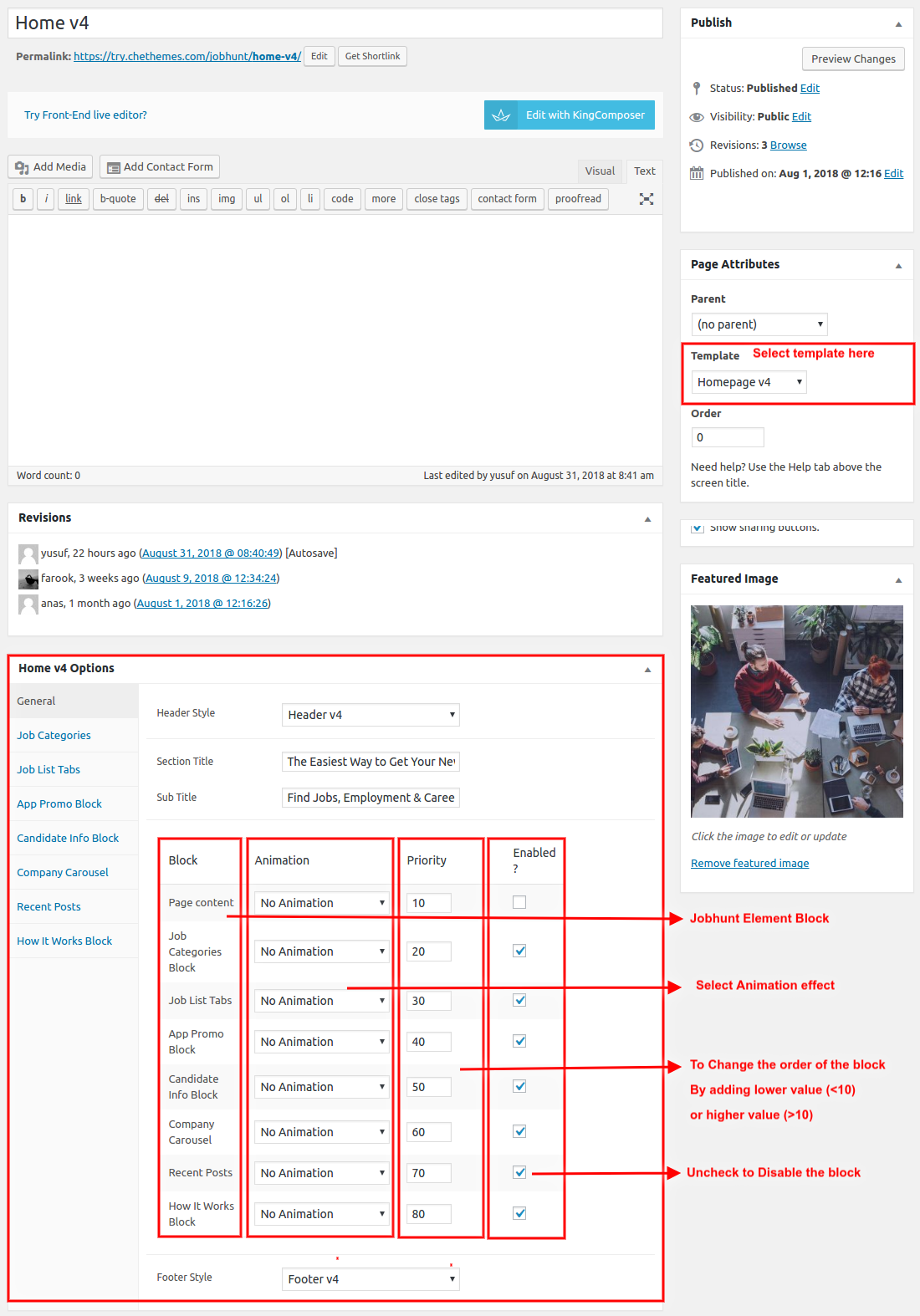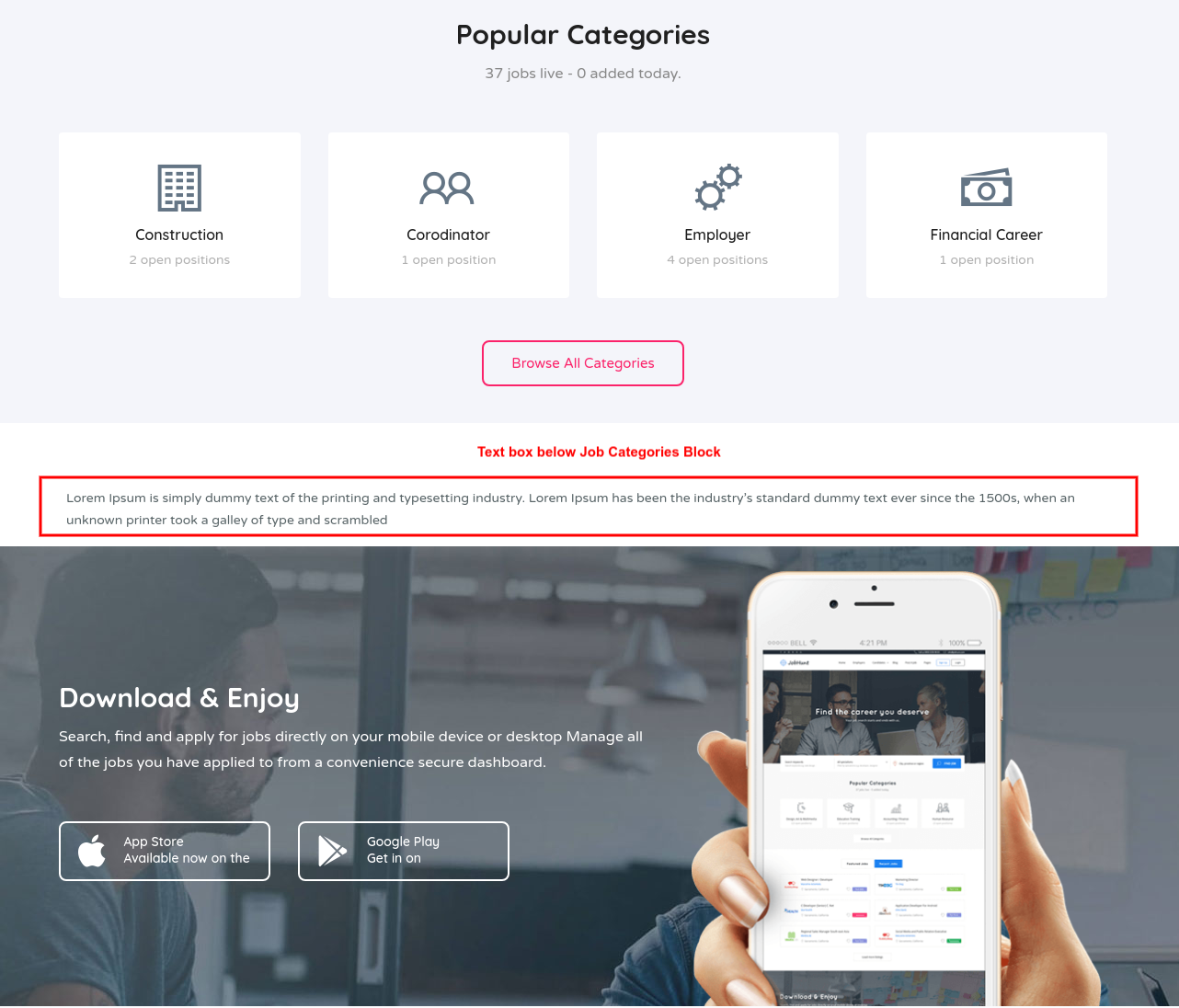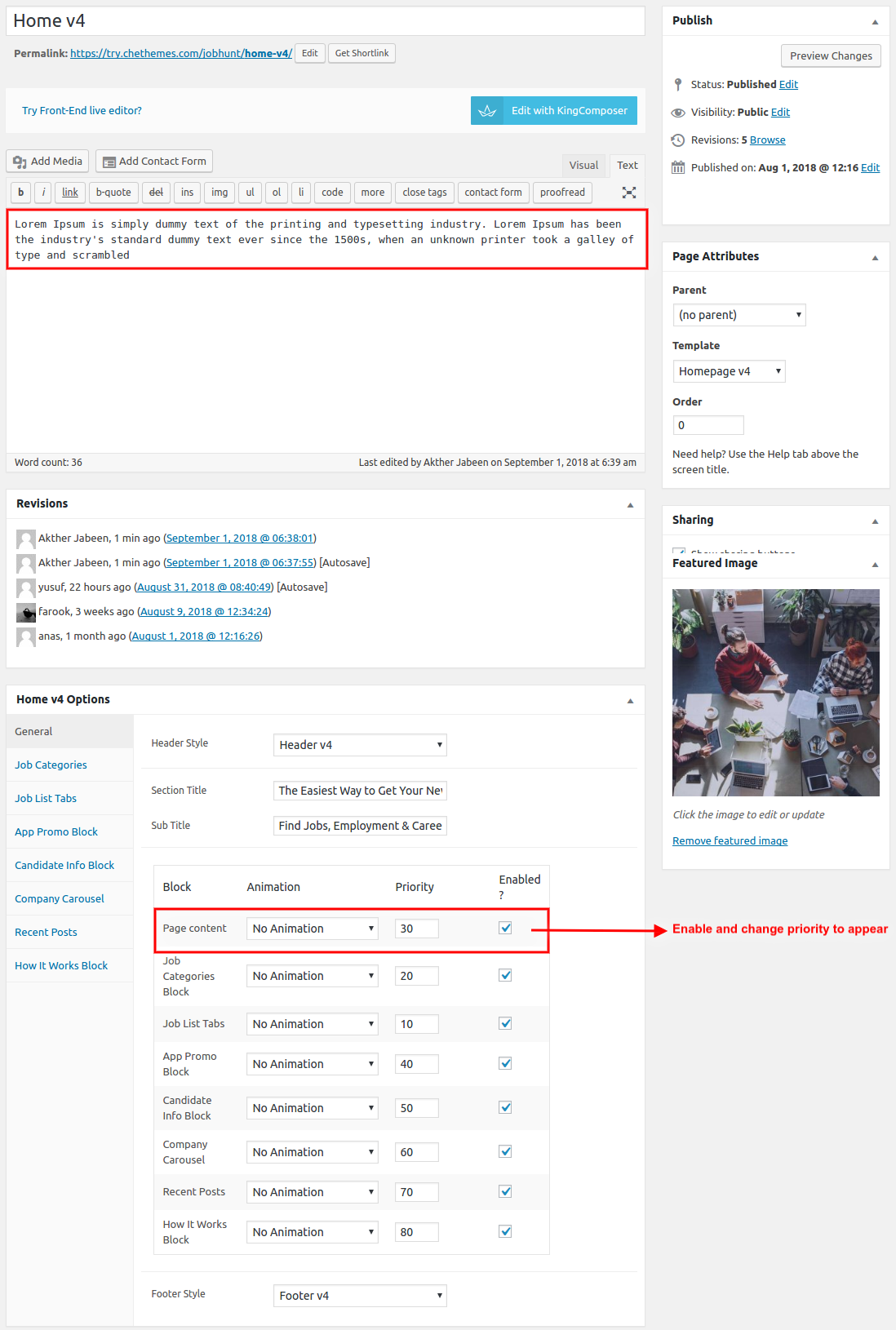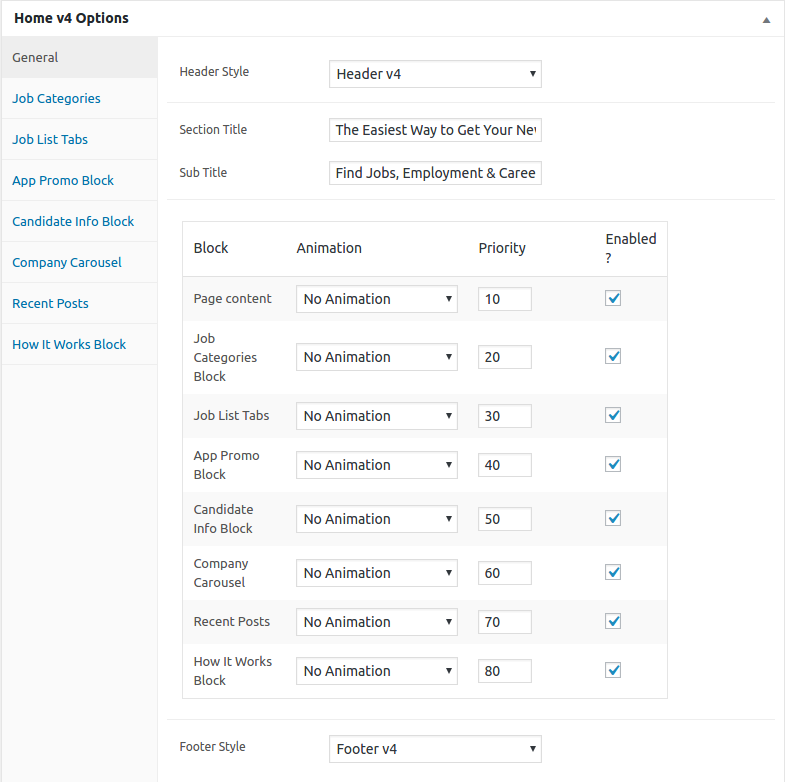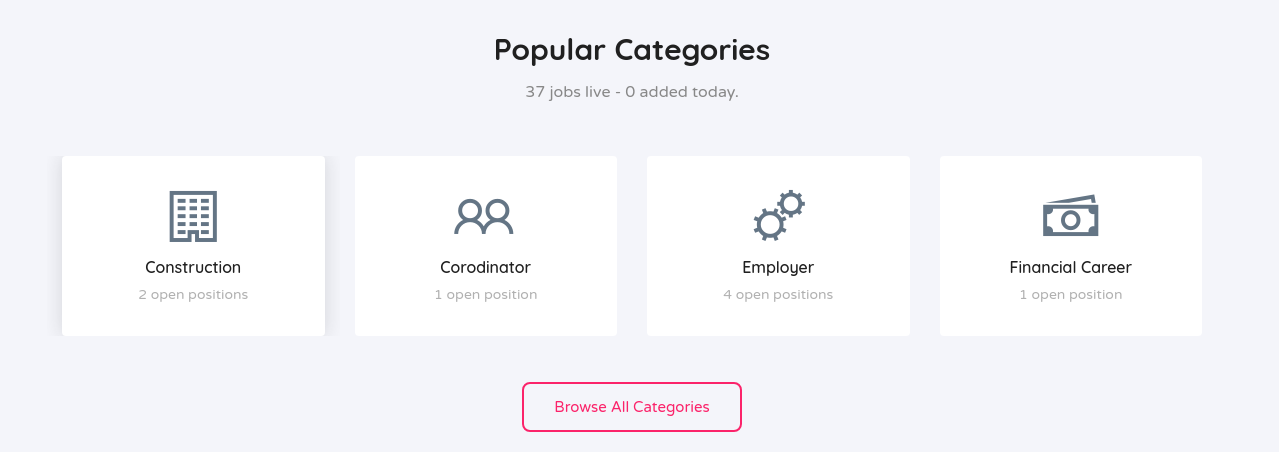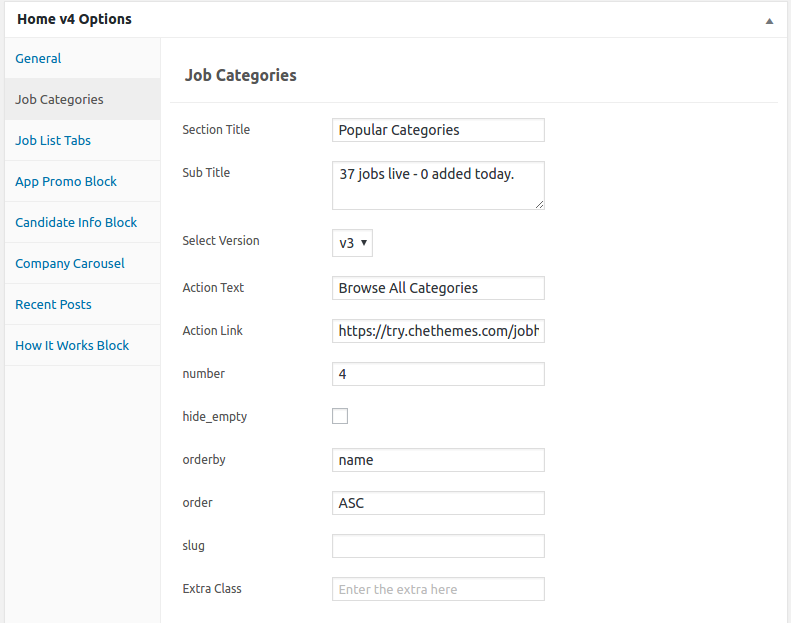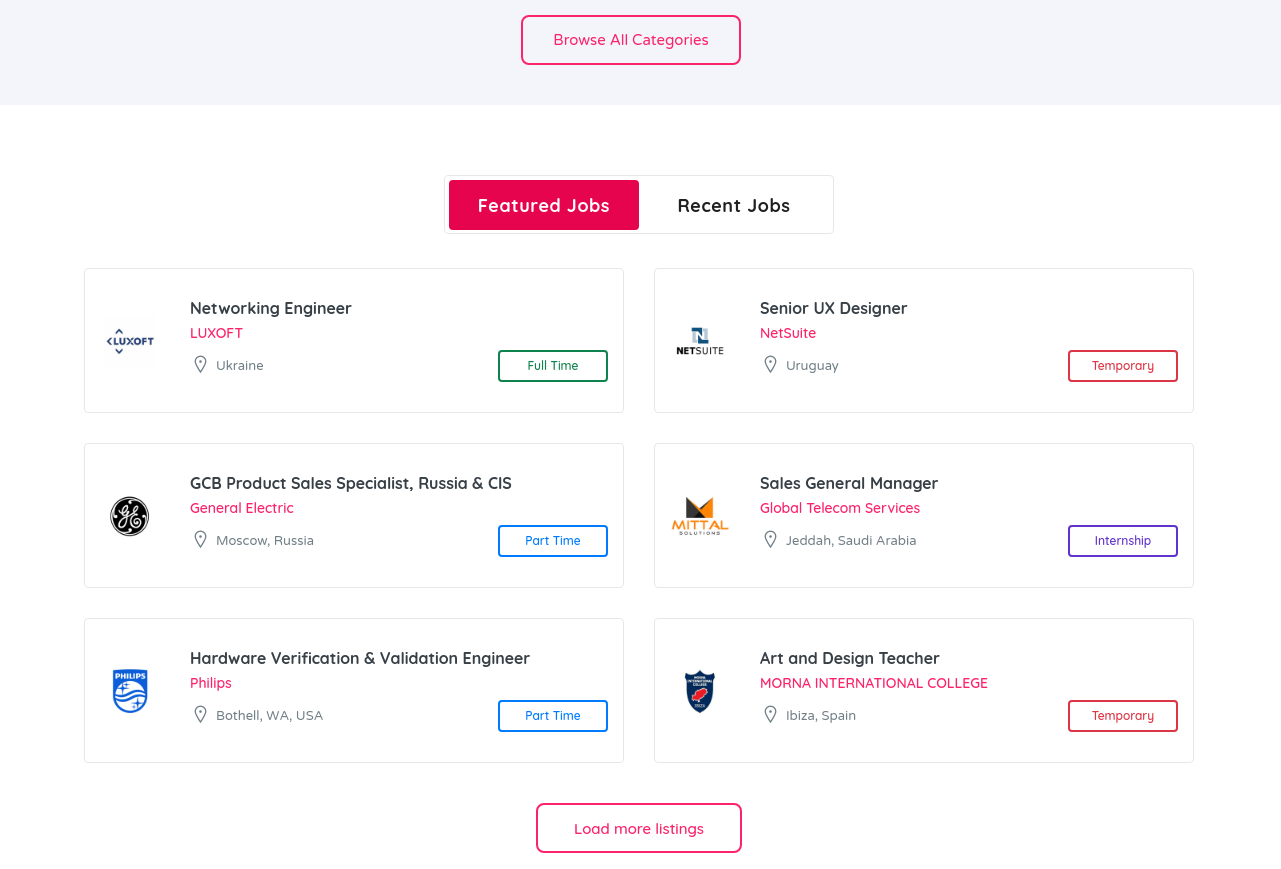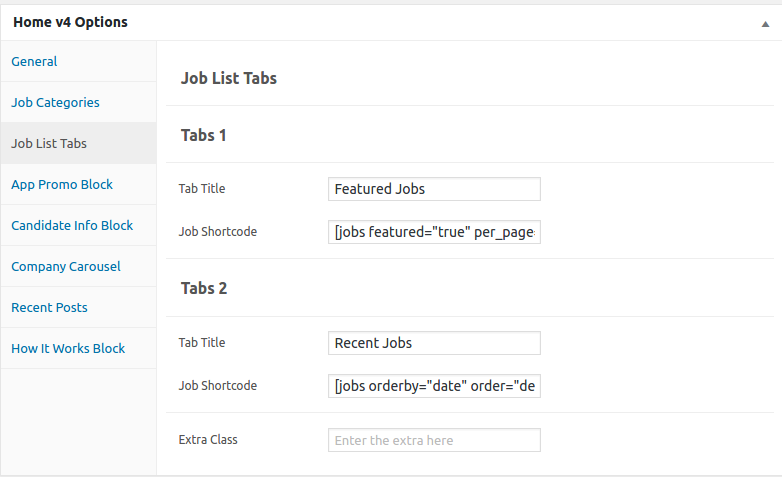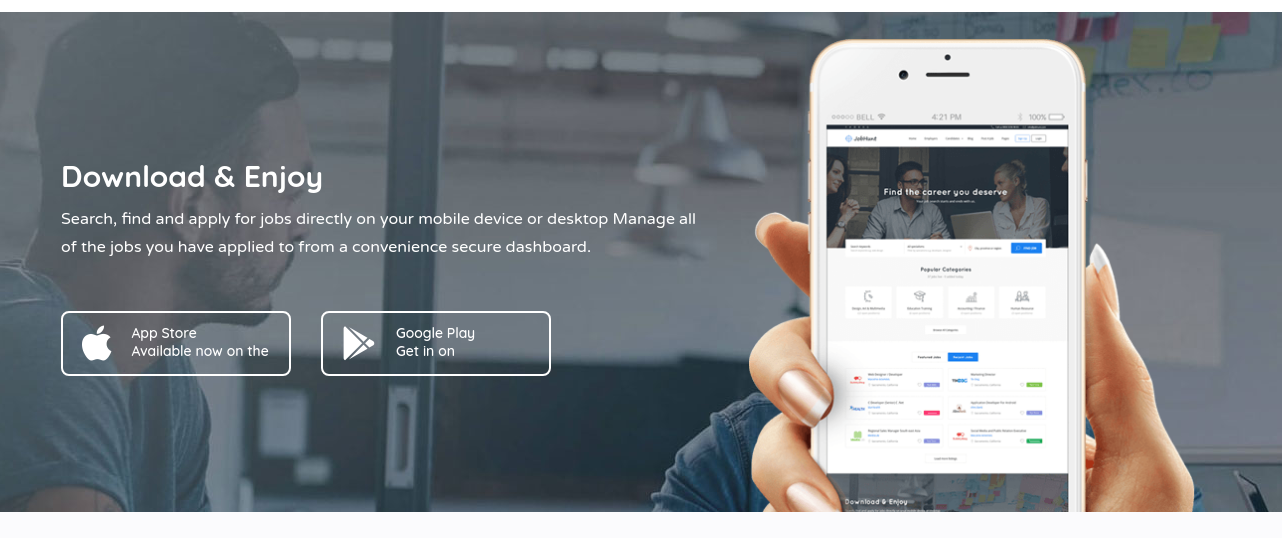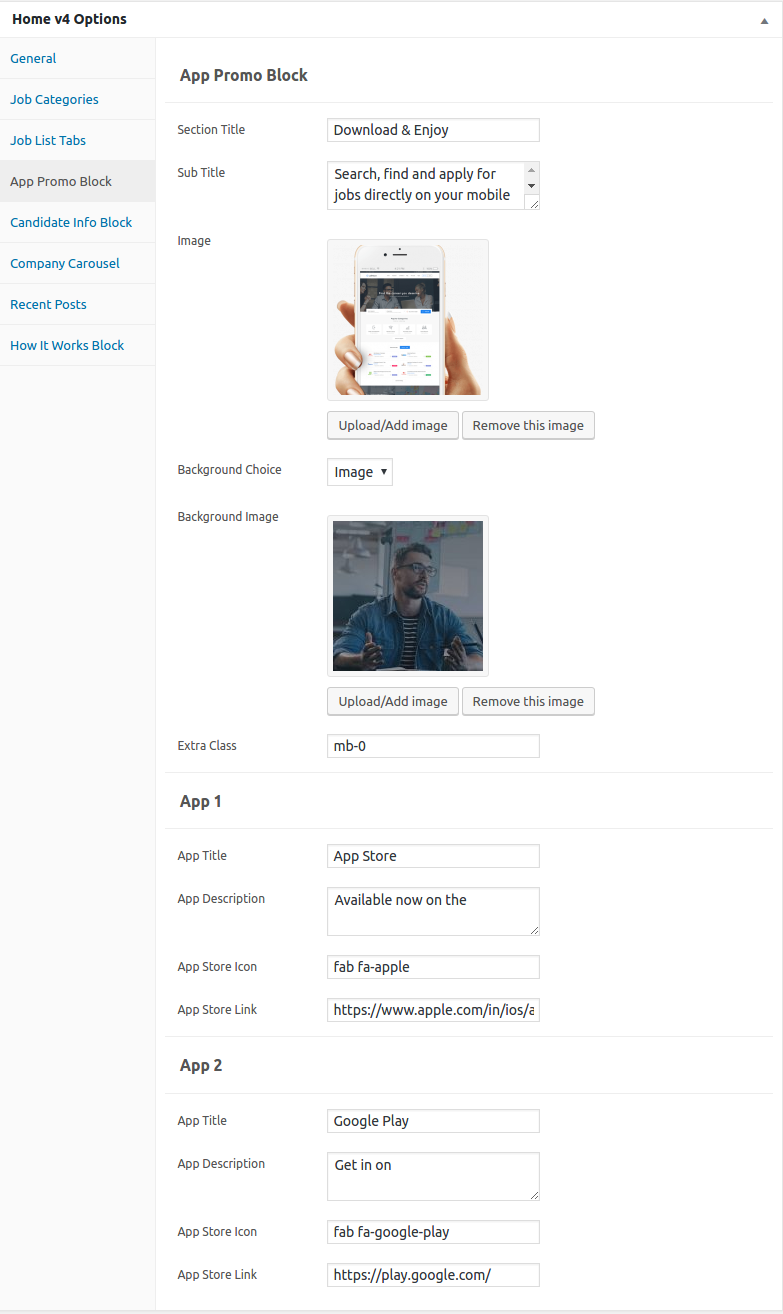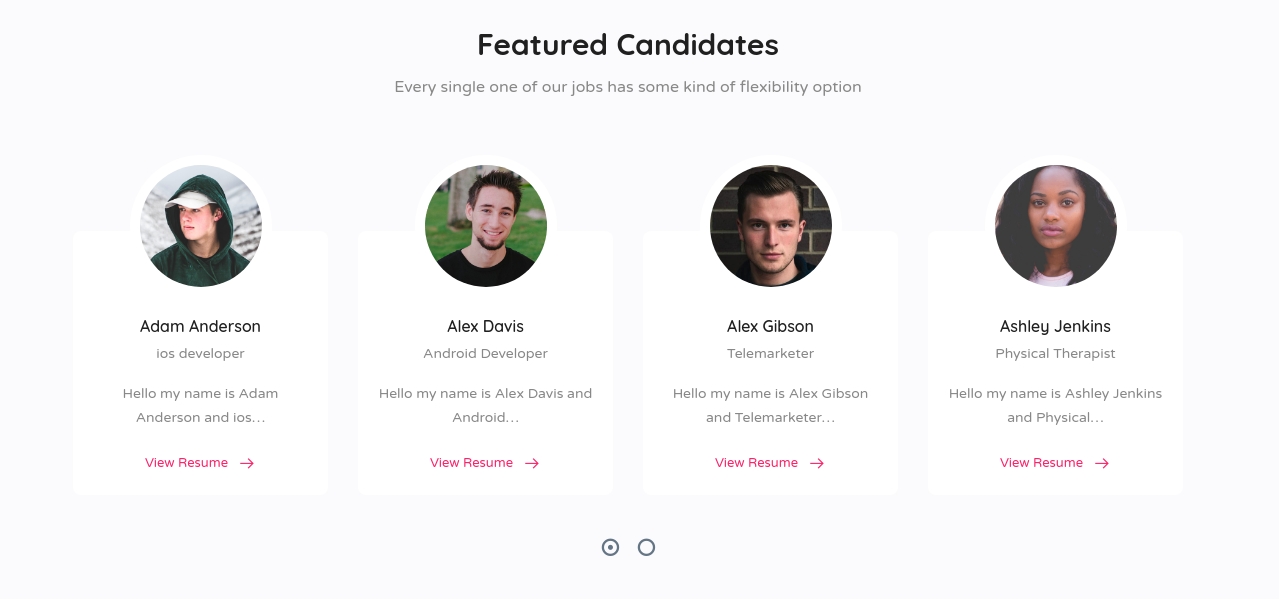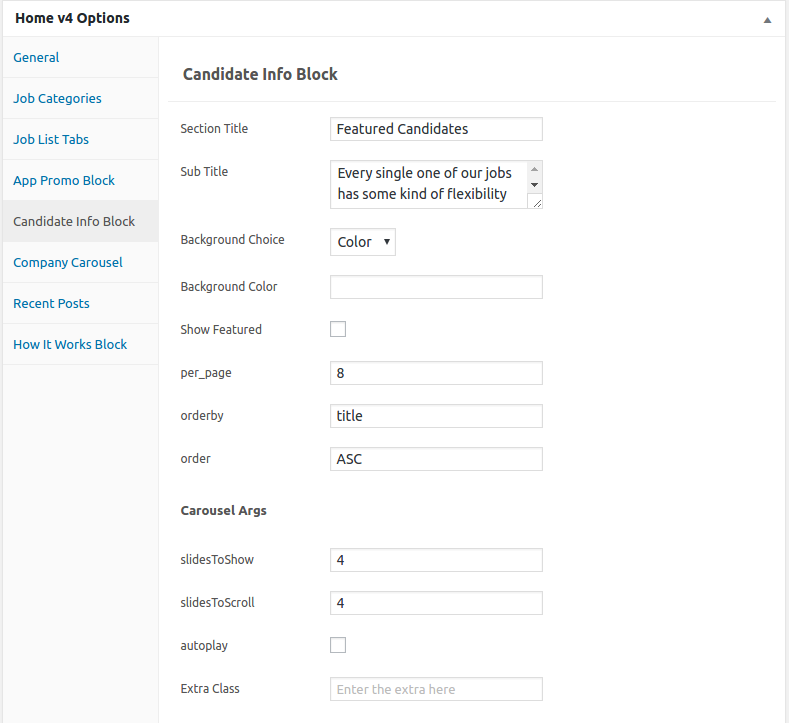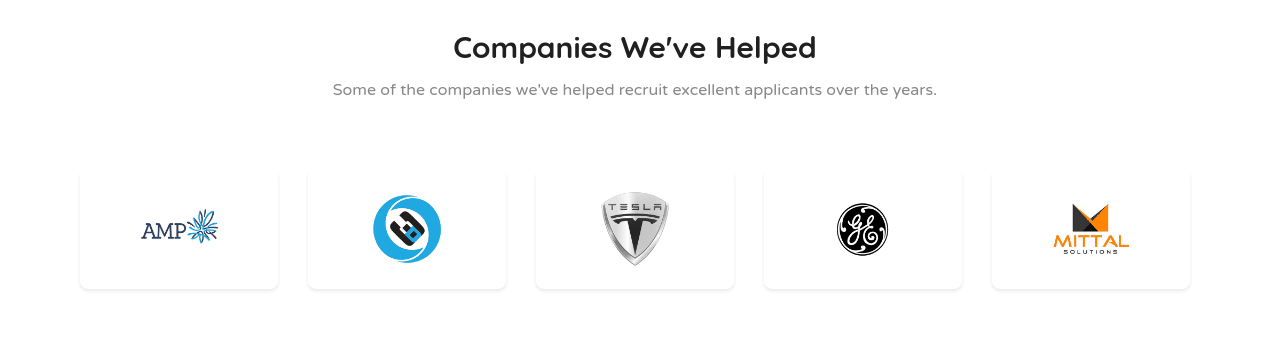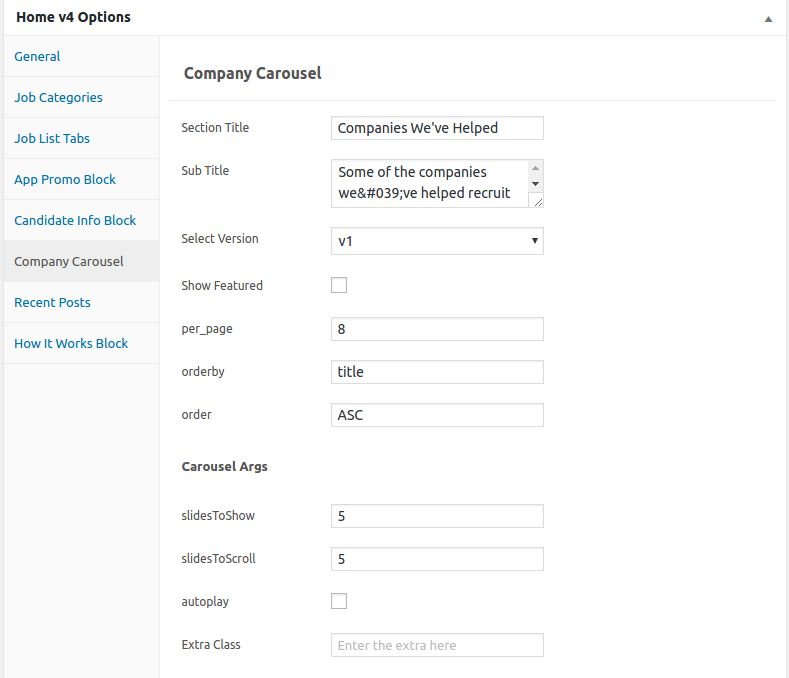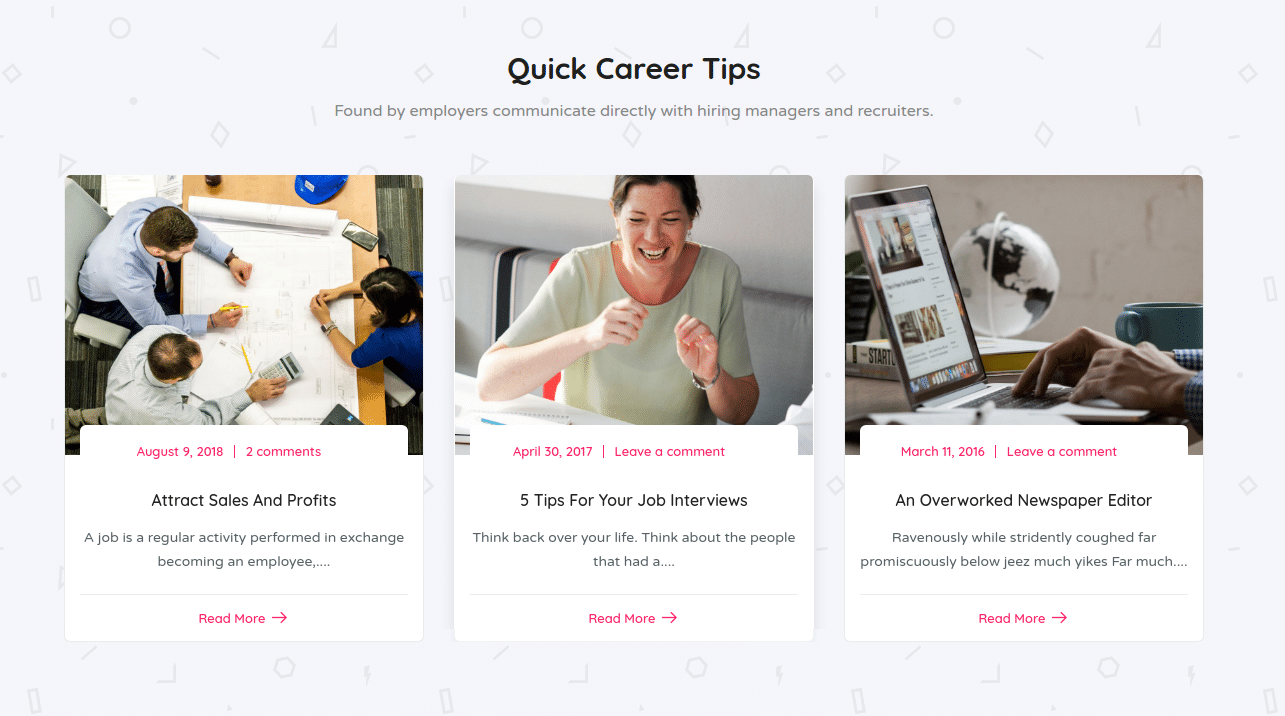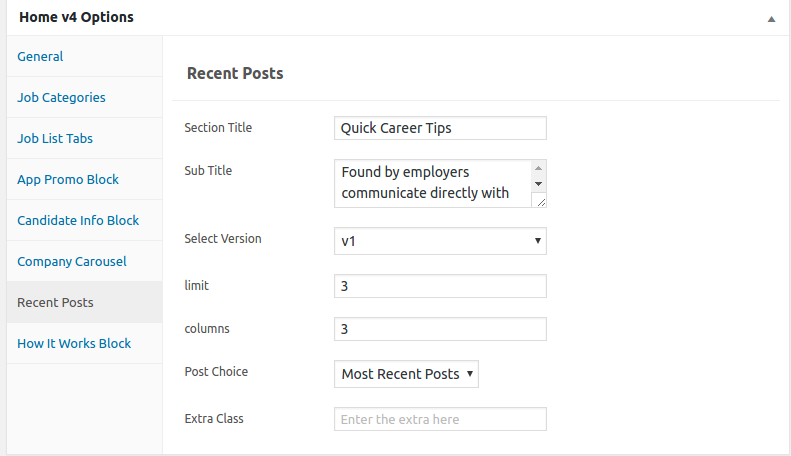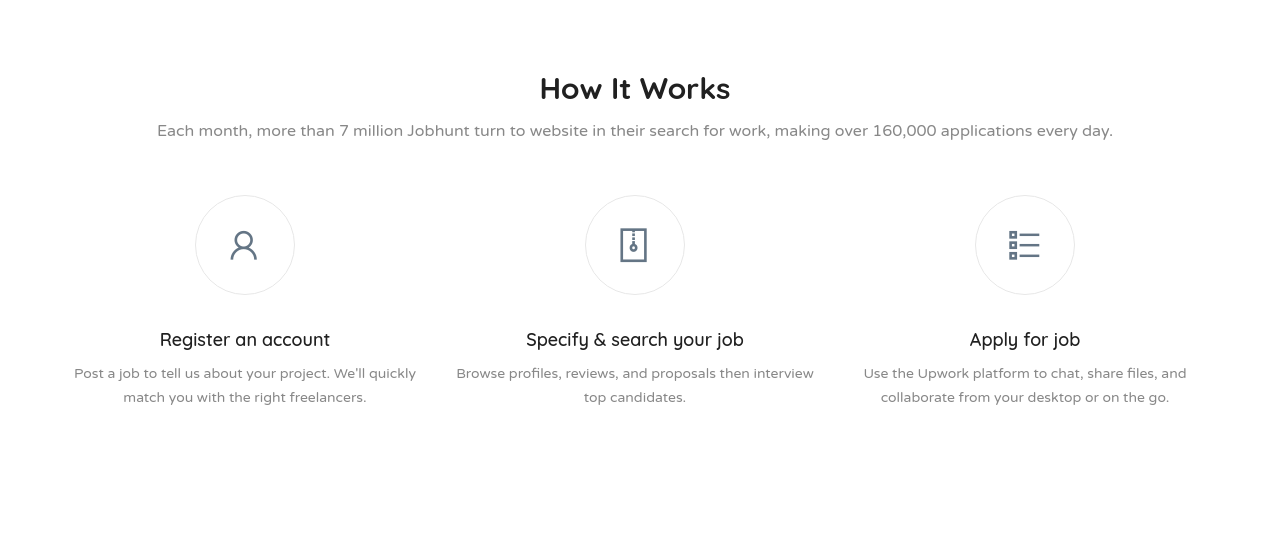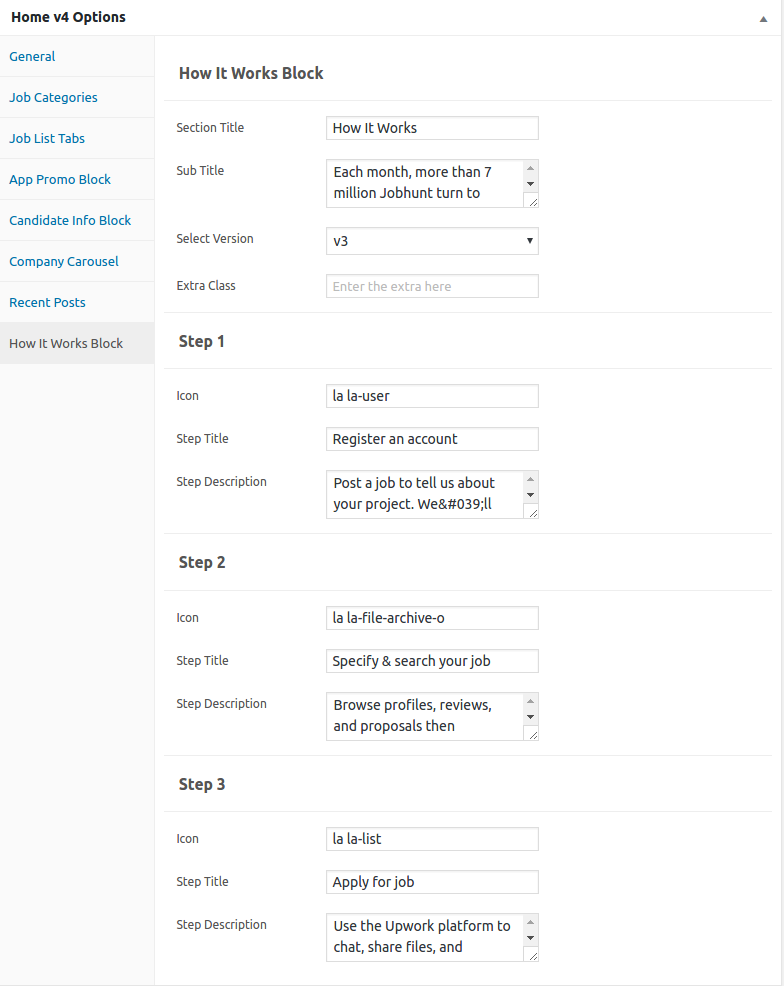Edit Page Screen
Following are the steps to create Home v4 using page template :
- Create a new page from Pages > Add New
- In the Page Attributes meta box that is usually present below the Publish meta box, choose the page template as Homepage v4 and click on Publish or Save Draft
- You can now view this saved page and it will load Home v4 template with its default values
- When the page reloads, you will have the Home v4 page options to help you configure the blocks in Home v4
Page Content
Output
Settings
The Page content area is the WordPress editor area which is empty by default. This is because Home v3 content is loaded via Homepage v4 template and is configurable via Home v4 Page Options. Any content added to the content area is not loaded by default. It needs to be enabled from Home v4 Page Options > General > Page Content. Once you enable it the content from the editor area will be loaded the order is determined by the priority number given.
Home v4 Page Options
General
The General Tab lists all available blocks for Home v4. It also has options to enable/disable each block and determine each blocks order of appearance in the page.
Job Categories
Output
Settings
- Section Title : Enter section title – Default: Popular Categories
- Sub Title : Enter sub title – Default: 37 jobs live – 0 added today.
- Select Version : Select the job categories styles – Default: v3
- Action Text : Enter action text – Default: Browse All Categories
- Action Link : Enter action link
- number : Enter number of categories to displayed – Default: 4
- hide_empty : Check to hide the empty categories
- orderby : Enter the order of categories to displayed – Default: Name
- order : Enter the categories to be displayed either in Ascending or Descending Order – Deafult: ASC
- slug : Enter the categories to be displayed
- Extra Class : Enter additional class name for this block
Job List Tabs
Output
Settings
- Tabs 1
- Tab Title – Enter tab title – Default: Featured Jobs
- Job Shortcode – Enter job shortcode – Default: [jobs featured=”true” per_page=”6″ show_filters=”false”]
- Tabs 2
- Tab Title – Enter tab title – Default: Recent Jobs
- Job Shortcode – Enter job shortcode – Default: [jobs orderby=”date” order=”desc” per_page=”6″ show_filters=”false”]
App Promo Block
Output
Settings
- Section Title : Enter section title – Default: Download & Enjoy
- Sub Title : Enter sub title – Default: Search, find and apply for jobs directly on your mobile device or desktop Manage all of the jobs you have applied to from a convenience secure dashboard.
- Image : Upload image
- Background Choice : Choose the background
- Background Image : Upload background image
- Extra Class : Enter additional class name for this block
- App 1
- App Title – Enter app title – Default: App Store
- App Description – Enter app description – Default: Available now on the
- App Store Icon – Enter app store icon – Default: fab fa-apple
- App Store Link – Enter app store link
- App 2
- App Title – Enter app title – Default: Google Play
- App Description – Enter app description – Default: Get in on
- App Store Icon – Enter app store icon – Default: fab fa-google-play
- App Store Link – Enter app store link
Candidate Info Block
Output
Settings
- Section Title : Enter section title – Default: Featured Candidates
- Sub Title : Enter sub title – Default: Every single one of our jobs has some kind of flexibility option
- Background Choice : Choose the background – Default: Color
- Background Color : Upload background image
- Show Featured : Enable or disable featured canditate
- per_page : Enable or disable featured canditate
- Orderby : Enable or disable featured canditate
- Order : Enable or disable featured canditate
- Carousel Args
- slidesToShow – Enter number of slides to display – Default: 4
- slidesToScroll – Enter number of slides to display – Default: 4
- autoplay – Check or uncheck to have autoplay option in carousel
- Extra Class : Enter additional class name for this block
Company Carousel
Output
Settings
- Section Title : Enter section title – Default: Companies We’ve Helped
- Sub Title : Enter sub title – Default: Some of the companies we've helped recruit excellent applicants over the years.
- Select Version : Choose the company carousel style as you wish – Default: v1
- Show Featured : Check or uncheck to display featured
- per_page : Enter number of carousel to displayed – Default: 8
- orderby : Enter the order of carousel to displayed – Default: title
- order : Enter the carousel to be displayed either in Ascending or Descending Order – Deafult: ASC
- Carousel Args
- slidesToShow – Enter number of slides to display – Default: 5
- slidesToScroll – Enter number of slides to scroll – Default: 5
- autoplay – Check or uncheck to have autoplay option in carousel
- Extra Class : Enter additional class name for this block
Recent Posts
Output
Settings
- Section Title : Enter section title – Default: Quick Career Tips
- Sub Title : Enter sub title – Default: Found by employers communicate directly with hiring managers and recruiters.
- Select Version : Choose the recent post style as you wish – Default: v1
- limit : Enter number of recent post to displayed – Default: 3
- columns : Enter number of recent post columns to displayed – Default: 3
- Post Choice : Choose the types of post to display – Default: Most Recent Posts
- Extra Class : Enter additional class name for this block
How It Works Block
Output
Settings
- Section Title : Enter section title – Default: How It Works
- Sub Title : Enter sub title – Default: Each month, more than 7 million Jobhunt turn to website in their search for work, making over 160,000 applications every day.
- Select Version : Select the how it works block style – Default: v3
- Extra Class : Enter additional class name for this block
- Step 1
- icon : Enter step icon – Default: la la-user
- Step Title : Enter step title – Default: Register an account
- Step Description : Enter step description – Default: Post a job to tell us about your project. We'll quickly match you with the right freelancers.
- Step 2
- icon : Enter step icon – Default: la la-file-archive-o
- Step Title : Enter step title – Default: Specify & search your job
- Step Description : Enter step description – Default: Browse profiles, reviews, and proposals then interview top candidates.
- Step 3
- icon : Enter step icon – Default: la la-lis
- Step Title : Enter step title – Default: Apply for job
- Step Description : Enter step description – Default: Use the Upwork platform to chat, share files, and collaborate from your desktop or on the go.