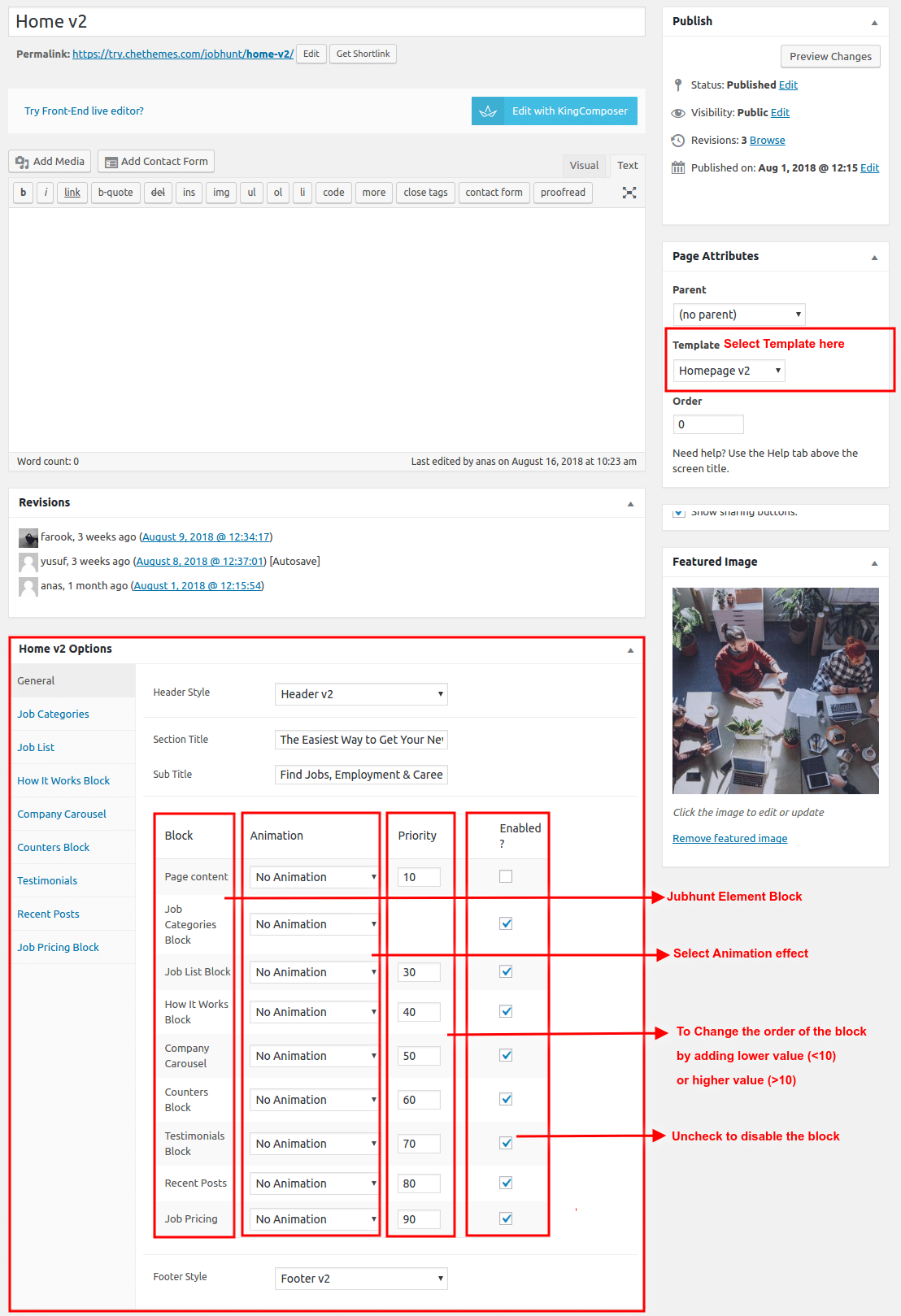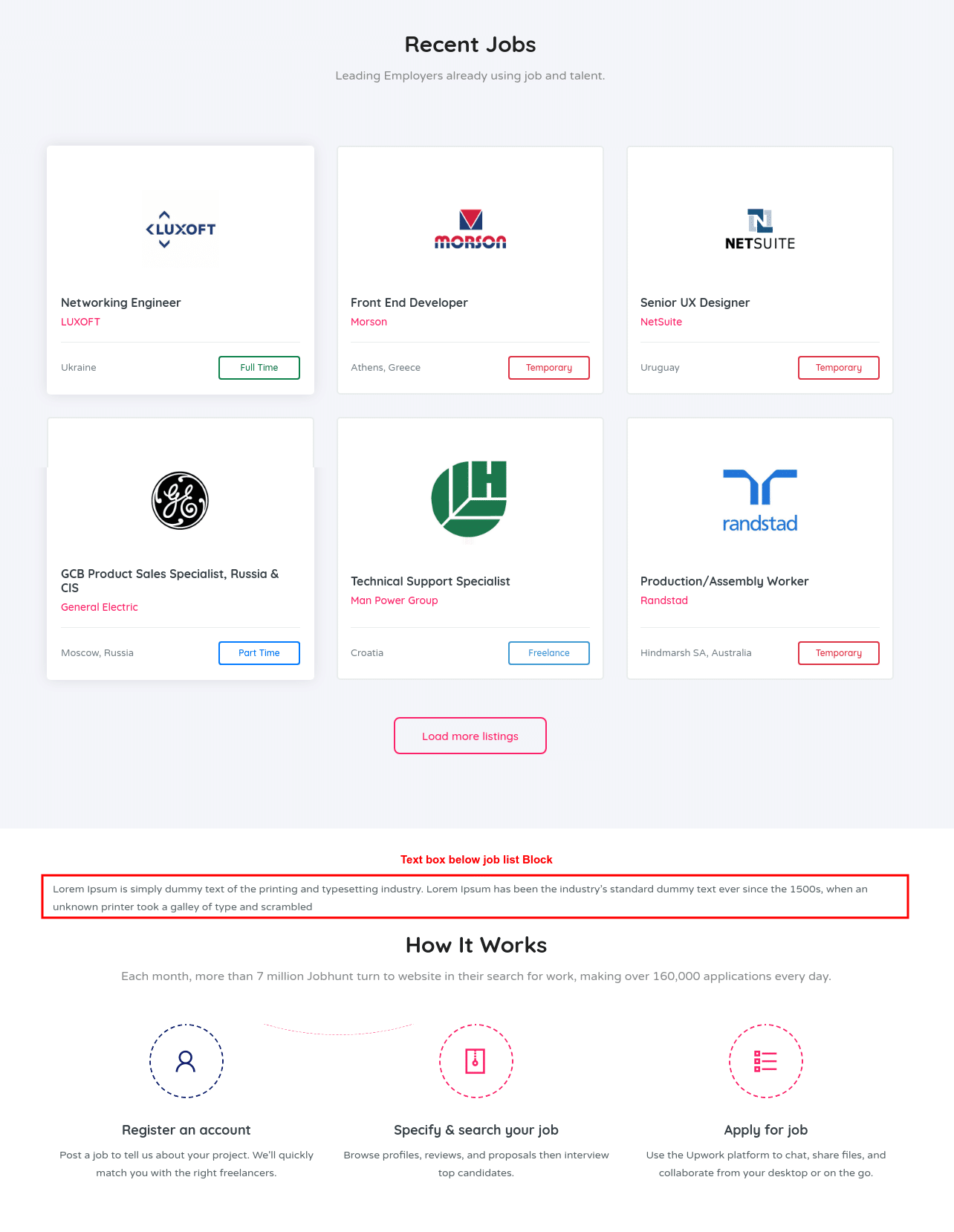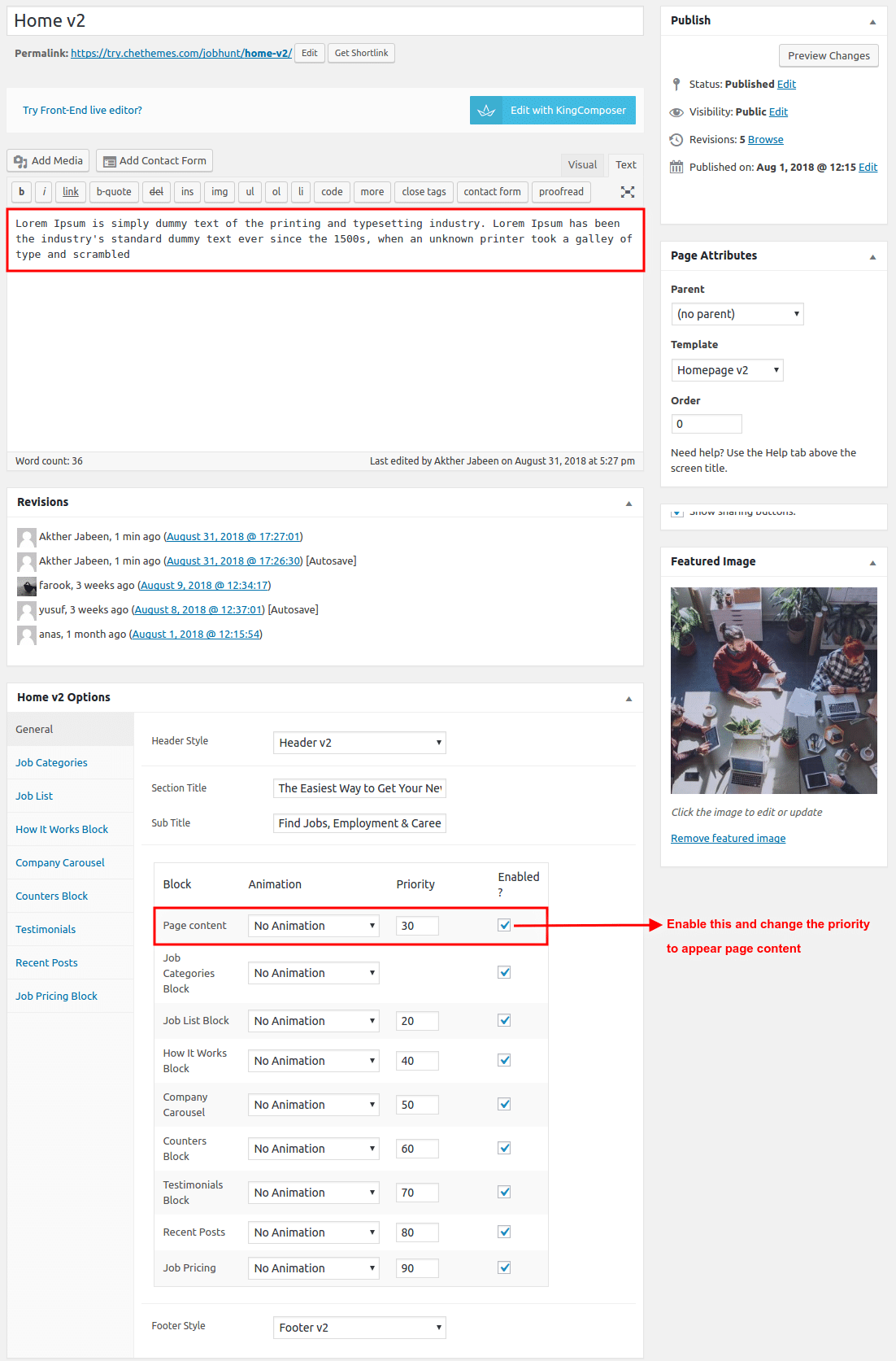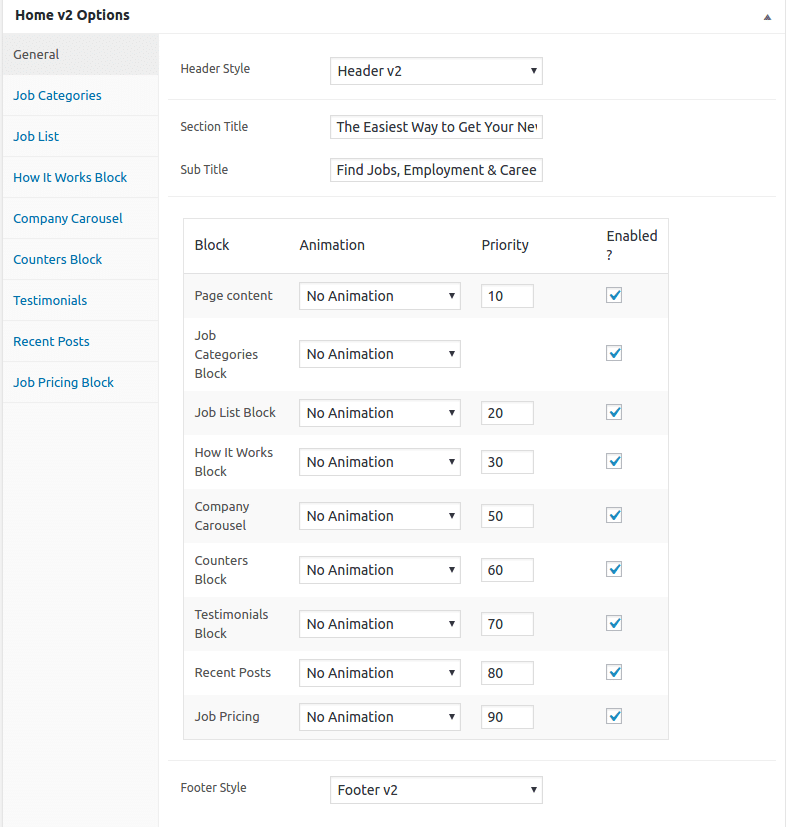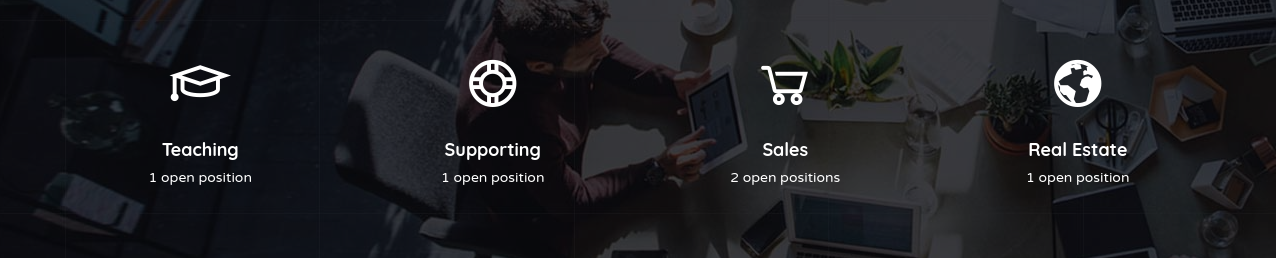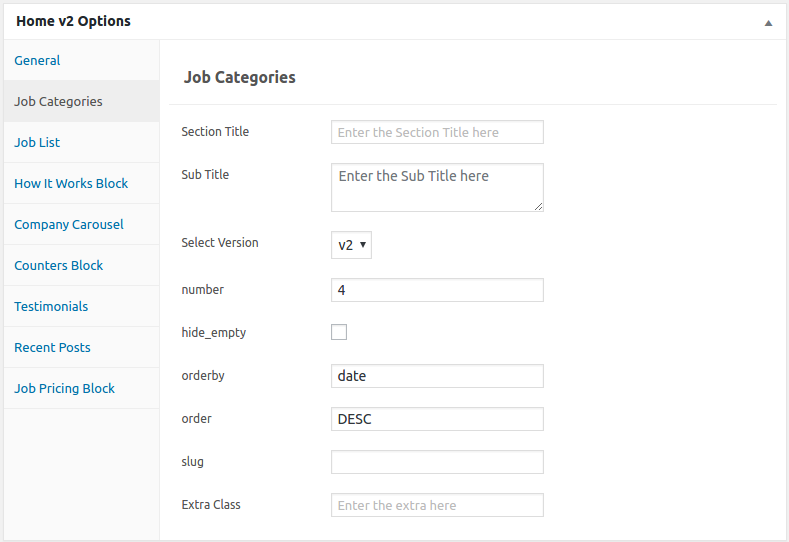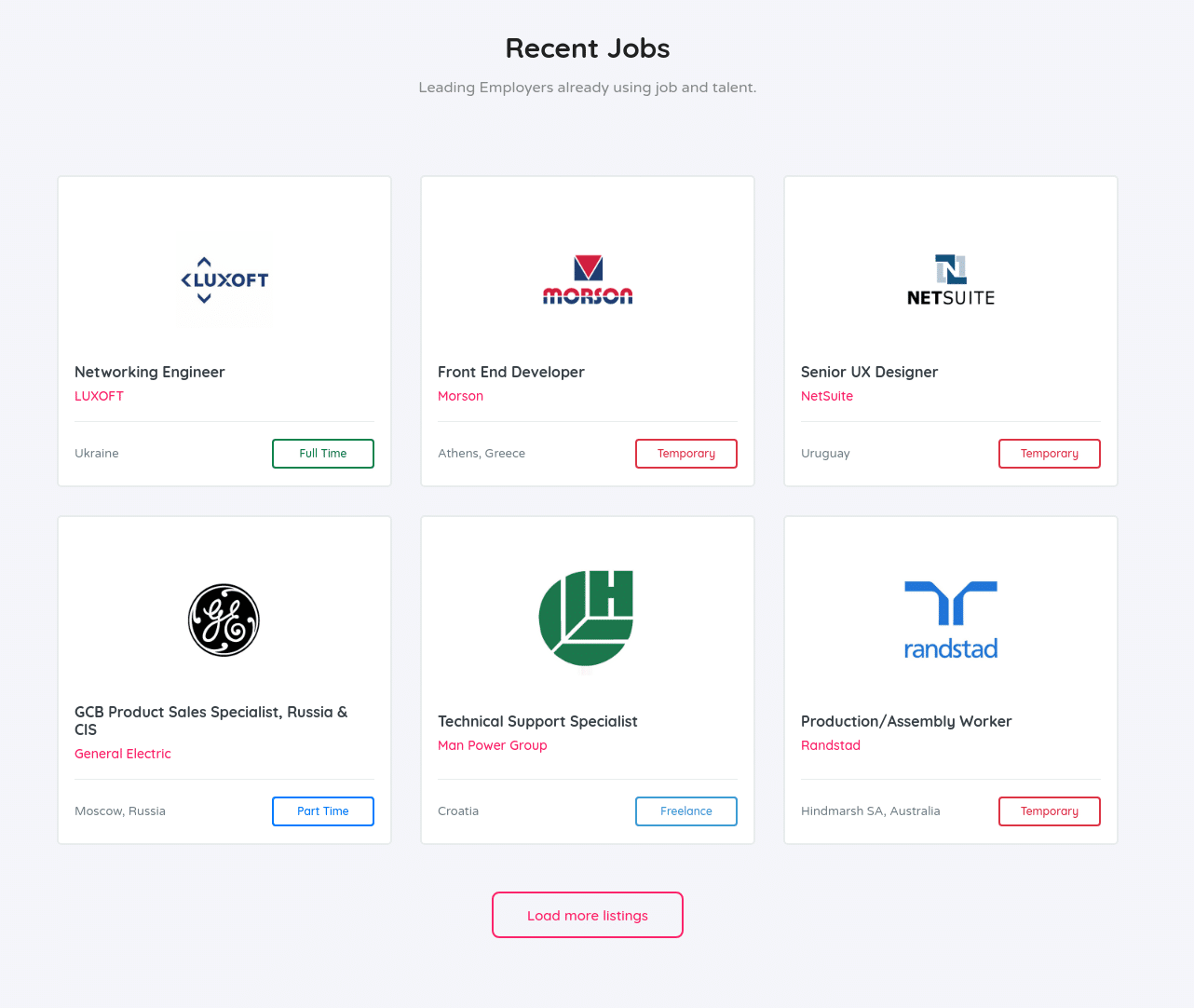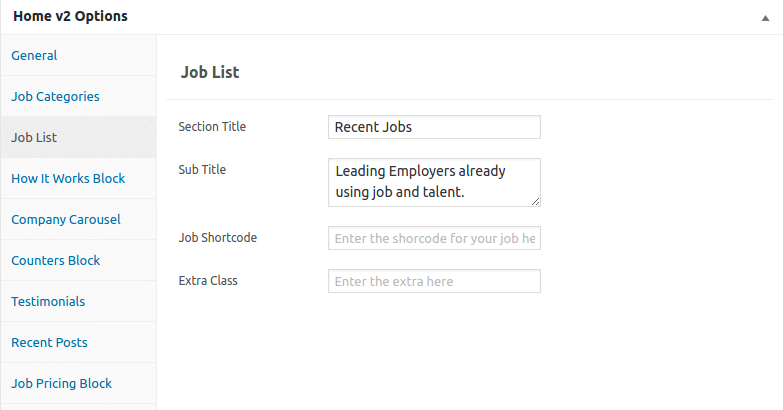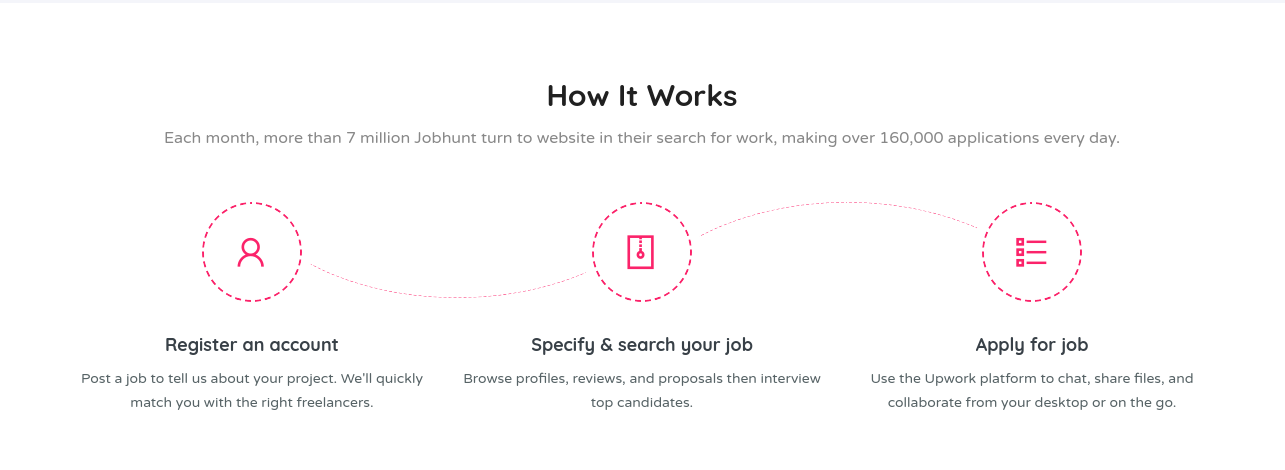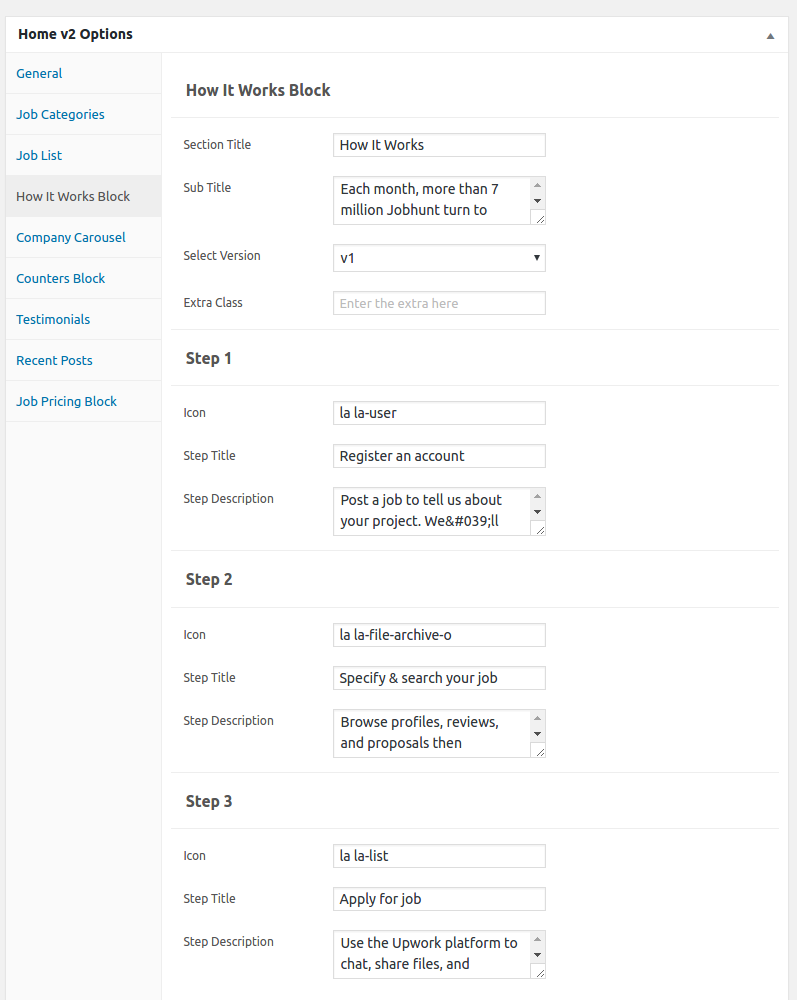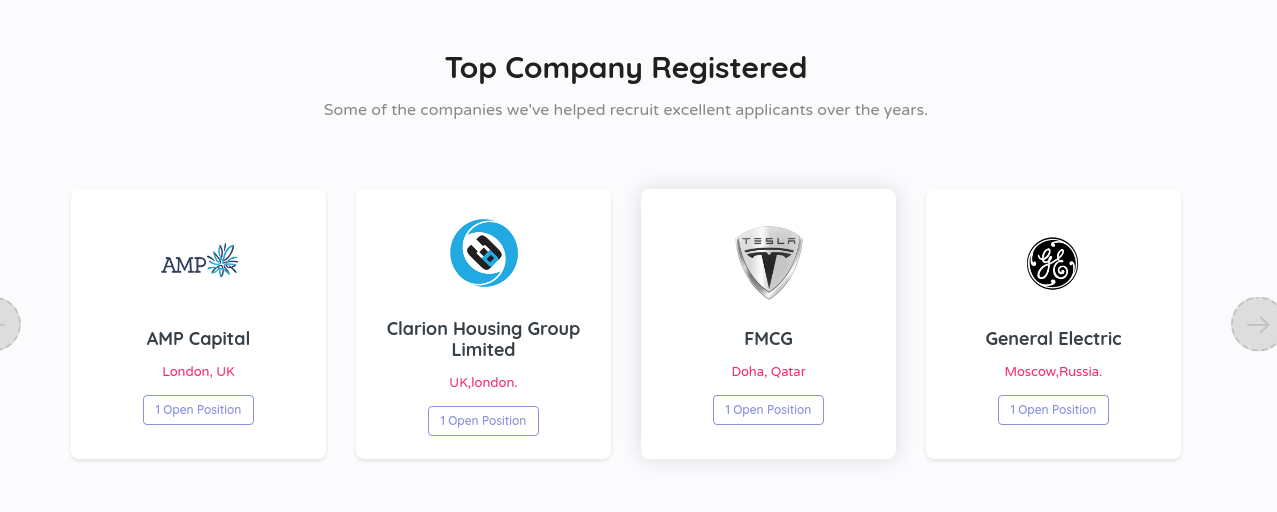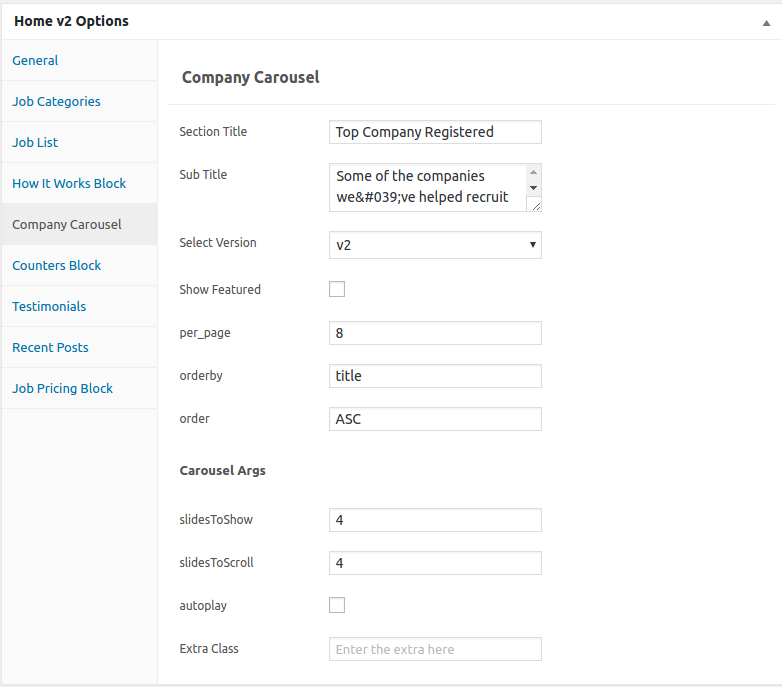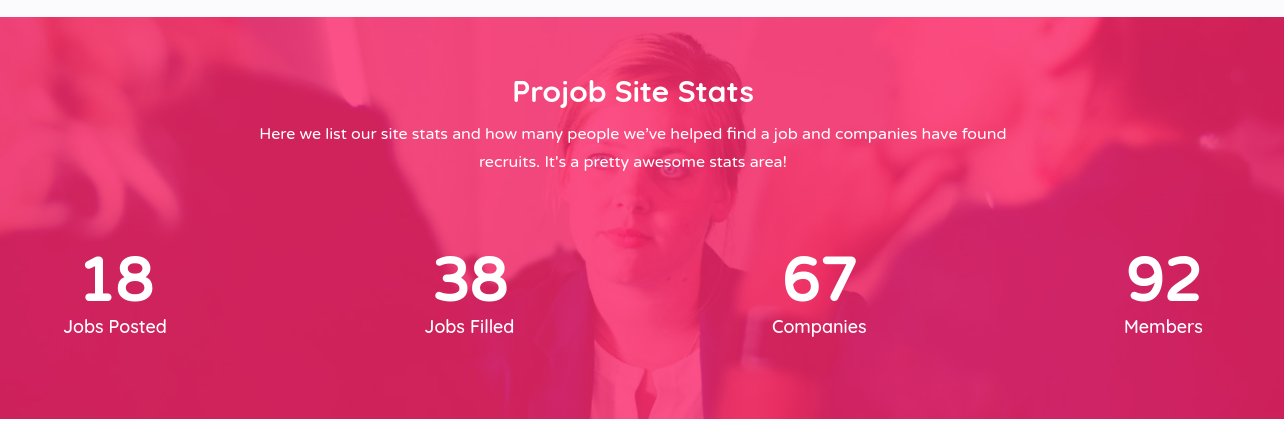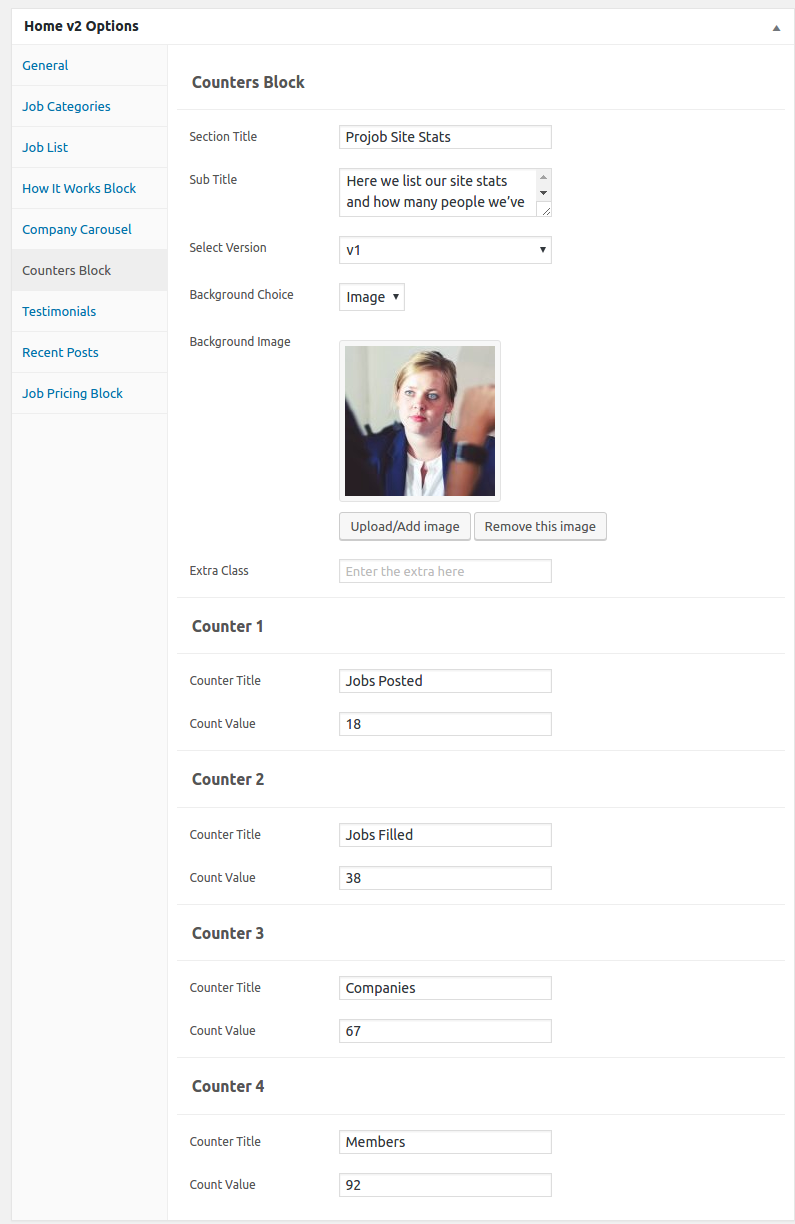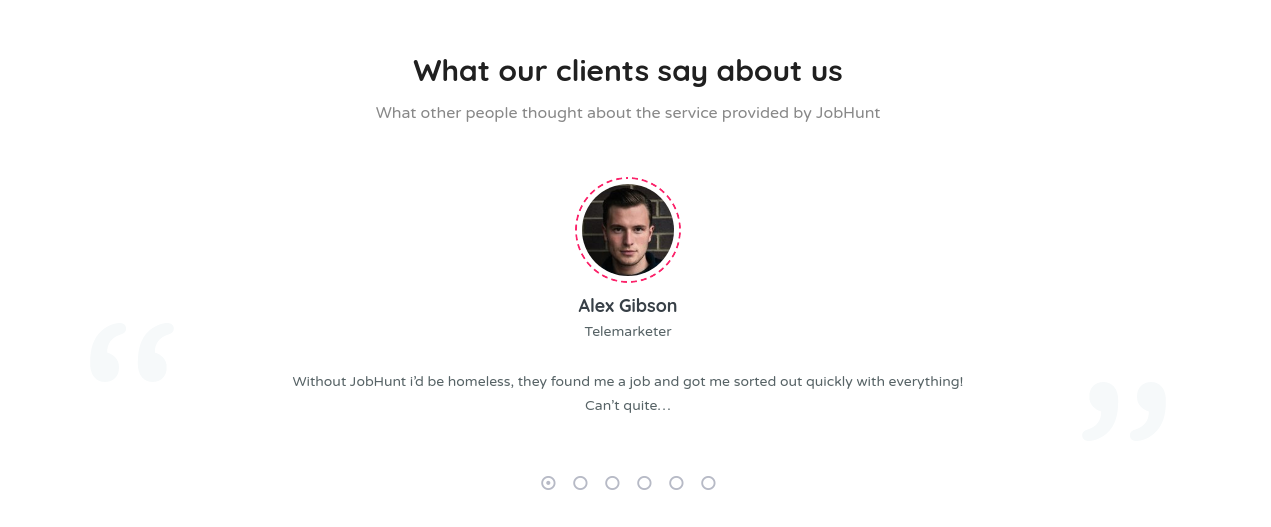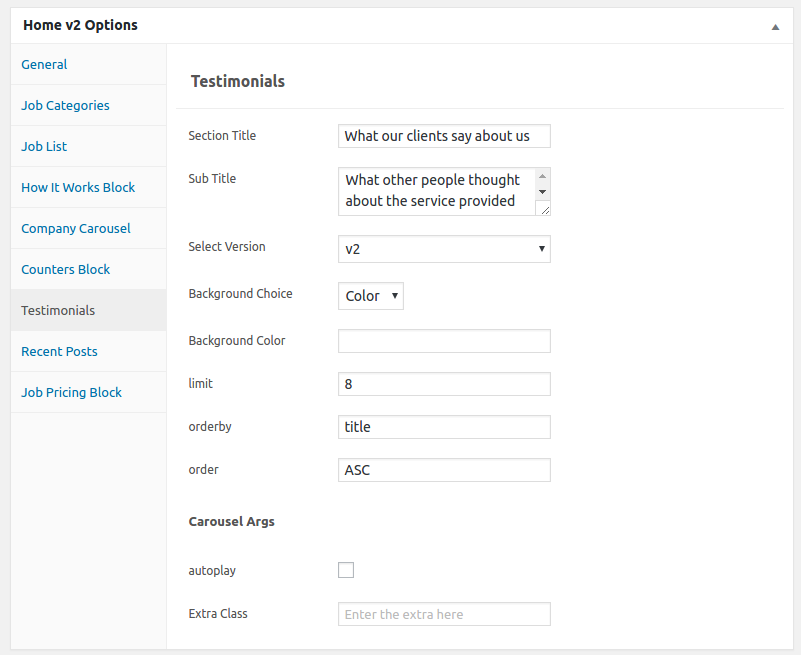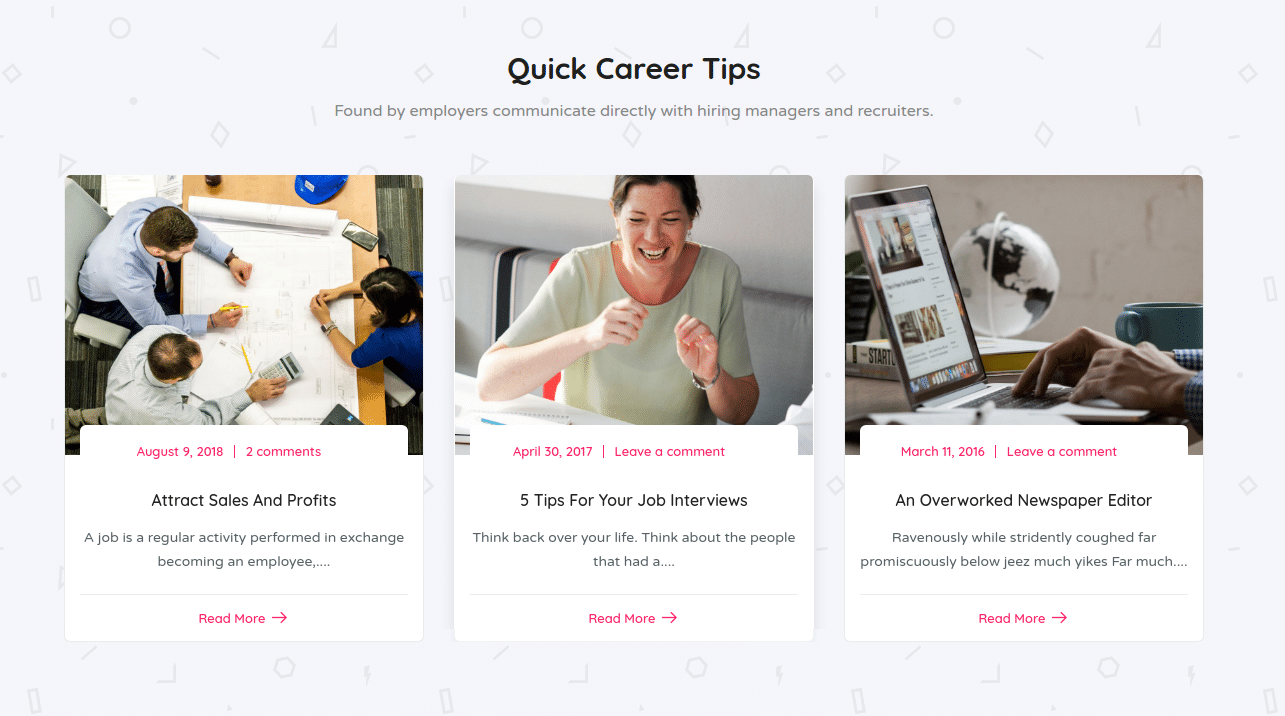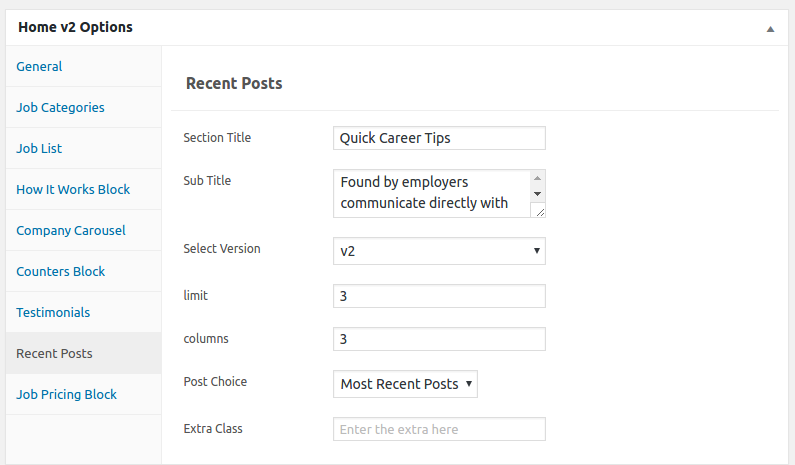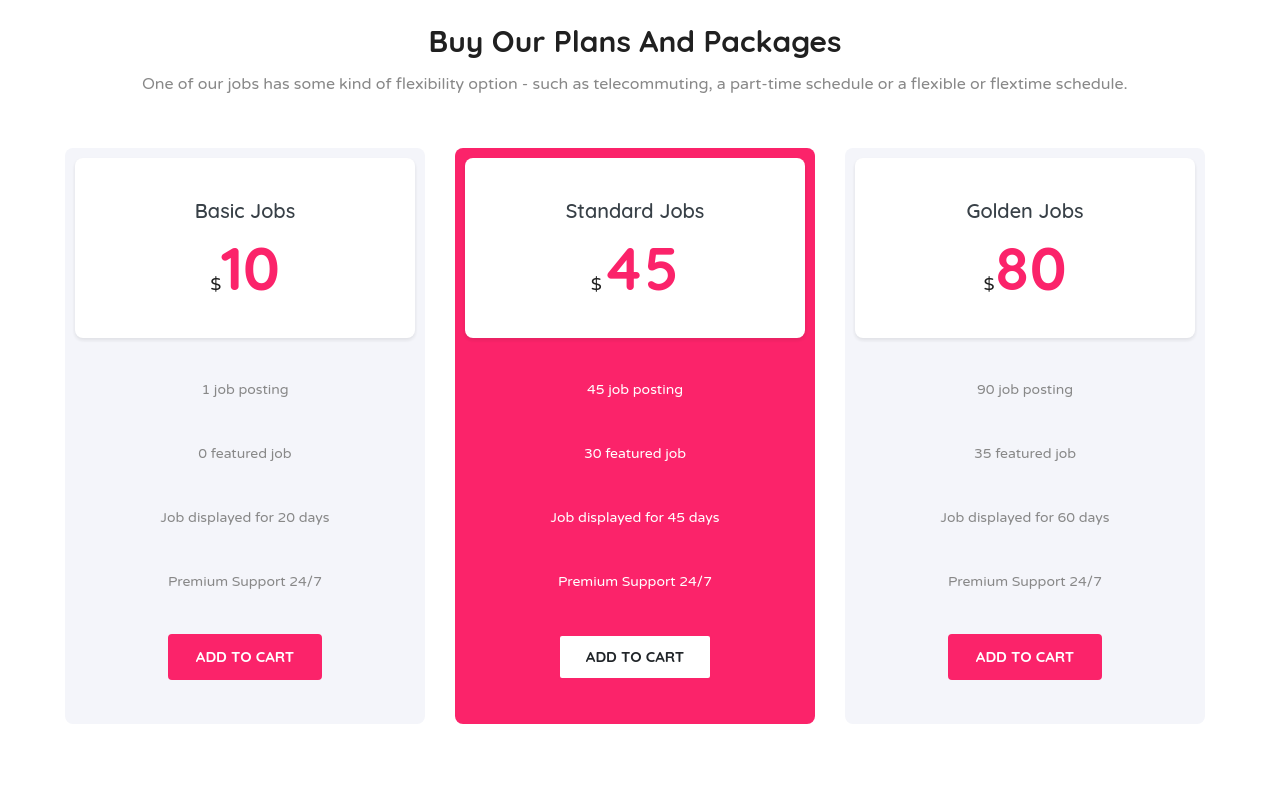Edit Page Screen
Following are the steps to create Home v2 using page template :
- Create a new page from Pages > Add New
- In the Page Attributes meta box that is usually present below the Publish meta box, choose the page template as Homepage v2 and click on Publish or Save Draft
- You can now view this saved page and it will load Home v2 template with its default values
- When the page reloads, you will have the Home v2 page options to help you configure the blocks in Home v2
Page Content
Output
Settings
The Page content area is the WordPress editor area which is empty by default. This is because Home v2 content is loaded via Homepage v2 template and is configurable via Home v2 Page Options. Any content added to the content area is not loaded by default. It needs to be enabled from Home v2 Page Options > General > Page Content. Once you enable it the content from the editor area will be loaded the order is determined by the priority number given.
Home v2 Page Options
General
The General Tab lists all available blocks for Home v2. It also has options to enable/disable each block and determine each blocks order of appearance in the page.
Job Categories
Output
Settings
- Section Title : Enter section title
- Sub Title : Enter sub title
- Select Version : Select the job categories styles – Default: v2
- number : Enter number of job categories to displayed – Default: 4
- hide_empty : Check to hide the categories
- orderby : Enter the order of categories to displayed – Default: Date
- order : Enter the categories to be displayed either in Ascending or Descending Order – Deafult: ASC
- slug : Enter the categories to be displayed
- Extra Class : Enter additional class name for this block
Job List
Output
Settings
- Section Title : Enter section title – Default: Recent Jobs
- Sub Title : Enter sub title – Default: Leading Employers already using job and talent.
- Job Shortcode : Enter job shortcode
- Extra Class : Enter additional class name for this block
How It Works Block
Output
Settings
- Section Title : Enter section title – Default: How It Works
- Sub Title : Enter sub title – Default: Each month, more than 7 million Jobhunt turn to website in their search for work, making over 160,000 applications every day.
- Select Version : Select the how it works block style – Default: v1
- Extra Class : Enter additional class name for this block
- Step 1
- icon : Enter step icon – Default: la la-user
- Step Title : Enter step title – Default: Register an account
- Step Description : Enter step description – Default: Post a job to tell us about your project. We'll quickly match you with the right freelancers.
- Step 2
- icon : Enter step icon – Default: la la-file-archive-o
- Step Title : Enter step title – Default: Specify & search your job
- Step Description : Enter step description – Default: Browse profiles, reviews, and proposals then interview top candidates.
- Step 3
- icon : Enter step icon – Default: la la-lis
- Step Title : Enter step title – Default: Apply for job
- Step Description : Enter step description – Default: Use the Upwork platform to chat, share files, and collaborate from your desktop or on the go.
Company Carousel
Output
Settings
- Section Title : Enter section title – Default: Top Company Registered
- Sub Title : Enter sub title – Default: Some of the companies we've helped recruit excellent applicants over the years.
- Select Version : Choose the company carousel style as you wish – Default: v2
- Show Featured : Check or uncheck to display featured
- per_page : Enter number of carousel to displayed – Default: 8
- orderby : Enter the order of carousel to displayed – Default: title
- order : Enter the carousel to be displayed either in Ascending or Descending Order – Deafult: ASC
- Carousel Args
- slidesToShow – Enter number of slides to display – Default: 4
- slidesToScroll – Enter number of slides to scroll – Default: 4
- autoplay – Check or uncheck to have autoplay option in carousel
- Extra Class : Enter additional class name for this block
Counters Block
Output
Settings
- Section Title : Enter section title – Default: Projob Site Stats
- Sub Title : Enter sub title – Default: Here we list our site stats and how many people we’ve helped find a job and companies have found recruits. It's a pretty awesome stats area!
- Select Version : Select the how it works block style – Default: v1
- Background Choice : Choose the background as your wish
- Background Image : Upload background image
- Extra Class : Enter additional class name for this block
- Counter 1
- Counter Title : Enter counter title – Default: Jobs Posted
- Count Value : Enter count value – Default: 18
- Counter 2
- Counter Title : Enter counter title – Default: Jobs Filled
- Count Value : Enter count value – Default: 38
- Counter 3
- Counter Title : Enter counter title – Default: Companies
- Count Value : Enter count value – Default: 67
- Counter 4
- Counter Title : Enter counter title – Default: Members
- Count Value : Enter count value – Default: 92
Testimonials
Output
Settings
- Section Title : Enter section title – Default: What our clients say about us
- Sub Title : Enter sub title – Default: What other people thought about the service provided by JobHunt
- Select Version : Choose the testimonial style as you wish – Default: v2
- Background Choice : Choose the background as either image or color
- Background Color : Enter background color
- limit : Enter number of testimonials to displayed – Default: 8
- orderby : Enter the order of testimonial to displayed – Default: Date
- order : Enter the testimonial to be displayed either in Ascending or Descending Order – Deafult: ASC
- Carousel Args
- autoplay – Check or uncheck to have autoplay option in carousel
- Extra Class : Enter additional class name for this block
Recent Posts
Output
Settings
- Section Title : Enter section title – Default: Quick Career Tips
- Sub Title : Enter sub title – Default: Found by employers communicate directly with hiring managers and recruiters.
- Select Version : Choose the recent post style as you wish – Default: v2
- limit : Enter number of recent post to displayed – Default: 3
- columns : Enter number of recent post columns to displayed – Default: 3
- Post Choice : Choose the types of post to display – Default: Most Recent Posts
- Extra Class : Enter additional class name for this block
Job Pricing Block
Output
Settings
- Section Title : Enter section title – Default: Buy Our Plans And Packages
- Sub Title : Enter sub title – Default: One of our jobs has some kind of flexibility option – such as telecommuting, a part-time schedule or a flexible or flextime schedule.
- Products by : Select product – Default: Recent Products
- per_page : Enter number of job pricing to displayed – Default: 3
- columns : Enter number of job pricing column to displayed – Default: 3
- orderby : Enter the order of carousel to displayed – Default: title
- order : Enter the carousel to be displayed either in Ascending or Descending Order – Deafult: ASC
- Extra Class : Enter additional class name for this block