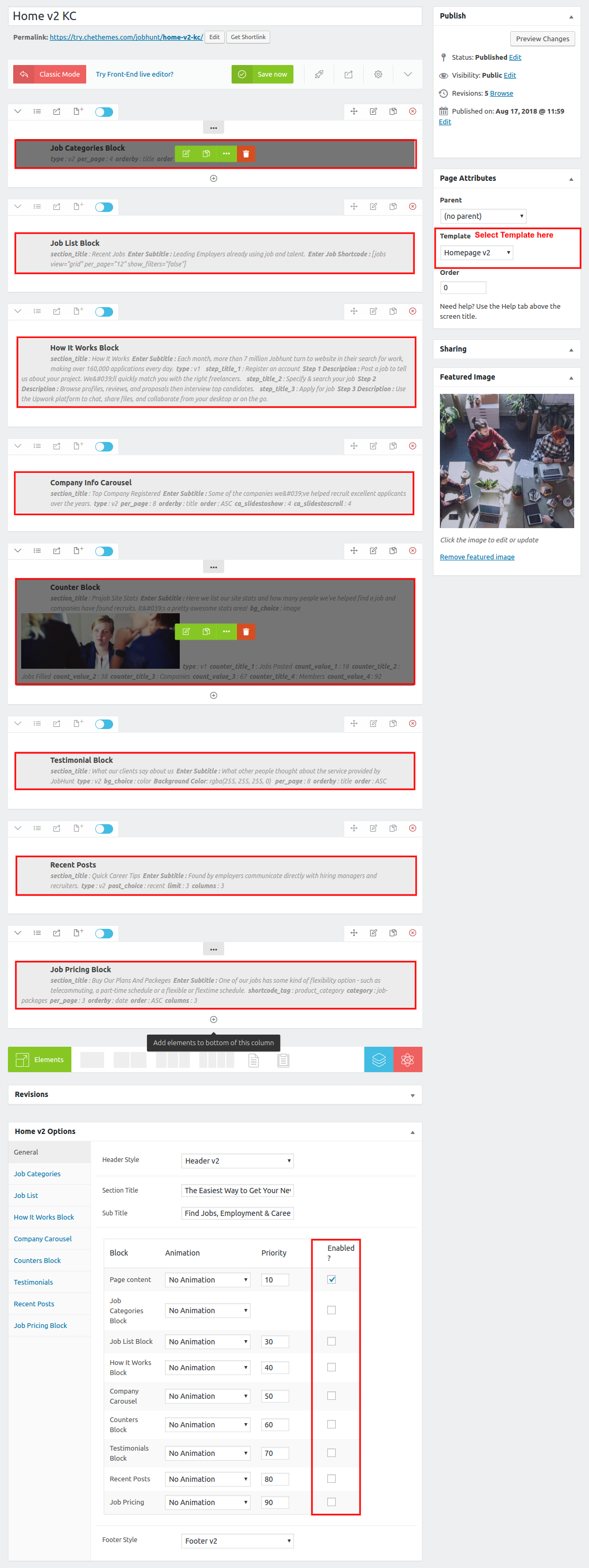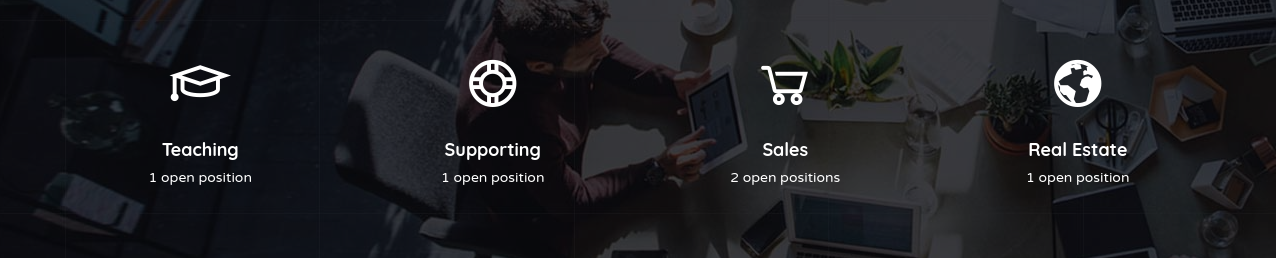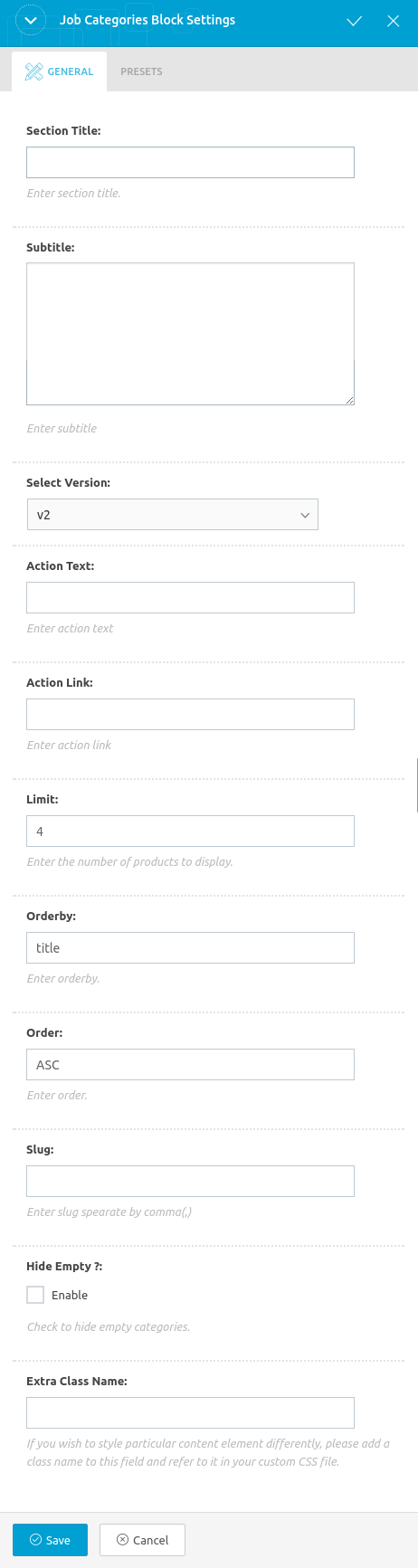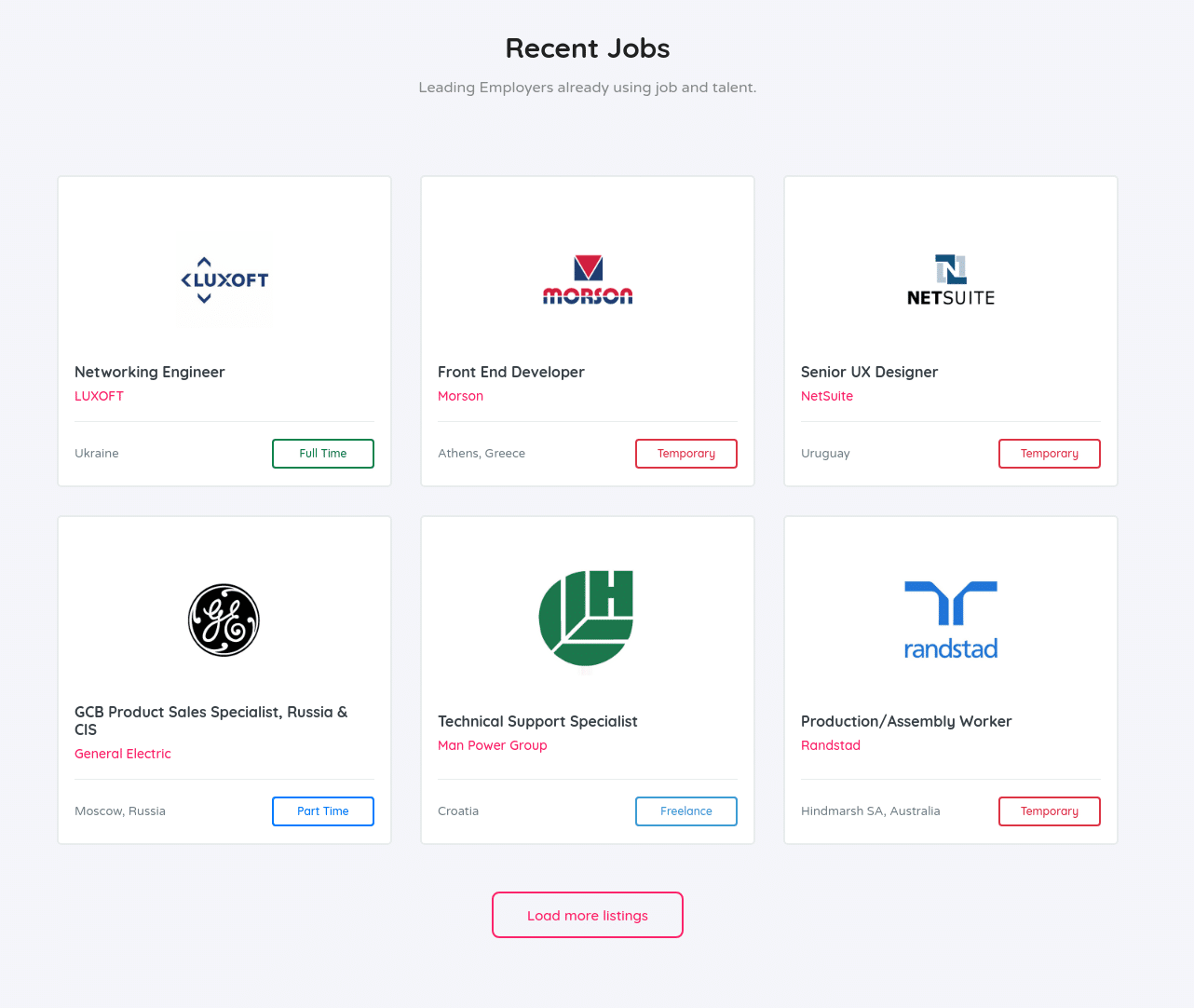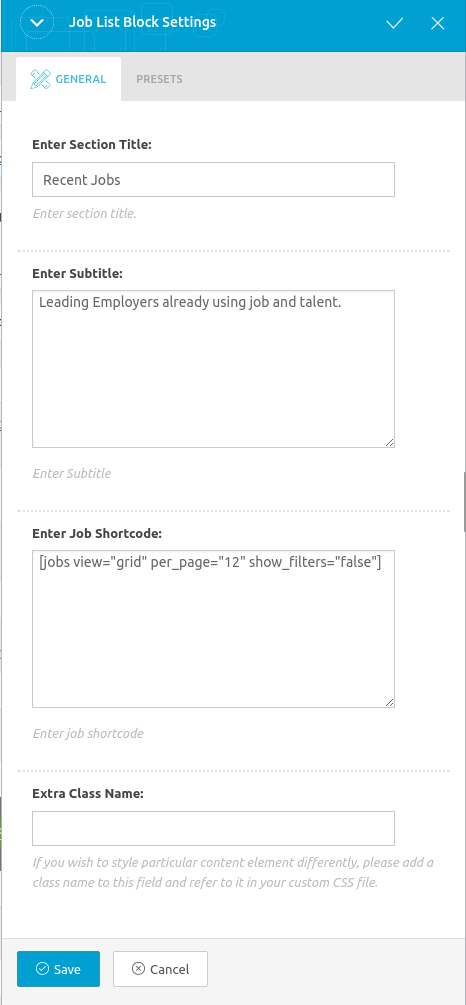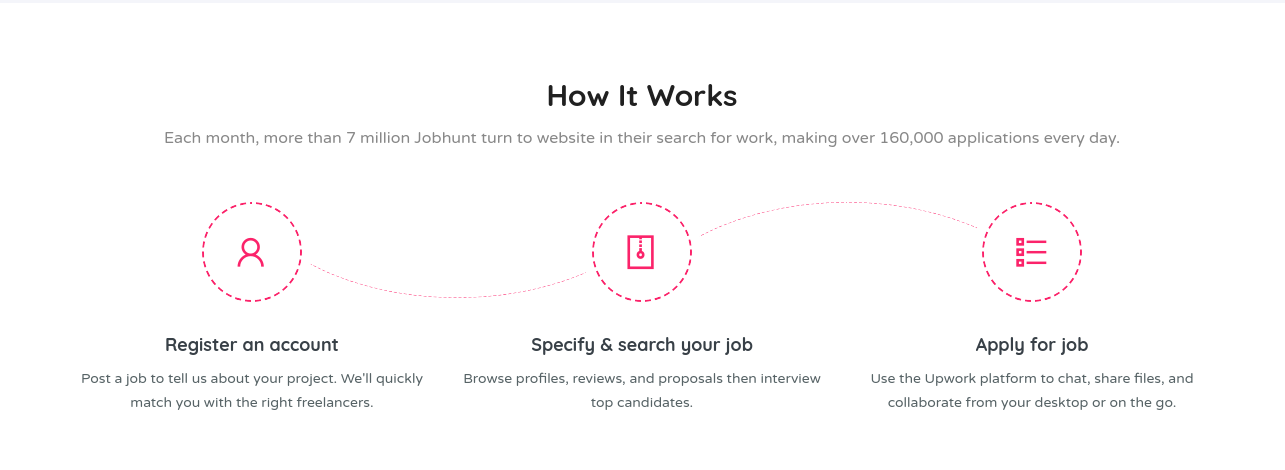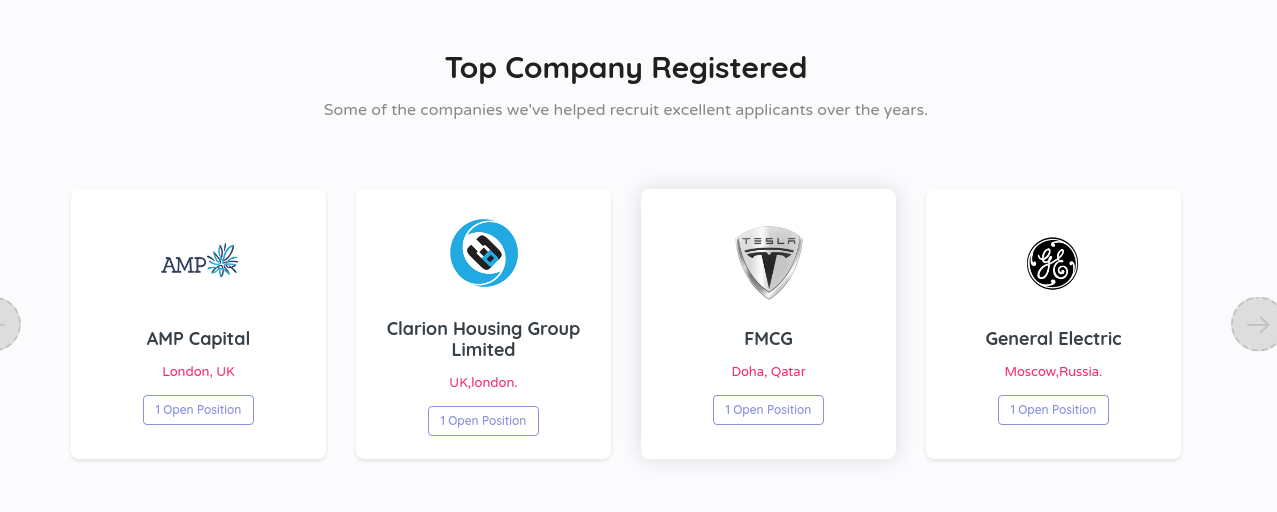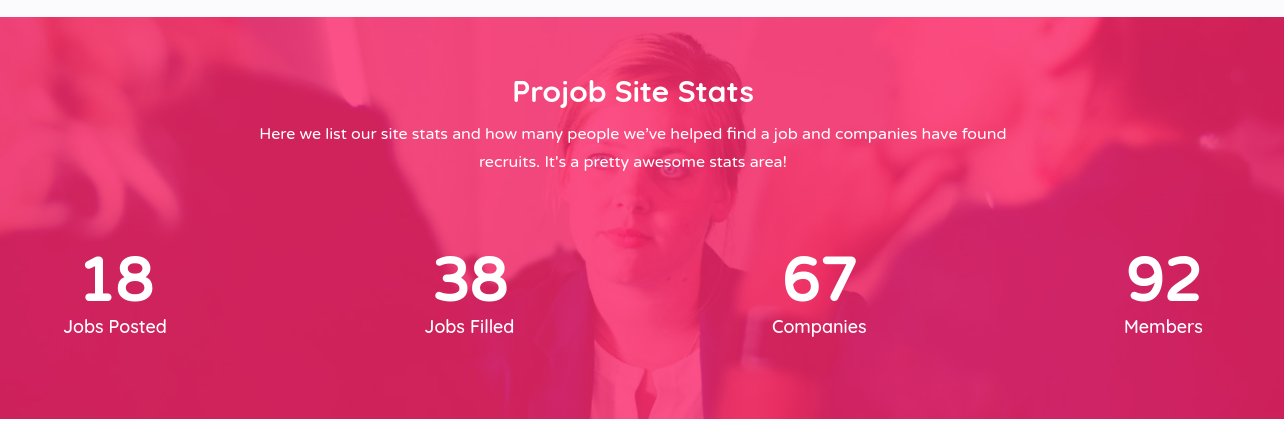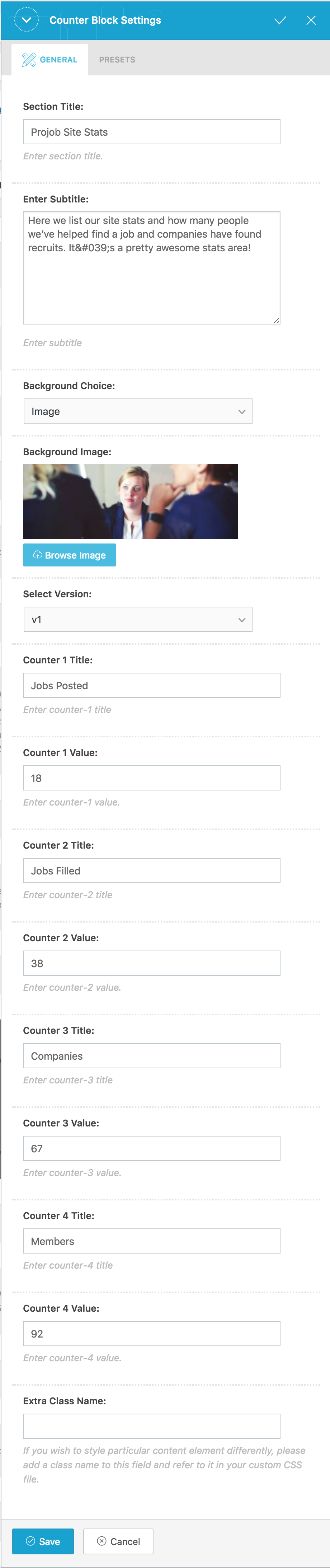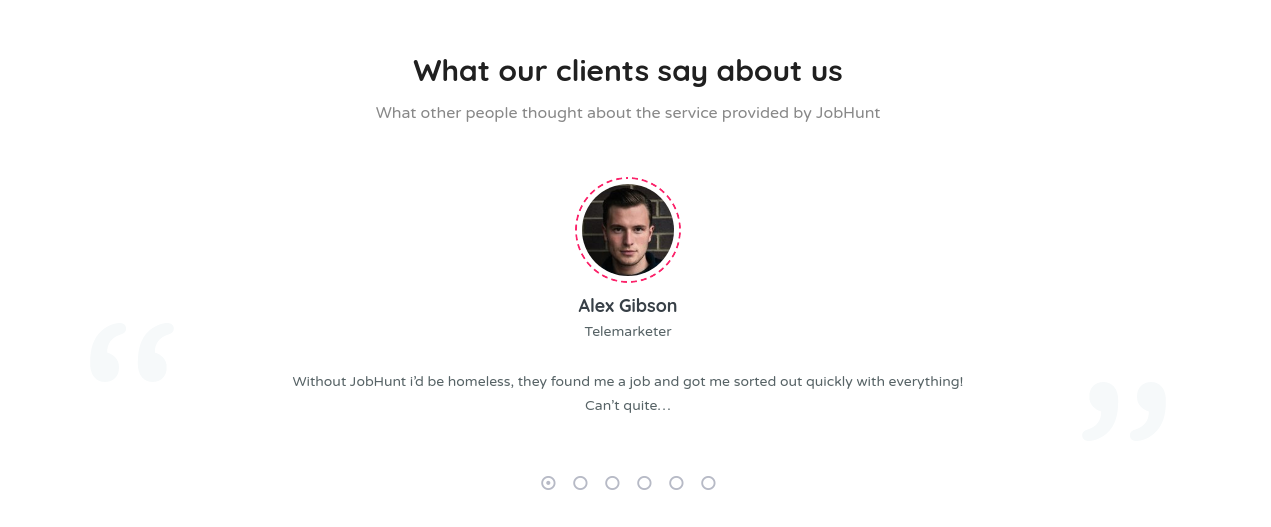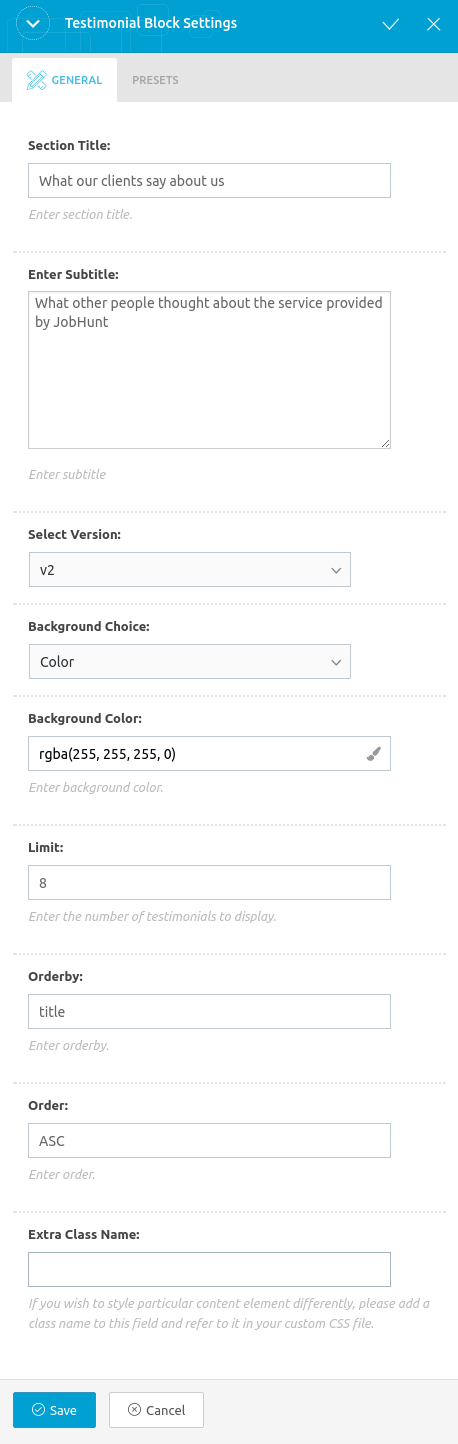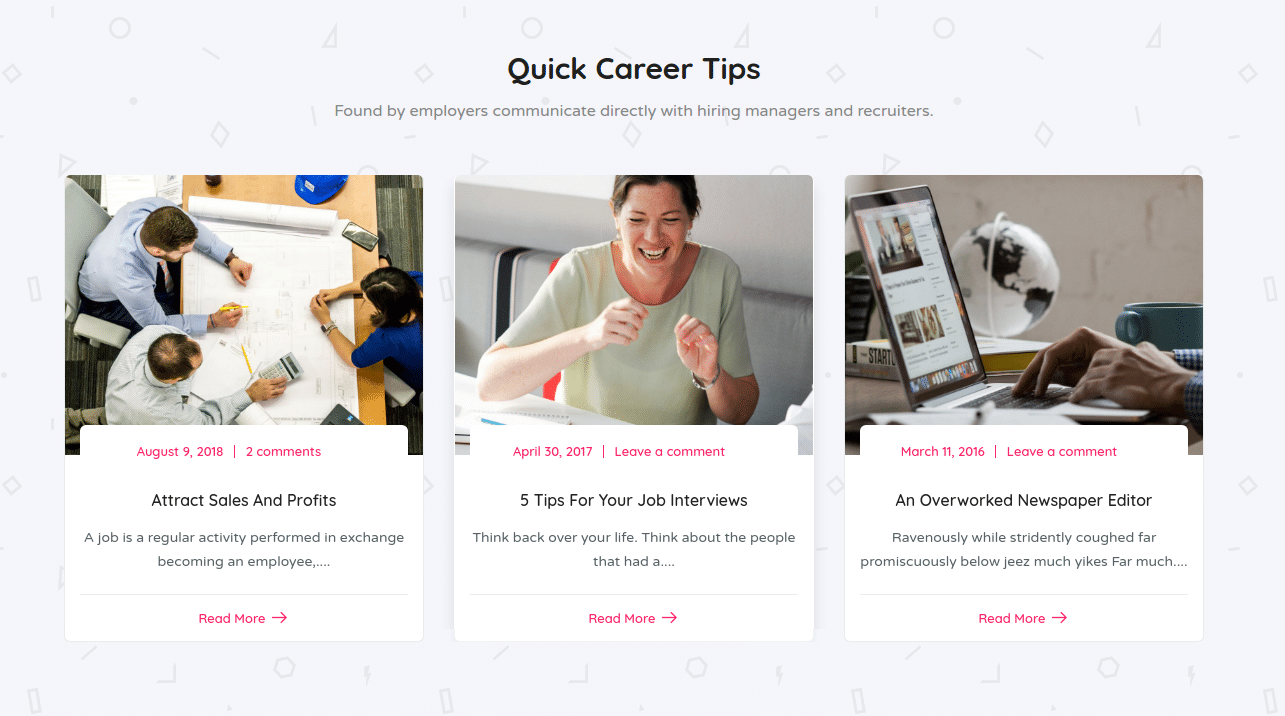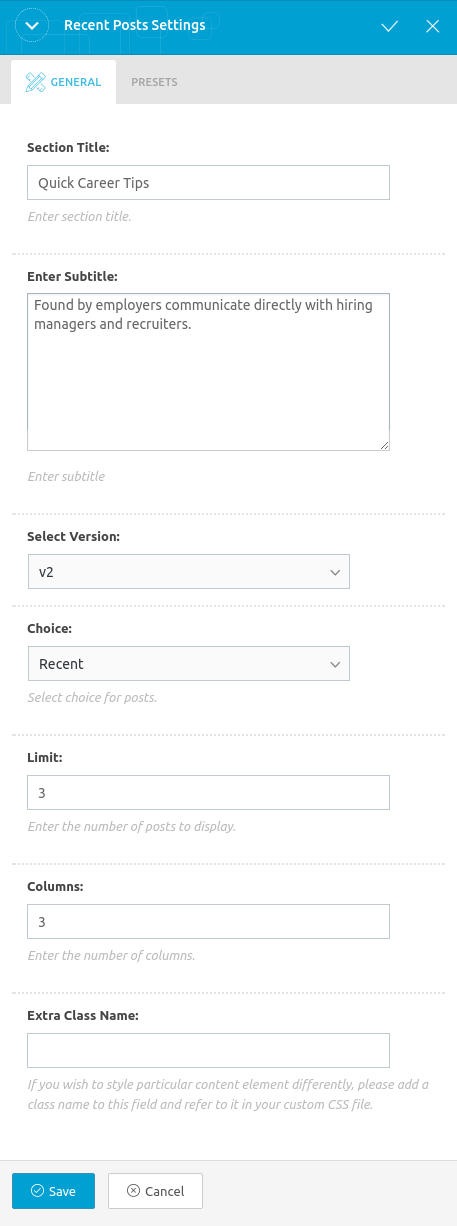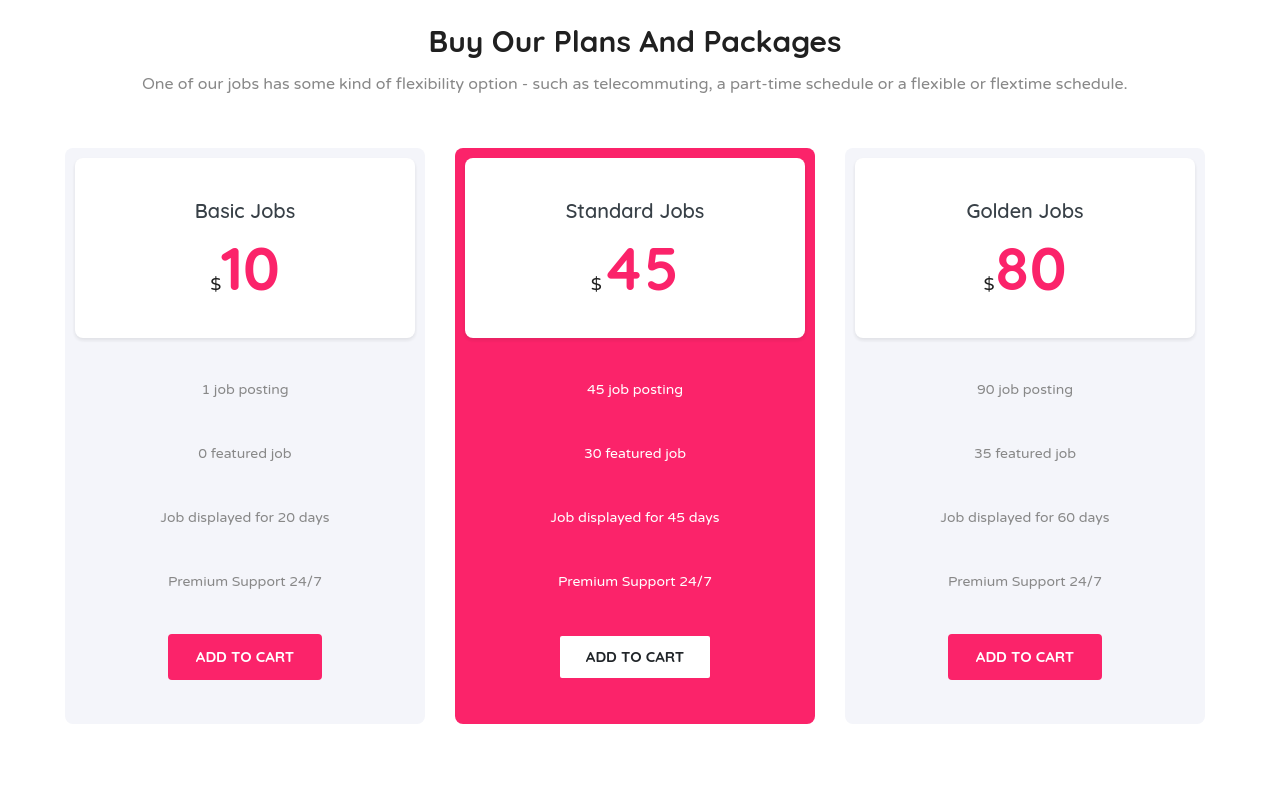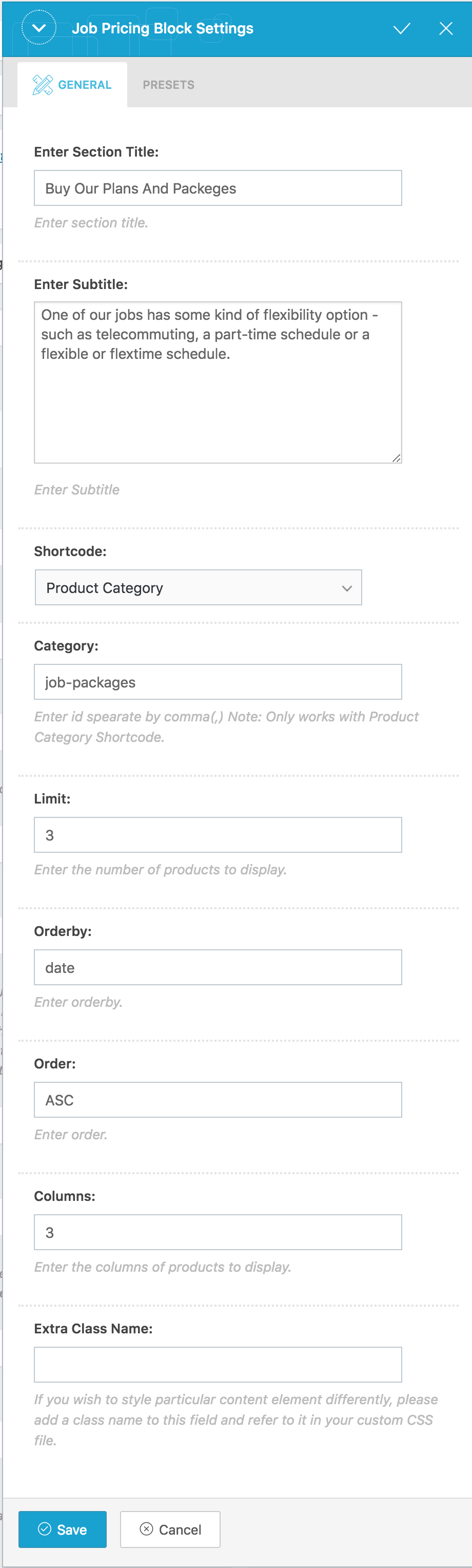Home v2 of Jobhunt is built using King Composer.It has 8 elements. The King Composer Backend editor of the page look like this
Home v2 KC Code
Please switch your editor to classic mode and paste the code given here :
After pasting the code, you can simply switch to Backend Editor to view the screen just like in the screenshot above. We have documented this step here :
The Details
Job Categories
Output
Settings
- Section Title : Enter section title
- Sub Title : Enter sub title
- Select Version : Select the job categories styles – Default: v2
- number : Enter number of job categories to displayed – Default: 4
- hide_empty : Check to hide the categories
- orderby : Enter the order of categories to displayed – Default: Date
- order : Enter the categories to be displayed either in Ascending or Descending Order – Deafult: ASC
- slug : Enter the categories to be displayed
- Extra Class : Enter additional class name for this block
Job List
Output
Settings
- Section Title : Enter section title – Default: Recent Jobs
- Sub Title : Enter sub title – Default: Leading Employers already using job and talent.
- Job Shortcode : Enter job shortcode
- Extra Class : Enter additional class name for this block
How It Works Block
Output
Settings
- Section Title : Enter section title – Default: How It Works
- Sub Title : Enter sub title – Default: Each month, more than 7 million Jobhunt turn to website in their search for work, making over 160,000 applications every day.
- Select Version : Select the how it works block style – Default: v1
- Extra Class : Enter additional class name for this block
- Step 1
- icon : Enter step icon – Default: la la-user
- Step Title : Enter step title – Default: Register an account
- Step Description : Enter step description – Default: Post a job to tell us about your project. We'll quickly match you with the right freelancers.
- Step 2
- icon : Enter step icon – Default: la la-file-archive-o
- Step Title : Enter step title – Default: Specify & search your job
- Step Description : Enter step description – Default: Browse profiles, reviews, and proposals then interview top candidates.
- Step 3
- icon : Enter step icon – Default: la la-lis
- Step Title : Enter step title – Default: Apply for job
- Step Description : Enter step description – Default: Use the Upwork platform to chat, share files, and collaborate from your desktop or on the go.
Company Carousel
Output
Settings
- Section Title : Enter section title – Default: Top Company Registered
- Sub Title : Enter sub title – Default: Some of the companies we've helped recruit excellent applicants over the years.
- Select Version : Choose the company carousel style as you wish – Default: v2
- Show Featured : Check or uncheck to display featured
- per_page : Enter number of carousel to displayed – Default: 8
- orderby : Enter the order of carousel to displayed – Default: title
- order : Enter the carousel to be displayed either in Ascending or Descending Order – Deafult: ASC
- Carousel Args
- slidesToShow – Enter number of slides to display – Default: 4
- slidesToScroll – Enter number of slides to scroll – Default: 4
- autoplay – Check or uncheck to have autoplay option in carousel
- Extra Class : Enter additional class name for this block
Counters Block
Output
Settings
- Section Title : Enter section title – Default: Projob Site Stats
- Sub Title : Enter sub title – Default: Here we list our site stats and how many people we’ve helped find a job and companies have found recruits. It's a pretty awesome stats area!
- Select Version : Select the how it works block style – Default: v1
- Background Choice : Choose the background as your wish
- Background Image : Upload background image
- Extra Class : Enter additional class name for this block
- Counter 1
- Counter Title : Enter counter title – Default: Jobs Posted
- Count Value : Enter count value – Default: 18
- Counter 2
- Counter Title : Enter counter title – Default: Jobs Filled
- Count Value : Enter count value – Default: 38
- Counter 3
- Counter Title : Enter counter title – Default: Companies
- Count Value : Enter count value – Default: 67
- Counter 4
- Counter Title : Enter counter title – Default: Members
- Count Value : Enter count value – Default: 92
Testimonials
Output
Settings
- Section Title : Enter section title – Default: What our clients say about us
- Sub Title : Enter sub title – Default: What other people thought about the service provided by JobHunt
- Select Version : Choose the testimonial style as you wish – Default: v2
- Background Choice : Choose the background as either image or color
- Background Color : Enter background color
- limit : Enter number of testimonials to displayed – Default: 8
- orderby : Enter the order of testimonial to displayed – Default: Date
- order : Enter the testimonial to be displayed either in Ascending or Descending Order – Deafult: ASC
- Carousel Args
- autoplay – Check or uncheck to have autoplay option in carousel
- Extra Class : Enter additional class name for this block
Recent Posts
Output
Settings
- Section Title : Enter section title – Default: Quick Career Tips
- Sub Title : Enter sub title – Default: Found by employers communicate directly with hiring managers and recruiters.
- Select Version : Choose the recent post style as you wish – Default: v2
- limit : Enter number of recent post to displayed – Default: 3
- columns : Enter number of recent post columns to displayed – Default: 3
- Post Choice : Choose the types of post to display – Default: Most Recent Posts
- Extra Class : Enter additional class name for this block
Job Pricing Block
Output
Settings
- Section Title : Enter section title – Default: Buy Our Plans And Packages
- Sub Title : Enter sub title – Default: One of our jobs has some kind of flexibility option – such as telecommuting, a part-time schedule or a flexible or flextime schedule.
- Products by : Select product – Default: Recent Products
- per_page : Enter number of job pricing to displayed – Default: 3
- columns : Enter number of job pricing column to displayed – Default: 3
- orderby : Enter the order of carousel to displayed – Default: title
- order : Enter the carousel to be displayed either in Ascending or Descending Order – Deafult: ASC
- Extra Class : Enter additional class name for this block