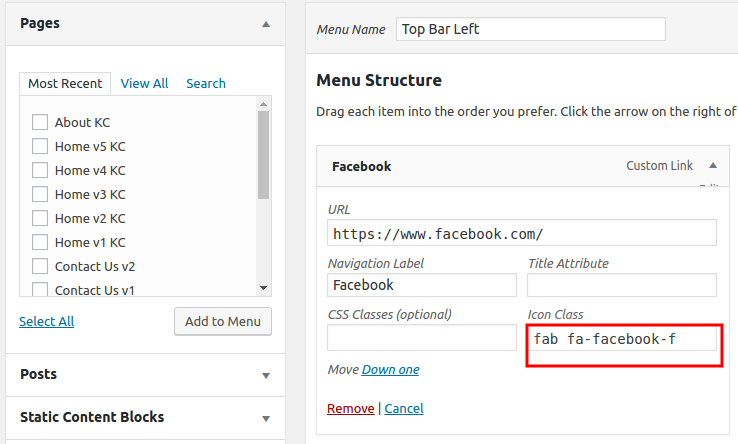To create a new menu :
- Navigate to Appearance > Menus.
- Click on Create a new menu, give the menu a name.
- Now to the left are available menu items that can be added to the screen, check the items you want to add and click on Add to Menu button.
- The items are now added to Menu, you can then sort and lay the menu items in levels by drag and drop.
- Click on Save Menu.
- After you have saved the menu, hook the menu to any of the available Jobhunt Nav menu locations.
Theme Locations in Jobhunt
Jobhunt has four navigation menu locations. They are :
- Top Bar Left Menu
- Top Bar Right Menu
- Primary Menu
- Handheld Menu
Enabling CSS Classes Field Menu options
By default CSS Classes field menu item may not be available. The will have to be enabled. To enable it please click on Screen Options at the top right screen of Appearance > Menus page. In the pull down menu that appears, check CSS Classes in Show Advanced menu properties. We’ve explained it in the screenshot below.
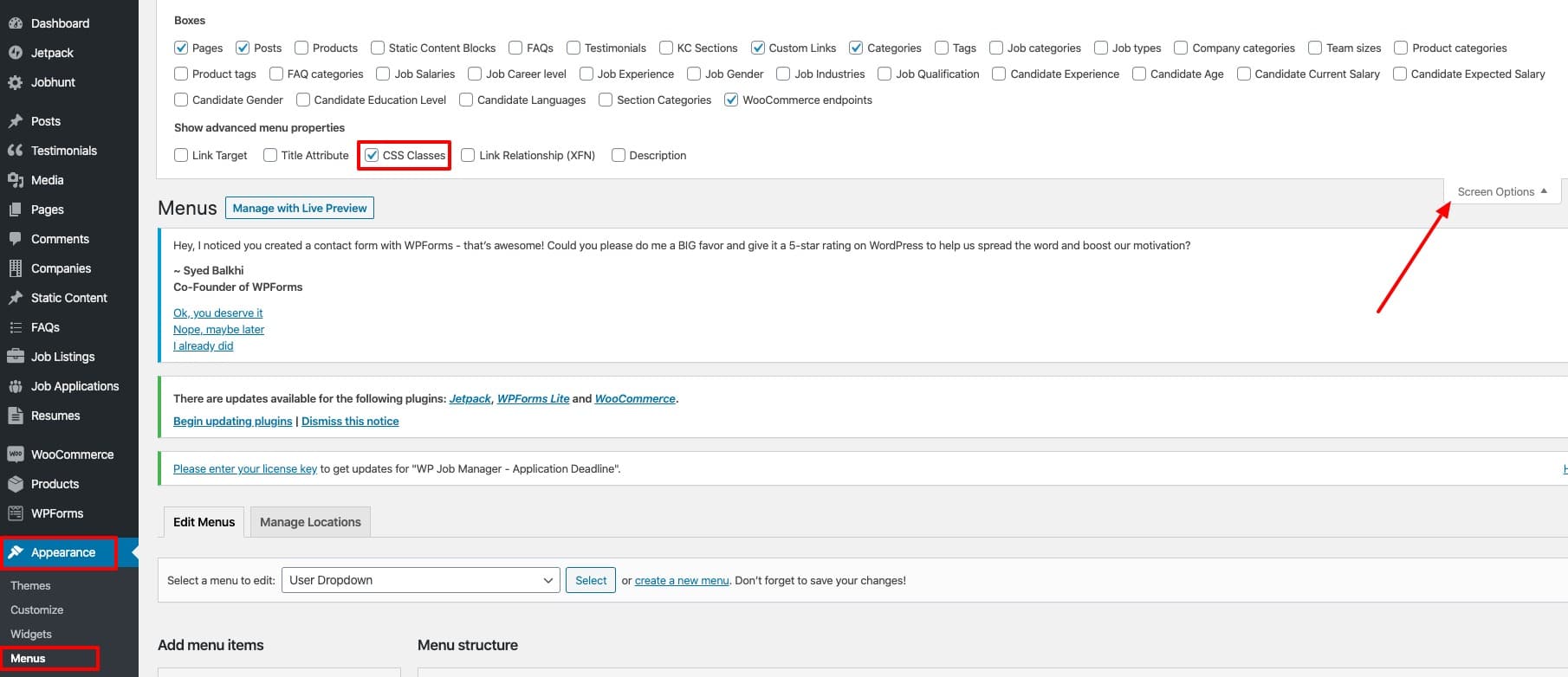
Add Icons to Menu items
Settings
- Navigate to Appearance > Menus.
- Click on the caret on the top-right of menu item that contains the megamenu subitem to expand it.
- In the Icon Class text box, enter the icon name as you wish.for ex: fab fa-facebook-f.
- Click on Save Menu.