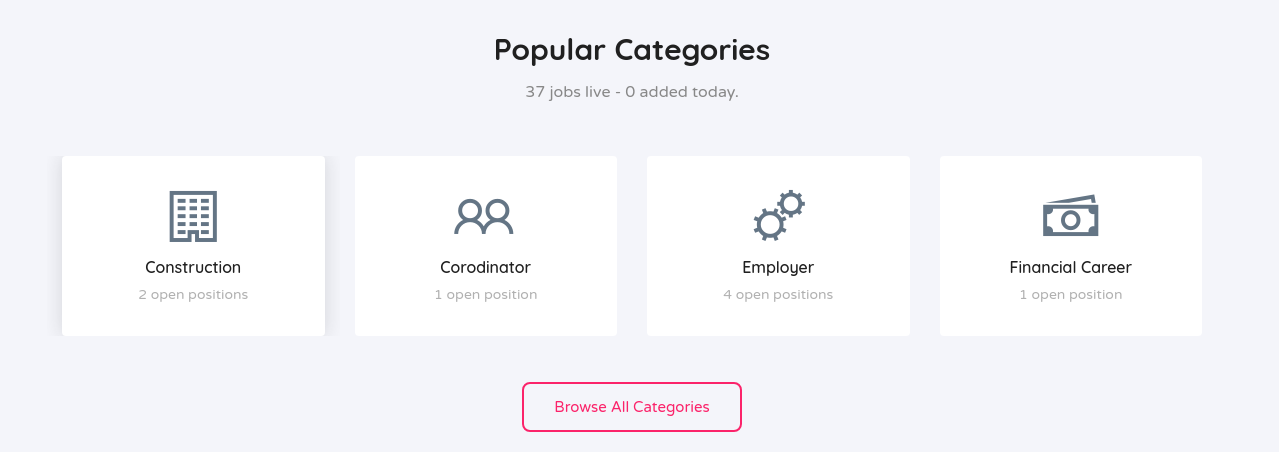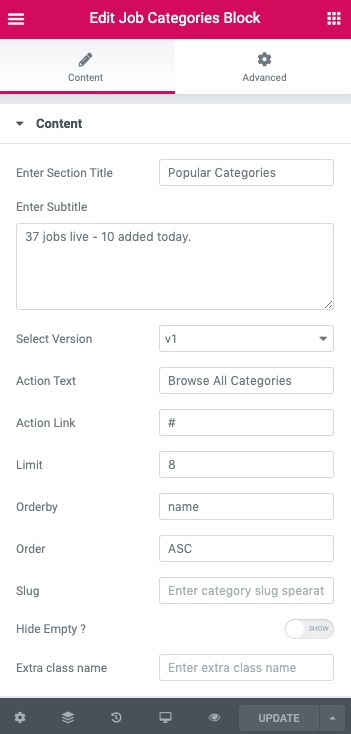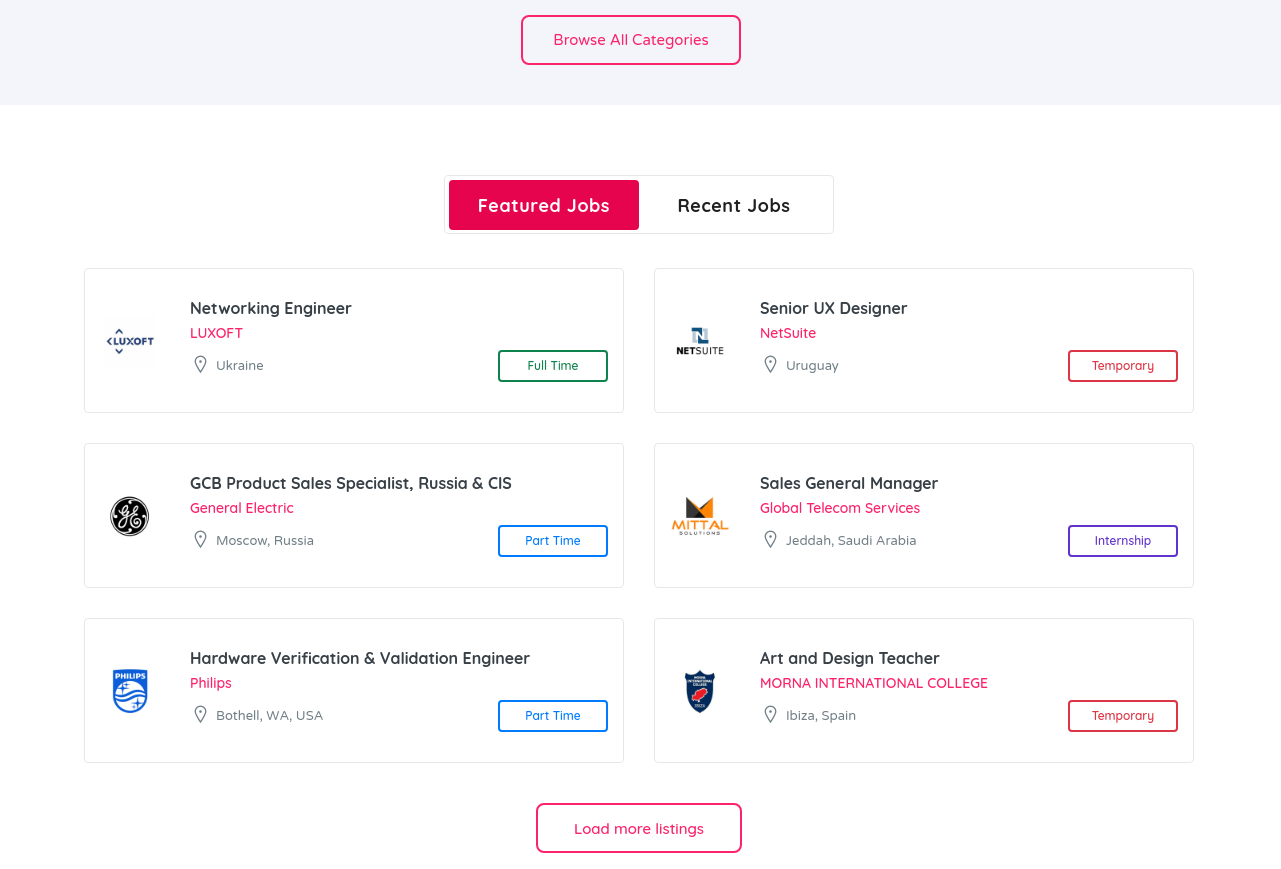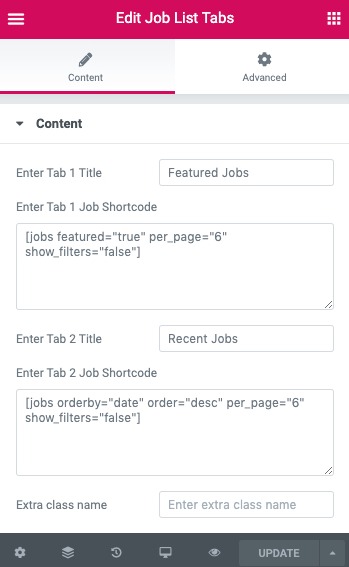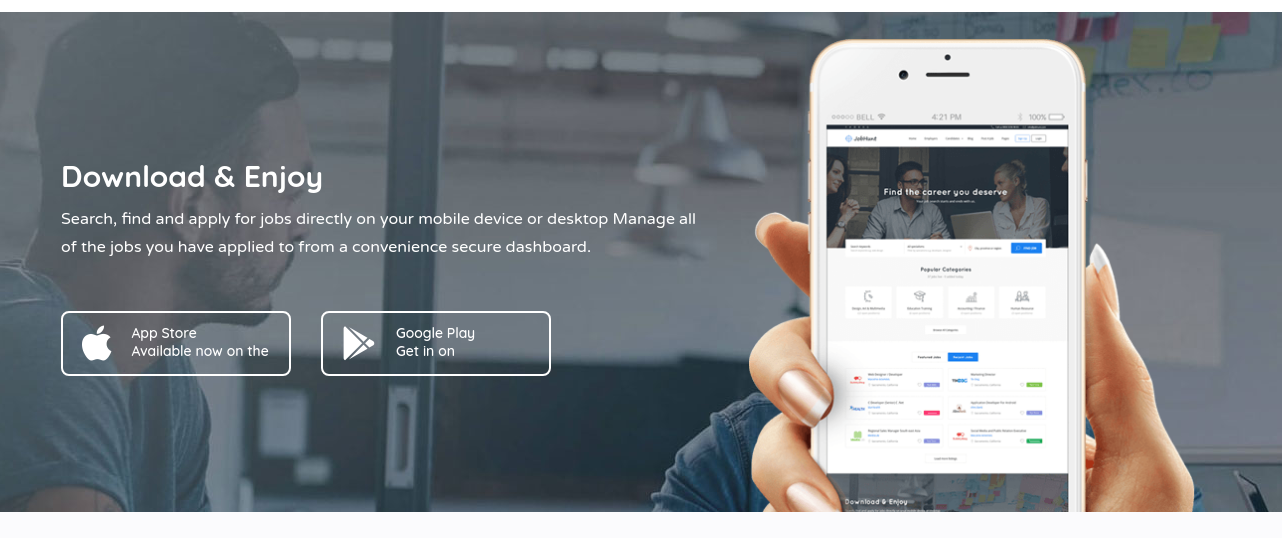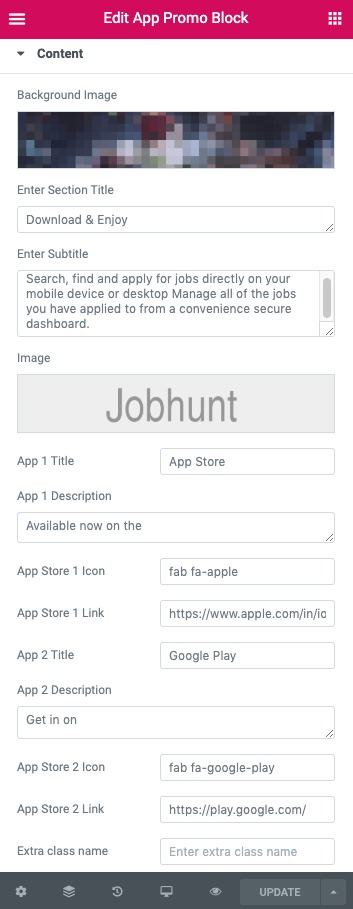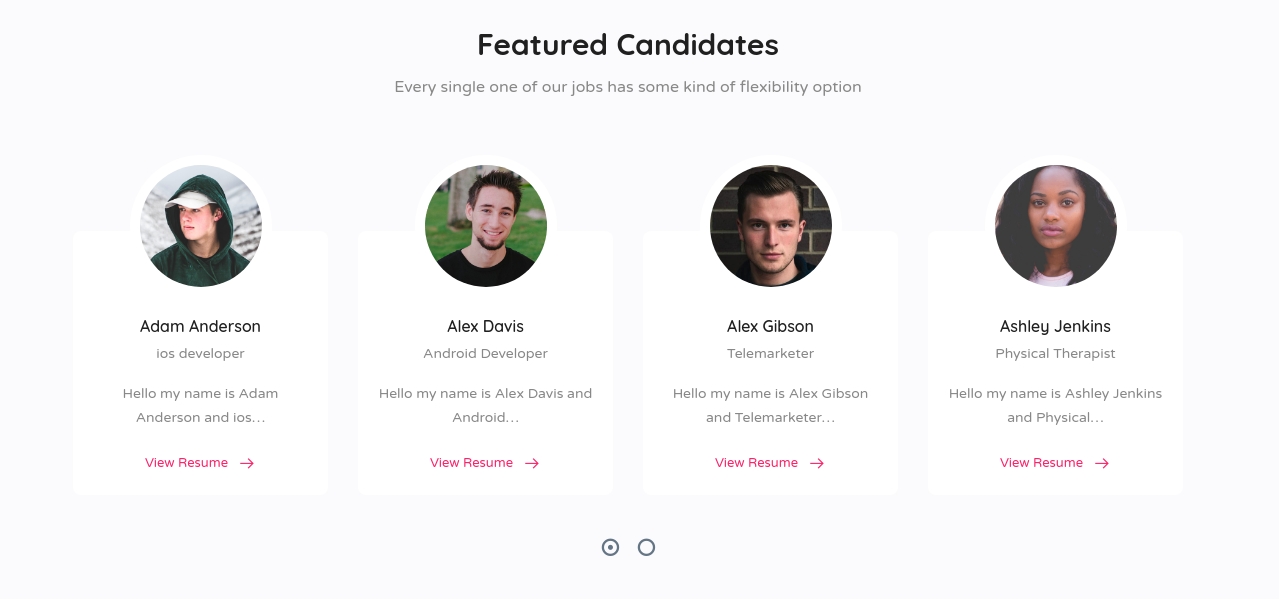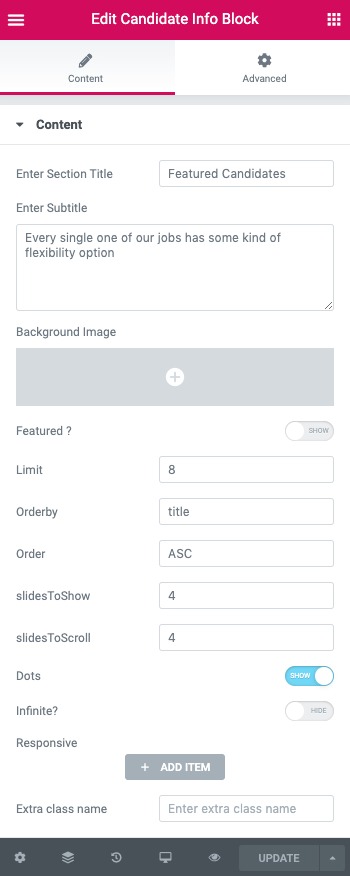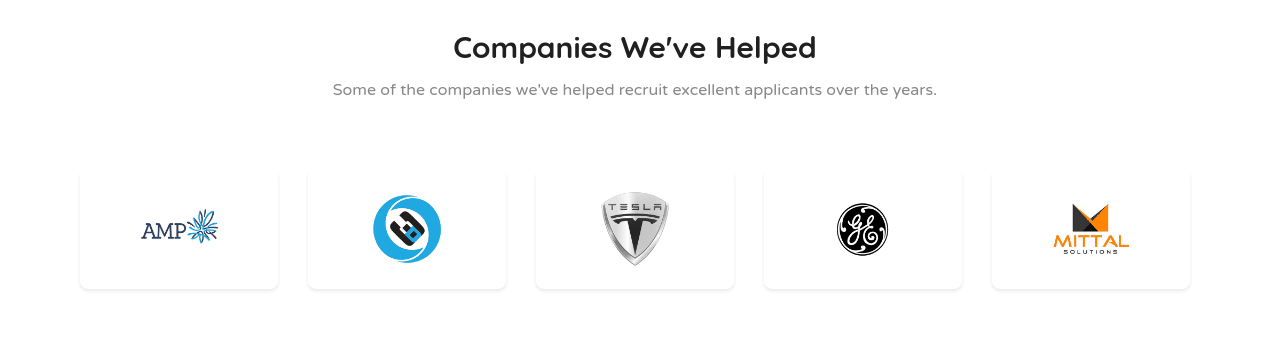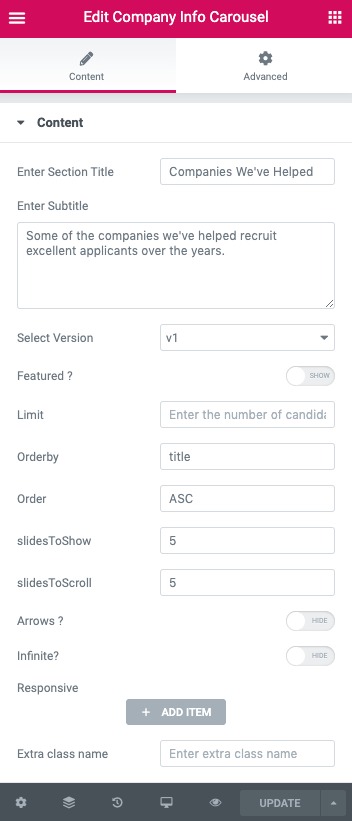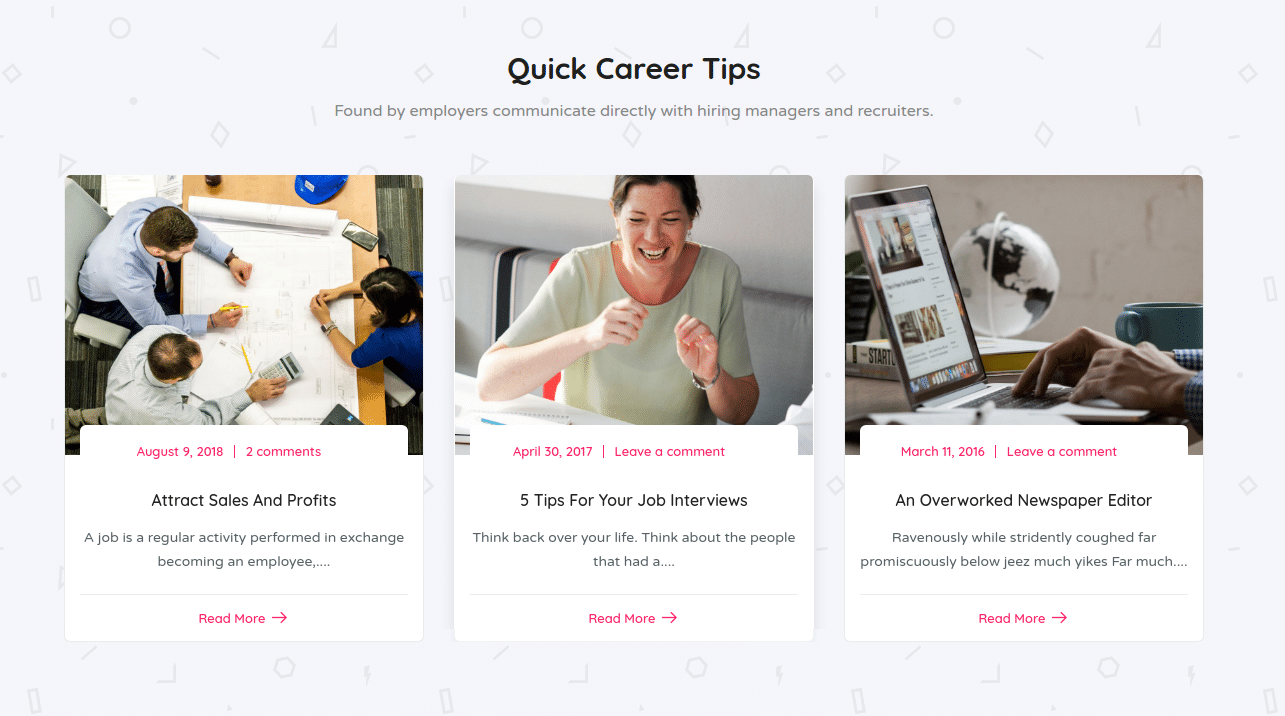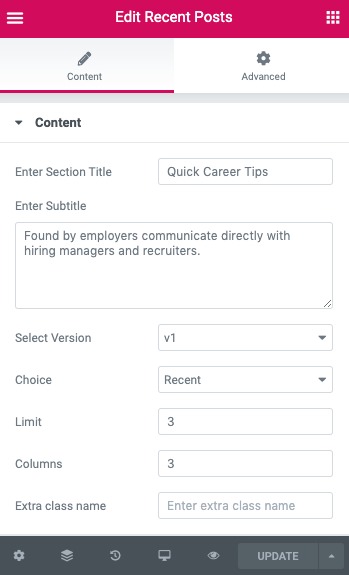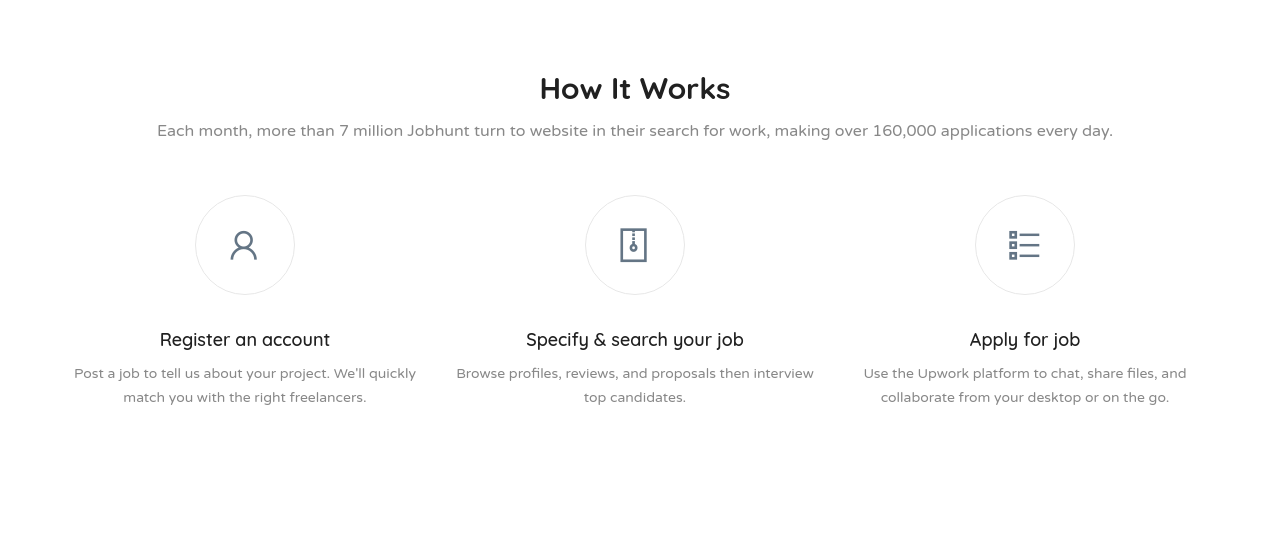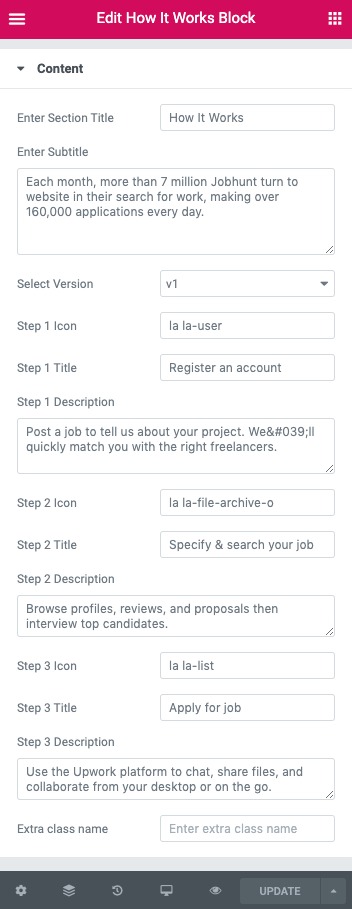Home v4 of Jobhunt is built using Elementor. It has 7 elements.
Import the Home v4 Elementor Template
- Here we pasted the json file.
- Copy and save the file as json extension (example : home-v4.json ).
- Import this json file into elementor page edit.
- Save and run to get home v4 page.
The Details
Job Categories
Output
Settings
- Section Title : Enter section title – Default: Popular Categories
- Sub Title : Enter sub title – Default: 37 jobs live – 0 added today.
- Select Version : Select the job categories styles – Default: v3
- Action Text : Enter action text – Default: Browse All Categories
- Action Link : Enter action link
- number : Enter number of categories to displayed – Default: 4
- hide_empty : Check to hide the empty categories
- orderby : Enter the order of categories to displayed – Default: Name
- order : Enter the categories to be displayed either in Ascending or Descending Order – Deafult: ASC
- slug : Enter the categories to be displayed
- Extra Class : Enter additional class name for this block
Job List Tabs
Output
Settings
- Tabs 1
- Tab Title – Enter tab title – Default: Featured Jobs
- Job Shortcode – Enter job shortcode – Default: [jobs featured=”true” per_page=”6″ show_filters=”false”]
- Tabs 2
- Tab Title – Enter tab title – Default: Recent Jobs
- Job Shortcode – Enter job shortcode – Default: [jobs orderby=”date” order=”desc” per_page=”6″ show_filters=”false”]
App Promo Block
Output
Settings
- Section Title : Enter section title – Default: Download & Enjoy
- Sub Title : Enter sub title – Default: Search, find and apply for jobs directly on your mobile device or desktop Manage all of the jobs you have applied to from a convenience secure dashboard.
- Image : Upload image
- Background Choice : Choose the background
- Background Image : Upload background image
- Extra Class : Enter additional class name for this block
- App 1
- App Title – Enter app title – Default: App Store
- App Description – Enter app description – Default: Available now on the
- App Store Icon – Enter app store icon – Default: fab fa-apple
- App Store Link – Enter app store link
- App 2
- App Title – Enter app title – Default: Google Play
- App Description – Enter app description – Default: Get in on
- App Store Icon – Enter app store icon – Default: fab fa-google-play
- App Store Link – Enter app store link
Candidate Info Block
Output
Settings
- Section Title : Enter section title – Default: Featured Candidates
- Sub Title : Enter sub title – Default: Every single one of our jobs has some kind of flexibility option
- Background Choice : Choose the background – Default: Color
- Background Color : Upload background image
- Show Featured : Enable or disable featured canditate
- per_page : Enable or disable featured canditate
- Orderby : Enable or disable featured canditate
- Order : Enable or disable featured canditate
- Carousel Args
- slidesToShow – Enter number of slides to display – Default: 4
- slidesToScroll – Enter number of slides to display – Default: 4
- autoplay – Check or uncheck to have autoplay option in carousel
- Extra Class : Enter additional class name for this block
Company Carousel
Output
Settings
- Section Title : Enter section title – Default: Companies We’ve Helped
- Sub Title : Enter sub title – Default: Some of the companies we’ve helped recruit excellent applicants over the years.
- Select Version : Choose the company carousel style as you wish – Default: v1
- Show Featured : Check or uncheck to display featured
- per_page : Enter number of carousel to displayed – Default: 8
- orderby : Enter the order of carousel to displayed – Default: title
- order : Enter the carousel to be displayed either in Ascending or Descending Order – Deafult: ASC
- Carousel Args
- slidesToShow – Enter number of slides to display – Default: 5
- slidesToScroll – Enter number of slides to scroll – Default: 5
- autoplay – Check or uncheck to have autoplay option in carousel
- Extra Class : Enter additional class name for this block
Recent Posts
Output
Settings
- Section Title : Enter section title – Default: Quick Career Tips
- Sub Title : Enter sub title – Default: Found by employers communicate directly with hiring managers and recruiters.
- Select Version : Choose the recent post style as you wish – Default: v1
- limit : Enter number of recent post to displayed – Default: 3
- columns : Enter number of recent post columns to displayed – Default: 3
- Post Choice : Choose the types of post to display – Default: Most Recent Posts
- Extra Class : Enter additional class name for this block
How It Works Block
Output
Settings
- Section Title : Enter section title – Default: How It Works
- Sub Title : Enter sub title – Default: Each month, more than 7 million Jobhunt turn to website in their search for work, making over 160,000 applications every day.
- Select Version : Select the how it works block style – Default: v3
- Extra Class : Enter additional class name for this block
- Step 1
- icon : Enter step icon – Default: la la-user
- Step Title : Enter step title – Default: Register an account
- Step Description : Enter step description – Default: Post a job to tell us about your project. We’ll quickly match you with the right freelancers.
- Step 2
- icon : Enter step icon – Default: la la-file-archive-o
- Step Title : Enter step title – Default: Specify & search your job
- Step Description : Enter step description – Default: Browse profiles, reviews, and proposals then interview top candidates.
- Step 3
- icon : Enter step icon – Default: la la-lis
- Step Title : Enter step title – Default: Apply for job
- Step Description : Enter step description – Default: Use the Upwork platform to chat, share files, and collaborate from your desktop or on the go.