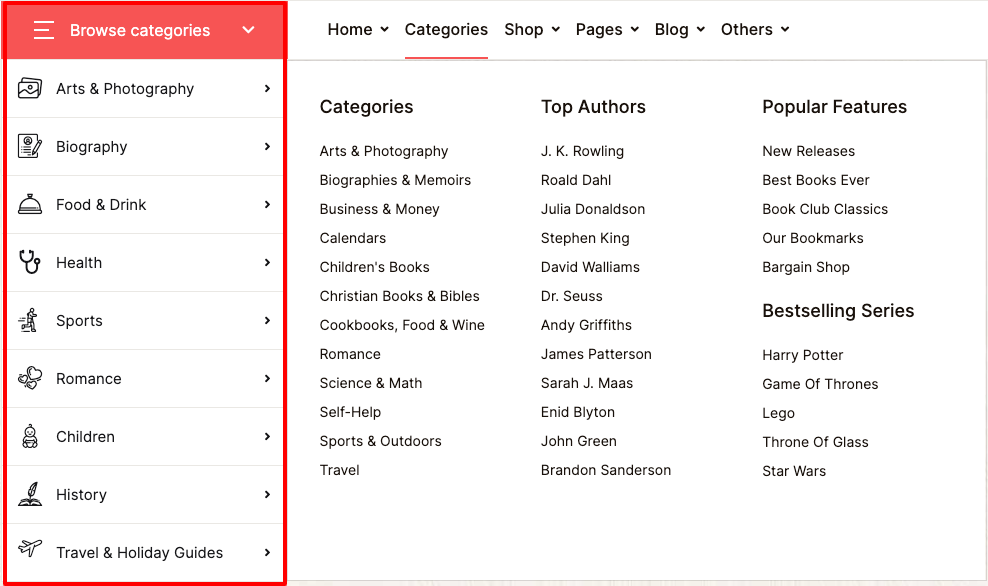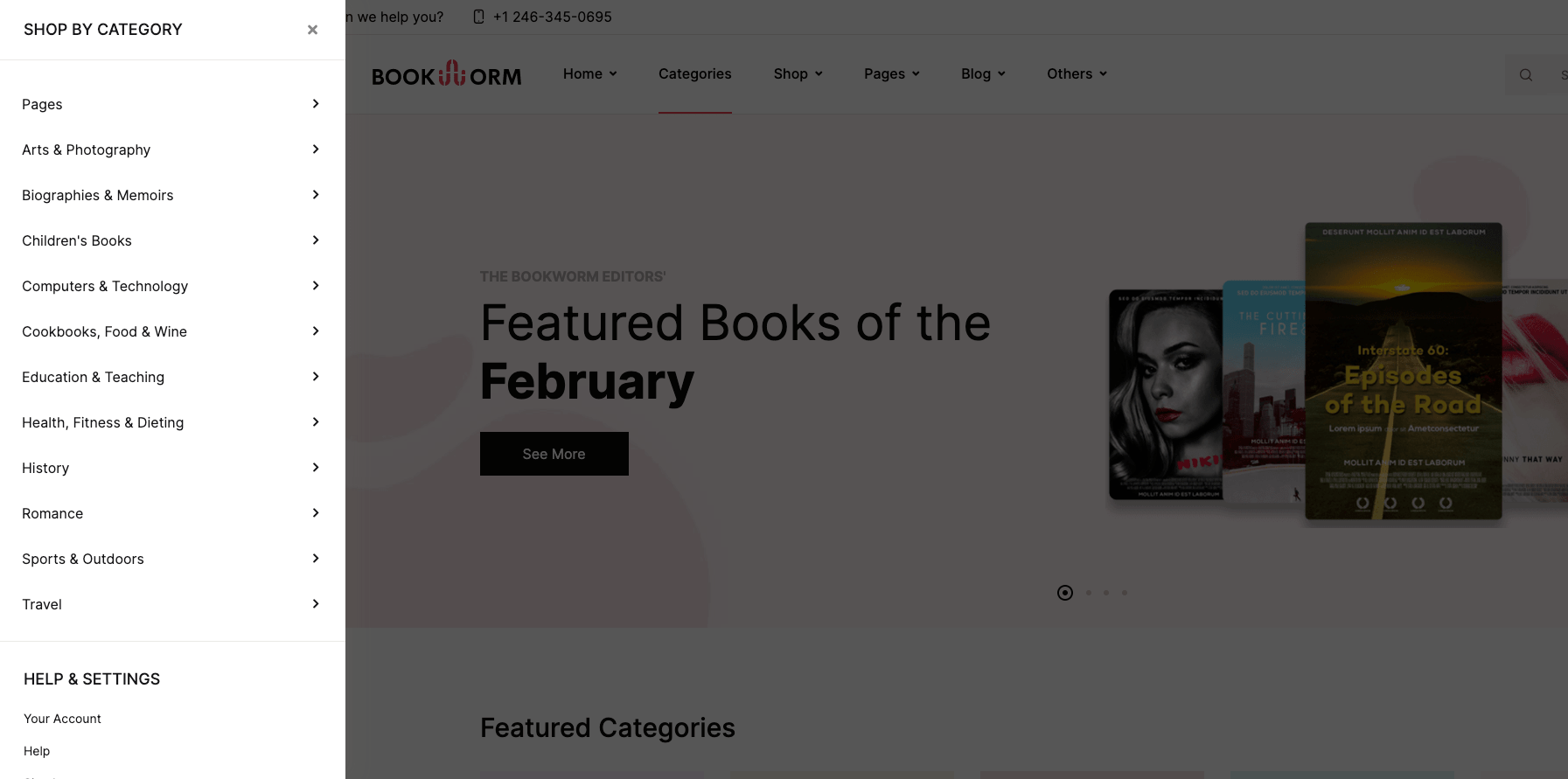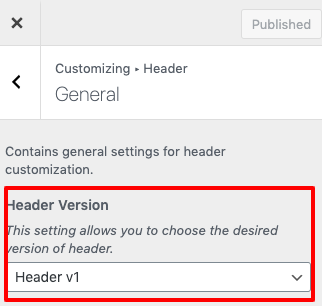Bookworm has predefined headers which can configure using Customizer or create with Header block using Static Contents.
Predefined Headers
Header v1

Header v2

Header v3

Header v4

Header v5

Header v6

Header v7

Header v8

Header v9

Header v10

Header v11

Header v12

Header v13

Header Components
Top Bar
Topbar v1 Output
Topbar v2 Output
Topbar v3 Output
Topbar v4 Output
Topbar v5 Output
Topbar v6 Output
Settings
Top Bar style remain for ‘Header v1′, ‘Header v3‘, ‘Header v6‘, ‘Header v7‘, ‘Header v10‘, ‘Header v12‘ and ‘Header v13‘ .
You can edit the Topbar Left and Topbar Right menus from Appearance > Customize > Menus.
Logo
Output

Settings
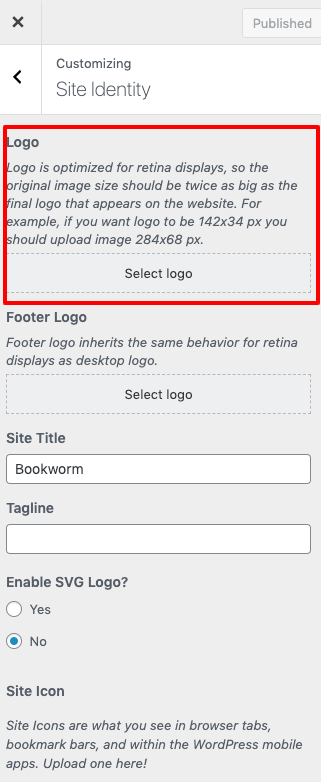
You can upload your logo from Appearance > Customize > Site Identity > Logo.
Primary Menu
Output
Settings
Primary Menu is the main menu for the theme and it allows to present a site structure for the users. You can edit the Primary Menu from Appearance > Menus > Edit menus and choose “Primary”.
Department Menu
Output
Settings
Offcanvas Menu
Output
Settings
Choosing a Header Type
In default Header v1 is chosen as default header. To change the header type :
- Navigate to Appearance > Customize > Header. Choose the dropdown that represents the style of your choice and click on Save Changes.
- You will find Show account? option which is used to enable/disable account details in header.
- You will find Show cart? option which is used to enable/disable mini cart in header.
- You will find Show wishlist? option which is used to enable/disable wishlist in header.
- You will find Show compare? option which is used to enable/disable compare in header.
- You will find Select an “Store Locator” page option , Choose the dropdown that represents the page of your choice as Store Locator page