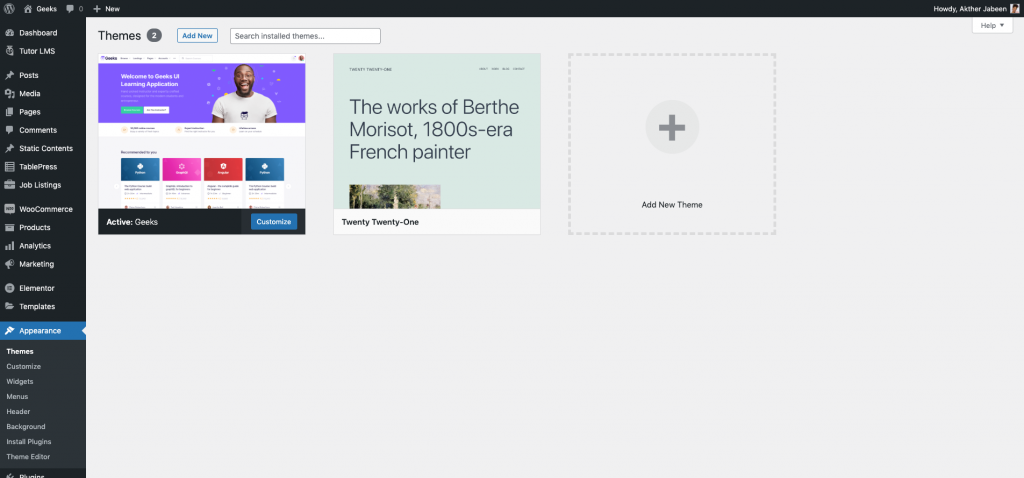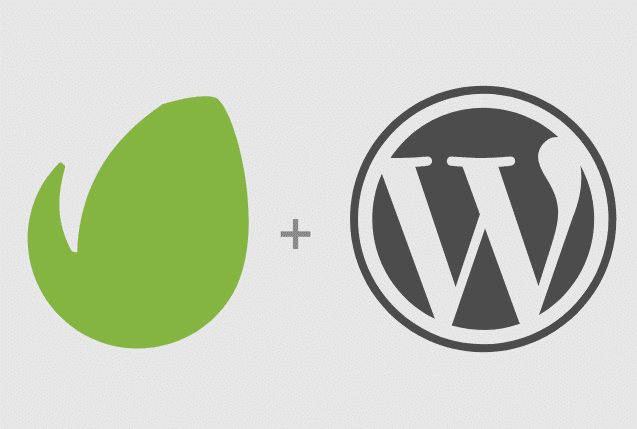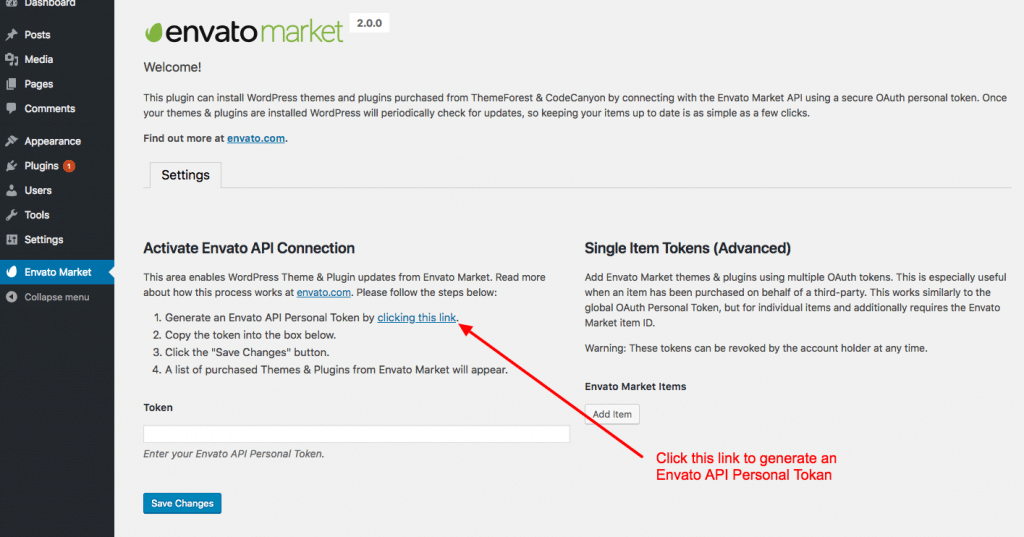After you’ve purchased your Geeks theme from ThemeForest, you can install the theme by downloading it directly into your website from Envato instead of downloading it into your computer and then uploading it via your WordPress admin dashboard. This article will guide you through the steps to do just that.
Step 1: Envato Market Plugin
Envato has developed the Envato Market WordPress Plugin to help customers install and manage updates to their premium themes. We will be using this plugin to direct download our Front Theme and install it. You can download the plugin from here : Download Envato Market WordPress Plugin
Step 2: Installing & Configuring Envato Market
After downloading the plugin from the link above, you need to install the plugin from Plugins > Add New > Upload Plugin. Once uploaded, activate the plugin and you will now have a Envato Market page that looks like this :
Step 3: Generate Personal Token
In the Envato Market plugin page, you will have to click on “generate a personal token” link. This will take you to https://build.envato.com/ website to generate the token. You will have to give it a name ( it is arbitrary ) and the permissions for this token. It is important to keep the “View and search Envato sites”, “Download your purchased Items”, “List purchases you’ve made”, “Verify purchases you’ve made” permission checked. It looks likes this :
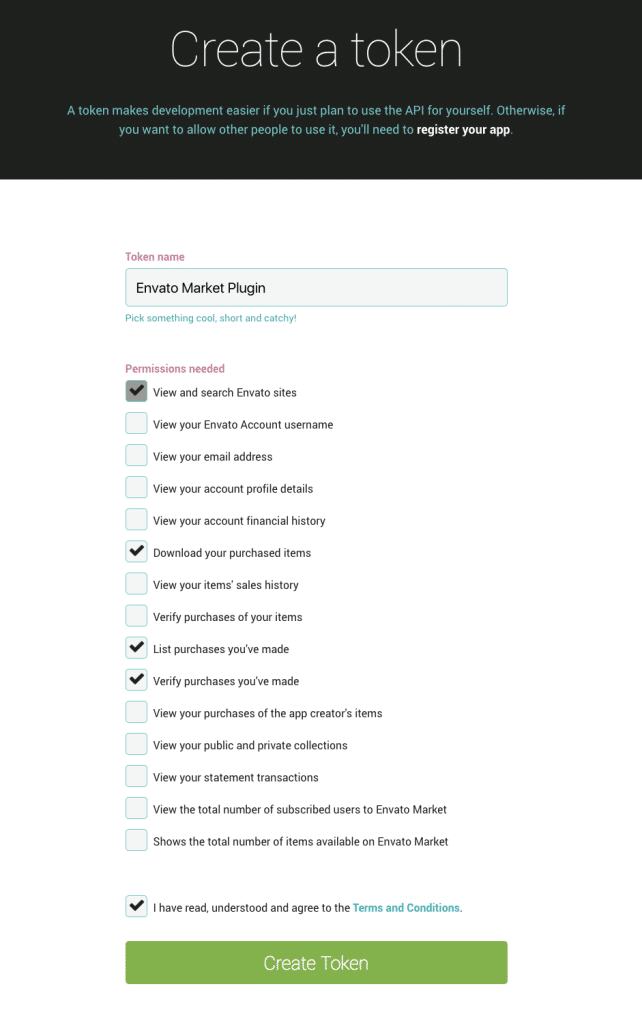
Once you’ve clicked on “Create Token”, it generates a token for you. You should copy it and paste it within the “Token” field in the Envato Market plugin page.
Step 4: Install the theme
Once you’ve “Save Changes”, you should now see all your WordPress themes and plugins listed. Here is a sample screenshot :
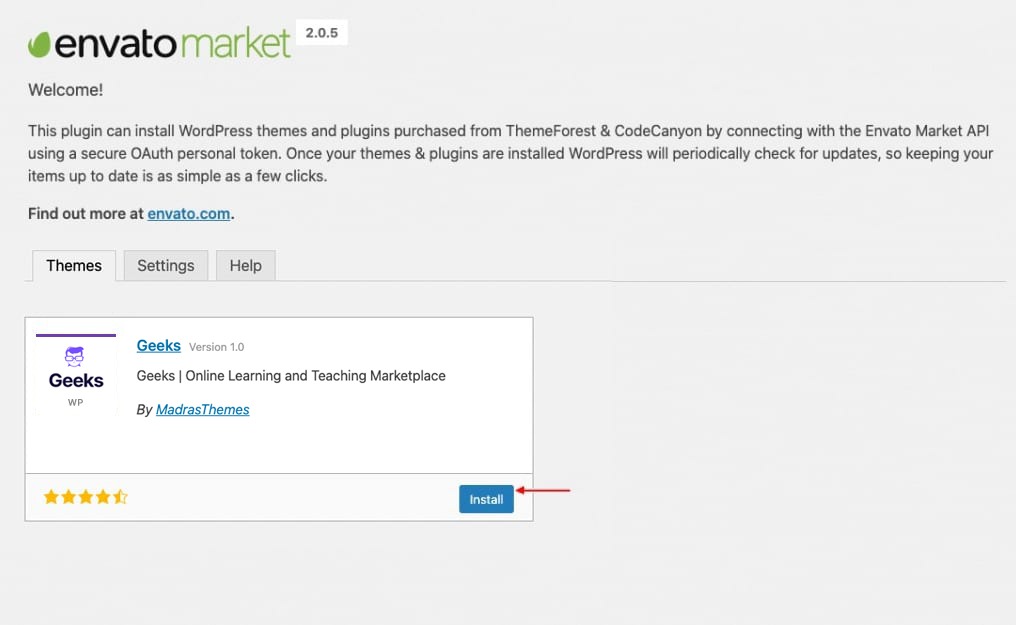
You can now simply click on the “Install” button to install the theme. Envato Market will now download the latest version of the theme and will install it in your website. You can now view the installed theme in Appearance > Themes page.