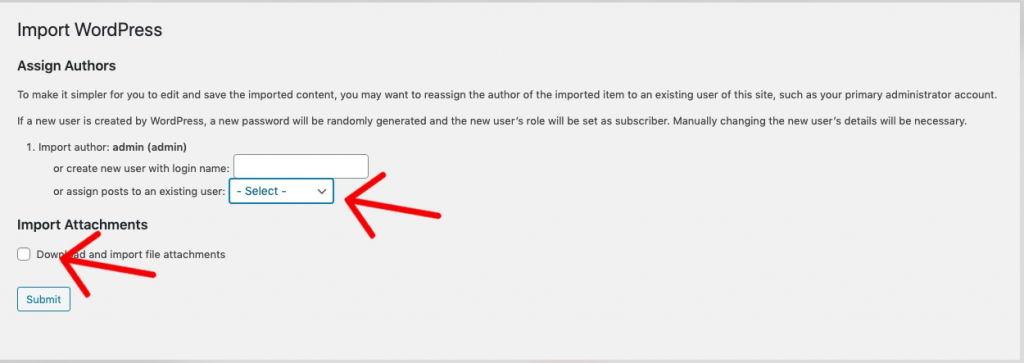Thank you for choosing Freshcart theme to build your WooCommerce website.
To create a site with Freshcart, you must install the Freshcart theme and WooCommerce plugin.
Installation
- In your Dashboard go to Appearance > Themes.
- Click on the Add New button on top.
- Click Upload New button on top.
- In the new interface click Choose File and browse your computer to locate freshcart.zip file you downloaded.
- Click Install Now.
- After installation Activate the theme.
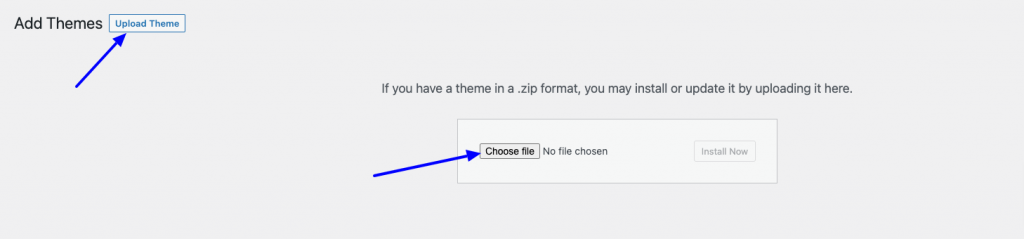
Required Plugins
- Woocommerce: The official WooCommerce plugin is required to display the modal cart and products. It includes many other necessary blocks for any website.
- Store : is the best front end multi-vendor marketplace on WordPress, powered by WooCommerce. It helps you to build your own marketplace similar to Amazon, Shopify, eBay, Magento like marketplaces in under 30 minutes.
- WP Form : The plugin is recommended for creating contact forms.
- Safe SVG: is the best way to Allow SVG Uploads in WordPress! It gives you the ability to allow SVG uploads whilst making sure that they’re sanitized to stop SVG/XML vulnerabilities affecting your site. It also gives you the ability to preview your uploaded SVGs in the media library in all views.
Note:- Please import demo content xml file after installing the above required plugins.
Import Demo Site
Making the theme look like the demo
First, download the zip file containing the demo content here. Inside the package you will find a file named freshcart.WordPress.xml that you can use to import the demo content.
- First, install and activate all the recommended plugins listed above.
- In your Dashboard go to Tools > Import.
- Choose WordPress importer from the list. If you have not installed it already, you need to install it first.
- Click Run Importer.
- Click Choose File and browse for the freshcart.WordPress.xml file you downloaded and upload it.
- You will be asked to map the authors in this export file to users on the blog. For each author, you may choose to map to an existing user on the blog or to create a new user.
- You will then have the choice to import attachments, so check the Download and import file attachments box.
- In your Dashboard go to Settings > Reading and assign the Home page to display in front and Blog page to display the latest posts.