Using Patterns
Freshcart themes come with 23 pre-built patterns. Choose the one that fits your site and customize it accordingly. Once activated, you will see a set-up pattern on your front end. You can either edit or remove it by replacing the other available patterns.
Before listing the available patterns in the Freshcart theme, let’s point out several reasons for using the patterns in the theme:
- It saves time as you don’t need to create the same layout. You can reuse the same patterns on multiple areas of your site.
- It helps you add professional designs to your site without needing degree designers.
Available Patterns in Freshcart Theme:
- Product Category Card I
- Home Hero I
- Banner-1
- Popular-Products
- Best-Selling
- Icon-Box
- Banner-2
- Banner-3
- Product Category Card II
- Products-By-Category
- Cta
- Home Hero II
- Product-Category
- Grocery-Banner
- Newest-Products
- Best-Selling-Products
- Cta-2
- Blog-Query
- Header-Default
- Footer
- Header-V2
- Header-V3
- Query-Default
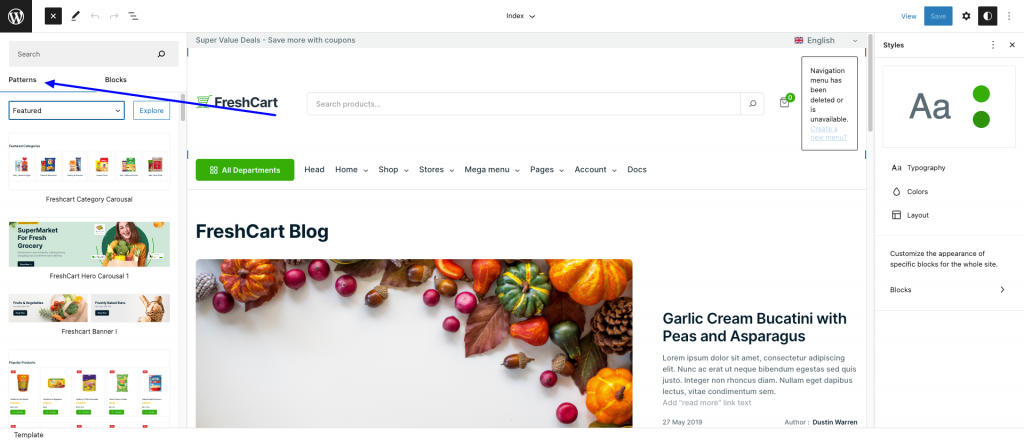
Adding Patterns in Freshcart theme
You can follow the steps below to add the new pattern to your Freshcart FSE Theme.
- Click on the plus (+) sign from the top left of your page editor.
- Select the Pattern option from the tab.
- Scroll down the available patterns and click on the one that fits on the site.
- Upon clicking, it will automatically add the selected patterns on the page.
- Once done, the patterns become individual blocks that you can move, change and customize according to your site requirement.