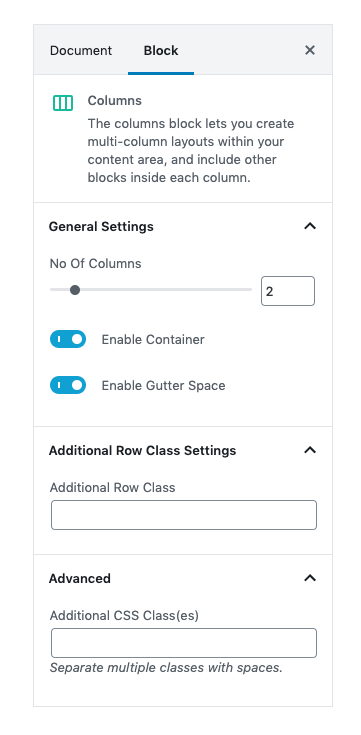- Select Images II from portfolio style.
- Upload Featured image for a single project.
- Enter Title for the project.
- Enter description in excerpt.
- Add Project Types.
- Enter date in custom field by using project-date as Name .
- Enter client name in custom field by using client-name as Name.
- Enter client url in custom field by using project-url as Name.

Block Navigation
Add Columns block. Set no of columns as 2.
Set column width 6 for each column.
Upload background image for column 1.
Add heading and paragraph block for column 2.
Columns Block Settings
General Settings
No of columns: Drag and select no of columns.
Enable Container: Enable or Disable containe class
Enable Gutter Space: Enable or Disable gutter space(space between two columns)
Additional row Class Settings
Enter the extra class for row.
Additional CSS Class
Enter the extra class name for the block.
Column Block Settings
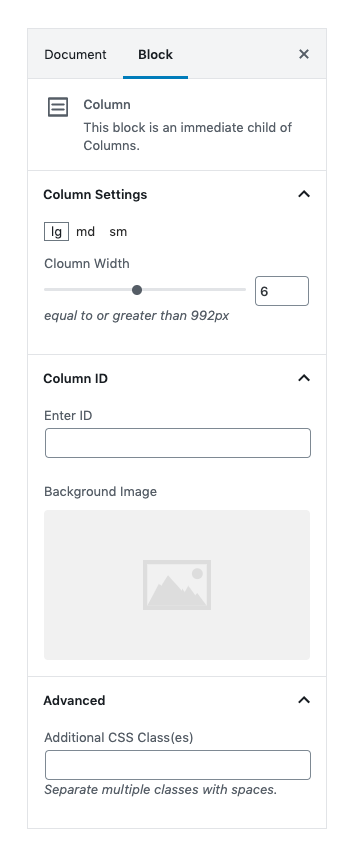
Column Settings
Column Width: Select column width for large, medium, small (lg, md, sm) screens.
Column Id: Enter id for column block.
Background Image: Upload background image for column block.
Additional CSS Class
Enter the extra class name for the block.