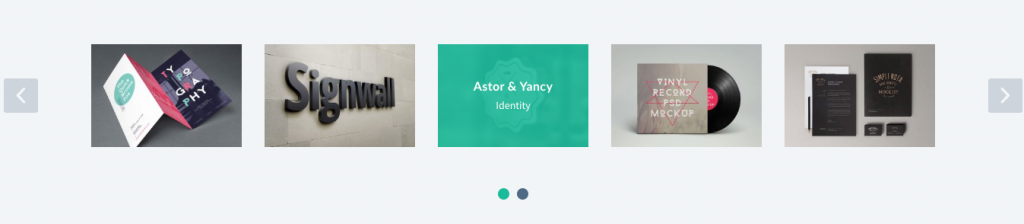Your latest hero posts. Use this to showcase a few of your posts in your home pages.
Block Settings
Layout
There are 2 layout styles are available. Choose any one of them as per your choice. Default: Style 1
Post Settings
- Post Selector: Enter the post name you want to show in the block.
- Posts Limit: Drag the slider to set number of post to be displayed. Default: 9
- Order by: Choose the order of your post, either by Newest to Oldest, Oldest to Newest, A -> Z or Z -> A. Default: Newest to Oldest
- Choose Category: Block displays post based on the category you choose.
Display Settings
General Settings
- Enable Container: Enable or disable container. Default: Enable
- Display Post Title: Enable or disable container. Default: Enable
- Display Post Category: Enable or disable container. Default: Enable
Carousel Settings
- Columns: Set the column width for every breakpoint.
- Autoplay: Enable or disable autoplay. Default: Enable
- Autoplay Speed: Drag the slider to set autoplay speed. Default: 5000
- Autoplay Pause on Hover: Pause on mouse hover. Default: Enable
- Rewind Nav: Go backwards when the boundary has reached. Default: Enable
- Dots: Show dots navigation. Default: Enable
- Navigation: Show next/prev buttons. Default: Enable
- Nav Previous Text: HTML allowed. Default: <i class=’icon-left-open-mini’></i>
- Nav Next Text: HTML allowed. Default: <i class=’icon-right-open-mini’></i>
- Choose Nav Icon Position: Choose the position where to display the icon either outside of the carousel, inside of the carousel or bottom of the . carousel. Default: Outer
- Choose Owl Item Margin: Choose the margin value for owl item. Default: Default
- Choose Nav Icon Size: There are three nav icon sizes are available. You can choose any one of them as per your requirement. Default: Default
Additional Row Class Settings
Additional Row Class – Enter the additional Class for the row. Default: none
Advanced
Additional Css Class – Enter the additional class name. Default: none
Block Output
Style 1
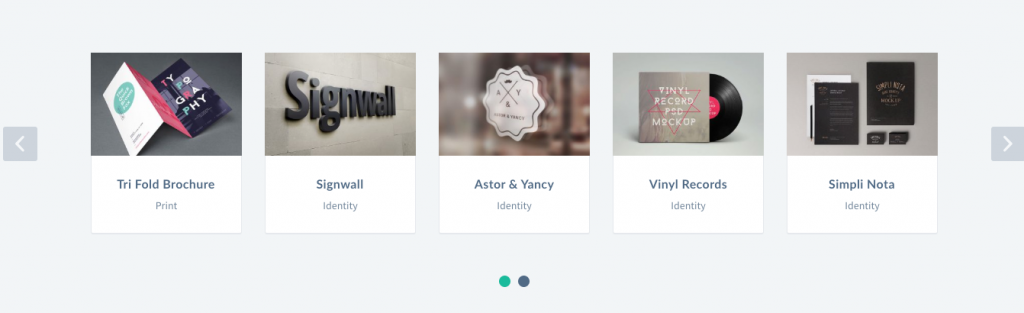
Style 2