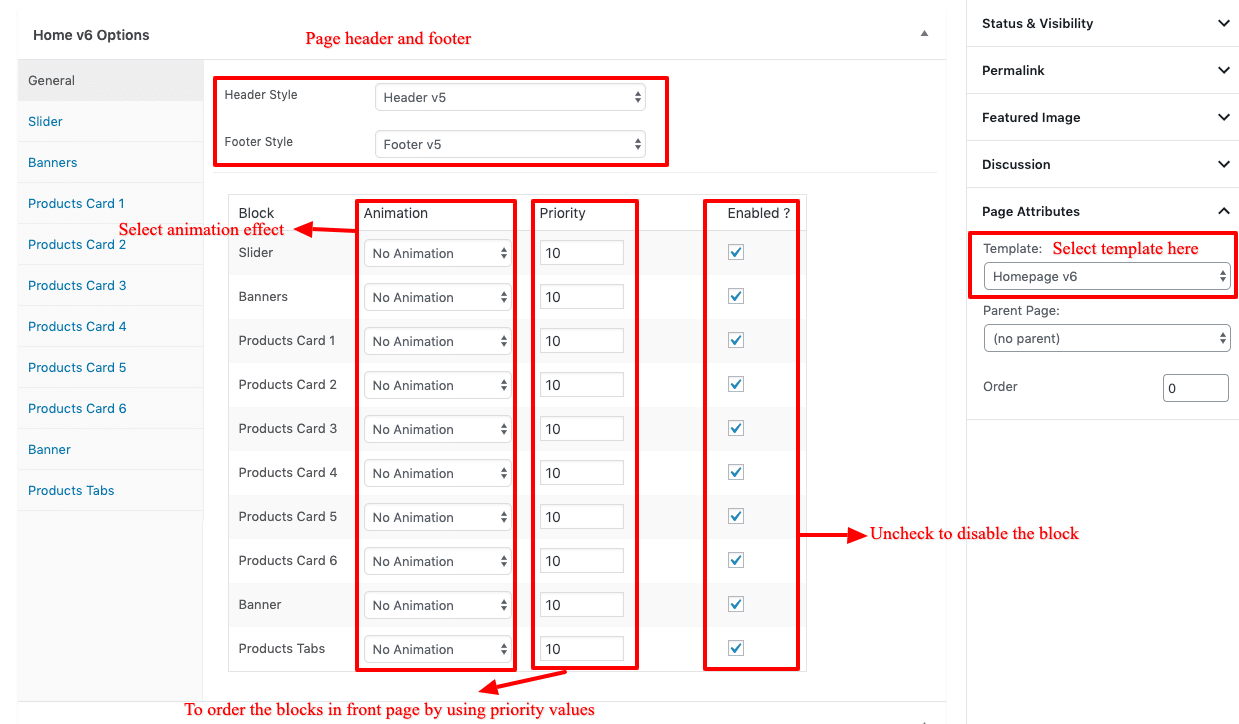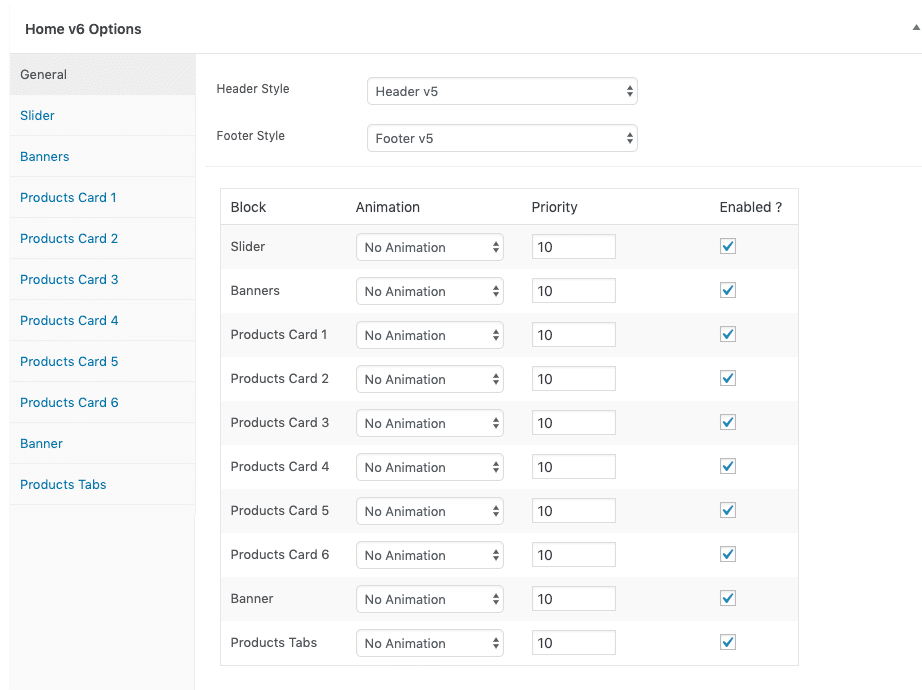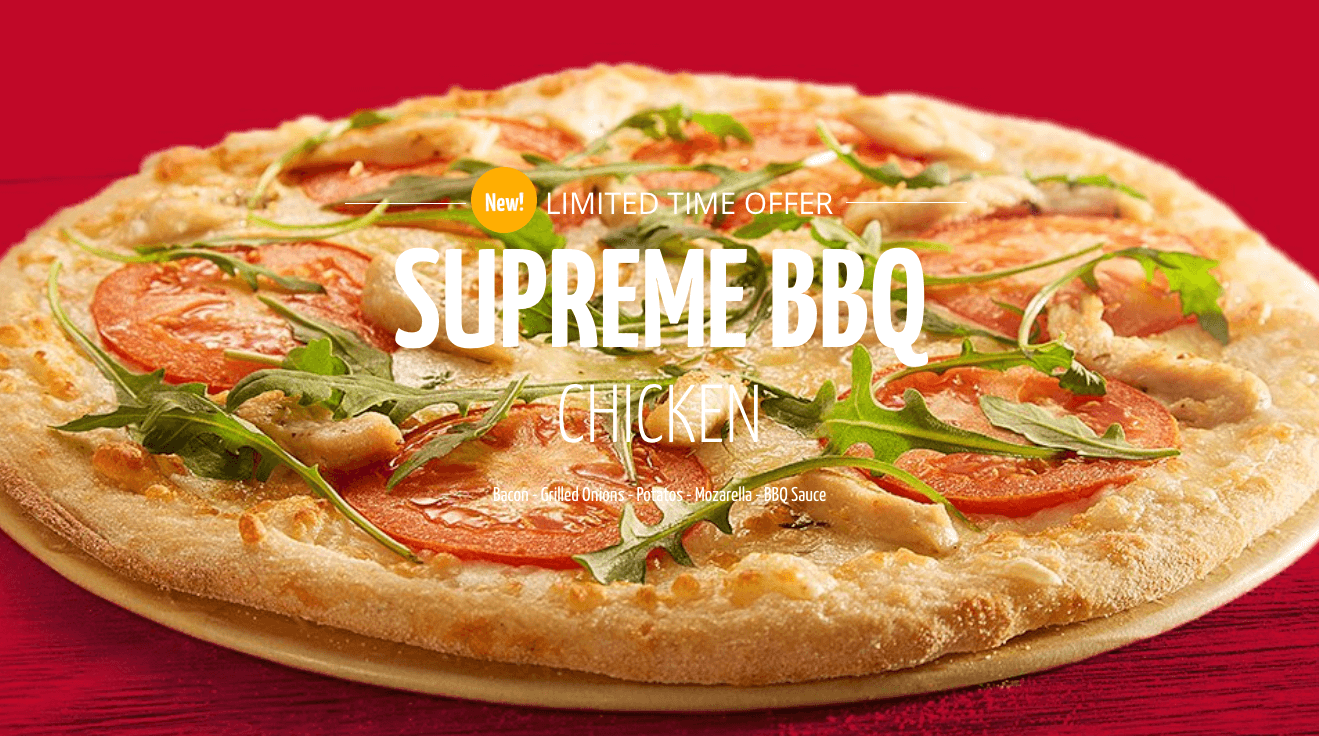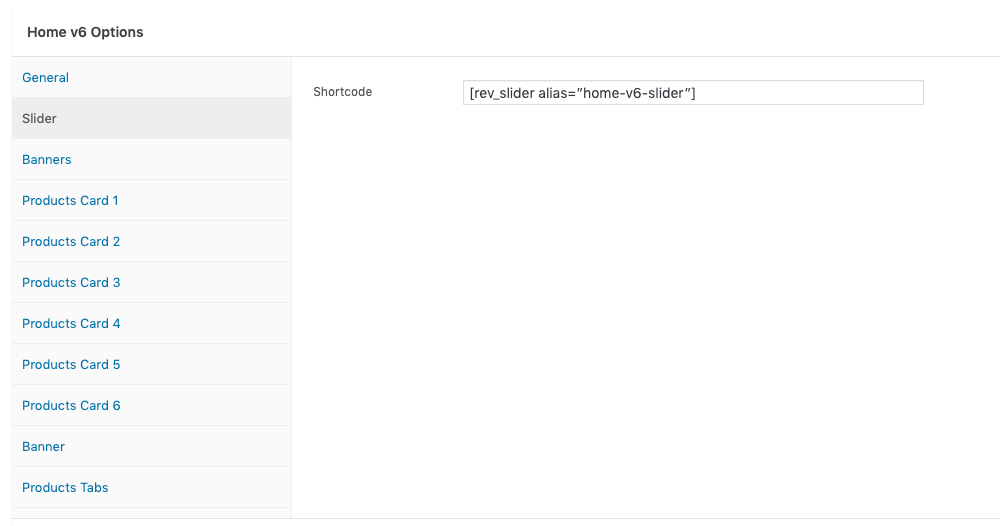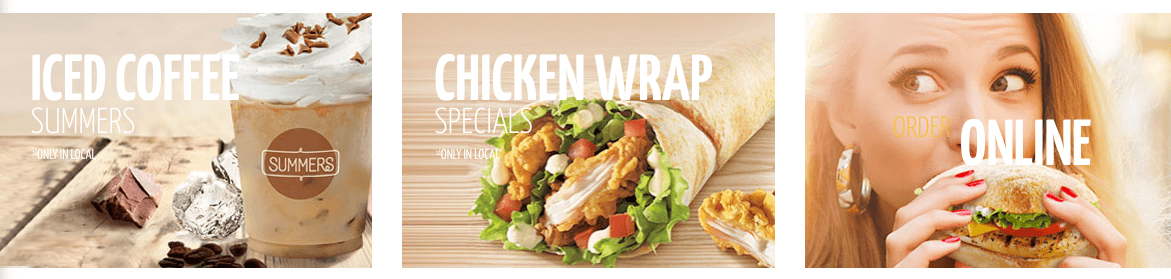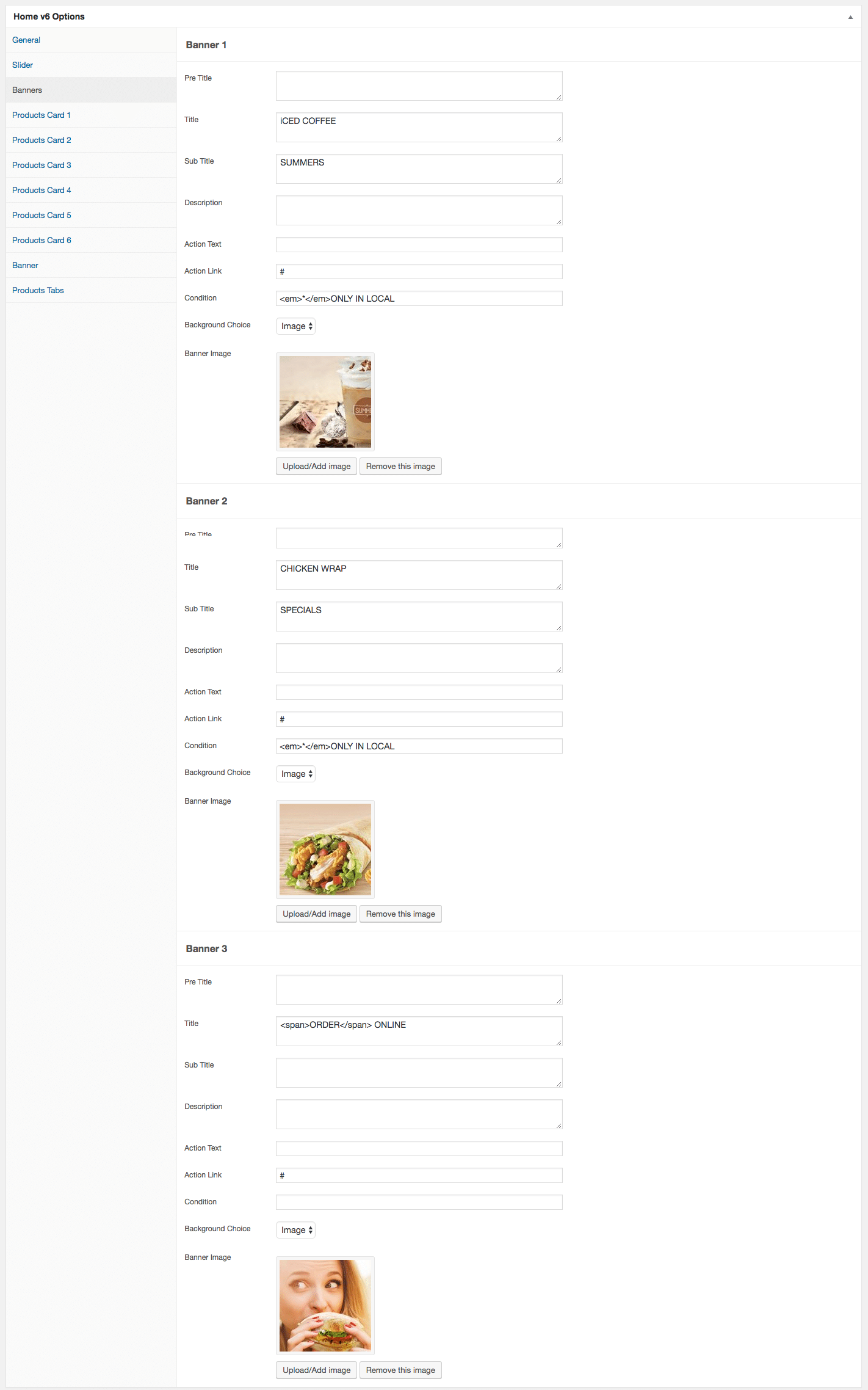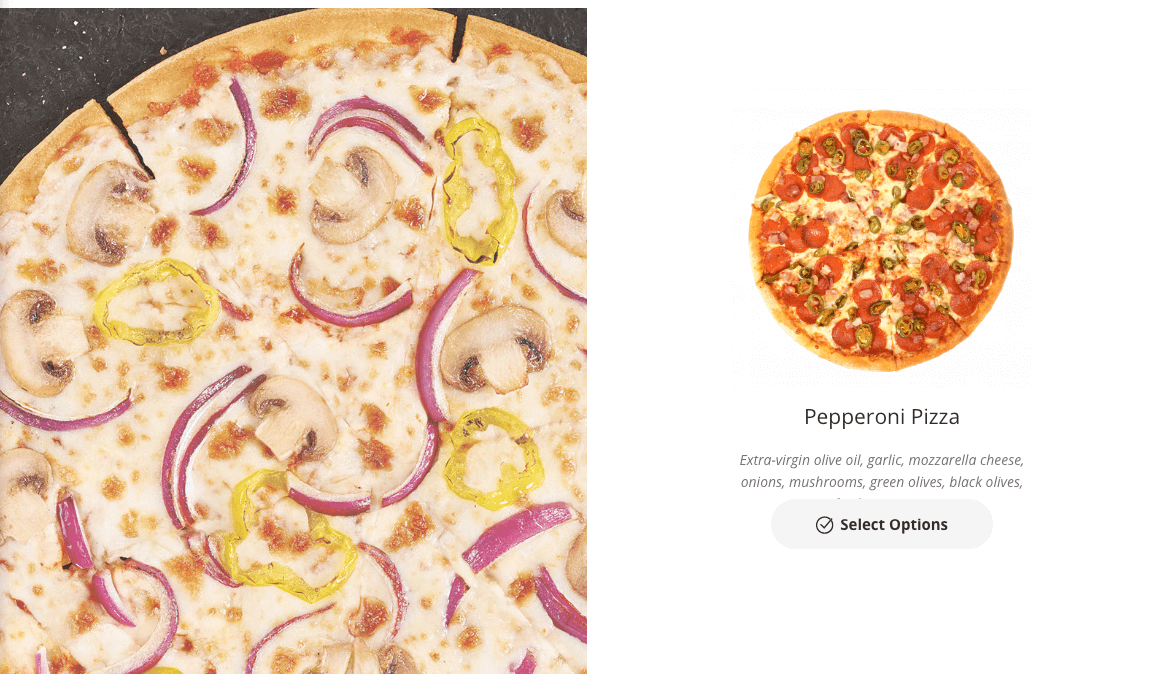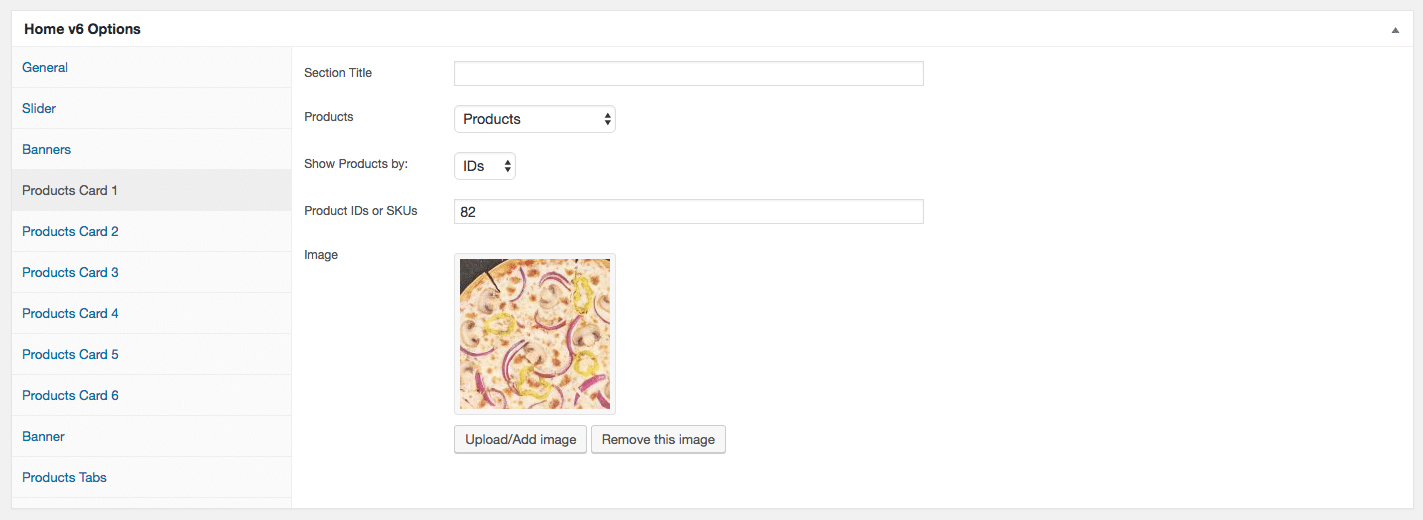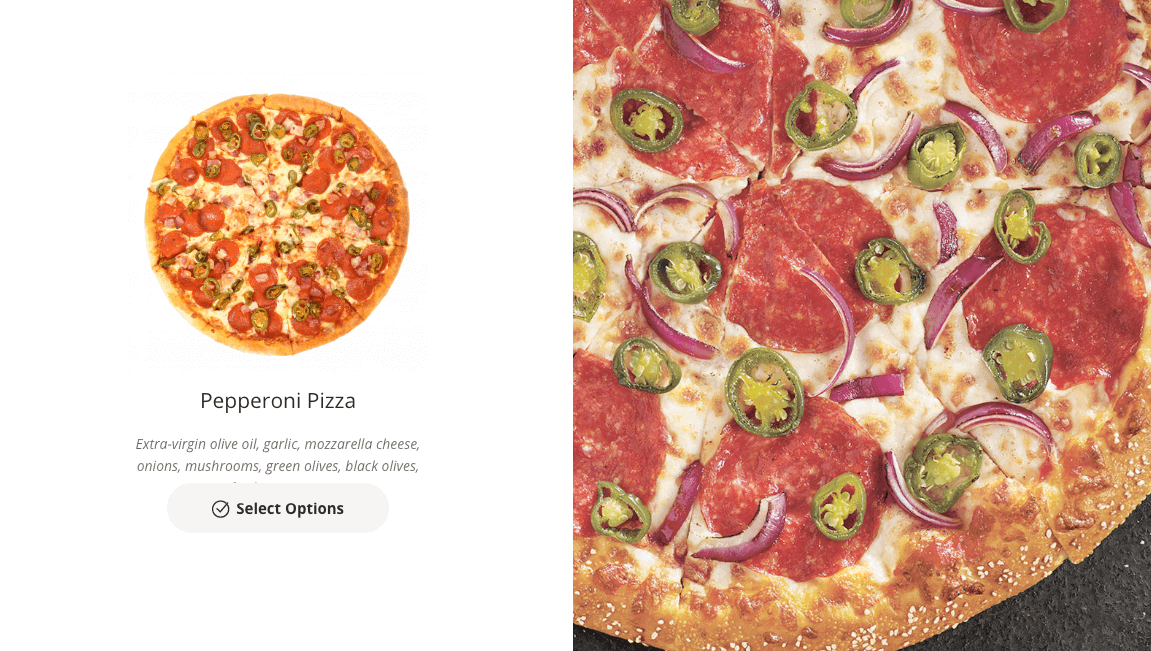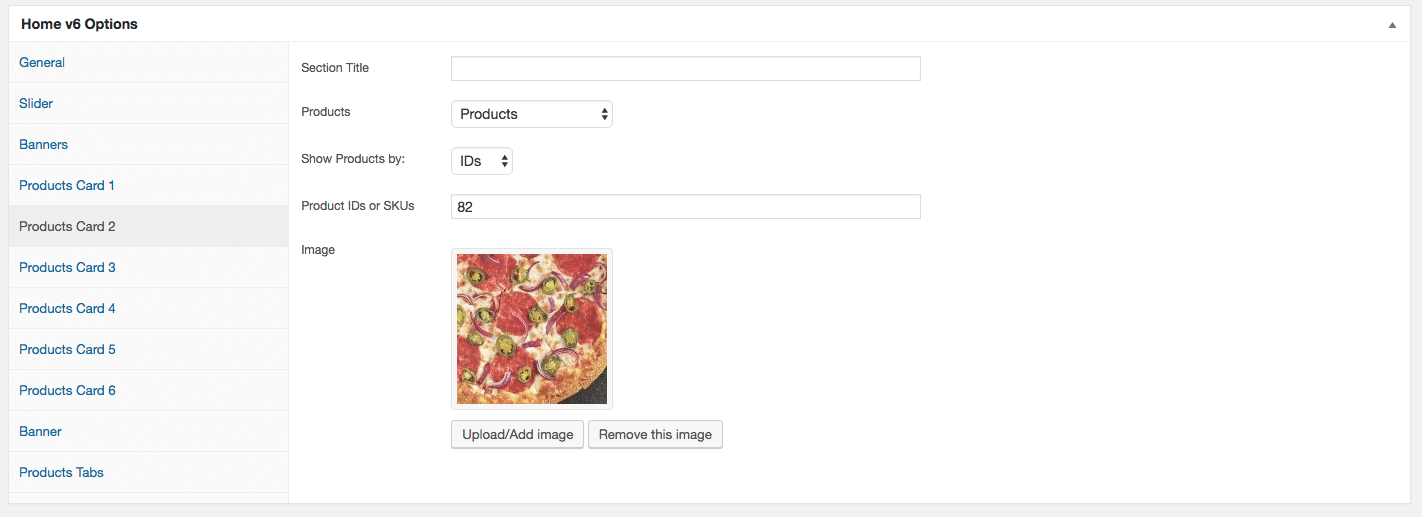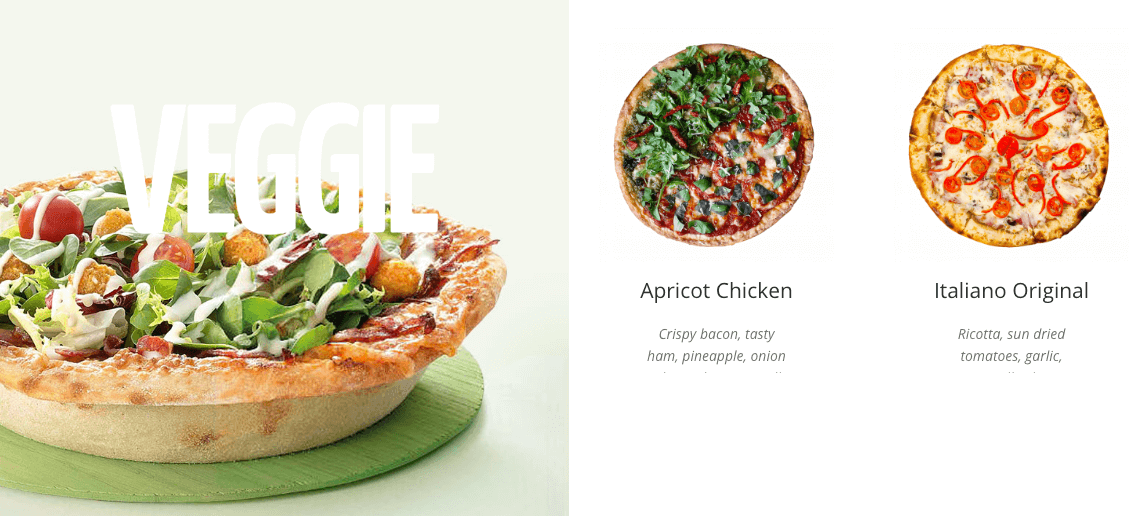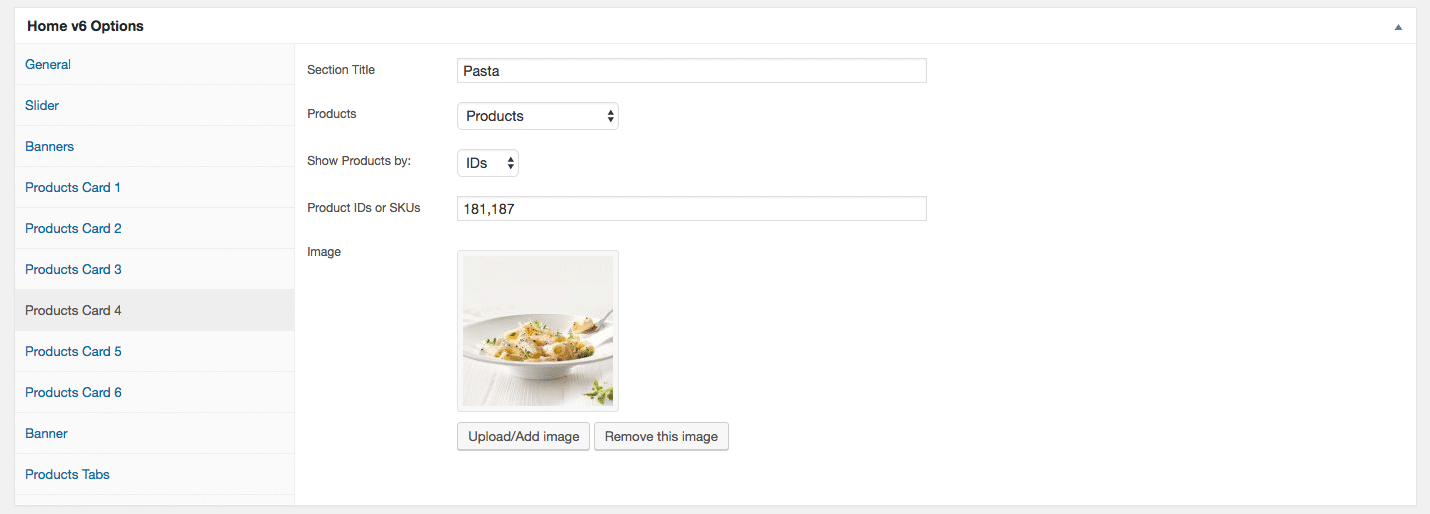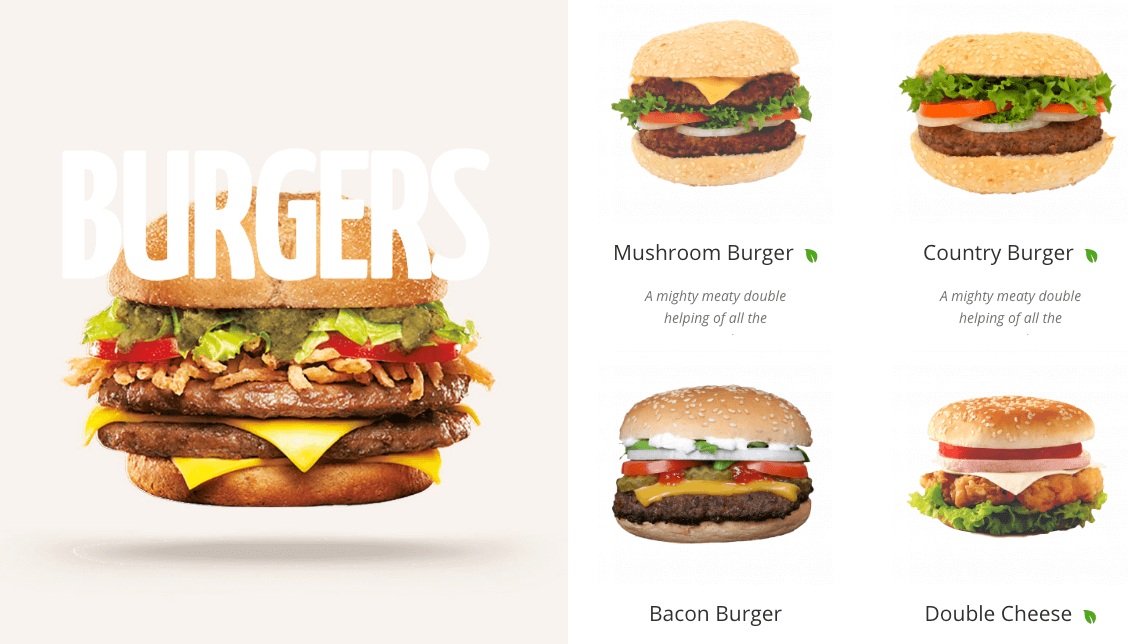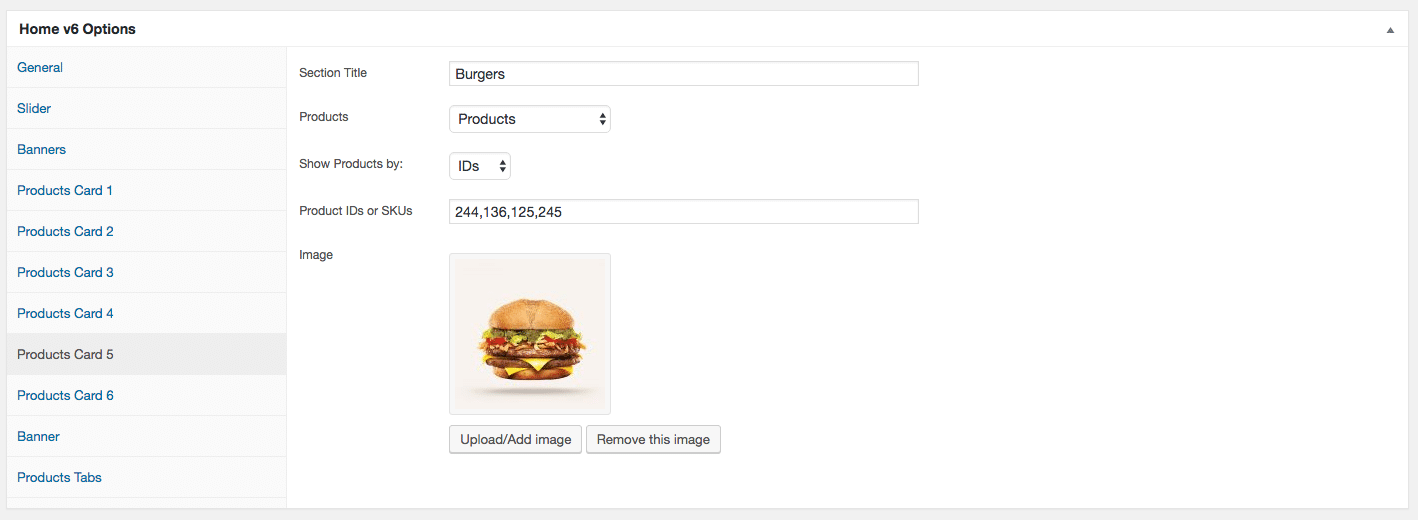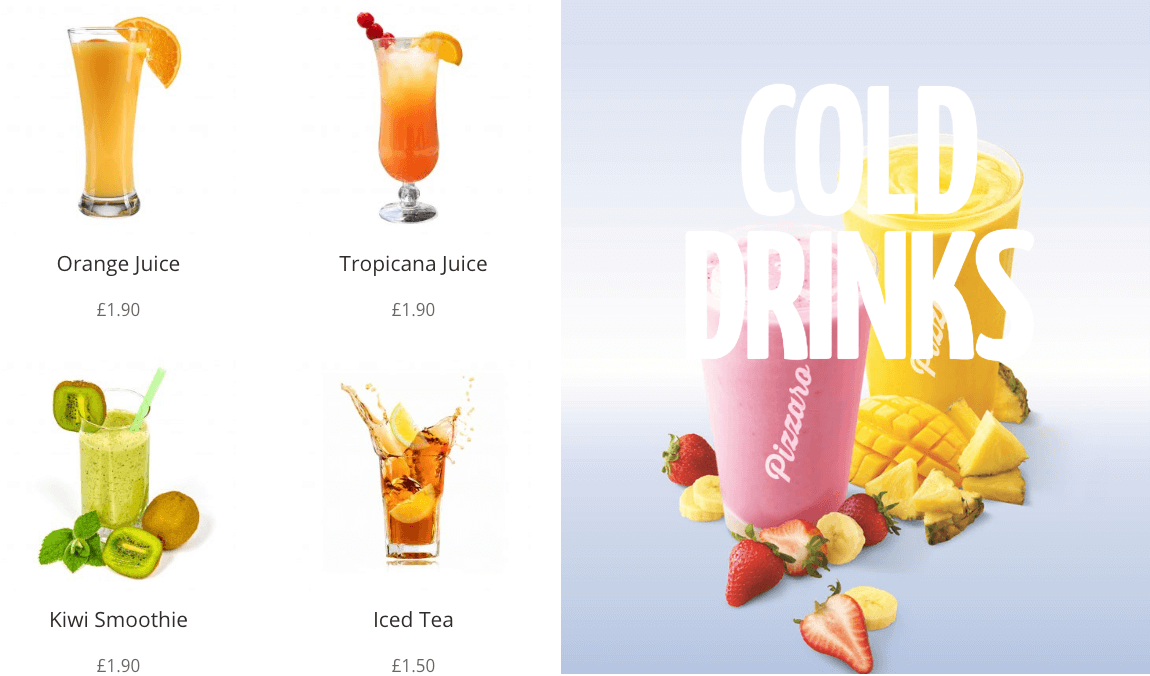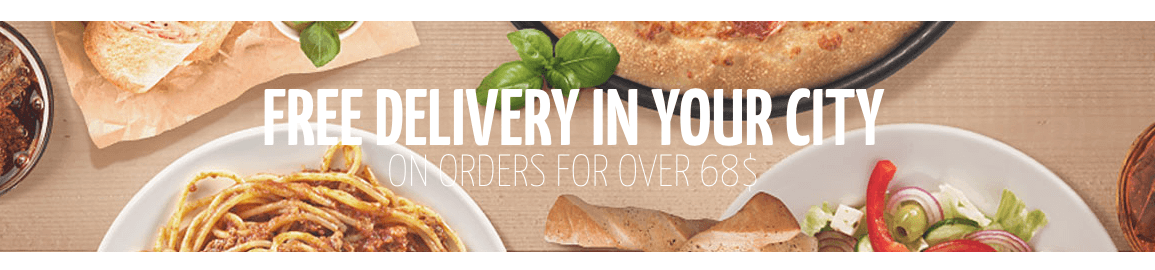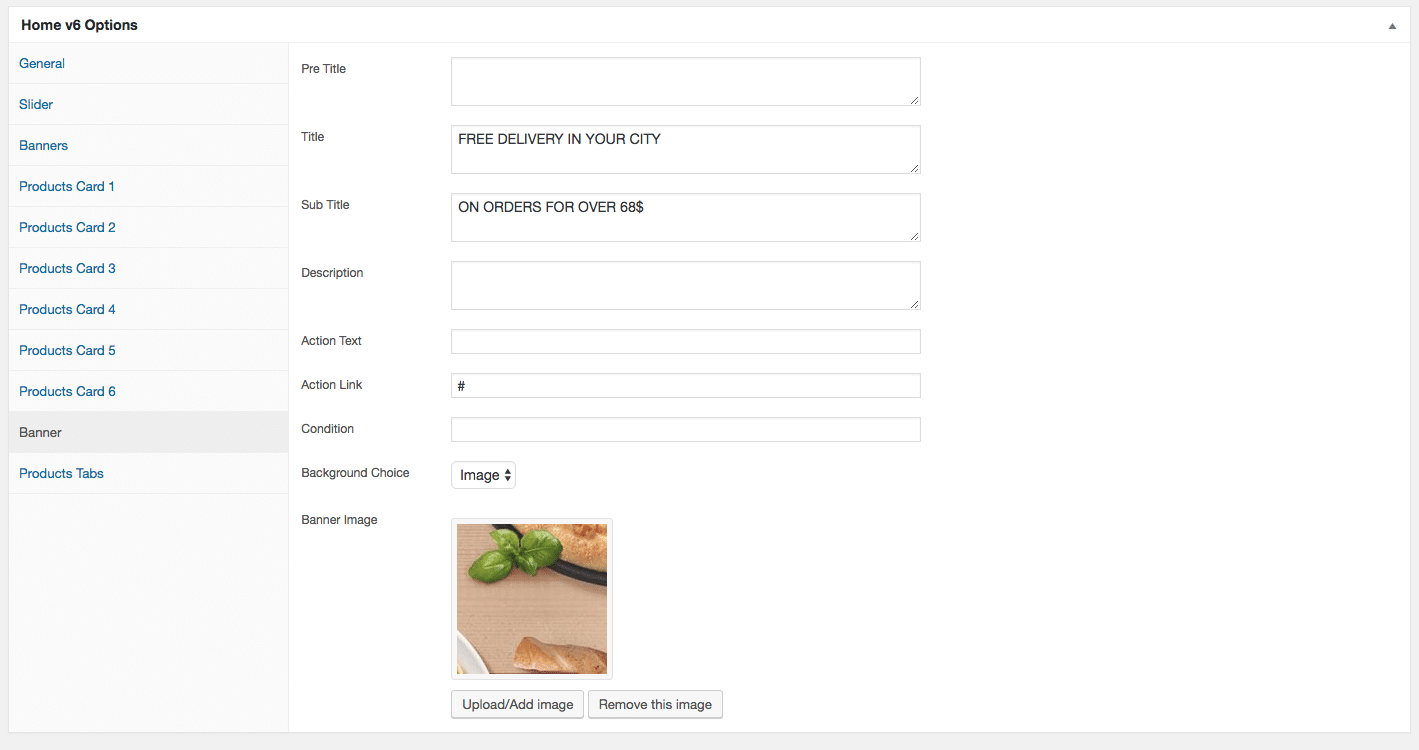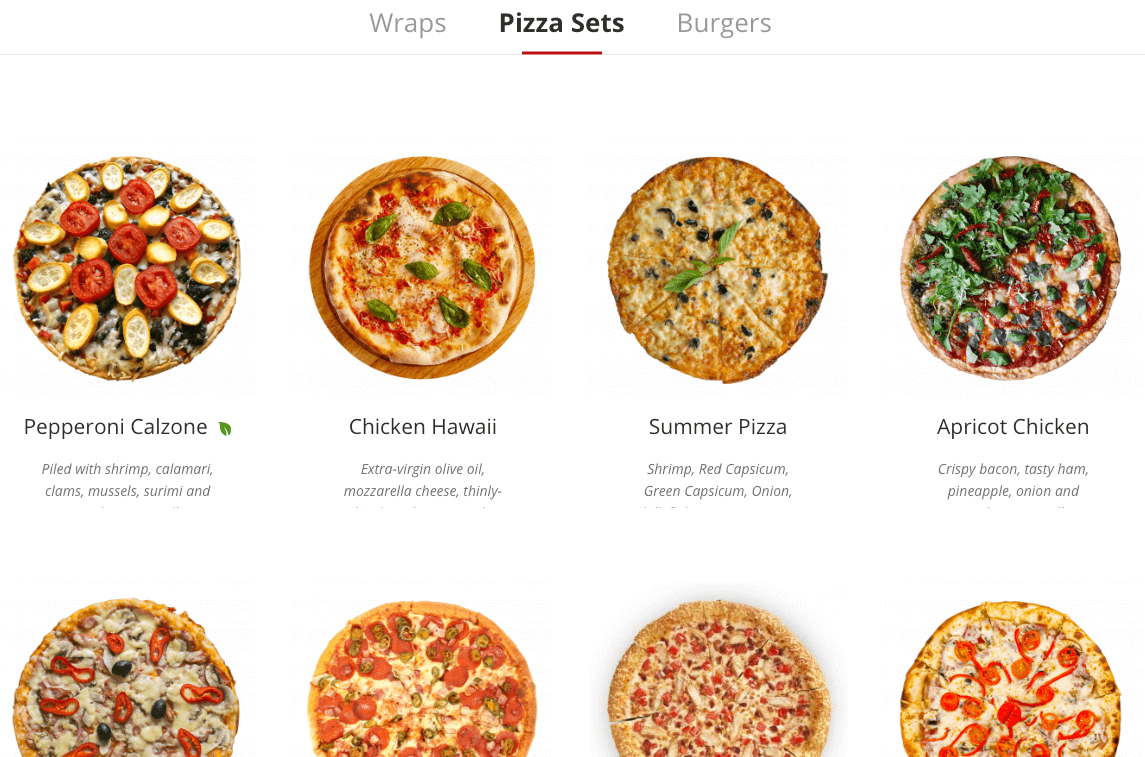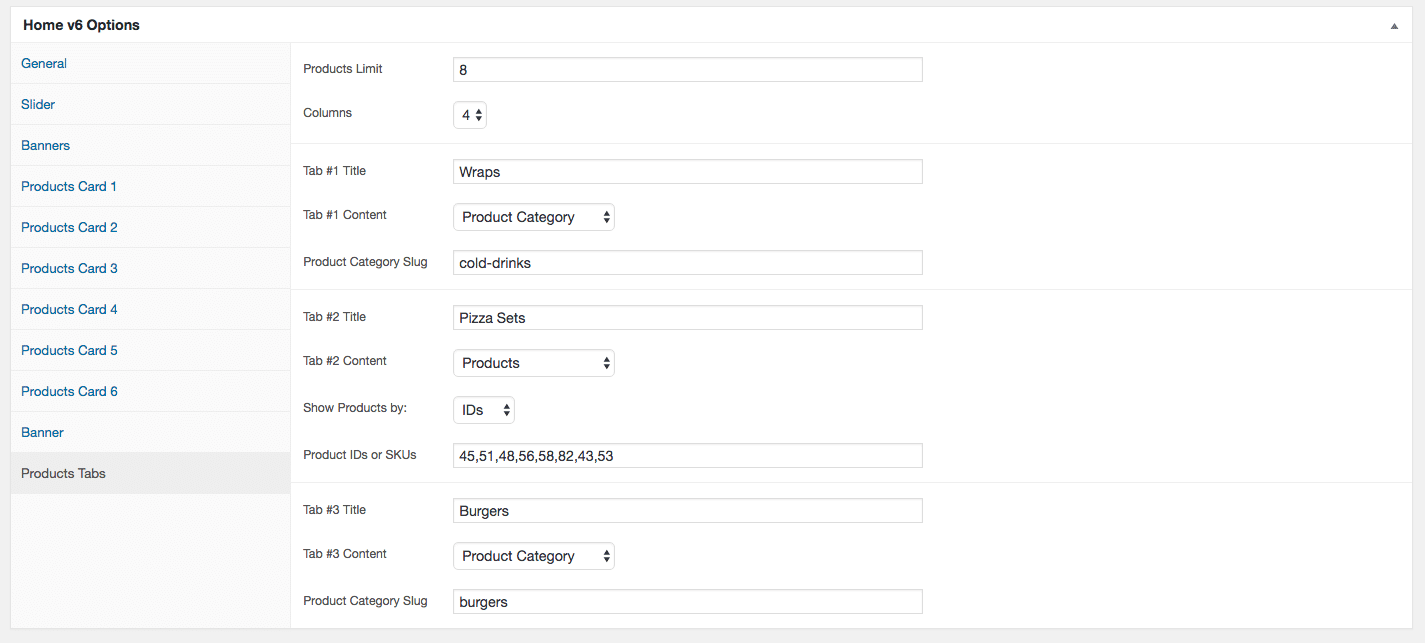Edit Page Screen
Following are the steps to create Home v6 using page template :
- Create a new page from Pages > Add New
- In the Page Attributes meta box that is usually present below the Publish meta box, choose the page template as Homepage v6 and click on Publish or Save Draft
- You can now view this saved page and it will load Home v6 template with its default values
- When the page reloads, you will have the Home v6 page options to help you configure the blocks in Home v6
Home v6 Page Options
General
The General Tab lists all available blocks for Home v6. It also has options to enable/disable each block and determine each blocks order of appearance in the page.
Slider
Output
Settings
- Revolution Silder : Enter the shortcode for your slider – Default: [rev_slider alias=”home-v6-slider”]
Banners
Output
Settings
Products Card 1
Output
Settings
Products Card 2
Output
Settings
Products Card 3
Output
Settings
Products Card 4
Output
Settings
Products Card 5
Output
Settings
Products Card 6
Output
Settings
Banner
Output
Settings
Products Tabs
Output
Settings