Detail walkthrough video of primary-menu in below link.
https://drive.google.com/file/d/1iJCUdPXVsLBSU6LtD4TwFtv4G7YHlrL4/view?usp=share_link
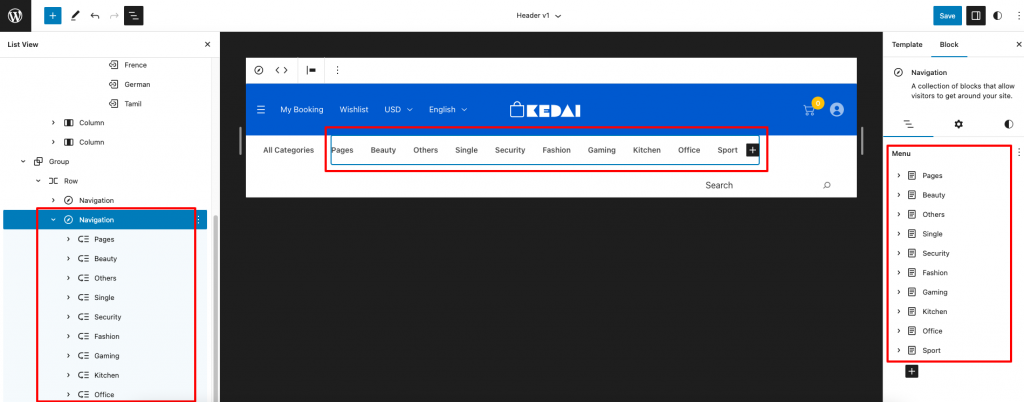
Megamenu setup
Assign a class name (“has-mega-menu“) in additional class name field for mega-menu item.
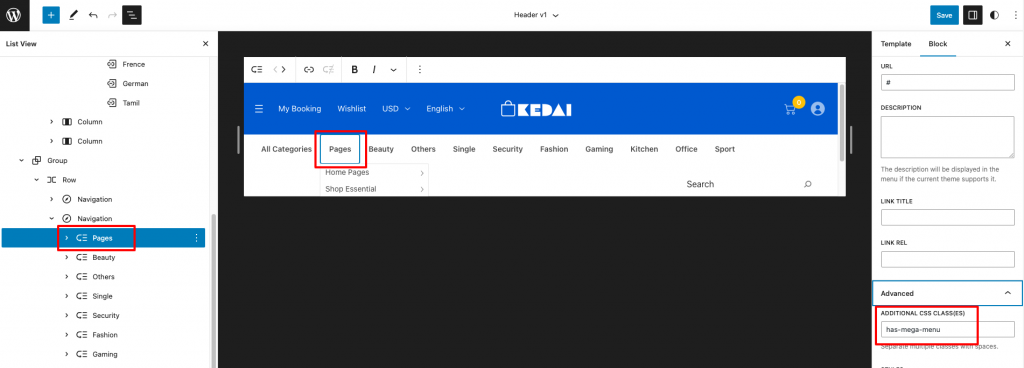
Other mega menu item with brand and banner image we have to add one more class name “v1” next to “has-mega-menu” class name.
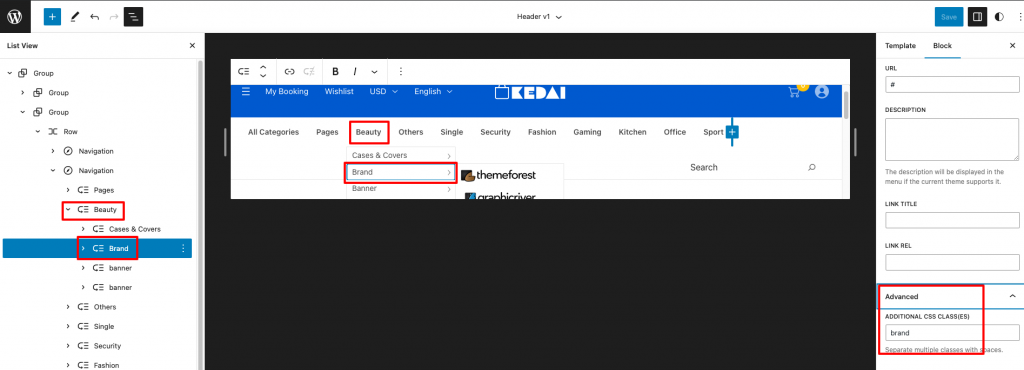
When you add brand image menu item we have to add “brand” class name as mentioned above image.
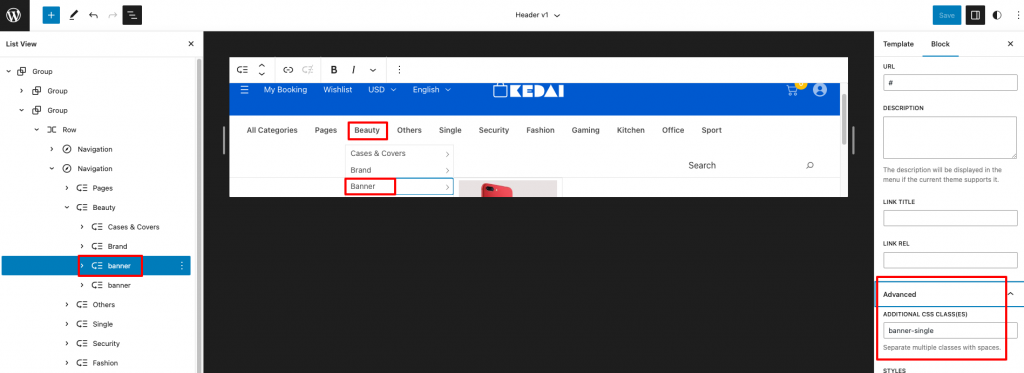
When you add banner image menu item we have to add “banner-single” class name as mentioned above image.
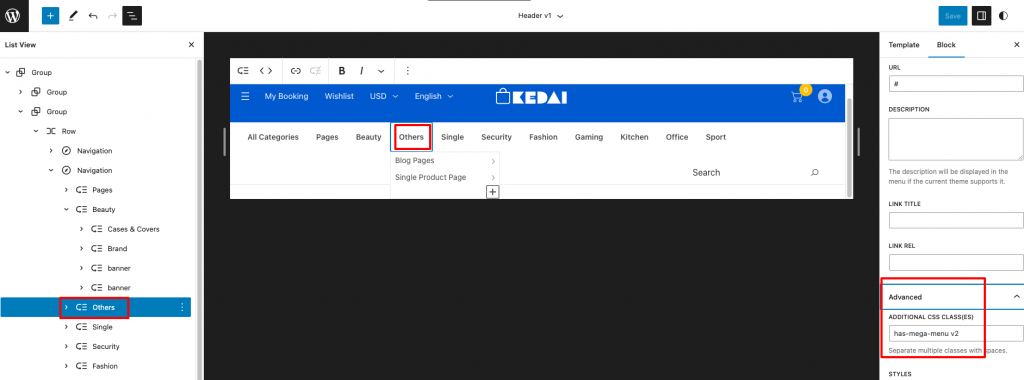
For Half mega menu item we have to add “v2” next to “has-mega-menu” class name.