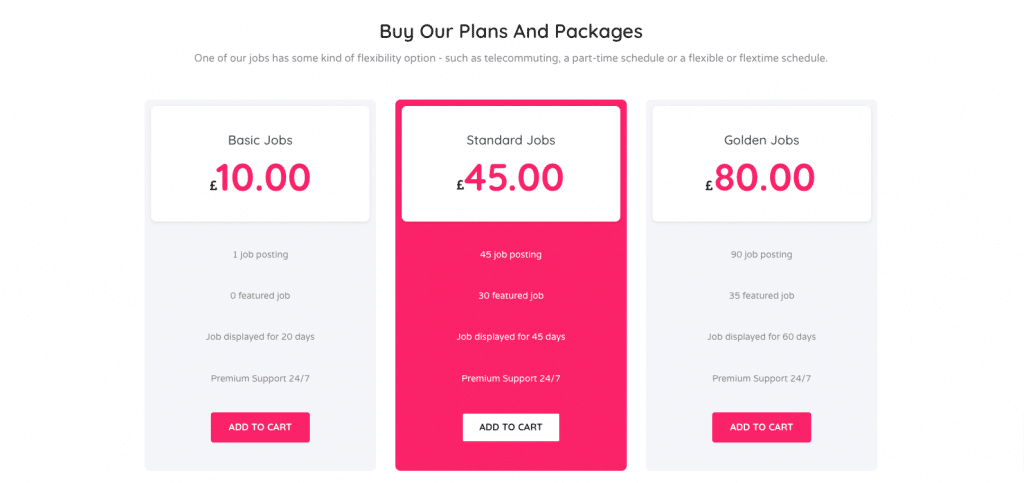Jobhunt – Header
Here its simple easy to make Header Structure in Elementor. We Have 4 widgets to build in the Structure
- Image ( Logo )
- Mas Nav Menu
- Button
- Icon List
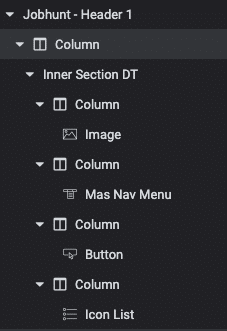
Here Sample Output

Hero
Here its Make a Hero Section. We have to Build with 3 Widgets
- Heading
- Job filter
- Icon
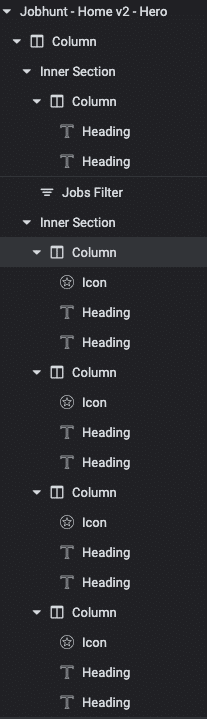
Here Sample Output
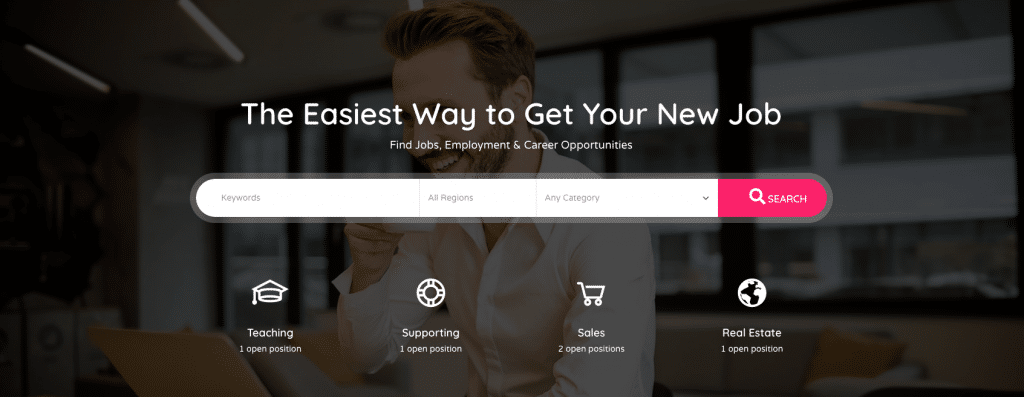
Job Listings
Its to make simple steps given below. First of all we can create a sections and drag the post widgets
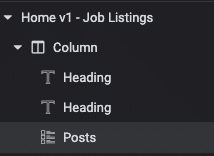
Post widgets to choose Mas Templates like
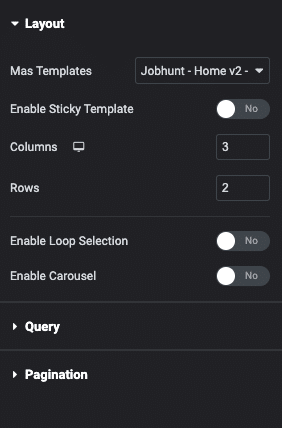
After that we can create Mas post in this details given below
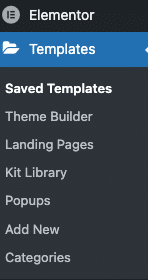

We can create Mas post Structure and then add dynamic tags every widgets
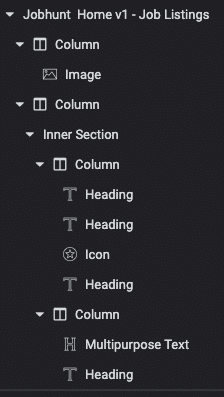
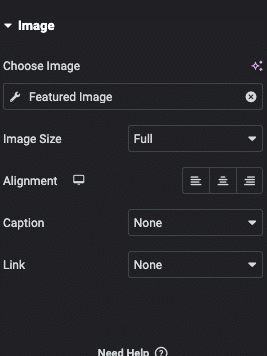
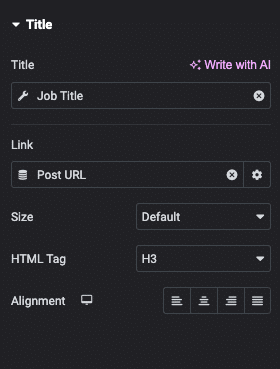
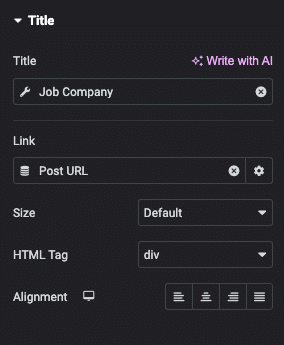
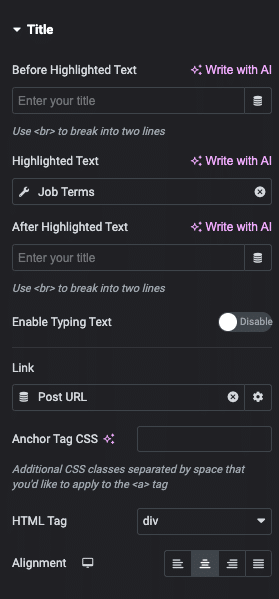
Mas Post
Here the Sample Output
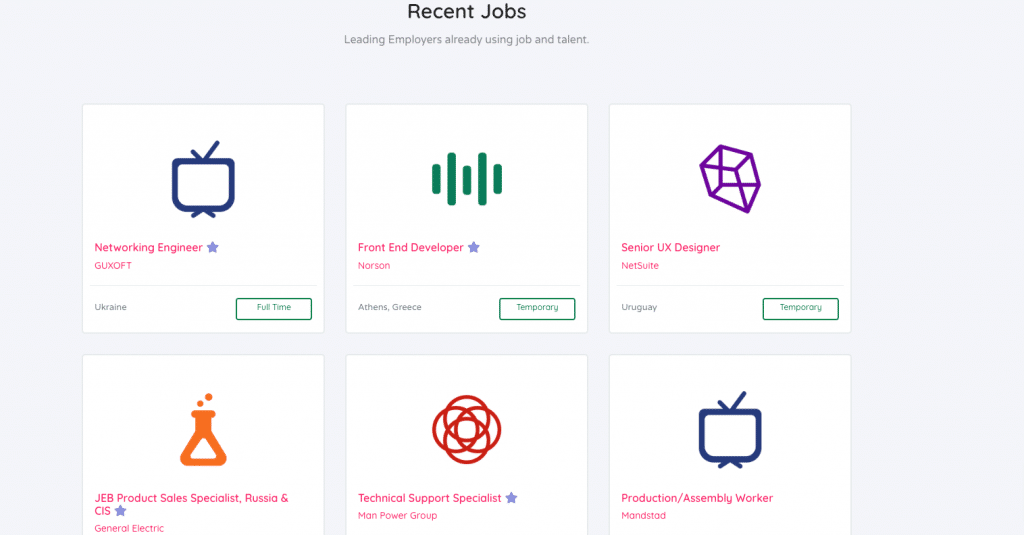
How its Works Section
Here the Sample Output
- Divider
- Heading
- Icon
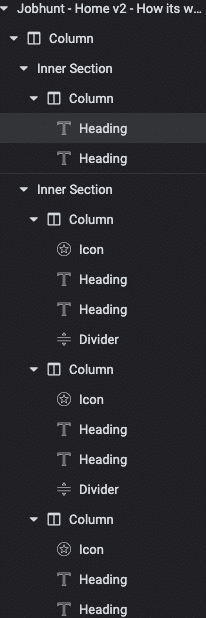
Here the Sample Output
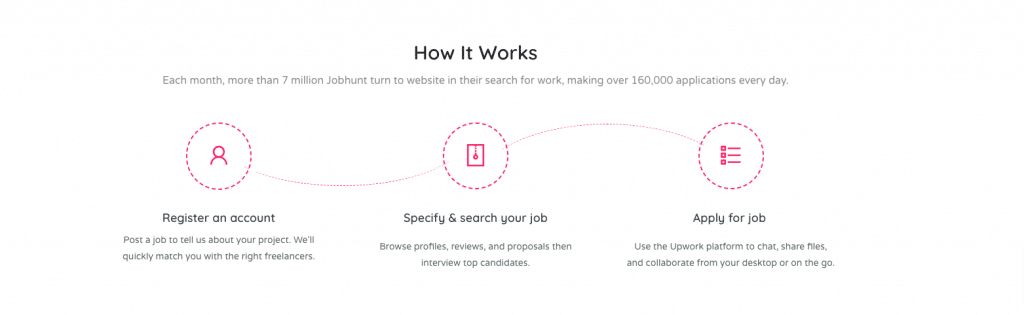
Company Profile Section
Build in the Structure . Its Has been Carousel Options How can turn on the options given below
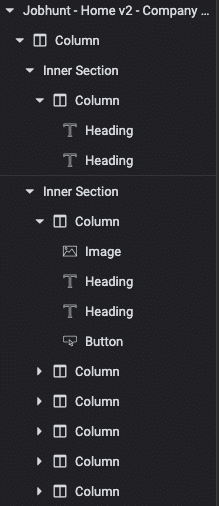
Section or Inner Section
Enable Carousel : Yes
Column
Enable Slide option : Yes
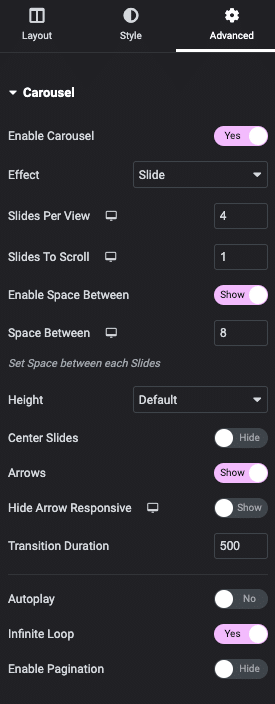
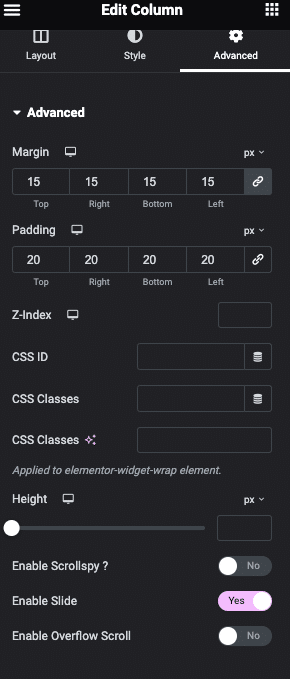
Here the Sample Output
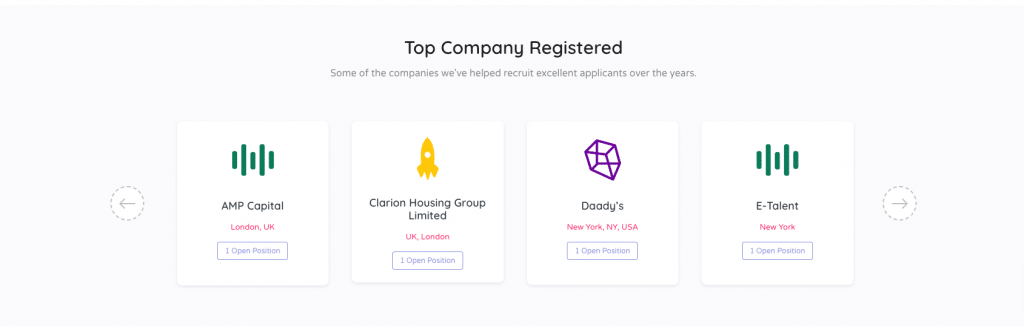
Testimonials Sections
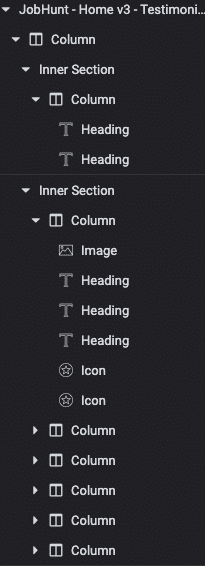
Here the Sample Output
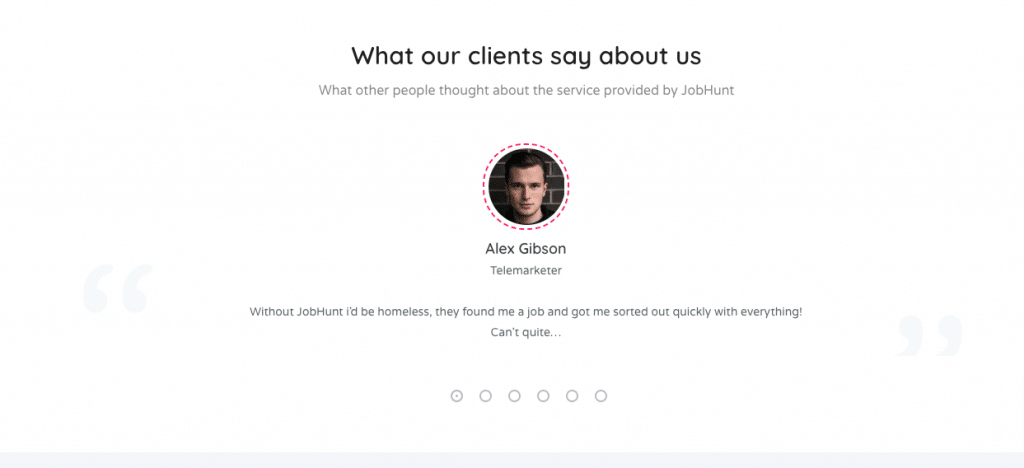
Pricing Section
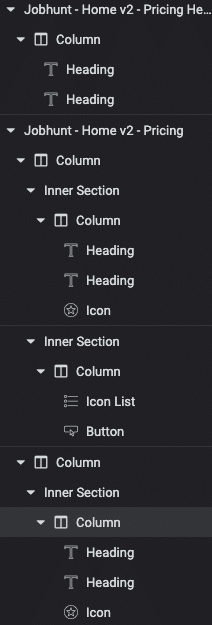
Here the Sample Output