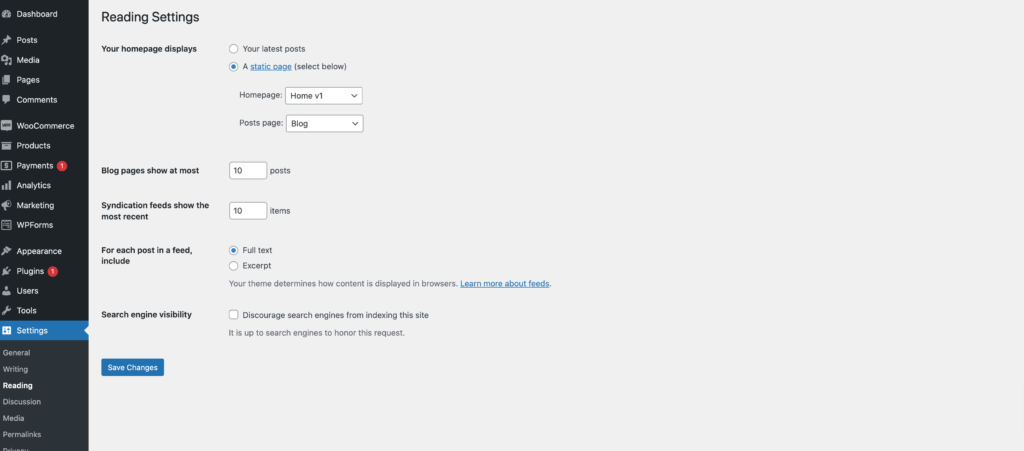Thank you for choosing Glowess theme to build your WooCommerce website.
To create a site with Glowess you must install the Glowess theme and WooCommerce plugin.
Installation
- In your Dashboard go to Appearance > Themes.
- Click on the Add New button on top.
- Click Upload New button on top.
- In the new interface click Choose File and browse your computer to locate Glowess.zip file you downloaded.
- Click Install Now.
- After installation Activate the theme.

Required Plugins
- Woocommerce: The official WooCommerce plugin is required to display the modal cart and products. It includes many other necessary blocks for any website.
- WP Form : The plugin is recommended for creating contact forms.
- Install One Click Demo Import plugin from Appearance > Install Plugins.
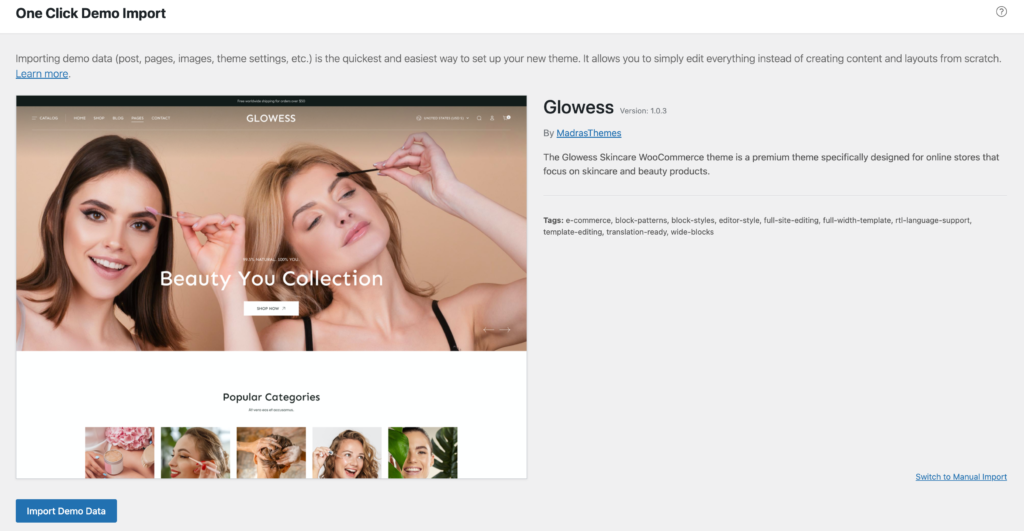
Import Demo Site
After installation and activation of the theme and required plugins. You can now install the demo content to get you started.
Importing demo content does not delete any existing content. It also imports WPForms.
Importing demo data (post, pages, images, theme settings, …) is the easiest way to setup your theme. It will allow you to quickly edit everything instead of creating content from scratch.
Installation Video
Before Import
Please make sure that all the required plugins are installed and activated.
- No existing posts, pages, categories, images, custom post types or any other data will be deleted or modified.
- Posts, pages, product, images, widgets, menus and other theme settings will get imported.
- Please click on the Import button only once and wait, it can take a couple of minutes.
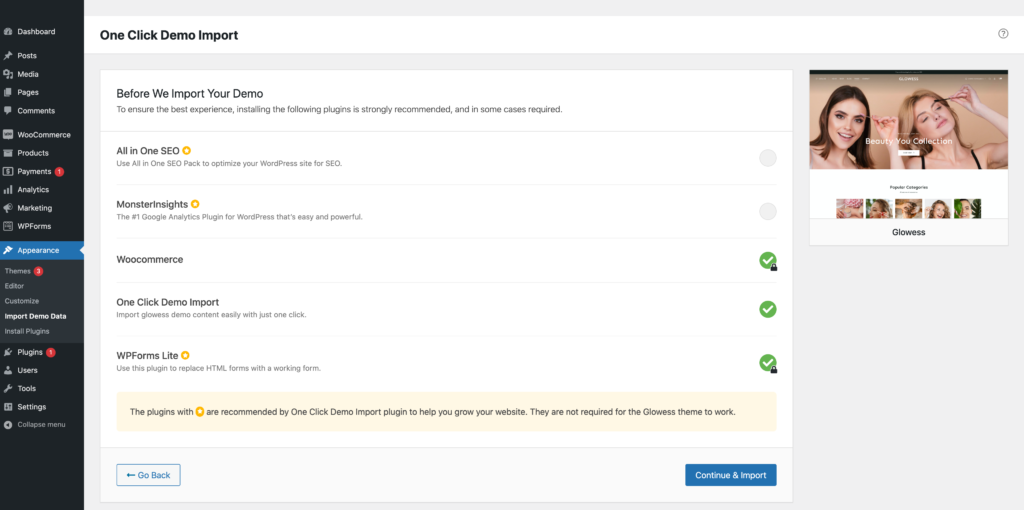
Click Continue & Import
On confirmation, the importer will import the content specified. It may take 5-10 minutes to import all the demo content.

After import, you’ll be notified about the import completion.
Note :
- Product might not appear immediately due to cache
- Please open any single product and update to clear the product cache
Setting a homepage
After import is completed, you can set one of the pages imported as your homepage. To set your home page:
- In your admin panel, go to Settings > Reading
- Select A Static Page option for the Your homepage displays option.
- In the dropdown, choose the page you want set as home.