In this section, we’ll walk you through the process of customizing Freshcart to match your store’s unique style and functionality. From changing colors and fonts to setting up the homepage layout, our theme offers a range of flexible options.
1. Editing Colors and Fonts
One of the easiest ways to ensure your store reflects your brand’s identity is by customizing the colors and fonts used throughout your Shopify theme. Freshcart allows you to adjust these elements to create a cohesive, visually appealing store.
In the Theme Settings, click on Colors.
This section will display various color settings that you can modify for different parts of your store.
- You’ll see a list of color settings for different elements of your store, such as:
- Background Color: Controls the background of your store’s main pages.
- Text Color: Adjusts the default color of text throughout your store.
- Primary Color: Changes the primary color of your store.
- Button Color: Changes the background color of call-to-action buttons.
- Border Color: Changes the border color of your store.
- Secondary Colors: Changes the secondary color of your store.
- To change a color, click on the color swatch next to the element you wish to modify.
- A color picker will appear, allowing you to select a new color. You can either choose a color visually or input a specific hex code (e.g.,
#fffffffor white). - As you select new colors, the preview pane on the right will update in real-time, allowing you to see how your changes affect the look of your store.
- Once you are satisfied with your color selections, click Save in the top-right corner to apply the changes to your live store.
2. Customizing Fonts
In typography, the Inter font is loaded as the default font for our theme. You can replace this font with any other of your choice for both headings and body text.
3. Adjusting Header and Footer Settings
Header
Customizing the header (logo, menu navigation, search bar, etc.).
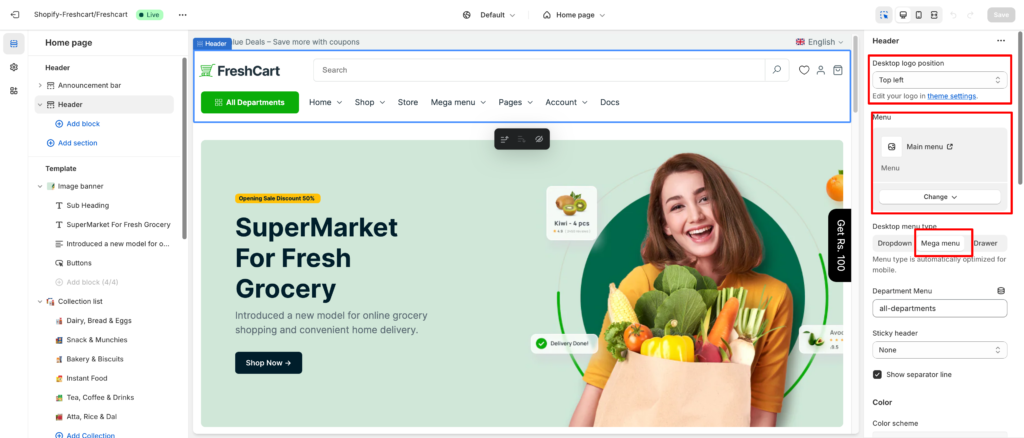
Department Menu Customization:
Enter a menu name to display as the department menu in the header. To remove the menu, leave the field empty.
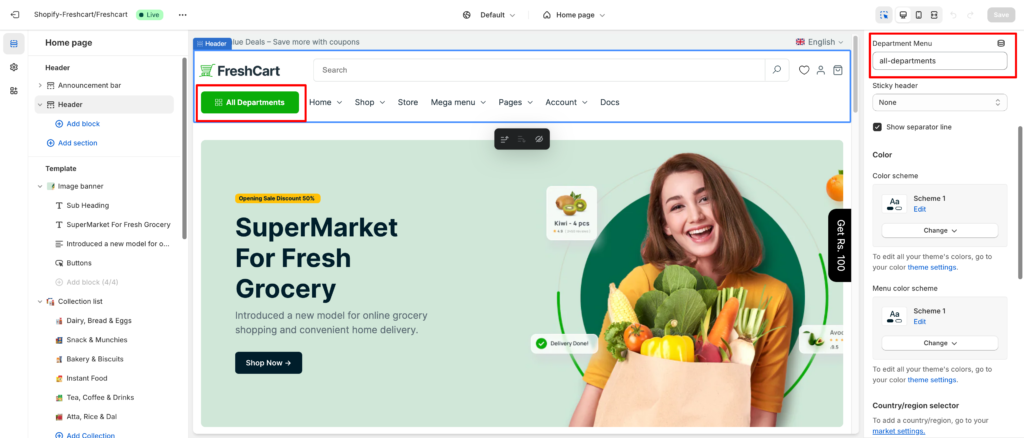
Menu Settings:
Theme supports custom menus, with multiple levels of dropdown support for the main menu.Navigate to Online Store > Navigation > Add menu and add required menus.
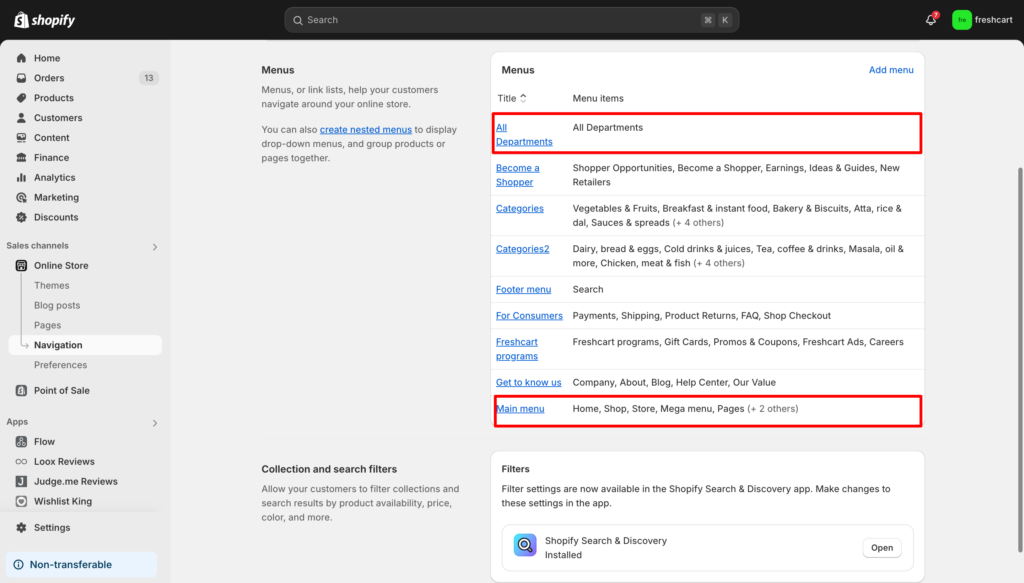
Footer
This theme offers a versatile footer that you can fully customize. You can enable widgets, social icons, copyright text, and many other features to suit your needs.
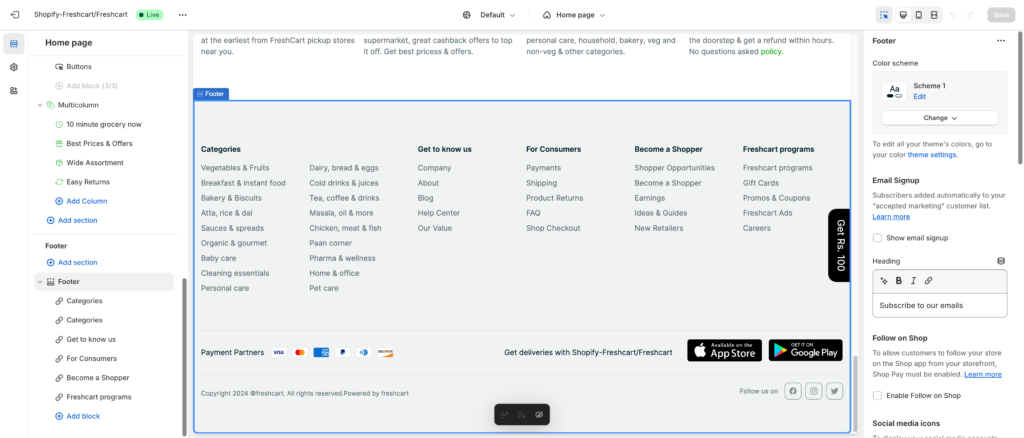
4. Managing Collection and Product Pages
Customizing collection pages allows you to enhance the shopping experience by organizing products in a grid style, enabling filters for refined searches, and offering sorting options. You can tailor the layout to display products in multiple columns or rows, add filters for categories, price ranges, or attributes, and allow customers to sort by popularity, price, or latest arrivals. This ensures a user-friendly, efficient browsing experience on your eCommerce site.
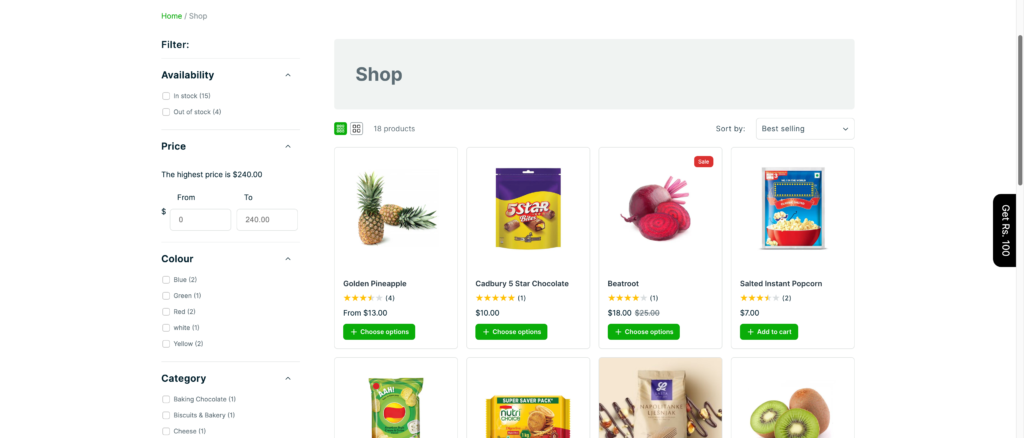
Shop Filter:
Customizing the shop filter in Shopify involves editing or adding features to the filtering system on the collection pages. Here are some ways you can customize it:
- Edit Default Filters: Go to your Shopify admin, navigate to Online Store > Themes > Customize and adjust the default filters available like price, size, and color.
- Add Custom Filters: Use tags or product attributes (e.g., vendor, type) for more custom filtering options.
- The Shopify Search and Discovery app allows merchants to customize search and filtering options on their online store. It enhances product discovery by providing features like improved search results, personalized product recommendations, and customizable filters on collection pages. You can also promote specific products within search results and optimize the user experience based on customer behavior.
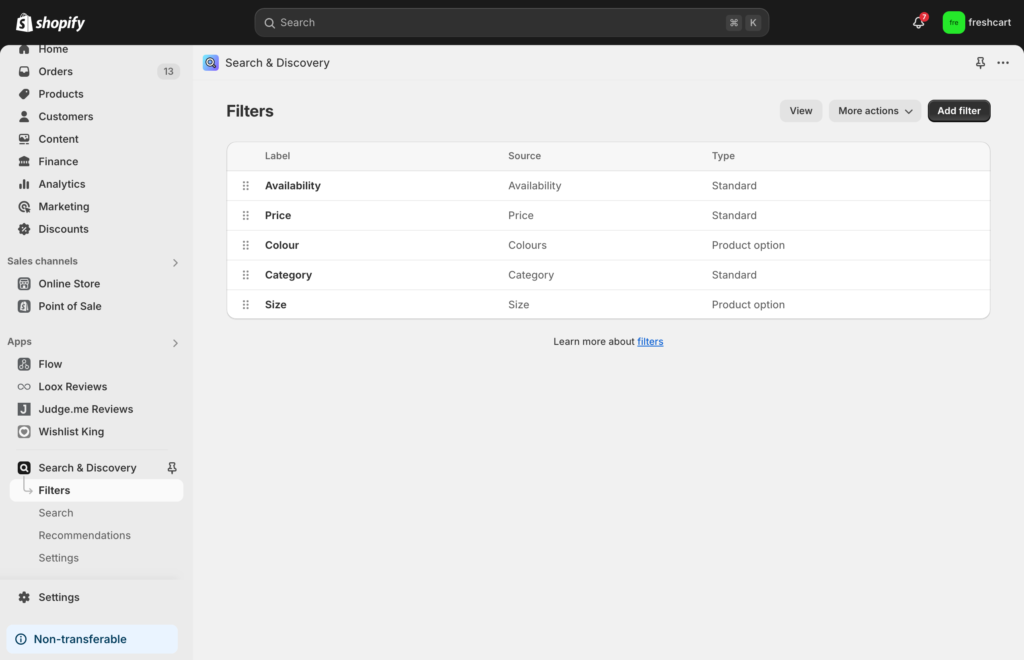
Product Page:
Product Page includes a product zoom with a lightbox and lens zoom for detailed viewing. It displays inventory availability, product vendor, type, and all necessary product attributes. You can showcase product variants, add-to-cart options, a wishlist, product quantity selection, social sharing buttons, and related products. Additionally, product-specific videos can be added by inserting the video URL in the Alt Text field of the featured image. Color variants are displayed as color swatch boxes, and customers can easily leave product reviews, providing valuable feedback for others.
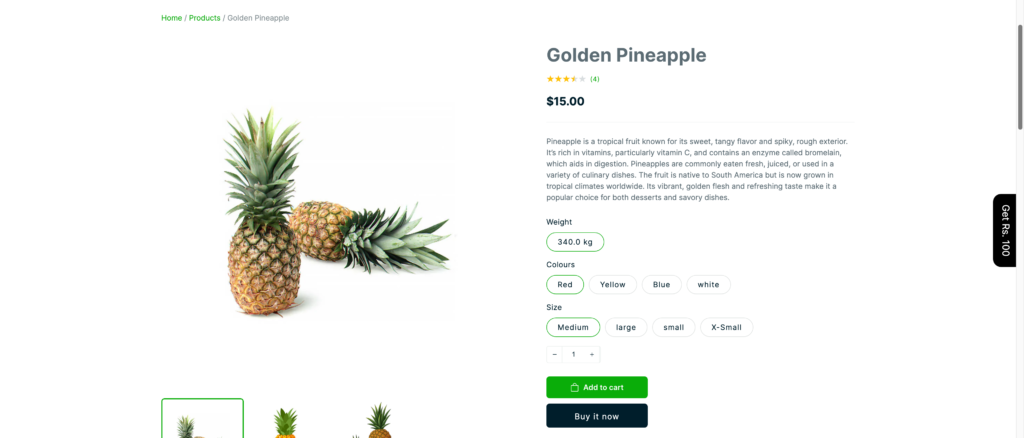
5. Integrating Shopify Apps
- How to integrate popular Shopify apps (e.g., Wishlist, Product Reviews).
- Ensuring compatibility with third-party apps for enhanced store functionality.
6. Advanced Customizations (Optional)
- Brief overview of how to access theme code for advanced customization (HTML/CSS/JavaScript).
- Warning about making code changes without backup or developer support.

