Emart has 4 header styles.
Overview
Header v1

Header v2

Header v3

Header v4

Logo
You can set header Logo for individual pages via Elementor.
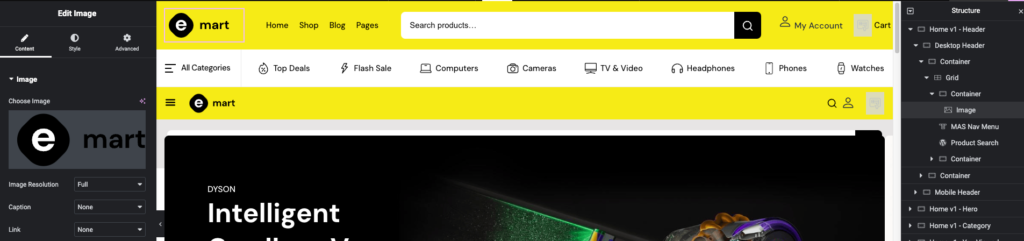
Here you can change your logo by changing the image.
Primary Navigation
Output

Settings
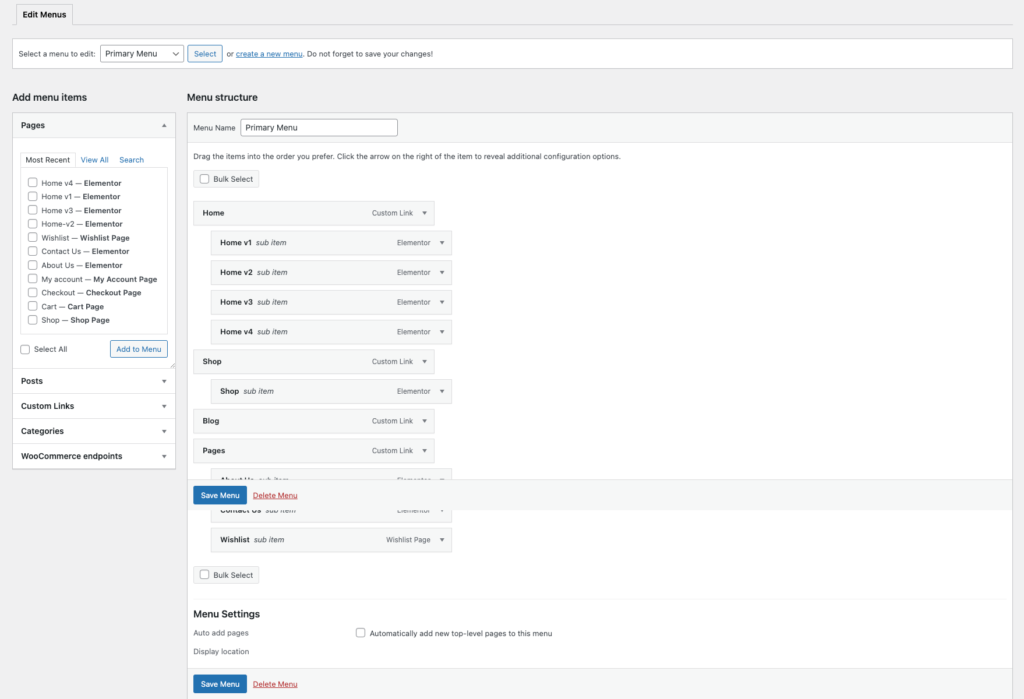
You can create a menu for your website from Appearance > Menus.
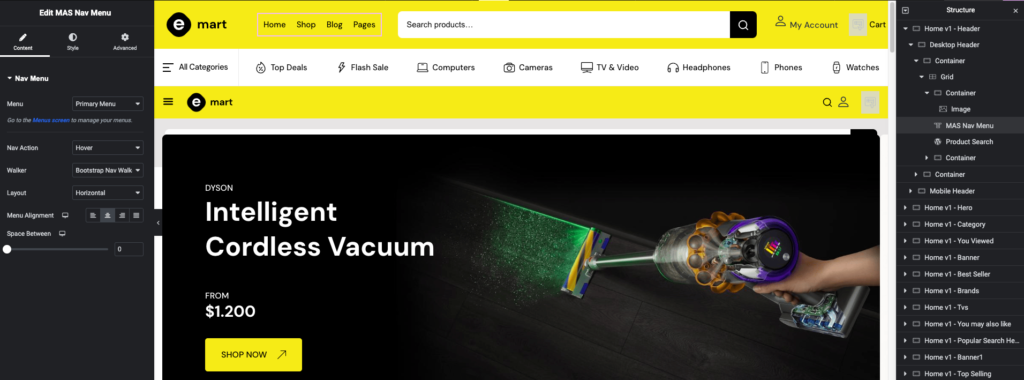
Once you’ve create a menu, you can assign the created menu using MAS Nav menu widget. Also you can style your menu via style tab.