Please Note: All these settings are automatically set when you activate MAS Addons for Elementor plugin. The below screenshots are for your reference in case you wish to set these values manually.
Once you’ve installed and activated Elementor and MAS Addons for Elementor. You need to adjust the settings of Elementor for eMart Theme. You can access Elementor Settings from Elementor > Settings.
General Settings
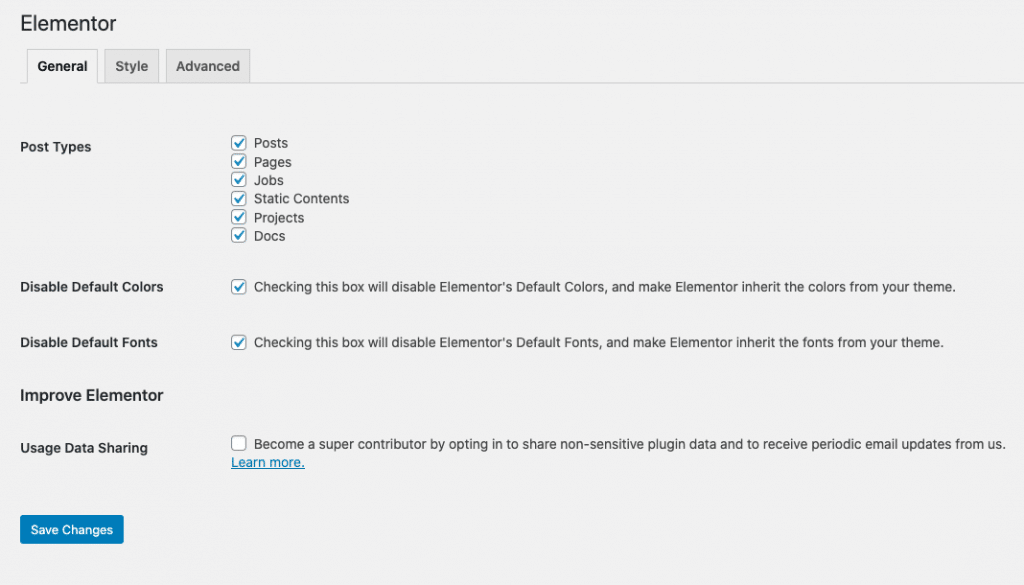
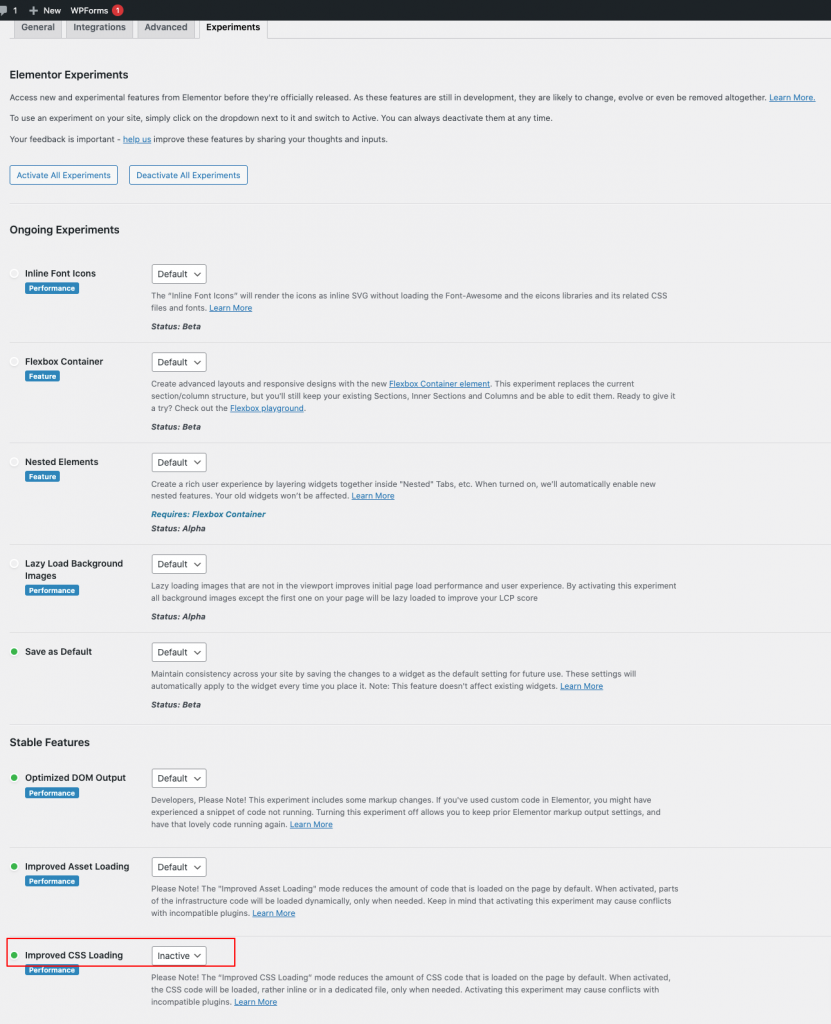
- Post Types – Please check all the available Post Types. This will allow all custom post types to be edited by Elementor.
- Disable Default Colors – Check this option. The colors for your website will be loaded from the theme. Unchecking this option will load Elementor styles and emart styles to render conflicting display.
- Disable Default Fonts – Check this option. Default fonts are loaded by the theme. Elementor fonts are not required.
- Improved CSS Loading – Check this option. To inactivate Improved CSS Loading
Style Settings
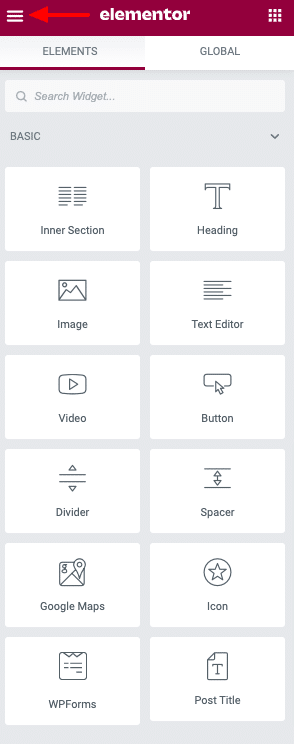
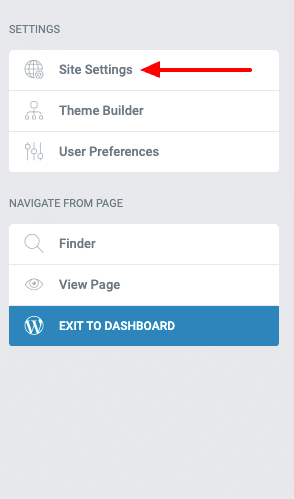
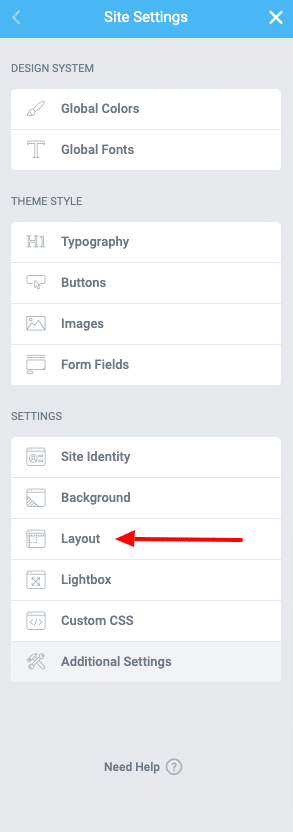
Layout Settings
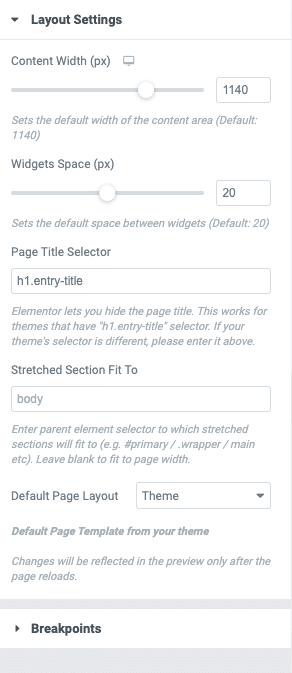
- Content Width – Desktop – 1040 – Set the desktop max-width to this value.
- Content Width – Tablet – 720 – Set the desktop max-width to this value.
- Content Width – Mobile – 540 – Set the desktop max-width to this value.
- Widget Space (px) – 0 – Set the widget space to 0. Spacing between widgets is added by the theme through Spacing CSS classes.
Breakpoints
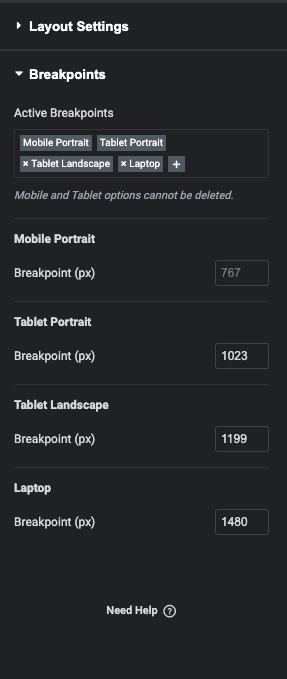
eMart adds additional breakpoints through CSS. They are not configurable.
Advanced Settings
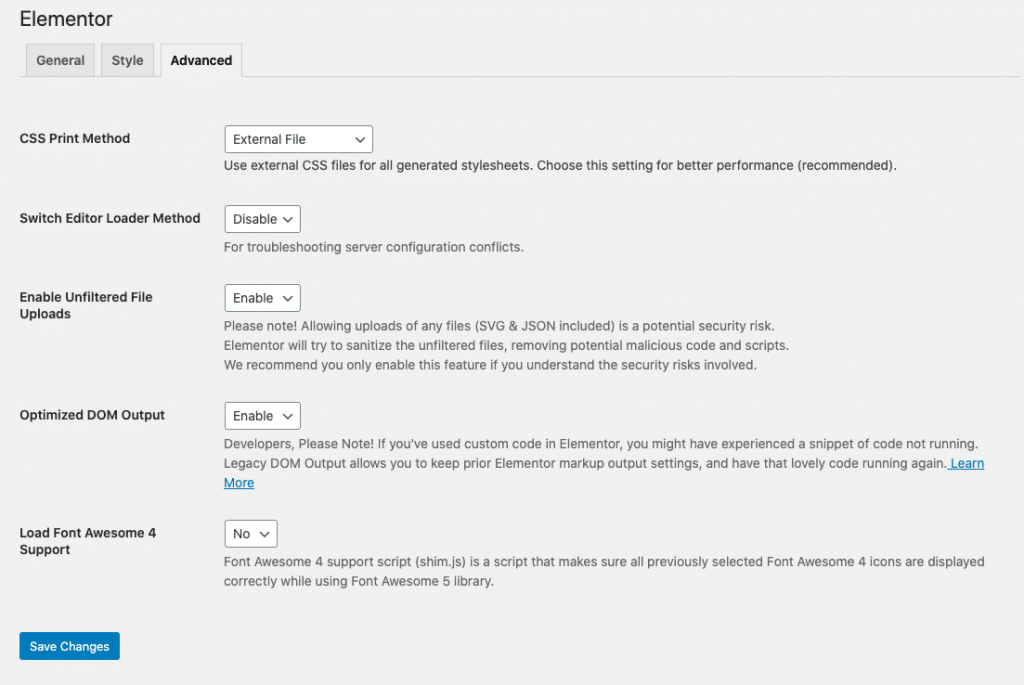
- Enable Unfiltered File Uploads – Choose Enable. This allows you to import SVG files. eMart comes with many SVG files that you can use throughout.
- Optimized DOM Output – Choose Enable. eMart is configured for optimized DOM. It breaks when unoptimized DOM is used.